Knowing your own phone number might seem like a basic piece of information, yet it’s surprisingly easy to forget—especially if you’ve recently switched carriers, use a secondary SIM, or rarely make calls from your personal device. Unlike iPhones, which often display the number prominently in settings, Android devices vary widely across brands and models, making it less obvious where to find this detail. Fortunately, there are several reliable, no-cost methods to retrieve your number quickly, regardless of your device’s manufacturer or Android version.
Whether you're filling out an online form, verifying an account, or simply confirming your contact details with a friend, having instant access to your number is essential. This guide walks through the most effective built-in and external approaches, explains why some methods may not work, and offers troubleshooting tips when your number doesn’t appear as expected.
Check Your Device Settings (Built-In Method)
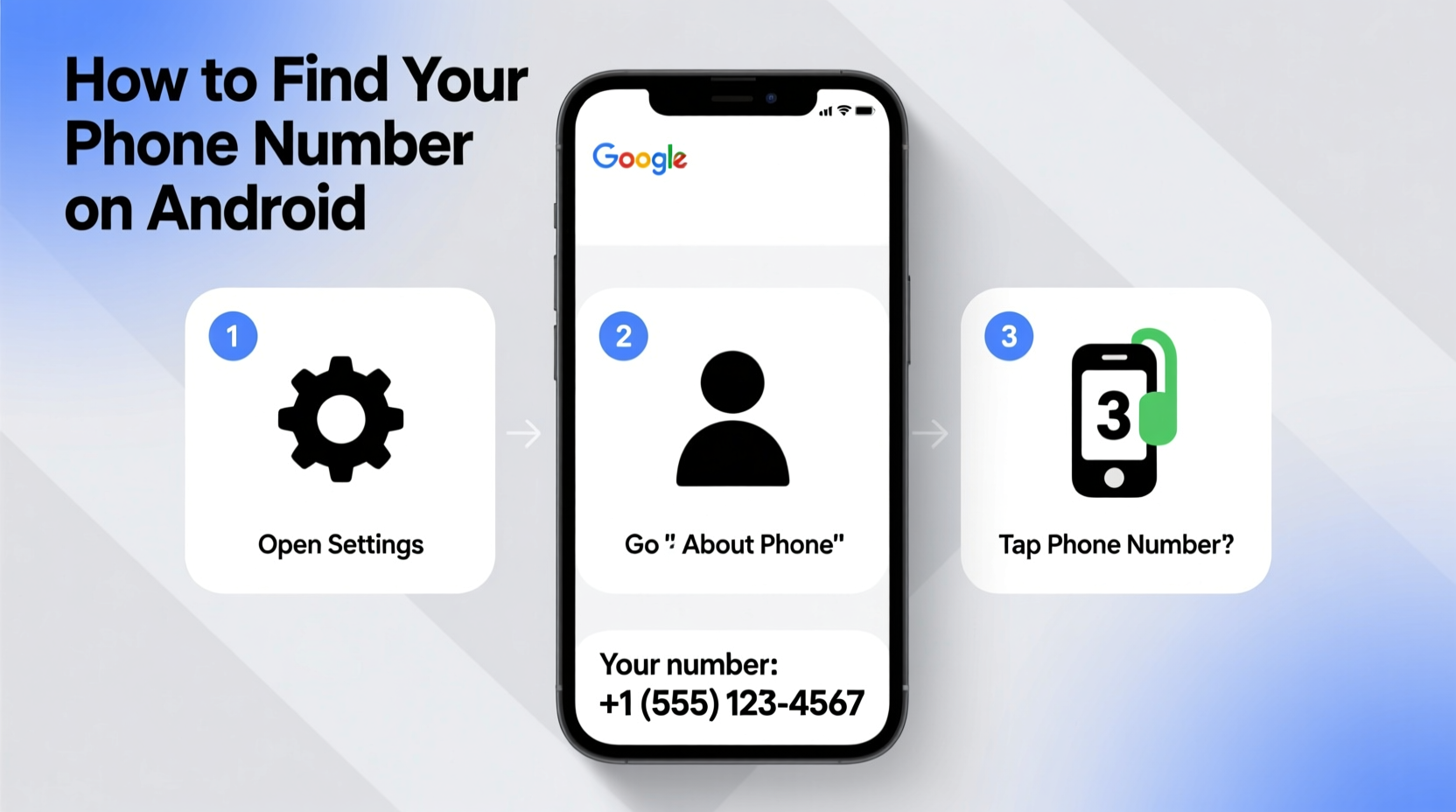
The most straightforward way to find your phone number is through your device’s native settings. While the exact path varies slightly between Samsung, Google Pixel, OnePlus, and other Android OEMs, the general structure remains consistent.
- Open the Settings app on your Android device.
- Scroll down and tap on About phone or About device.
- Look for an option labeled Status, Phone identity, or SIM status.
- Navigate to My phone number or MSISDN (Mobile Station International Subscriber Directory Number).
If your number is stored correctly by your carrier on the SIM card, it should appear here. However, many users report that this field is blank. Why? Because carriers don’t always push the number to the SIM, especially in regions like the U.S., where numbers are managed more centrally by networks.
Use USSD Codes for Instant Retrieval
Unstructured Supplementary Service Data (USSD) codes are short strings that interact directly with your mobile network provider. These codes can provide real-time information, including balance, data usage, and—crucially—your phone number.
While there’s no universal code that works for every carrier, common ones include:
*#06#– Displays your IMEI number (not your phone number, but useful for identification).*#100#,*#123#,*888#– Used by various carriers in Asia and Africa to display account info including your number.*225#– On Verizon, this shows your account name and number.*#*#4636#*#*– Opens the hidden \"Testing\" menu, where you can view detailed phone and battery info, including Wi-Fi MAC address and sometimes your number under “Phone Information.”
To use a USSD code:
- Open the default Phone dialer app.
- Enter the code exactly as shown.
- Tap the call button.
- Review the pop-up message or screen that appears.
Note: Success depends entirely on your carrier supporting the code. Prepaid users in countries like India, Nigeria, or Indonesia often have better luck than postpaid users in North America.
Alternative Methods When Built-In Options Fail
When neither settings nor USSD codes yield results, consider these alternative strategies:
Call or Text Yourself from Another Device
Borrow a friend’s phone or use a secondary line to call or send a text to your number. The incoming caller ID will display your number. This method is 100% reliable as long as the other device shows caller information.
Check Your Google Account
If you’ve ever added your number to your Google profile—for recovery, YouTube, or Gmail verification—you can retrieve it via:
- Visit myaccount.google.com on any browser.
- Sign in with your Google account linked to the Android device.
- Click on Personal info in the left sidebar.
- Under “Contact info,” look for your phone number.
This only works if you manually added the number previously, but it's a useful cross-reference.
Use Your Carrier’s App or Website
Most major carriers—such as AT&T, T-Mobile, Verizon, Vodafone, or Airtel—offer customer portals or mobile apps that display your active line(s). Simply log in with your account credentials to see your number listed under “My Lines” or “Account Overview.”
Comparison Table: Methods by Reliability and Speed
| Method | Speed | Reliability | Requires Internet? |
|---|---|---|---|
| Device Settings (SIM Status) | Fast | Medium | No |
| USSD Code | Instant | Variable | No |
| Call Yourself | Fast | High | No |
| Google Account | Medium | Medium | Yes |
| Carrier App/Website | Medium | Yes |
Mini Case Study: Finding a Forgotten Number Abroad
Sophie, a digital nomad from Canada, traveled to Thailand with a local SIM card for data. After two weeks, she needed to register for a local delivery service but couldn’t recall her Thai number. Her Google Account showed only her Canadian number, and the Settings app displayed “Unknown” under “My phone number.”
She opened her dialer and tried *123#, a common AIS (Thai carrier) USSD code. Within seconds, a pop-up appeared: “Your number is 098XXXXXXX.” She copied it, completed the registration, and saved the number to her notes for future reference.
This scenario highlights how regional knowledge of USSD codes can be invaluable—especially when traveling or using temporary lines.
Expert Insight: Why Phone Numbers Don’t Always Appear
“Many users assume their phone number is embedded in the device or SIM, but that’s not technically required. The network routes calls using internal identifiers, not the visible number. It’s up to the carrier to program that data onto the SIM—and many skip it to reduce overhead.” — Raj Mehta, Senior Network Engineer at MobileInsight Labs
This explains why even factory-reset devices often fail to display the number in settings. It’s not a bug—it’s a carrier policy.
Quick Checklist: How to Find Your Number in Under 5 Minutes
- Go to Settings > About phone > Status > SIM status – check for “My phone number.”
- Try a common USSD code like
*#100#or*225#depending on your carrier. - Open the dialer and enter
*#*#4636#*#*– check “Phone Information.” - Ask a friend to call you or send a text so you can see your number on-screen.
- Log in to your carrier’s app or website to verify your line.
- If all else fails, contact customer service from your device—they can confirm your number instantly.
Frequently Asked Questions
Why doesn’t my phone show my number in settings?
Your carrier may not have written the number to your SIM card. This is common in the U.S. and doesn’t affect functionality. Use alternative methods like calling yourself or checking your carrier’s app.
Can I see my number without a SIM card?
No. Your phone number is tied to the SIM. Without it, the device has no assigned number. Wi-Fi-only devices (like tablets) don’t have traditional phone numbers unless linked to services like Google Voice.
Are third-party apps safe for finding my number?
Proceed with caution. Apps claiming to “reveal your number” often require unnecessary permissions and may harvest data. Stick to built-in tools or official carrier channels instead.
Conclusion: Take Control of Your Contact Information
Not knowing your own phone number is more common than you think—but it doesn’t have to be a recurring frustration. With a few taps and the right method for your carrier and region, you can retrieve it in seconds. Whether you rely on USSD shortcuts, cross-device verification, or your Google or carrier account, the tools are already at your fingertips.









 浙公网安备
33010002000092号
浙公网安备
33010002000092号 浙B2-20120091-4
浙B2-20120091-4
Comments
No comments yet. Why don't you start the discussion?