Your phone number is essential for everything from setting up accounts to sharing contact details. Yet, many people don’t know their own number by heart. Whether you’ve just switched carriers, lost your SIM card, or simply never memorized it, retrieving your number doesn’t have to be complicated. With the right approach, you can find your phone number quickly and accurately—regardless of your device type or carrier.
This guide covers proven, straightforward techniques across Android, iOS, and even landline phones. From built-in settings to carrier tools and emergency workarounds, you’ll learn how to access your number with confidence and avoid common pitfalls.
Why Knowing Your Phone Number Matters
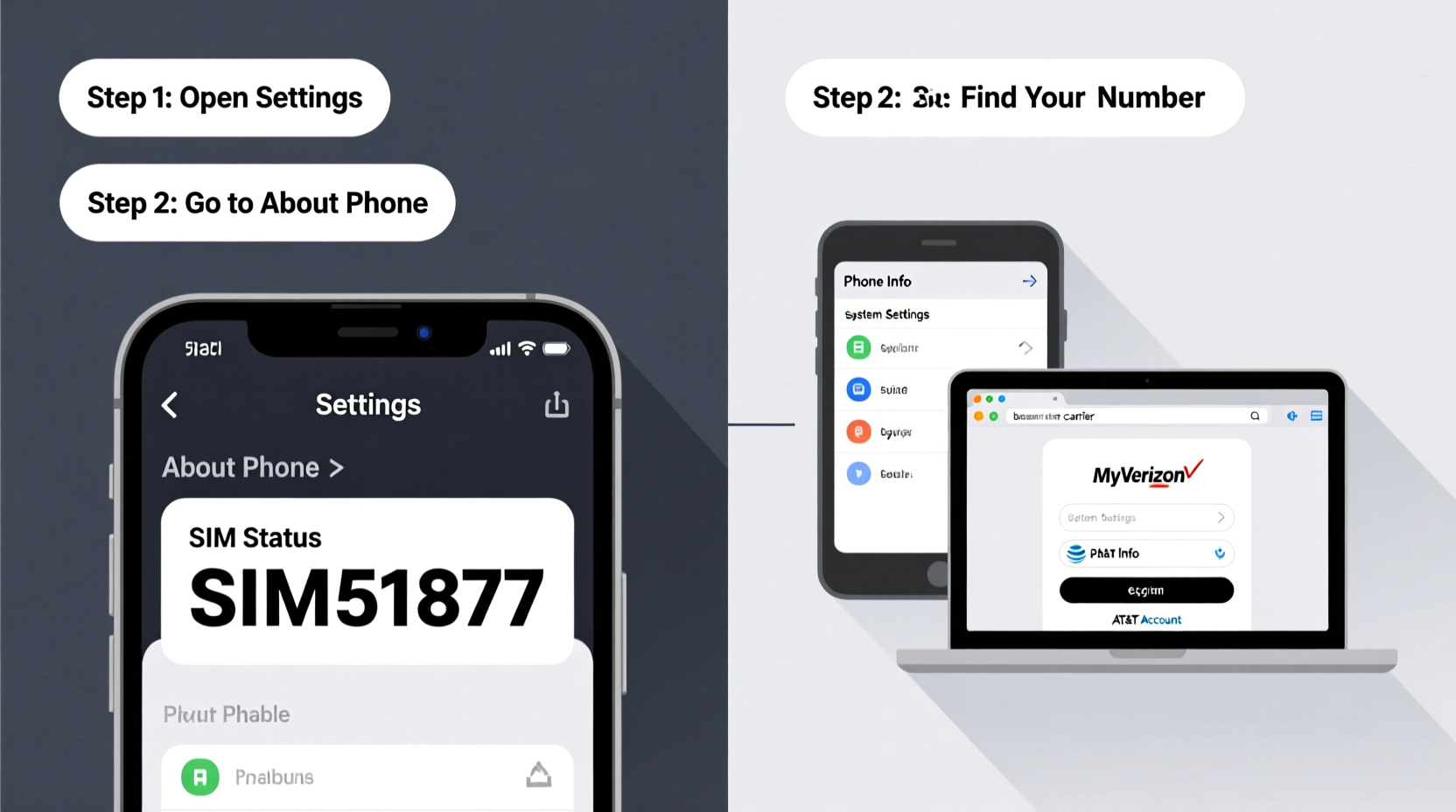
While it might seem trivial, having immediate access to your phone number supports daily digital life. You need it when creating new accounts, verifying identity, linking services like WhatsApp or banking apps, or giving it to someone in person. Relying on memory isn’t always reliable—especially if you travel frequently, use multiple numbers, or recently ported a number to a new provider.
Carriers sometimes display incorrect numbers in settings due to outdated profiles or software bugs. That’s why using multiple verification methods increases accuracy. The best strategy combines device-level checks with external confirmation through your carrier or third-party tools.
How to Find Your Number on an iPhone
iOS provides several ways to locate your phone number, though Apple does not guarantee that the number displayed is always current. Here’s how to check:
- Open the Settings app.
- Tap your name at the top (Apple ID section).
- Select Phone.
- Your number appears under “My Number.”
Alternatively:
- Go to Settings > Phone.
- Look for “My Number” near the top.
Note: Some users report that after switching SIMs or updating iOS, the number disappears temporarily. In such cases, contacting your carrier directly ensures accuracy.
How to Find Your Number on an Android Device
Unlike iPhones, Android devices vary widely based on manufacturer and OS version. However, most modern Android phones offer similar pathways:
Method 1: Using Settings (Most Devices)
- Navigate to Settings.
- Tap About Phone or System > About.
- Select Status or Phone Identity.
- Look for “My Phone Number,” “MSISDN,” or “ICCID/IMEI Info.”
On Samsung Galaxy phones:
- Settings > About phone > Status > My phone number
On Google Pixel devices:
- Settings > Network & internet > Mobile network > SIMs > [Your SIM] > Phone number
Method 2: Dial a Universal Code
Dial *#06# to view your IMEI number. While this won’t show your phone number, some carriers allow you to text your IMEI to a service line to retrieve account details. Alternatively, try carrier-specific codes:
- T-Mobile: Dial
*#then tap call. A menu may appear showing your number. - Verizon: Dial
*#76#to display mobile identification number (MIN), which often matches your number.
“Many Android users overlook the SIM status screen, which contains critical identity information—including your actual phone number when properly synced.” — Raj Mehta, Mobile Network Engineer
Alternative Methods When Settings Fail
Sometimes, device settings don’t reflect the correct number—especially with older models, dual-SIM phones, or after switching providers. These alternative approaches provide reliable backups.
1. Contact Your Carrier Directly
The most accurate way to confirm your number is through customer service:
- Call your carrier’s support line from the same device.
- Use self-service IVR systems—most will announce your number automatically upon connection.
- Log into your account via the carrier’s app or website; your number is typically displayed on the dashboard.
2. Send Yourself a Text or Call
Borrow a friend’s phone or use a computer with messaging apps (like Android Messages web or iMessage on Mac):
- Send a test message to a trusted contact.
- Ask them to reply with the sender number.
This method also works by calling a voicemail line or automated service that reads back your number.
3. Check Online Accounts Linked to Your Number
Review recent logins on platforms like:
- Google Account (Security > Recovery phone)
- Apple ID (appleid.apple.com)
- WhatsApp, Telegram, or Signal registration screens
- Banking or two-factor authentication apps
What to Do If No Method Works
If all internal options fail, consider these steps:
Check the SIM Card Packaging
The original SIM card tray or packaging often lists the associated phone number. Keep this information stored digitally if possible.
Use a Third-Party App (With Caution)
Some apps claim to detect your number automatically. While convenient, they may require unnecessary permissions. Only use trusted apps from official stores, and avoid those requesting SMS access or contacts without clear justification.
Visit a Carrier Store
In-person representatives can instantly pull up your account using government ID or SIM serial number (ICCID). This is especially useful if you suspect fraud or SIM cloning.
Quick Reference Table: Finding Your Number by Device Type
| Device Type | Primary Method | Backup Method | Reliability |
|---|---|---|---|
| iPhone | Settings > Phone > My Number | Call carrier or check Apple ID online | High (if updated) |
| Android (Samsung) | About Phone > Status > My number | Dial *#76# (Verizon) or carrier app | Moderate to High |
| Android (Pixel/Stock) | Network & Internet > SIMs | Google Account recovery info | High |
| Landline/Home Phone | Contact provider or check bill | Caller ID test (call mobile) | Medium (no self-lookup) |
| Prepaid/No Contract | Carrier app or dial short code | Packaging or receipt | Variable |
Frequently Asked Questions
Why doesn’t my phone show my number in settings?
This happens when the carrier hasn’t sent the number to your device during activation. It’s common with MVNOs (like Mint Mobile or Consumer Cellular) or international SIMs. Contact your provider to push the correct data.
Can I find my number without a SIM card?
No. Without a SIM, there is no assigned phone number. Wi-Fi-only devices (like iPads) use FaceTime or messaging IDs instead. The number is tied to the SIM, not the device itself.
Is it safe to use dial codes or apps to find my number?
Standard dial codes like *#06# are completely safe—they only retrieve device identifiers. Avoid downloading unknown apps that request broad permissions. Stick to official carrier tools or built-in settings.
Mini Case Study: Recovering a Lost Number After Switching Carriers
Sophia recently switched from AT&T to T-Mobile and found her iPhone still showed her old number in Settings. Confused, she tried calling her own number from a friend’s phone but got disconnected. She opened the T-Mobile app, logged in with her new account, and saw her active number listed under “Lines.” To confirm, she sent herself a text via iMessage—seeing her new T-Mobile number appear as the sender. She then updated her contacts and two-factor authenticators accordingly.
Sophia’s experience highlights the importance of cross-verifying through carrier apps—even when device settings appear correct.
Final Checklist: How to Confirm Your Phone Number
- ✅ Check device settings (iPhone: Settings > Phone; Android: About Phone > Status)
- ✅ Open your carrier’s mobile app and review account details
- ✅ Call your carrier’s customer service—listen for automated number announcement
- ✅ Send a test message to another phone and verify the sender ID
- ✅ Review linked accounts (Google, Apple ID, WhatsApp)
- ✅ Confirm SIM is activated and properly inserted
Conclusion
Finding your phone number should be simple—but inconsistencies between devices and carriers can cause confusion. By combining built-in tools with external verification, you ensure accuracy and avoid errors in important communications or registrations. Don’t rely on memory or a single source. Instead, use multiple methods to confirm your number, especially after changing phones or providers.









 浙公网安备
33010002000092号
浙公网安备
33010002000092号 浙B2-20120091-4
浙B2-20120091-4
Comments
No comments yet. Why don't you start the discussion?