Accurate time settings on your PC are more important than many users realize. From syncing emails and calendar events to ensuring secure online transactions, an incorrect clock can disrupt productivity and even compromise system security. Whether you're working remotely, scheduling international calls, or simply want your files timestamped correctly, keeping your computer’s time precise is essential. Fortunately, adjusting the time on your PC doesn’t require technical expertise. With built-in tools and straightforward steps across operating systems, you can correct and maintain accurate time with minimal effort.
Why Accurate Time Matters on Your Computer
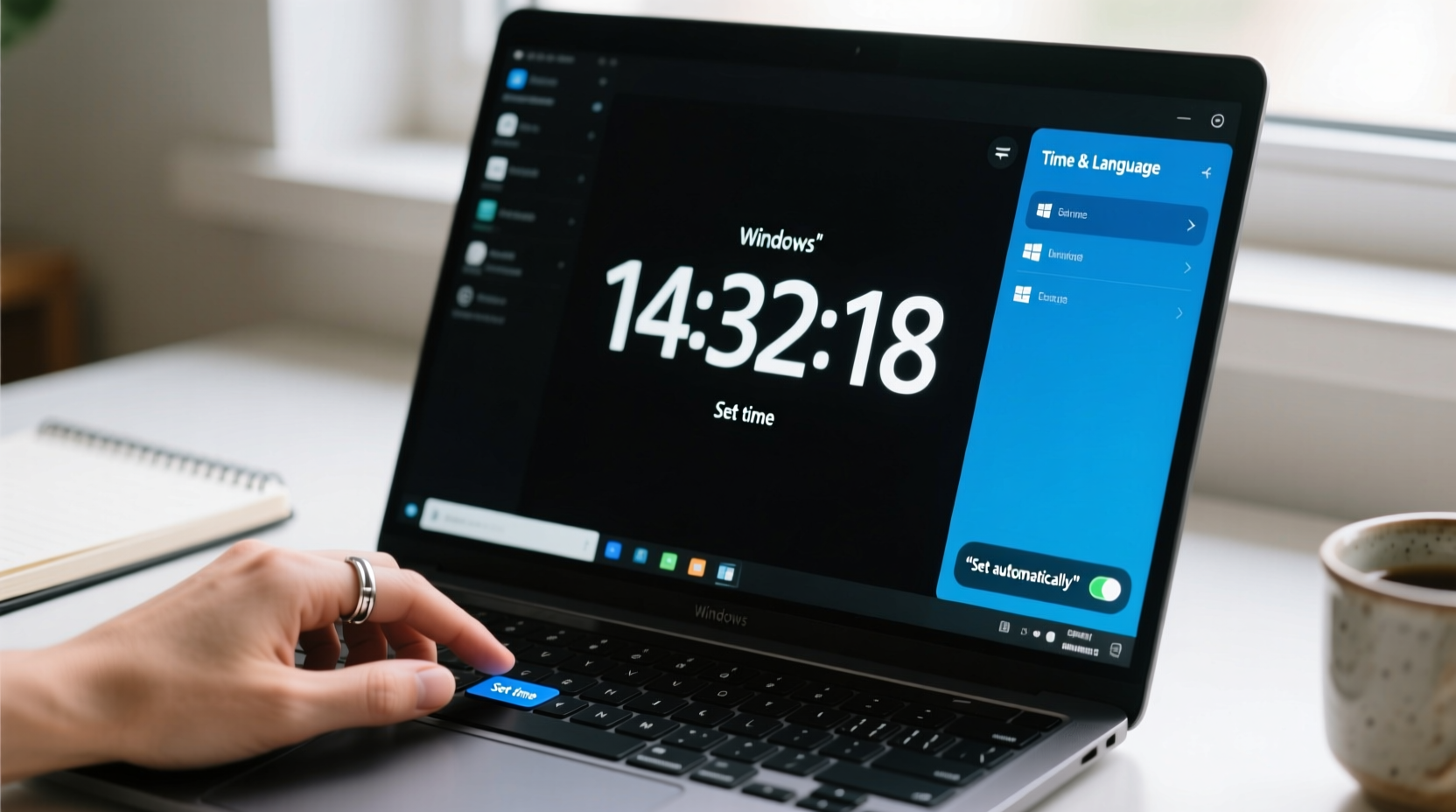
Modern computing relies heavily on synchronized time. Operating systems use timestamps to manage file modifications, log system events, and coordinate network communications. When your PC's clock is off—even by a few minutes—it can lead to issues such as:
- Emails appearing out of order
- Calendar reminders triggering at the wrong time
- Difficulty connecting to secure websites (due to SSL certificate validation errors)
- Problems with cloud services like Google Drive or Microsoft OneDrive
- Inaccurate logs during troubleshooting or audits
Network protocols like Kerberos authentication and NTP (Network Time Protocol) depend on consistent timekeeping. A mismatch of just five minutes can prevent access to corporate networks or email servers. For everyday users, staying within a few seconds of global atomic time ensures seamless digital interactions.
“Time synchronization isn't just about convenience—it's foundational to how modern computers authenticate and communicate securely.” — Dr. Alan Reyes, Network Systems Engineer
How to Change the Time on Windows 10 and 11
Windows offers both automatic and manual options for setting the correct time. Most users should enable automatic time sync, but there are situations—such as traveling across time zones or troubleshooting sync failures—where manual adjustment is necessary.
Step-by-Step: Adjusting Time Settings in Windows
- Click on the time displayed in the bottom-right corner of the taskbar.
- Select Date & Time settings from the pop-up panel.
- Toggle Set time automatically to On if you want Windows to sync with internet time servers.
- If turning it off, click Change under “Set the date and time manually” to adjust hour, minute, day, month, and year.
- To change the time zone, click Change under “Set time zone automatically” or select your current zone from the dropdown menu.
- Optionally, click Sync now under “Additional settings” to force immediate synchronization with the time server.
Adjusting Time on macOS: A Seamless Experience
Apple devices are designed to stay synchronized with minimal user input. However, knowing how to manually intervene ensures accuracy when automatic settings fail—especially after hardware repairs or when using older Mac models.
Changing Time and Time Zone on macOS Ventura and Later
- Click the Apple logo in the top-left corner and select System Settings.
- Navigate to General > Date & Time.
- Unlock the settings by clicking the lock icon and entering your administrator password.
- Toggle Set date and time automatically to On, choosing a preferred time server (e.g., time.apple.com).
- If disabling auto-set, unlock first, then manually set the date and time using the controls provided.
- Ensure the correct time zone is selected—either automatically via location services or manually from the list.
macOS also allows granular control over clock display formats (12-hour vs. 24-hour), which can be adjusted under the same menu for clarity and regional preference.
Common Time Sync Issues and How to Fix Them
Even with automatic settings enabled, some PCs still experience time drift or incorrect zone detection. These problems often stem from misconfigured settings, outdated firmware, or blocked network access to time servers.
| Issue | Possible Cause | Solution |
|---|---|---|
| Clock resets after reboot | Failing CMOS battery | Replace the motherboard battery (CR2032) |
| Time is consistently off by several minutes | Disabled NTP sync or firewall blocking | Enable automatic sync; allow UDP port 123 through firewall |
| Wrong time zone despite GPS/location access | Location services disabled | Enable location services in privacy settings |
| “Access Denied” when changing time | Lack of admin rights | Log in as administrator or contact IT support |
Mini Case Study: Remote Worker Regains Calendar Accuracy
Sarah, a project manager based in Denver, frequently joined video meetings with teams in London and Singapore. After moving her laptop between home and office networks, she noticed recurring delays in meeting alerts. Her calendar showed events starting 10 minutes late. Investigation revealed that her Windows 11 laptop had lost connection to the time server due to a restrictive workplace firewall. By manually selecting a different NTP server (time.nist.gov) and allowing outbound UDP traffic on port 123, Sarah restored synchronization. She now checks her time settings monthly as part of her digital maintenance routine.
Best Practices for Maintaining Accurate PC Time
Prevention is better than correction. Implementing these habits ensures your PC remains reliably synchronized without constant oversight.
pool.ntp.org if your default server fails regularly.
Checklist: Ensuring Long-Term Time Accuracy
- ✅ Enable automatic time synchronization in your OS settings
- ✅ Verify that your time zone reflects your physical location
- ✅ Periodically confirm sync status (at least once per month)
- ✅ Replace the CMOS battery if your desktop loses time after power-off
- ✅ Allow NTP traffic (port 123) through firewalls and routers
- ✅ Update BIOS/UEFI firmware to fix known timing bugs
For enterprise environments, administrators should deploy Group Policy settings (on Windows) or MDM profiles (on macOS) to enforce consistent time configurations across all devices. This prevents configuration drift and enhances security compliance.
FAQ: Common Questions About Changing PC Time
Can changing the time affect my installed software?
Most applications handle time changes gracefully. However, abrupt backward adjustments may confuse backup tools or task schedulers. Always make small incremental changes if possible, or disable scheduled tasks temporarily during major corrections.
Is it safe to use third-party time synchronization tools?
Stick to built-in OS tools whenever possible. While third-party apps exist, they’re rarely needed and could introduce unnecessary risks. The standard NTP clients in Windows and macOS are robust, secure, and regularly updated.
Why does my computer show a slightly different time than my phone?
Differences of up to one second are normal due to network latency and sync frequency. Phones typically sync more frequently via cellular networks, while PCs rely on Wi-Fi and background processes. Over time, both should converge within acceptable margins.
Final Thoughts: Take Control of Your Digital Clock
Your computer’s clock is a silent yet critical component of daily digital life. Taking a few minutes to verify its accuracy can prevent hours of confusion down the line. Whether you're a student managing deadlines, a professional coordinating global teams, or someone who values precision, maintaining correct time settings is a simple act of digital hygiene. Leverage automatic syncing, understand manual overrides, and stay aware of potential pitfalls like failing hardware or network restrictions. A properly timed PC enhances reliability, strengthens security, and keeps your digital world running smoothly.









 浙公网安备
33010002000092号
浙公网安备
33010002000092号 浙B2-20120091-4
浙B2-20120091-4
Comments
No comments yet. Why don't you start the discussion?