Voicemail remains a crucial communication tool, even in an era dominated by texting and instant messaging. Whether you missed a call during a meeting, were out of service range, or simply couldn’t answer, voicemail ensures you don’t lose important messages. Despite its utility, many users struggle with accessing or managing voicemail, especially when switching devices or carriers. The process varies slightly between iPhone, Android, and landline phones, but the core principles remain consistent. This guide breaks down everything you need to know to confidently access, navigate, and maintain your voicemail across any device.
How Voicemail Works: A Quick Overview
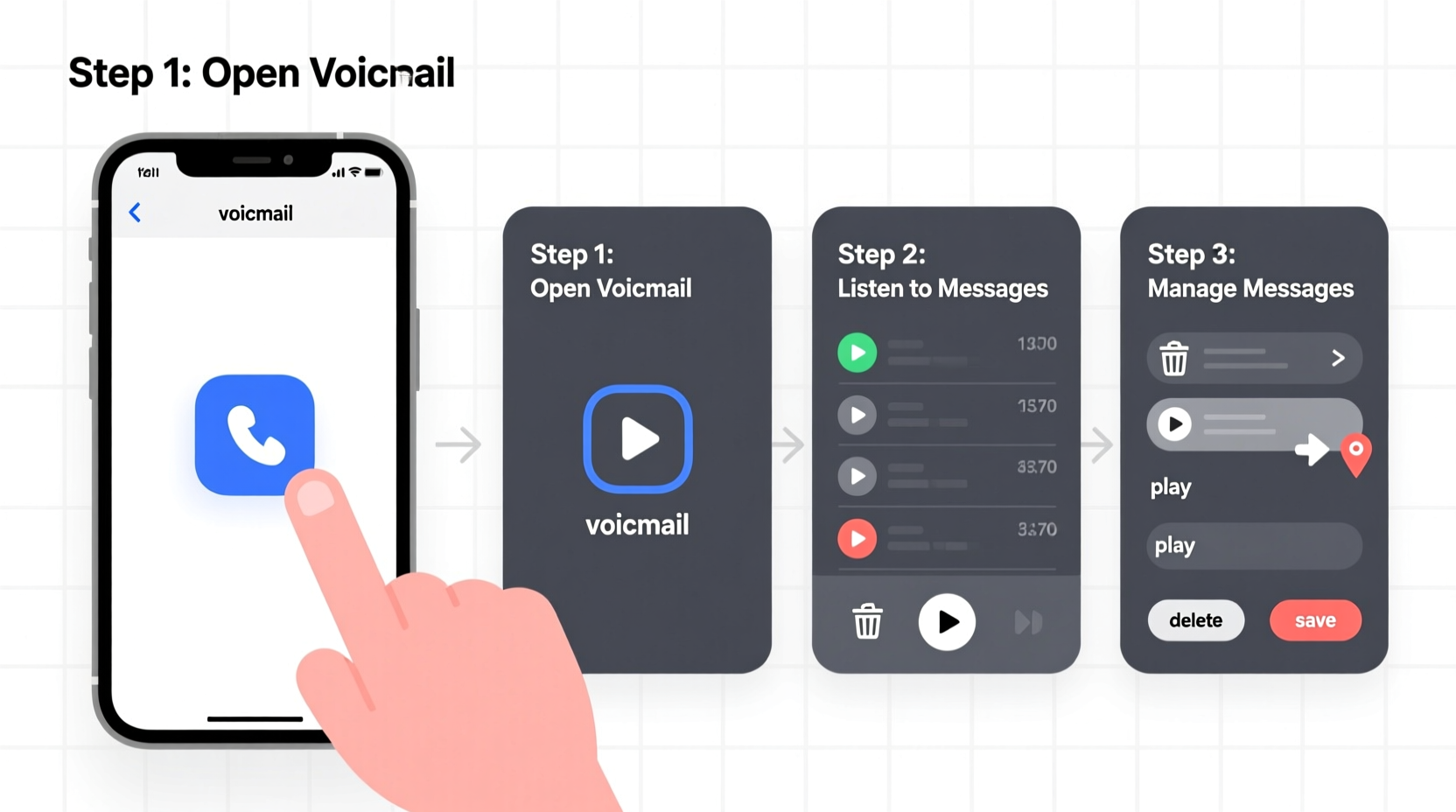
When someone calls and you don’t answer, the call is redirected to a voicemail server hosted by your carrier. The caller leaves a message, which is then stored either on the network (traditional voicemail) or in the cloud (modern visual voicemail). You can retrieve these messages via a phone call, a mobile app, or through transcribed text if supported.
Traditional voicemail requires dialing into a system and navigating audio prompts using your keypad. Visual voicemail, available on most smartphones, displays messages as a list and allows you to play, delete, or save them without listening sequentially. Understanding this distinction helps explain why some methods vary by device and carrier.
“Voicemail isn’t outdated—it’s evolving. Carriers are integrating AI transcription and cloud storage to make messages more accessible than ever.” — David Lin, Telecom Systems Analyst
Step-by-Step Guide to Access Voicemail
Accessing voicemail doesn’t have to be confusing. Follow these proven steps based on your device type.
iOS (iPhone)
- Open the Phone app.
- Tap the Voicemail tab in the bottom-right corner.
- If it's your first time, tap Set Up Now.
- Create a voicemail password (or use your default one).
- Record a custom greeting (optional).
- Review new messages visually and tap to play individually.
Android Devices
- Open the Phone or Dialer app.
- Tap the voicemail icon (usually a cassette or speaker symbol) or press and hold 1 on the keypad.
- For first-time setup, follow prompts to set a password and greeting.
- Use Google Voice (on compatible devices) for enhanced features like message transcription.
- Manage messages directly from the list—play, delete, archive.
Landline Phones
- Lift the handset and wait for the dial tone.
- Dial your own phone number.
- After the greeting plays, press * or # (depending on your system) to interrupt.
- Enter your PIN when prompted.
- Follow voice instructions to listen, delete, or save messages.
Managing Your Voicemail Settings Effectively
Once you’ve accessed your voicemail, proper management keeps it functional and secure. Here’s how to stay in control.
Change Your Greeting
A personalized greeting sets the tone. On smartphones, go to the voicemail settings within the Phone app. Record a professional or friendly message that reflects your availability. Avoid overly long greetings—most callers prefer brevity.
Update Your Password Regularly
Security matters. Default voicemail passwords (often the last four digits of your number) are easy to guess. Change yours every few months. On iPhone, go to Settings > Phone > Change Voicemail Password. On Android, access depends on carrier—check your provider’s app or website.
Delete Old Messages
Most systems limit storage space. Deleting unneeded messages prevents overflow and keeps your inbox manageable. Use bulk delete options if available.
| Task | iOS | Android | Landline |
|---|---|---|---|
| Access Voicemail | Voicemail tab in Phone app | Voicemail icon or hold '1' | Dial own number + PIN |
| Change Greeting | Phone app > Greeting | Voicemail settings | Follow voice menu |
| Change Password | Settings > Phone > Change Password | Carrier app or website | Via carrier portal or support |
| Transcription Available | Yes (carrier-dependent) | Yes (Google Voice) | No |
Common Problems and How to Fix Them
Even with clear instructions, issues arise. Knowing how to troubleshoot saves time and frustration.
- No voicemail notifications: Check if Do Not Disturb is enabled or if the carrier’s voicemail service is active.
- Can’t access voicemail: Ensure cellular service is active. Restart the phone or re-enable airplane mode to refresh the connection.
- Messages not saving: Cloud-based voicemail may require Wi-Fi or data. Confirm sync settings in your phone’s voicemail app.
- Wrong greeting playing: Verify that your custom greeting is saved and set as default in settings.
Mini Case Study: Recovering Missed Job Offers
Sophie, a freelance graphic designer, switched to a new smartphone but neglected to set up voicemail. For two weeks, she missed critical calls from clients and recruiters. One potential employer left a detailed offer message, but Sophie never received notification. After realizing the issue, she contacted her carrier, recovered archived messages, and apologized. She now uses Google Voice on Android with transcription enabled and checks voicemail weekly. Her proactive approach has prevented further miscommunications and improved client trust.
Essential Checklist for Voicemail Management
Stay organized with this practical checklist. Perform these actions monthly or after changing phones.
- ✅ Test voicemail by calling your number from another phone
- ✅ Confirm your greeting is clear and up-to-date
- ✅ Change or verify your voicemail password
- ✅ Delete old or irrelevant messages
- ✅ Enable transcription if available (iOS Visual Voicemail or Google Voice)
- ✅ Backup important messages by recording them externally
- ✅ Verify voicemail works after switching carriers or devices
Frequently Asked Questions
Why can’t I see the Voicemail tab on my iPhone?
The tab may be missing due to carrier settings or software glitches. First, ensure you have cellular service. Then, go to Settings > Cellular > Cellular Data and confirm it’s on. If the issue persists, contact your carrier to activate visual voicemail. A network reset (Settings > General > Reset > Reset Network Settings) may also help.
Is voicemail secure?
Basic voicemail systems protected only by a PIN can be vulnerable to brute-force attacks. Always use a strong, non-obvious password. Avoid using your phone number or birthdate. For higher security, use apps like Google Voice or carrier-specific encrypted voicemail services.
Can I access voicemail without service?
You cannot retrieve traditional voicemail without a signal. However, if messages have already been downloaded or transcribed (e.g., via Google Voice or iCloud), you may view them offline. Cloud-synced messages are accessible through carrier portals online if logged in.
Take Control of Your Communication
Voicemail is more than an answering machine—it’s a backup line of communication that preserves context, tone, and urgency. By mastering access and management across devices, you ensure nothing slips through the cracks. Whether you’re an executive, remote worker, or student, a well-maintained voicemail system supports professionalism and responsiveness. Don’t wait for a missed opportunity to act. Apply these steps today: set up your greeting, update your password, and review your messages regularly. Small habits lead to reliable communication.









 浙公网安备
33010002000092号
浙公网安备
33010002000092号 浙B2-20120091-4
浙B2-20120091-4
Comments
No comments yet. Why don't you start the discussion?