Accessing your most-used websites should be fast and effortless. Instead of typing URLs or searching through browser tabs, placing a direct shortcut on your desktop streamlines your workflow. Whether you're managing personal accounts, tracking news, or running a business, having one-click access from your desktop saves time and reduces distractions. The process is simpler than most people think—and it works across operating systems and browsers. This guide walks you through practical, reliable ways to create desktop shortcuts for any website, with tips to keep them organized and functional.
Why Desktop Shortcuts Matter
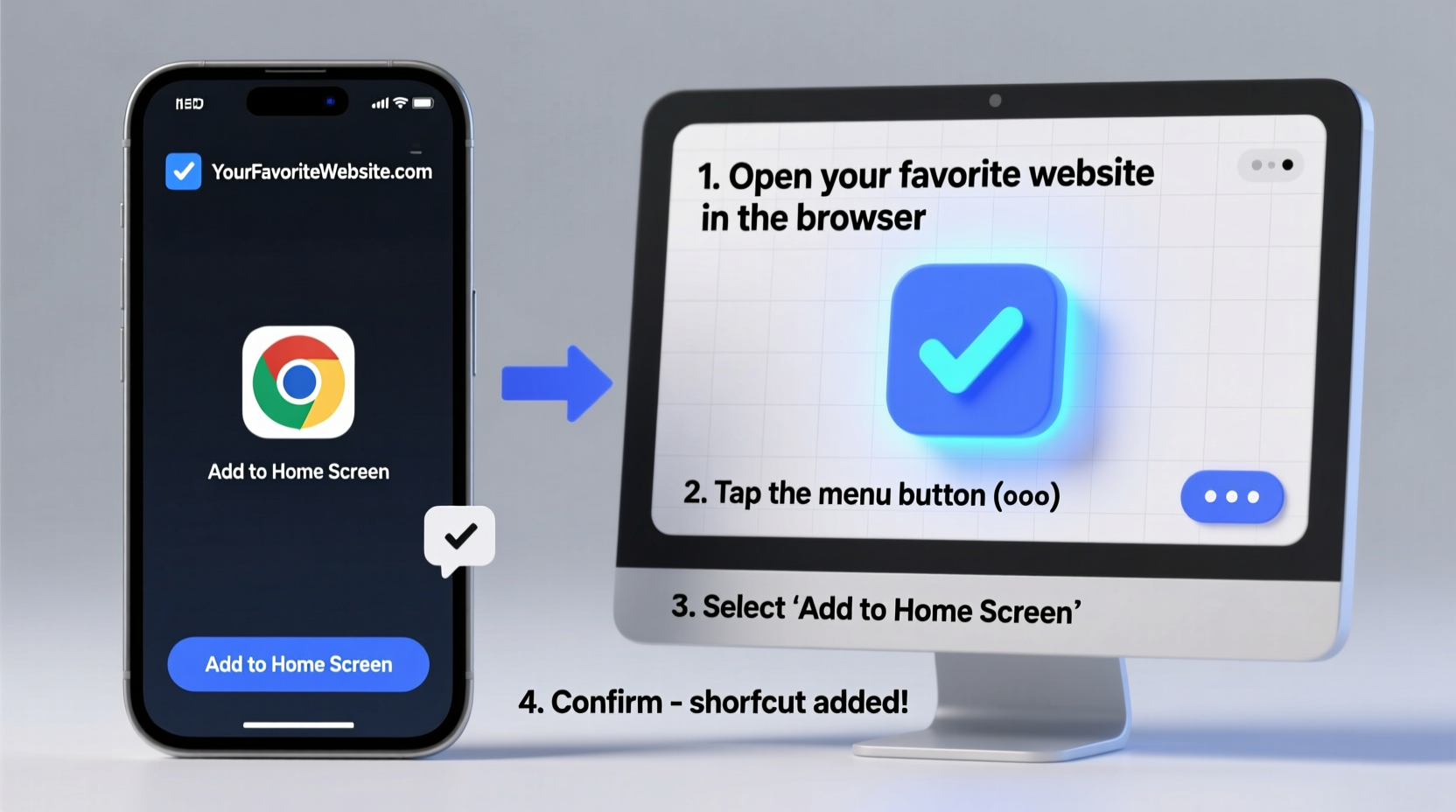
In an age of digital overload, efficiency hinges on reducing friction. Every extra click or search query adds up over time. A desktop shortcut bypasses multiple steps: opening the browser, navigating to bookmarks, and selecting the right tab. With a direct link, you go from desktop to destination in seconds.
Shortcuts are especially useful for frequently visited platforms like email, cloud storage, banking portals, or project management tools. They’re also helpful for non-technical users who may struggle with browser navigation. By placing essential sites within immediate reach, you enhance productivity and reduce cognitive load.
Step-by-Step Guide: Creating a Website Shortcut on Windows
Windows offers a straightforward method to pin any webpage directly to your desktop using your default browser. Here’s how to do it using Google Chrome, which applies similarly to Edge and Firefox.
- Open Google Chrome and navigate to the website you want to save (e.g., https://mail.google.com).
- Click the three-dot menu in the top-right corner of the browser window.
- Select More tools > Create shortcut.
- A dialog box will appear. Check the box labeled \"Open as window\" if you want the site to open in a standalone window without browser tabs.
- Click Create.
- The shortcut will appear on your desktop with the site’s favicon and title.
If you don’t see the shortcut immediately, check your Downloads folder or confirm that desktop shortcuts are enabled in your system settings. Right-click the shortcut to rename it or change its icon for better visual identification.
Alternative Method: Manual Shortcut via Internet Explorer Legacy (For Older Systems)
Though largely outdated, this method still works on some enterprise or legacy systems:
- Right-click an empty area on your desktop.
- Select New > Shortcut.
- In the location field, type the full URL (e.g.,
https://www.twitter.com). - Click Next, name the shortcut, then click Finish.
This creates a generic shortcut. You can customize the icon later by right-clicking > Properties > Change Icon.
How to Add a Website Shortcut on macOS
macOS doesn’t support direct desktop shortcuts the same way Windows does, but there are two effective workarounds: using Safari or creating a web app via third-party tools.
Using Safari (Built-In Method)
- Open Safari and go to the desired website.
- Click the Share button (the square with an arrow) in the address bar.
- Select Add to Dock or Add to Home Screen (if available).
- To create a desktop version, choose Add to Dock. The site will appear as a pinned app in your Dock.
For a desktop file, use this alternative:
- Drag the website’s favicon (the small icon to the left of the URL) directly onto your desktop.
- This creates a .webloc file—a macOS-specific shortcut.
- Double-click it anytime to open the site in your default browser.
Cross-Platform Option: Using Google Chrome Apps (Web Apps)
Chrome allows you to install websites as standalone apps, which behave like native programs. These can be launched from the desktop, taskbar, or Start menu.
- Visit the website in Chrome (e.g., Notion, Spotify Web, or Outlook).
- Click the three-dot menu > Install [Site Name] (this option appears only if the site supports Progressive Web Apps).
- Confirm installation. The site will now appear as an app in your applications list.
- To place it on your desktop:
- Windows: Go to Start Menu > Apps > Right-click the installed web app > More > Open file location > Copy shortcut to desktop.
- Mac: Drag the app from Applications folder to Dock or desktop.
These apps open without toolbars or address bars, mimicking a native experience. They also support notifications and offline functionality when available.
“Web apps bridge the gap between mobile convenience and desktop power. When used strategically, they make routine tasks feel seamless.” — Jordan Lee, UX Designer at WebFlow Labs
Do’s and Don’ts of Managing Website Shortcuts
| Do’s | Don’ts |
|---|---|
| Name shortcuts clearly (e.g., “Work Email” instead of “Gmail”) | Use vague names like “Website” or “Link” |
| Organize shortcuts into folders (e.g., “Finance,” “Social Media”) | Clutter your desktop with more than 10–15 icons |
| Verify URLs before saving to avoid phishing links | Click shortcuts from untrusted sources |
| Update or remove broken shortcuts regularly | Ignore outdated links that redirect or fail to load |
Real Example: Streamlining a Freelancer’s Workflow
Sophia, a freelance graphic designer, used to spend 5–10 minutes each morning opening her core tools: her portfolio site, client tracker, invoice platform, and communication hub. She often forgot one or had to search her bookmarks.
After learning about desktop shortcuts, she created four Chrome web apps: one for Toggl Track (time logging), another for PayPal invoicing, a third for her Behance profile, and a fourth for Slack. She pinned them to her desktop and taskbar.
The result? Her daily setup time dropped to under 30 seconds. She reported feeling more focused and less frustrated, especially during tight deadlines. “It sounds minor,” she said, “but not having to hunt for tabs sets the tone for a productive day.”
Troubleshooting Common Issues
Even simple processes can encounter hiccups. Here are common problems and solutions:
- Shortcut doesn’t open: Right-click > Properties > Check the target field. Ensure the URL starts with
http://orhttps://. - Wrong browser opens: Change your system’s default browser to your preferred one (Chrome, Firefox, etc.).
- Missing icon: Re-download the shortcut or manually assign an icon via Properties > Change Icon.
- Security warning appears: This is normal for local shortcuts. Confirm the source is trusted before proceeding.
Frequently Asked Questions
Can I add a website shortcut without installing additional software?
Yes. All major operating systems and browsers support native methods to create desktop shortcuts without third-party tools. The techniques described above use built-in features only.
Are website shortcuts safe?
Yes, as long as they point to legitimate, secure websites (look for HTTPS). Avoid shortcuts from unknown emails or downloads, as they could lead to malicious sites. Always verify the URL before opening.
Will my shortcut work if I’m offline?
Only if the website supports offline mode (like Google Keep or certain PWAs). Most shortcuts require an internet connection to load the page. Consider this when relying on them for critical tasks.
Checklist: Create & Maintain Effective Website Shortcuts
- ✅ Choose 3–5 high-priority websites to shortcut
- ✅ Use Chrome’s “Create shortcut” feature or drag the favicon on Mac
- ✅ Enable “Open as window” for cleaner interface (optional)
- ✅ Rename shortcuts for clarity (e.g., “Personal Gmail”)
- ✅ Organize desktop icons into folders or groups
- ✅ Test each shortcut to confirm it opens correctly
- ✅ Review and clean up shortcuts monthly
Final Thoughts: Turn Habits into Efficiency
Digital efficiency isn’t about complex tools—it’s about smart simplifications. Adding a website shortcut to your desktop takes less than a minute but pays dividends every time you use it. Over weeks and months, those saved seconds compound into meaningful gains in focus and productivity.
Start with one or two essential sites. Master the process. Then expand to other tools you rely on. Whether you're on Windows, Mac, or using Chrome, the ability to create instant access points puts you in control of your digital environment.









 浙公网安备
33010002000092号
浙公网安备
33010002000092号 浙B2-20120091-4
浙B2-20120091-4
Comments
No comments yet. Why don't you start the discussion?