Accurate timekeeping is essential in daily life—whether you're scheduling meetings, tracking fitness goals, or simply ensuring your alarms go off at the right moment. While most smartphones automatically set the time using network signals or GPS, there are times when manual adjustments are necessary. Traveling across time zones, troubleshooting sync issues, or preparing a device for someone else may require you to adjust the clock manually. This guide walks you through everything you need to know about changing the time on any smartphone, regardless of operating system.
Why Accurate Time Matters on Your Phone
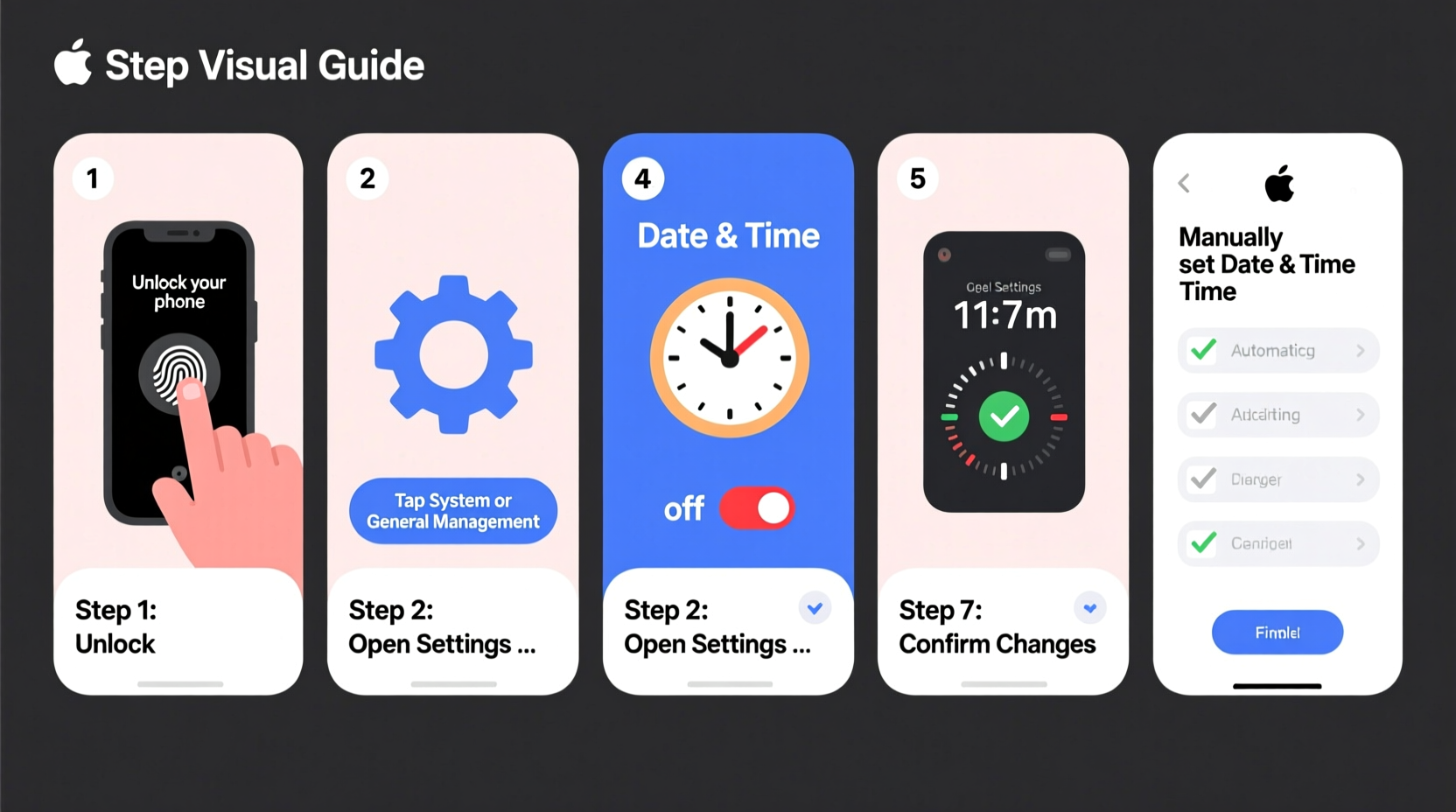
The time displayed on your phone does more than tell you when to leave for work. It affects calendar alerts, message timestamps, email delivery logs, and even two-factor authentication codes that expire after 30 seconds. An incorrect time setting can cause missed appointments, failed logins, or confusion in digital communication.
Modern phones use Network Time Protocol (NTP) servers to synchronize with atomic clocks via the internet. However, if your phone loses connectivity, enters airplane mode, or experiences software glitches, it might display the wrong time. Knowing how to manually override or correct these settings gives you full control over your device’s accuracy.
“Time synchronization isn’t just convenience—it’s foundational to secure and reliable mobile functionality.” — Dr. Alan Reyes, Mobile Systems Engineer
How to Change Time on iPhones (iOS)
Apple devices running iOS offer both automatic and manual time-setting options. By default, iPhones use \"Set Automatically,\" which pulls time data from Apple’s servers based on your location. But if you need to disable this feature—for testing, travel without roaming, or personal preference—follow these steps:
- Open the Settings app.
- Tap General, then select Date & Time.
- If “Set Automatically” is enabled, toggle it off.
- Tap Time Zone to adjust by region, or manually set the date and time below.
- Use the scroll wheels to choose the correct hour, minute, day, month, and year.
- Choose between 12-hour and 24-hour format under “24-Hour Time” if desired.
iOS will prompt a warning when disabling automatic time settings, reminding users that some apps may behave unexpectedly with inaccurate clocks. Proceed only if necessary.
Adjusting Time on Android Phones
Android offers similar functionality but varies slightly depending on the manufacturer and OS version (e.g., Samsung One UI, Google Pixel Stock Android). The general process remains consistent across devices:
- Navigate to Settings.
- Scroll down and tap System > Date & Time. On older models, this may be under “General Management” or directly listed.
- Toggle off Automatic date and time.
- Select Set time to open a manual input interface.
- Adjust hours, minutes, and AM/PM as needed.
- Repeat for Set date if required.
- To change time zones manually, disable “Automatic time zone” and pick one from the list.
Some manufacturers like Samsung include additional features such as dual clock views for home and current locations, useful for frequent travelers.
| Feature | iOS | Android |
|---|---|---|
| Auto-sync Default | Enabled | Enabled |
| Manual Time Setting | Available | Available |
| Time Zone Detection | Location-based | Network/GPS-based |
| 24-Hour Format Toggle | In Date & Time | In Date & Time |
| User Access Difficulty | Low | Medium (varies by brand) |
Step-by-Step Guide: What to Do When Your Phone Shows the Wrong Time
Sometimes, even with auto-sync enabled, your phone displays an incorrect time. Follow this checklist to diagnose and fix the issue quickly:
- Ensure airplane mode is off.
- Verify Wi-Fi or cellular connection.
- Confirm location services are enabled (required for automatic time zones).
- Restart the device to refresh network sync.
- Check for pending OS updates—bugs in older versions can affect time accuracy.
- Re-enable “Set Automatically” after toggling it off once.
If problems persist, consider resetting network settings (Settings > General > Reset > Reset Network Settings on iPhone; Settings > System > Reset Options on Android). Note: This erases saved Wi-Fi passwords and Bluetooth pairings.
Mini Case Study: Fixing Time Sync After International Flight
Jamila flew from New York to London and noticed her iPhone still showed Eastern Time despite landing hours ago. Her calendar events were appearing at the wrong local times. She opened Settings > General > Date & Time and found “Set Automatically” was grayed out. After checking, she realized she hadn't connected to Wi-Fi or cellular data yet. Once she joined airport Wi-Fi, the option became active again, and within seconds, the phone updated to British Summer Time. The root cause? Temporary loss of network signal delayed automatic adjustment.
Common Mistakes to Avoid
Even simple tasks can go wrong with small missteps. Here are common errors people make when adjusting phone time:
- Disabling auto-sync permanently: Leads to drift over time, especially after software updates or battery drain.
- Setting time incorrectly during DST transitions: Devices usually handle daylight saving automatically, but manual changes may not account for regional rules.
- Ignoring time zone differences while traveling: Manually setting the clock instead of relying on location services creates long-term confusion.
- Using third-party apps to change system time: These often require root access and pose security risks.
“Never underestimate the ripple effect of a five-minute time error—it can disrupt entire workflows.” — Lena Park, IT Support Lead
Frequently Asked Questions
Can changing the time manually affect my apps?
Yes. Messaging apps, banking tools, and authentication systems rely on precise timestamps. For example, Google Authenticator generates codes valid for 30 seconds—if your phone is three minutes behind, login attempts will fail until the time is corrected.
Does airplane mode stop time updates?
It depends. If your phone already knows the correct time, it maintains it temporarily. However, without internet or cellular access, it cannot receive new NTP updates. Long periods in airplane mode may result in minor clock drift due to internal hardware limitations.
Why does my phone sometimes jump back an hour?
This typically happens during daylight saving time transitions. Most phones update automatically, but outdated operating systems or disabled location services may prevent proper detection. Always ensure your OS is up to date before spring or fall time changes.
Conclusion: Take Control of Your Digital Clock
Changing the time on your phone is a straightforward task that empowers you to maintain reliability across all your digital interactions. Whether you're switching time zones, troubleshooting sync errors, or helping a family member configure their device, understanding how to manage date and time settings is a fundamental skill. With iOS and Android offering intuitive menus and strong automation, you rarely need to intervene—but knowing how gives you peace of mind when things don’t go as planned.









 浙公网安备
33010002000092号
浙公网安备
33010002000092号 浙B2-20120091-4
浙B2-20120091-4
Comments
No comments yet. Why don't you start the discussion?