For many smartphone users, cellular data is a convenience that comes at a cost—both in terms of monthly bills and battery drain. If you're using a Wiko phone, which often targets budget-conscious consumers, managing data usage becomes even more critical. Exceeding your data plan can lead to unexpected charges, while constant background data activity shortens battery life and slows down performance. The good news is that disabling cellular data when not needed is simple and effective. By taking control of this feature, you gain better oversight of your usage, avoid overages, and improve device efficiency.
Why Disabling Cellular Data Makes Sense
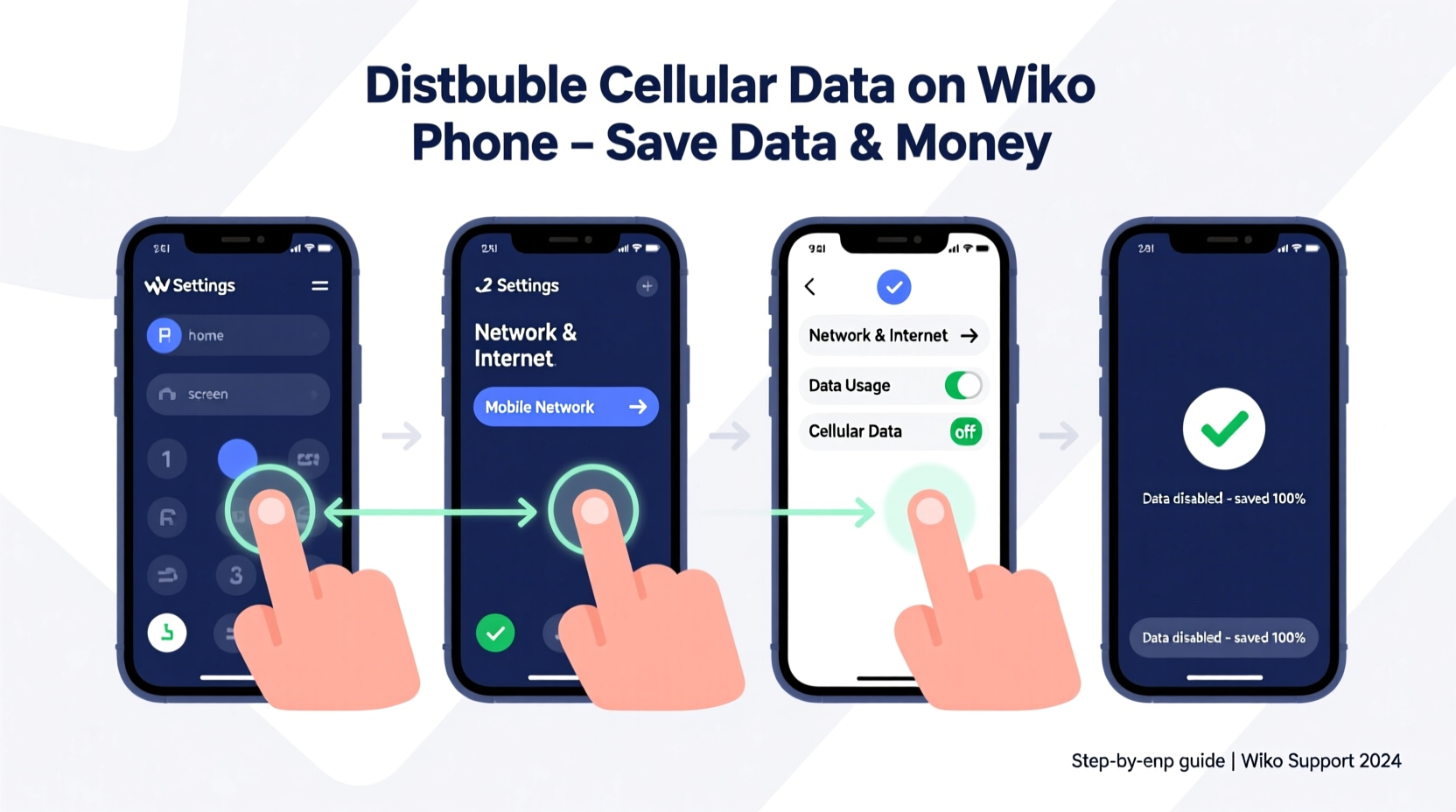
Wiko phones are known for offering solid features at accessible price points, but they typically come with modest hardware specifications compared to premium models. This makes efficient resource management essential. Cellular data, while necessary for connectivity on the go, runs in the background even when you're not actively browsing. Apps update, sync, and refresh content automatically, consuming data without your knowledge.
Disabling cellular data stops these background processes. It’s particularly useful in areas with weak signal strength, where your phone works harder—and uses more power—to maintain a connection. It also prevents accidental data consumption when Wi-Fi isn’t available, which is crucial if you’re on a limited data plan or traveling abroad.
Step-by-Step Guide to Disable Cellular Data on Your Wiko Phone
The process to disable cellular data on Wiko devices is straightforward and consistent across most Android-based models. Follow these steps to take immediate control:
- Open the Settings app – Tap the gear icon from your home screen or app drawer.
- Navigate to \"Network & Internet\" – On most Wiko phones, this section includes mobile network settings.
- Select \"Mobile Network\" – This menu controls all aspects of your SIM card and data usage.
- Toggle off \"Mobile Data\" – You’ll see a switch labeled \"Mobile data\" or \"Data usage.\" Slide it to the off position (gray).
Once disabled, your phone will no longer use cellular data for browsing, streaming, or app updates unless connected to Wi-Fi. You’ll still be able to make calls and send SMS, as those functions operate independently of data.
If your Wiko phone has multiple SIM cards, you may need to repeat the process for each line under \"SIM cards\" or \"Dual SIM settings.\" Look for options like \"Preferred SIM for data\" and disable data access for both if full disconnection is desired.
Quick Access via Quick Settings Panel
For faster control, use the notification shade:
- Swipe down from the top of your screen to open the Quick Settings panel.
- Locate the \"Mobile data\" or \"Cellular data\" tile (often represented by a signal icon).
- Tap it once to disable. The icon will gray out, indicating data is off.
This method is ideal for temporary shutdowns—like during a flight, movie, or focused work session.
Data Management Tips for Wiko Users
Disabling cellular data entirely is effective, but not always practical. Instead, consider a balanced approach that gives you control without sacrificing usability.
Set Data Warnings and Limits
Android allows you to monitor and cap your data usage:
- In Settings > Network & Internet > Data Usage, tap \"Mobile data usage.\"
- Adjust the billing cycle to match your plan.
- Set a warning level (e.g., 80% of your limit) and a hard limit to automatically disable data when exceeded.
This ensures you stay within budget without manually tracking every megabyte.
Restrict Background Data Per App
Some apps consume data even when closed. To stop them:
- Go to Settings > Apps.
- Select an app (e.g., Facebook, Instagram, email clients).
- Tap \"Mobile data\" and disable \"Background data.\"
This way, apps only use data when you open them, reducing unnecessary consumption.
Do’s and Don’ts of Cellular Data Management
| Do’s | Don’ts |
|---|---|
| Disable data when traveling internationally to avoid roaming fees. | Don’t leave data enabled overnight without restrictions. |
| Use data saver mode in Chrome or system-wide under \"Battery & Performance.\" | Don’t ignore data-heavy apps like video streaming platforms. |
| Regularly check data usage stats in Settings. | Don’t assume all apps behave the same—customize per-app settings. |
| Enable data only when necessary for navigation or emergencies. | Don’t rely solely on carrier alerts—set your own limits. |
Real-Life Example: Maria’s Monthly Bill Surprise
Maria, a university student in Marseille, used her Wiko Y71 primarily on campus, where free Wi-Fi was available. She assumed she wasn’t using much data. However, her monthly bill consistently exceeded her 5GB plan, costing her an extra €10 each month.
After reviewing her phone settings, she discovered that social media apps were syncing photos and videos in the background—even when she wasn’t using them. She had never disabled mobile data or set any restrictions. Once she turned off background data for non-essential apps and toggled cellular data off outside campus, her usage dropped to 2.3GB per month. Within two months, she saved over €20 and extended her phone’s battery life significantly.
Maria now checks her data settings weekly and uses the quick toggle regularly. “I didn’t realize how much I was wasting,” she said. “Now I’m in control.”
“Many users underestimate background data consumption. A few rogue apps can use more data in a day than a user does manually in a week.” — Laurent Dubois, Mobile Network Analyst at TechInsight France
Frequently Asked Questions
Will I still receive calls and texts if cellular data is off?
Yes. Voice calls and SMS do not require data. Only internet-based services like WhatsApp, email, or web browsing will be affected.
Can I schedule cellular data to turn off automatically?
Android does not natively support scheduling data toggles, but third-party automation apps like Tasker or MacroDroid can help. For example, you can create a rule to disable data every night at 10 PM and re-enable it at 7 AM.
Does disabling cellular data improve battery life?
Yes. When data is active, your phone constantly communicates with cell towers, especially in low-signal areas. Turning it off reduces radio activity, preserving battery. Users report up to 15–20% improvement in standby time when data is disabled.
Checklist: Take Control of Your Wiko Phone’s Data Today
- ✅ Open Settings and go to Network & Internet > Mobile Network.
- ✅ Toggle off Mobile Data.
- ✅ Set a data warning at 80% of your plan limit.
- ✅ Disable background data for high-usage apps.
- ✅ Use the Quick Settings panel to toggle data on/off as needed.
- ✅ Monitor data usage weekly in Settings.
- ✅ Connect to Wi-Fi for large downloads and updates.
Take Charge of Your Device and Your Budget
Managing cellular data on your Wiko phone isn’t just about saving money—it’s about taking ownership of your digital experience. With simple adjustments, you can prevent overages, boost battery performance, and reduce digital clutter. Whether you're a student, commuter, or casual user, these small changes add up to meaningful benefits.
Start today: disable data, review your app settings, and set personalized limits. The more aware you are of how your phone uses resources, the better equipped you’ll be to use technology wisely—not wastefully.









 浙公网安备
33010002000092号
浙公网安备
33010002000092号 浙B2-20120091-4
浙B2-20120091-4
Comments
No comments yet. Why don't you start the discussion?