Smartphones are designed to keep accurate time automatically, syncing with network servers or GPS signals. But there are situations when you may need to adjust the time manually—whether you're traveling across time zones without data, testing app behavior, or correcting a persistent sync error. While modern operating systems make this process straightforward, many users still struggle to locate the right settings or understand the implications of disabling automatic time updates. This guide walks you through everything you need to know about manually changing the time on your smartphone, regardless of brand or model.
Why You Might Need to Change Time Manually
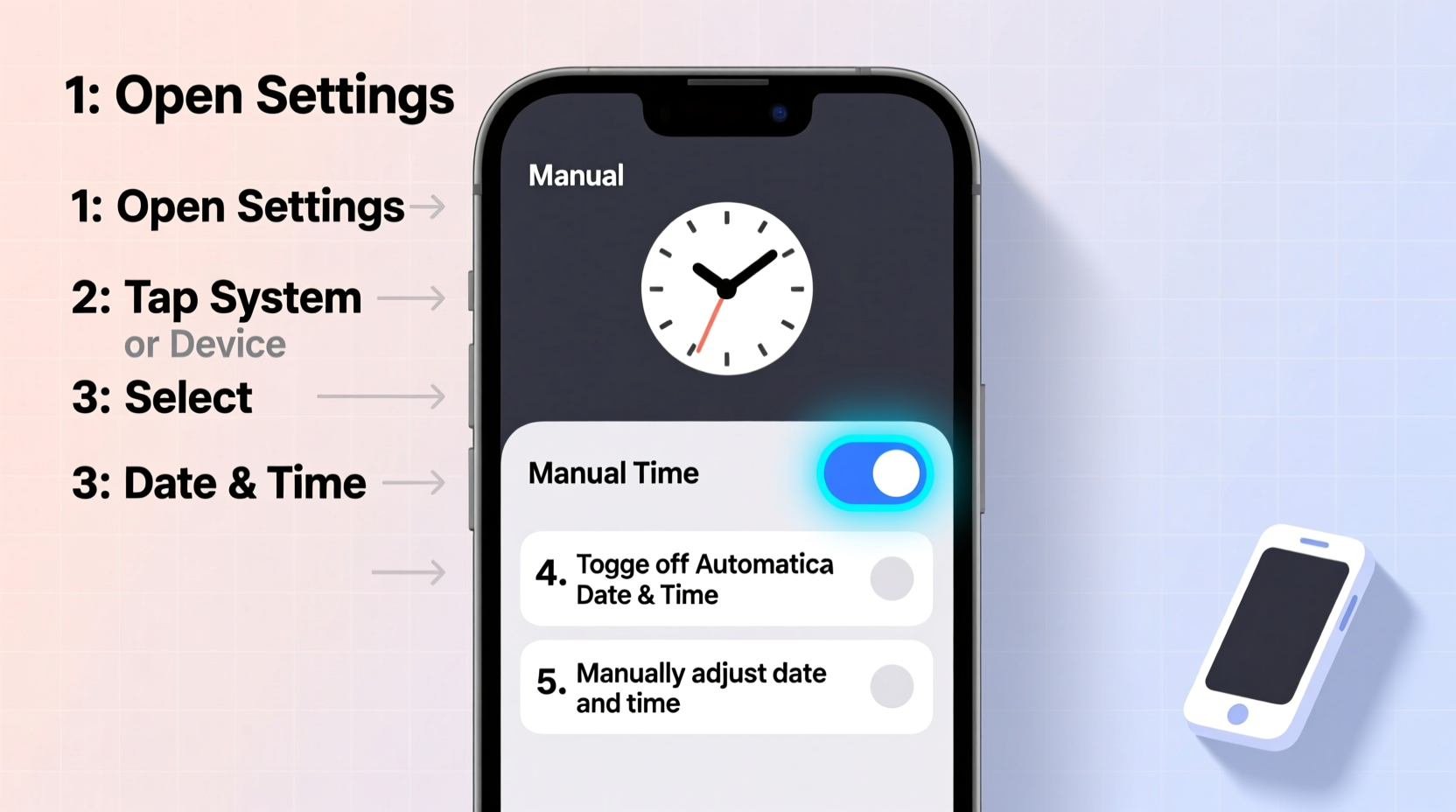
Most smartphones default to automatic time detection using network-provided time or internet-based synchronization. However, several scenarios justify manual intervention:
- Traveling offline: When flying or in remote areas without network connectivity, automatic time updates may fail.
- Testing applications: Developers often need to simulate different times to test scheduling features or expiration logic.
- Correcting errors: Some devices occasionally display incorrect time due to bugs or poor signal reception.
- Digital detox or focus mode: A few users intentionally set clocks ahead or behind to influence habits (e.g., setting a clock 10 minutes fast).
“Even with advanced synchronization, user control over system settings like time remains essential for flexibility and troubleshooting.” — Dr. Lena Torres, Mobile Systems Analyst at TechInsight Labs
Step-by-Step Guide to Changing Time on iPhone (iOS)
iPhones running iOS use Apple’s ecosystem to maintain precise time via carrier or Wi-Fi networks. To override this and set the time manually:
- Open the Settings app.
- Tap General, then select Date & Time.
- Toggle off Set Automatically. The interface will warn that accuracy may be affected—proceed anyway.
- Tap Time Zone if you want to change the region (e.g., from New York to Tokyo).
- Select Set Date and Time to adjust hour, minute, and AM/PM or 24-hour format as needed.
- Scroll the wheels to your desired time and exit the menu.
Once saved, your iPhone will no longer update time automatically. You must remember to re-enable “Set Automatically” later unless you intend to keep manual control.
Important Note for iOS Users
If Find My iPhone is enabled and Activation Lock is active, certain restrictions may prevent prolonged use of manual time settings, especially after restarts. This security feature helps deter spoofing attempts used in bypassing lock screens.
How to Change Time on Android Devices
Android offers more direct access to system time settings, though exact paths can vary slightly between manufacturers like Samsung, Google Pixel, OnePlus, or Xiaomi. The general approach remains consistent:
- Navigate to Settings.
- Go to System or Date & Time (on older models, it might be under Clock & Calendar).
- Disable Automatic date & time (may also appear as “Use network-provided time”).
- Tap Set time to open the time selector.
- Adjust hours, minutes, and choose AM/PM or 24-hour format.
- Confirm by tapping OK or the checkmark.
- (Optional) Disable Automatic time zone and set it manually if needed.
Unlike iOS, most Android phones allow persistent manual time without triggering security locks, making them ideal for developers or testers who frequently manipulate system clocks.
Variations Across Brands
Samsung Galaxy devices sometimes label these options under “Clock” within Settings. On Xiaomi phones with MIUI, look under Additional Settings > Date & Time. Despite naming differences, the core functionality remains identical.
| Platform | Setting Path | Auto-Sync Option Name | Manual Override Supported? |
|---|---|---|---|
| iOS (iPhone) | Settings → General → Date & Time | Set Automatically | Yes (with limitations) |
| Android (Stock) | Settings → System → Date & Time | Automatic date & time | Yes |
| Samsung One UI | Settings → General Management → Date and Time | Automatic time | Yes |
| Xiaomi MIUI | Settings → Additional Settings → Date & Time | Use network-provided time | Yes |
Common Pitfalls and Best Practices
While changing the time seems simple, missteps can lead to confusion, missed appointments, or app malfunctions. Here's what to watch out for:
- Forgetting to re-enable auto-sync: Leaving manual mode on long-term risks drifting from real-world time.
- Ignoring time zones: Setting the correct hour but wrong time zone affects calendar events and alarms.
- Disabling only time, not date: Some apps rely on both elements being accurate; always verify both fields.
- Impact on encrypted services: Apps like banking platforms or two-factor authenticators may reject login attempts if device time is off by more than a few minutes.
Mini Case Study: Remote Field Researcher Struggles with Sync Errors
A wildlife biologist working in the Amazon rainforest relied on her smartphone to log observations every day. Without cellular service, her Android device failed to update the local time automatically. For weeks, she unknowingly operated on outdated time, causing delays in data uploads and mismatched timestamps. Only after consulting a tech advisor did she learn to disable automatic time, set it manually based on satellite watch readings, and document changes daily. This small adjustment improved data consistency significantly.
Checklist: Safely Change Your Smartphone’s Time
Follow this checklist to ensure accuracy and minimize disruption:
- ✅ Back up important calendar events before making changes.
- ✅ Confirm whether your region observes daylight saving time.
- ✅ Disable “Set Automatically” or equivalent option.
- ✅ Set the correct date, time, and time zone.
- ✅ Test an alarm or timer to confirm functionality.
- ✅ Re-enable automatic sync when back online or done testing.
- ✅ Check sensitive apps (banking, email, cloud) for login issues.
Frequently Asked Questions
Will changing the time manually affect my apps?
Some apps, particularly those involving authentication (like Google Authenticator), depend on accurate system time. If the clock is off by more than five minutes, they may fail to generate valid codes. Similarly, calendar alerts and scheduled tasks could trigger at incorrect times.
Can I schedule automatic time changes?
No current mobile OS supports scheduled manual overrides. However, enabling “Set Automatically” ensures your phone adjusts instantly when crossing time zones or during daylight saving transitions.
Why does my phone keep reverting to the wrong time?
This usually happens because “Set Automatically” is still enabled. Even if you manually adjust the time, the system will overwrite it once it reconnects to a time server. Ensure automatic sync is disabled before setting time manually.
Final Thoughts and Action Steps
Manually changing the time on your smartphone is a simple yet powerful tool when used correctly. Whether you're adapting to travel, debugging software behavior, or correcting sync errors, understanding how to manage your device’s clock gives you greater control over your digital experience. Remember to treat manual time adjustments as temporary solutions and return to automatic synchronization whenever possible to maintain reliability across services.









 浙公网安备
33010002000092号
浙公网安备
33010002000092号 浙B2-20120091-4
浙B2-20120091-4
Comments
No comments yet. Why don't you start the discussion?