Google’s interface adapts to your preferred language based on location, device settings, or account preferences. While this is helpful for many users, it can be frustrating when the default isn’t English—especially if you rely on consistent terminology for work, study, or browsing. The good news: switching your Google language to English is quick, free, and applies globally once configured correctly. Whether you're using a smartphone, tablet, or desktop computer, this guide walks you through each step with precision.
Why Language Settings Matter in Google Services
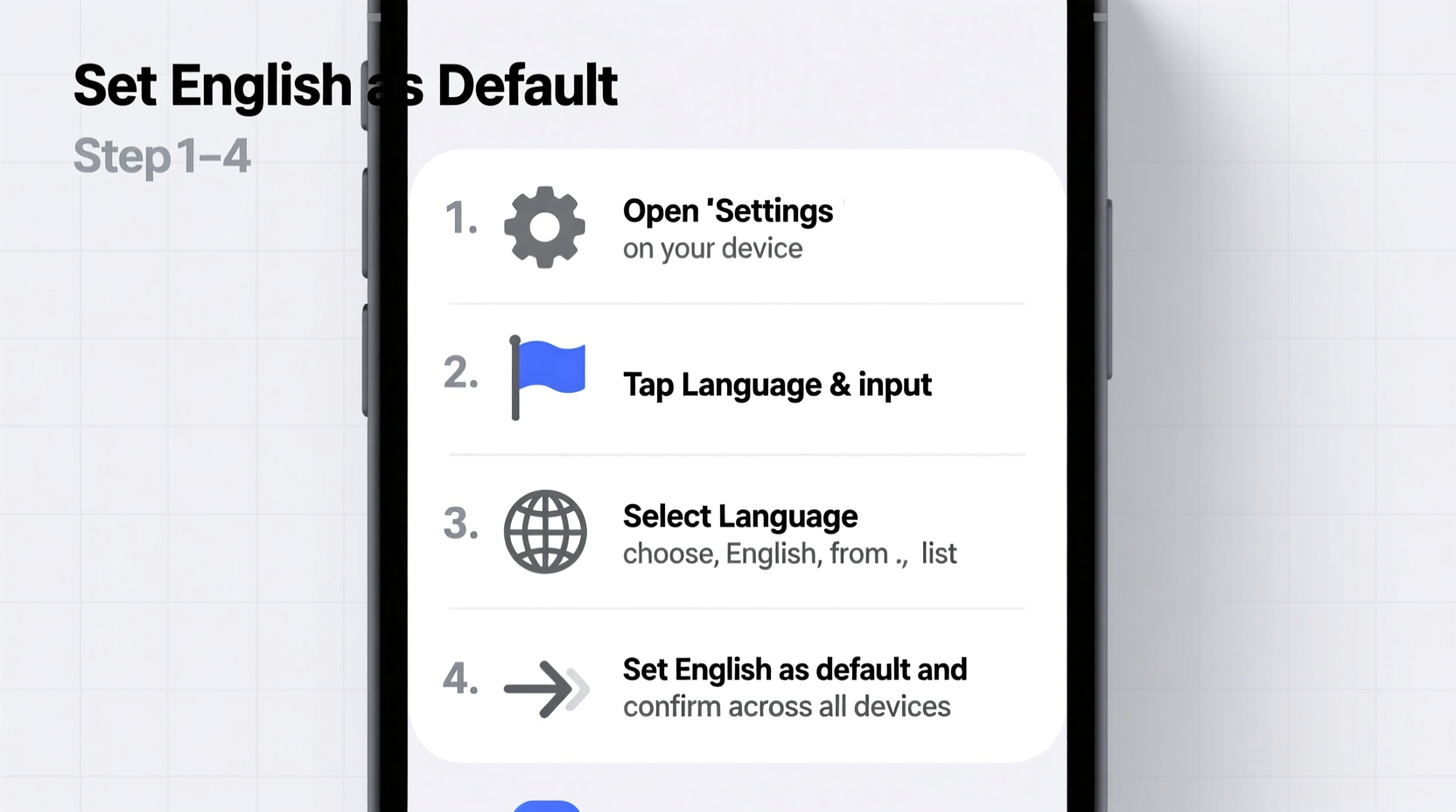
Your Google language setting influences how search results appear, voice assistant responses are delivered, app menus are displayed, and even how autocomplete suggestions form. It affects not just Google Search but also YouTube, Gmail, Google Maps, and Google Play. If you’re learning English, working in an international environment, or simply prefer English as your digital language, aligning all your devices ensures consistency and improves usability.
Many users assume that changing the language on one device automatically updates others. That’s not always true. Google accounts support multiple layers of language control: browser-level, operating system-level, and account-level. To achieve full synchronization, you need to adjust settings at each relevant level.
Step-by-Step Guide to Switch Google Language to English
To ensure English appears across all platforms, follow these organized steps. This process covers mobile (Android and iOS), desktop browsers, and your core Google Account settings—the central hub for global preferences.
- Update your Google Account language setting (primary control).
- Adjust language in Google Search on desktop and mobile browsers.
- Set system language on Android and iOS devices.
- Verify changes in key apps like YouTube and Gmail.
- Clear cache where necessary to force update.
1. Change Language via Your Google Account
This is the most important step. Your Google Account language governs most services unless overridden locally.
- Go to myaccount.google.com and sign in.
- In the left sidebar, click Data & privacy.
- Scroll down to “General preferences for the web” and select Language.
- Click the current language (e.g., \"Español\" or \"Deutsch\") and choose English from the list.
- Select your preferred variant: English (United States), English (UK), etc.
- Click Select. You may need to re-authenticate.
This change typically takes effect immediately across Google services when accessed through your logged-in account.
2. Update Language in Google Search on Desktop
Sometimes, browser cookies or regional redirects override your account setting. Fix this directly in Google Search:
- Visit google.com.
- Scroll to the bottom of the page.
- Find the language menu (usually shows your current language, e.g., “Français” or “中文”).
- Click it and select English.
- If “English” isn’t listed, click “More languages…” and add it.
This sets a cookie in your browser that tells Google to serve English content—even if temporarily accessing a device without your account.
3. Set System Language on Android Devices
Android often defaults to local language based on region. To standardize:
- Open Settings on your phone or tablet.
- Tap System > Languages & input > Languages.
- If English isn’t first, tap and hold “English” to move it to the top.
- If missing, tap Add a language and select English (your preferred region).
After this, reboot the device. Most Google apps—including Chrome, YouTube, and Play Store—will now default to English.
4. Change Language on iPhone or iPad (iOS)
iOS uses system-wide language settings that affect Google apps:
- Open the Settings app.
- Tap General > Language & Region.
- Select iPhone Language (or iPad Language).
- Choose English and confirm the change.
- Your device will restart; post-restart, all Google services should reflect English.
Note: Some third-party apps may require manual updates or reinstallation to fully sync the new language.
5. Verify and Refresh Key Google Apps
Even after making changes, some apps retain old language due to caching. Open each app and check:
- Gmail: Menu icons and labels should be in English.
- YouTube: Interface, recommendations, and comments section should display in English.
- Google Maps: Place names and navigation prompts should match your selected English variant.
- Chrome: Settings menu and error messages should appear in English.
If any app still shows another language, clear its cache:
“Clearing app data resets temporary files that may lock outdated language settings.” — Rajiv Mehta, Mobile UX Consultant
Checklist: Ensure Full English Sync Across Devices
Use this checklist to verify every layer of your setup:
- ✅ Changed Google Account language to English
- ✅ Updated language preference on google.com
- ✅ Set Android/iOS system language to English
- ✅ Reopened and tested Gmail, YouTube, and Maps
- ✅ Cleared cache for stubborn apps
- ✅ Signed out and back into Google apps if needed
Do’s and Don’ts When Changing Google Language
| Do’s | Don’ts |
|---|---|
| Do update your Google Account language first—it’s the master setting. | Don’t assume changing only the browser language will affect mobile apps. |
| Do restart your device after changing OS language. | Don’t skip clearing app caches if interfaces don’t update. |
| Do use incognito mode to test language changes without interference from saved cookies. | Don’t log into multiple Google accounts with conflicting language settings simultaneously. |
| Do check YouTube and Gmail separately—they sometimes lag behind other services. | Don’t expect immediate changes across all regions; some localized versions take up to 24 hours. |
Real Example: Maria’s Experience Switching to English
Maria moved from Madrid to London for a tech internship. Though fluent in English, her Android phone remained in Spanish because she hadn’t reset the factory settings. At first, she struggled with Google Calendar reminders and Chrome autofill suggestions appearing in Spanish, which slowed her productivity.
She followed the Google Account language change process, then adjusted her phone’s system language. After restarting, she noticed YouTube’s menu updated instantly. However, Gmail still showed some buttons in Spanish. A quick cache clear resolved the issue. Within an hour, her entire digital workspace was uniformly in English, helping her adapt faster to her new role.
Frequently Asked Questions
Will changing my Google language affect search results?
Yes, but not drastically. You’ll still get location-relevant results, but menus, filters, and interface text will be in English. Search queries themselves aren’t translated unless you use Google Translate.
Can I set different languages for different Google services?
No. Google uses a unified language preference tied to your account and device. While you can temporarily view a service in another language (e.g., using a translated link), the primary setting remains synchronized.
What if English doesn’t appear as an option?
If English isn’t listed, your network or ISP might be enforcing regional restrictions. Try switching to a different Wi-Fi network or using a trusted DNS (like Google Public DNS: 8.8.8.8). Also, ensure your Google Account isn’t managed by a school or organization restricting settings.
Final Thoughts and Next Steps
Switching your Google language to English is more than a cosmetic change—it enhances clarity, consistency, and accessibility across your digital life. By aligning your Google Account, browser, and device settings, you create a seamless experience whether you're searching, navigating, or managing emails.
The steps outlined here work regardless of your starting language or device type. Most changes take less than ten minutes. Once completed, you gain better control over how information is presented—critical for students, professionals, and frequent travelers alike.









 浙公网安备
33010002000092号
浙公网安备
33010002000092号 浙B2-20120091-4
浙B2-20120091-4
Comments
No comments yet. Why don't you start the discussion?