FaceTime is one of Apple’s most popular communication tools, known for its crisp video quality and seamless integration across iOS and macOS devices. However, it has long been limited to Apple’s ecosystem—leaving Android users out of the loop. While you can’t install FaceTime directly on an Android phone, there are practical, effective methods to join a FaceTime call from an Android device. With a few smart workarounds, cross-platform video conversations become not only possible but reliable.
The key lies in understanding how Apple expanded FaceTime in recent years to support web-based calling. This update opened the door for non-Apple users to participate in calls without downloading any proprietary app. Whether you're connecting with family, joining a remote meeting, or catching up with friends, these solutions ensure no one gets left behind due to their device choice.
How FaceTime Works Across Platforms
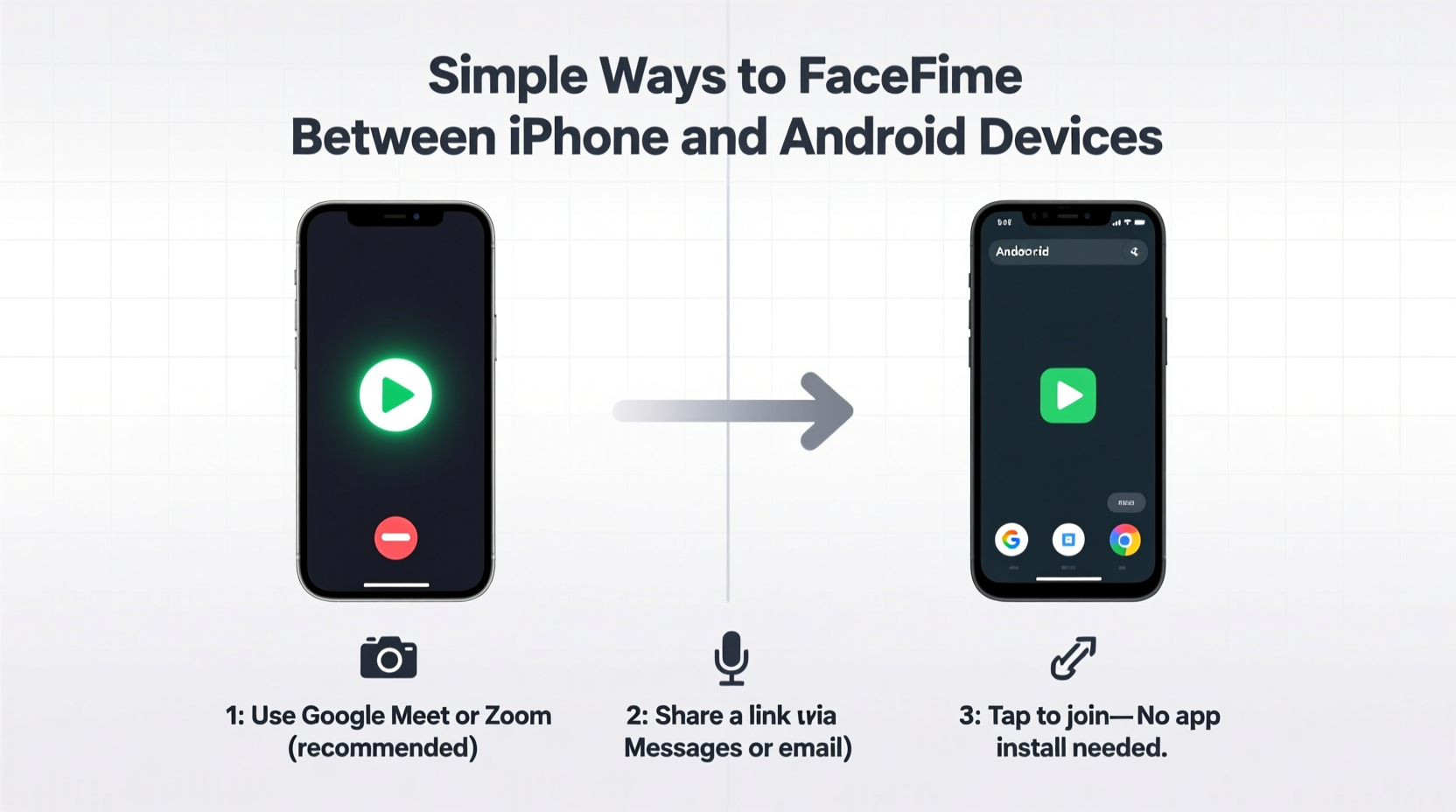
Traditionally, FaceTime was exclusive to iPhones, iPads, Macs, and Apple Watches. But starting in 2021, Apple introduced FaceTime links—a feature that generates a shareable URL for video or audio calls. When someone creates a FaceTime link on their iPhone or Mac, they can send it via message, email, or social media. Anyone with the link—including Android, Windows, or Linux users—can click it and join the call through a supported web browser.
This change marked a significant shift in Apple’s approach to interoperability. While the core FaceTime app remains unavailable on Android, the web version levels the playing field for real-time communication. The experience on Android isn’t identical to using the native app—there are some interface differences and limitations—but it delivers high-quality audio and video with minimal setup.
Step-by-Step: Joining a FaceTime Call from Android
Connecting to a FaceTime call from an Android device requires coordination with the iPhone user who initiates the call. Here’s a clear sequence of actions for both parties:
- iPhone User Creates a FaceTime Link: Open the FaceTime app, tap “Create Link,” and give the call a name (e.g., “Family Chat”).
- Share the Link: Tap the share button and send the link via Messages, WhatsApp, SMS, email, or any messaging platform.
- Android User Receives the Link: Click the link on your Android phone or tablet.
- Open in Browser: The link will open in your default browser. If prompted, choose Chrome or another Chromium-based browser.
- Join the Call: Enter your name and tap “Join.” Grant microphone and camera permissions when asked.
- Start Talking: Once admitted by the host (if waiting room is enabled), you’ll appear in the call just like any other participant.
No downloads, no accounts, no extra software—just a working internet connection and a modern browser. The entire process takes less than two minutes once the link is shared.
Tools and Browsers That Support FaceTime on Android
Not all browsers handle FaceTime links equally. Apple relies on WebRTC technology, which must be fully supported by the browser to enable video and audio transmission. Below is a comparison of common Android browsers and their compatibility:
| Browser | Supports FaceTime Links? | Notes |
|---|---|---|
| Google Chrome | Yes | Best performance; widely recommended |
| Microsoft Edge | Yes | Reliable alternative with sync features |
| Samsung Internet | Limited | May fail to load or request desktop mode |
| Firefox for Android | No | Does not support required WebRTC components |
| Opera | Inconsistent | Some versions work; others block access |
For consistent results, stick with Chrome or Edge. If the link doesn’t load properly, try requesting the desktop version of the site within the browser settings. This often resolves rendering issues.
Alternative Methods for iPhone-to-Android Video Calls
If FaceTime links aren’t feasible—or if the iPhone user doesn’t have iOS 15 or later—several third-party apps offer smoother cross-platform experiences. These alternatives don’t require ecosystem alignment and often provide additional features like screen sharing and group chat.
- Google Meet: Free, secure, and accessible via app or browser. Supports up to 100 participants and integrates well with Gmail and Calendar.
- Zoom: Offers high-definition video and breakout rooms. The free tier allows 40-minute group meetings.
- WhatsApp Video Calling: End-to-end encrypted and available on both platforms. Ideal for one-on-one or small group calls.
- Facebook Messenger: Simple interface with effects and live reactions. Works across iOS and Android seamlessly.
While these aren’t “FaceTime” per se, they eliminate platform barriers entirely. In fact, many users find them more flexible than relying on Apple’s partial web solution.
“Interoperability is the future of digital communication. Users shouldn’t be locked out of conversations because of their device.” — Dr. Lena Torres, Digital Accessibility Researcher at MIT Media Lab
Mini Case Study: Connecting Across Devices During Family Events
The Ramirez family spans three states and two operating systems. Maria in Miami uses an iPhone 14, while her brother Carlos in Denver recently switched to a Google Pixel. Their weekly Sunday call used to exclude Carlos whenever Maria initiated a FaceTime session.
After learning about FaceTime links, Maria began creating a “Sunday Brunch” call link and sending it via text. Carlos clicks the link in Chrome, enters his name, and joins within seconds. His video appears alongside the rest of the family on Maria’s iPad. Though he can’t create the link himself, the one-way access has made him feel included again.
When Wi-Fi was spotty during a holiday trip, they switched to WhatsApp as a backup. Having multiple options ensured continuity without frustration. The blend of Apple’s updated web feature and reliable third-party apps transformed their communication dynamic.
Checklist: Ensure Smooth Cross-Platform Video Calls
To avoid technical hiccups and maintain strong connections between iPhone and Android users, follow this checklist before each call:
- ✅ Confirm the iPhone user is on iOS 15 or later
- ✅ Use Chrome or Edge on Android for FaceTime links
- ✅ Test camera and microphone permissions in advance
- ✅ Share the link at least 5 minutes before start time
- ✅ Have a backup app ready (e.g., Google Meet or WhatsApp)
- ✅ Ensure both devices are connected to stable Wi-Fi or cellular data
- ✅ Close background apps to optimize performance on older devices
Frequently Asked Questions
Can Android users create a FaceTime link?
No, only iPhone, iPad, or Mac users with iOS 15, iPadOS 15, or macOS Monterey (or later) can create FaceTime links. Android users can only join existing calls via the shared URL.
Is there a time limit on FaceTime calls from Android?
No. As long as the host keeps the call active and the internet connection remains stable, there is no imposed time limit for participants joining via web link.
Are FaceTime calls from Android secure?
Yes. All FaceTime calls, including those joined via web link, are end-to-end encrypted. Apple ensures that no third party, including Apple itself, can access the content of the conversation.
Conclusion
Despite its roots as an Apple-exclusive service, FaceTime has evolved into a more inclusive tool thanks to web-based calling. By leveraging FaceTime links and compatible browsers, Android users can now participate in video chats initiated by iPhone owners—with no special software or technical expertise required. For situations where even this method falls short, reliable cross-platform apps like Google Meet and WhatsApp offer seamless alternatives.
Technology should bring people together, not separate them by brand loyalty. With the right knowledge and preparation, staying connected across iPhone and Android is simpler than ever. Try one of these methods today and keep your conversations flowing—no matter what device you or your loved ones use.









 浙公网安备
33010002000092号
浙公网安备
33010002000092号 浙B2-20120091-4
浙B2-20120091-4
Comments
No comments yet. Why don't you start the discussion?