Siri is one of the most convenient features on the iPhone, allowing users to send messages, set reminders, make calls, and search the web using only their voice. But when Siri stops responding or fails to activate altogether, it can disrupt daily routines and reduce productivity. Whether you're greeted with silence, an error message, or a spinning circle that never resolves, there are practical steps you can take to diagnose and fix the issue. This guide walks through comprehensive solutions—ranging from quick checks to deeper system resets—that address the most common causes behind Siri malfunction.
Check Basic Settings and Connectivity
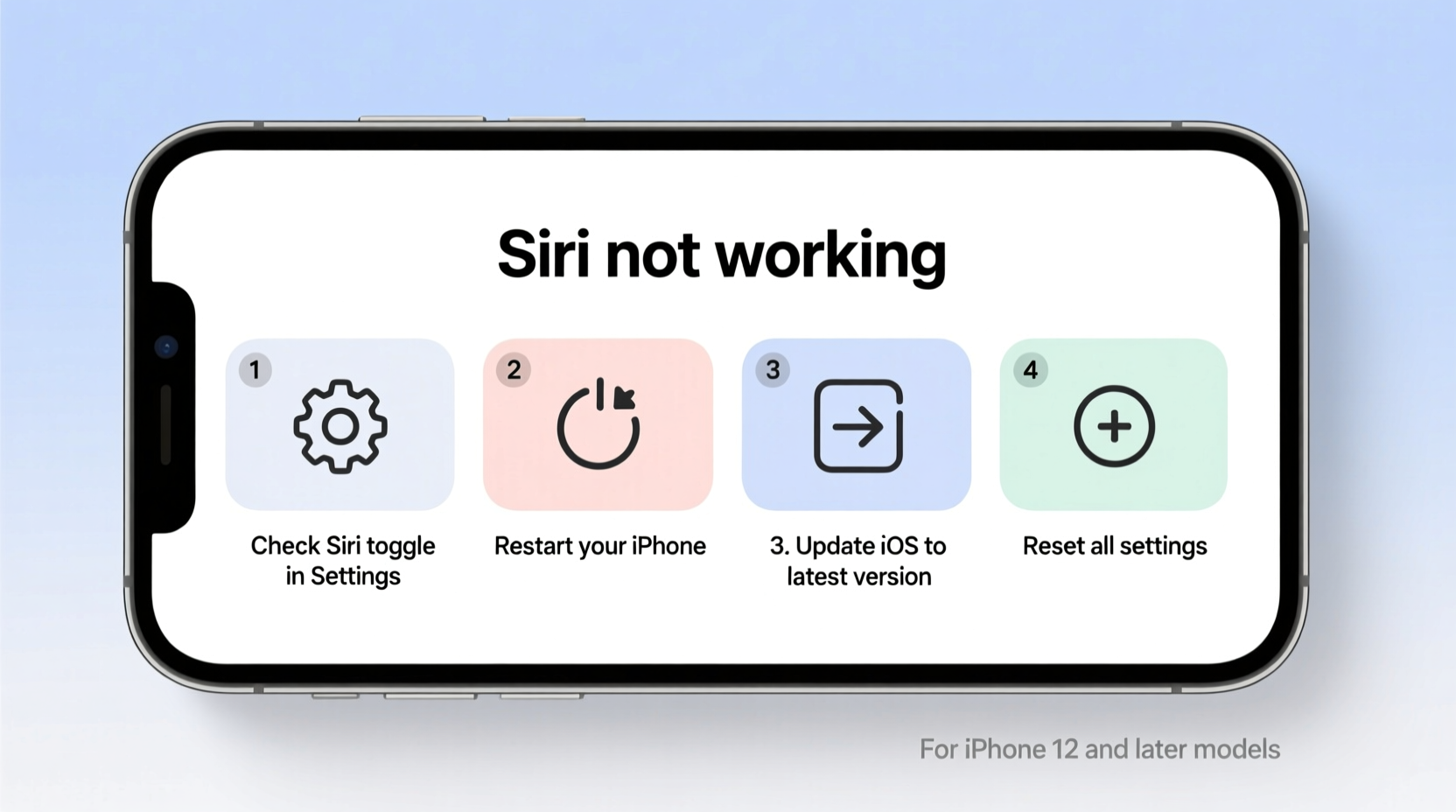
Before diving into complex troubleshooting, confirm that Siri is enabled and functioning within standard parameters. Many issues stem from simple misconfigurations rather than hardware failure or software bugs.
- Navigate to Settings > Siri & Search and ensure “Listen for ‘Hey Siri’” and “Press Side Button for Siri” are both turned on.
- Verify that your preferred language and region support Siri. Some languages or regional settings may limit functionality.
- Ensure your iPhone has a stable internet connection. Siri relies on cloud processing, so poor Wi-Fi or cellular data can prevent responses.
- Test Siri while connected to power. Some older iOS versions restrict Siri activation when battery levels are critically low.
Restart Your iPhone and Reset Voice Commands
A soft restart clears temporary glitches in iOS that might interfere with background services like Siri. This step resolves many transient software hiccups without risking data loss.
- Press and hold the side button and either volume button until the power slider appears.
- Slide to power off, then wait 30 seconds before turning the device back on.
- After rebooting, open the Siri & Search settings and toggle Siri off and on again.
- Re-enable “Hey Siri” and go through the setup prompts to re-register your voice if needed.
This process refreshes active processes and forces iOS to reload Siri-related components, often restoring responsiveness.
Update iOS to the Latest Version
Apple frequently releases updates that patch bugs affecting core features like Siri. Running outdated software increases the likelihood of compatibility issues or performance degradation.
| Action | Steps | Why It Matters |
|---|---|---|
| Check for Updates | Go to Settings > General > Software Update | Ensures access to bug fixes and security patches |
| Install Update | Download and install available update (requires Wi-Fi) | Resolves known issues impacting Siri performance |
| Verify Post-Update | Test Siri after installation completes | Confirms whether the update resolved the issue |
If no update is available but problems persist, consider checking Apple’s System Status page to see if Siri servers are experiencing outages. Server-side disruptions are rare but do occur during high-traffic events or maintenance windows.
Reset All Settings as a Deeper Fix
When individual toggles fail to resolve the problem, resetting all settings returns network configurations, privacy permissions, and system preferences to default—without erasing personal data.
“Sometimes corrupted configuration files silently break voice assistant functions. A full settings reset can eliminate these hidden conflicts.” — David Lin, iOS Support Specialist at TechAid Solutions
To perform this reset:
- Open Settings > General > Transfer or Reset iPhone.
- Select Reset > Reset All Settings.
- Enter your passcode and confirm the action.
- Wait for the phone to restart, then reconfigure Wi-Fi and re-enable Siri.
This method is particularly effective if Siri stopped working after installing a third-party app or modifying accessibility options. It also resets microphone permissions, which may have been inadvertently blocked.
Check Microphone and Accessibility Conflicts
Siri cannot function if the iPhone’s microphone is disabled, obstructed, or restricted by accessibility settings. Physical blockages (like dirt or cases) or permission denials can mimic Siri failure.
- Clean the microphone ports (located at the bottom and near the rear camera) with a soft brush.
- Go to Settings > Privacy & Security > Microphone and ensure Siri has access.
- Disable any active accessibility shortcuts that might override Siri activation (e.g., triple-click Home/Side button actions).
- Test voice recording in another app (like Voice Memos) to verify mic functionality.
If Siri activates visually but doesn’t respond audibly, check audio output settings. The response may be routed to Bluetooth headphones that aren’t connected, or screen reader modes like VoiceOver could be interfering.
Mini Case Study: Recovering Siri After a Failed iOS Update
Jamie, a freelance photographer in Portland, updated her iPhone 13 to the latest iOS version ahead of a travel shoot. After the update, saying “Hey Siri” triggered only a brief flash on the screen. She tried restarting the phone and re-enabling Siri, but the issue persisted.
She followed the reset-all-settings approach and discovered that microphone permissions for Siri had been revoked during the update process. After granting access again and retraining “Hey Siri,” the assistant responded normally. Jamie now backs up her device before major updates and reviews key settings afterward to avoid similar disruptions.
Advanced Fixes: Restore iPhone via Finder/iTunes
If all else fails, restoring your iPhone using a computer may be necessary. This should be considered a last resort, especially if other voice-dependent apps (like dictation) also fail.
- Back up your iPhone using iCloud or Finder (macOS) / iTunes (Windows).
- Connect your iPhone to a trusted computer and open Finder or iTunes.
- Put the device into recovery mode:
- Quickly press and release Volume Up.
- Quickly press and release Volume Down.
- Press and hold the Side button until the recovery mode screen appears.
- Choose “Restore” when prompted (not “Update” unless instructed).
- Wait for the restore process to complete, then set up the iPhone as new or restore from backup.
This wipes the operating system and reinstalls a clean copy of iOS, eliminating deep-seated software corruption. While time-consuming, it often resolves persistent Siri issues linked to firmware errors.
Frequently Asked Questions
Why does Siri say “I'm sorry, I can't take any more requests right now”?
This message typically indicates a temporary server-side issue or excessive request volume. Wait a few minutes, check your internet connection, and try again. You can also verify Apple’s system status online to confirm if Siri services are down.
Can a screen protector or case disable Siri?
No, physical accessories don’t disable Siri directly. However, thick cases or debris near the microphone can muffle your voice, preventing accurate detection. Ensure microphones and speakers are unobstructed for best results.
Does low power mode affect Siri?
Low Power Mode does not disable Siri, but some users report delayed responses. Performance improves when the device is charged above 80% and Low Power Mode turns off automatically.
Final Checklist: Step-by-Step Siri Recovery Plan
- ✅ Confirm Siri is enabled in Settings.
- ✅ Retrain “Hey Siri” voice recognition.
- ✅ Restart your iPhone.
- ✅ Check for and install iOS updates.
- ✅ Test microphone with Voice Memos app.
- ✅ Reset all settings (Settings > General > Reset).
- ✅ Restore iPhone via computer if unresolved.
Conclusion
Siri not working doesn’t have to mean a trip to the Apple Store or replacing your device. In most cases, the solution lies in overlooked settings, connectivity gaps, or minor software glitches—all of which are fixable at home. By systematically testing each potential cause, from microphone access to firmware integrity, you can restore seamless voice control to your iPhone. Don’t let a silent assistant slow you down. Apply these fixes today and reclaim the convenience Siri was designed to deliver.









 浙公网安备
33010002000092号
浙公网安备
33010002000092号 浙B2-20120091-4
浙B2-20120091-4
Comments
No comments yet. Why don't you start the discussion?