Slow app downloads are a common frustration for smartphone users across both iPhone and Android platforms. Whether you're trying to install a new game, update your banking app, or download essential productivity tools, delays can disrupt your workflow and reduce device satisfaction. While it may seem like a simple internet issue, several factors—ranging from network settings to storage constraints—can contribute to sluggish download speeds. Understanding these causes and applying targeted solutions can dramatically improve your experience.
Why App Downloads Slow Down: Common Causes
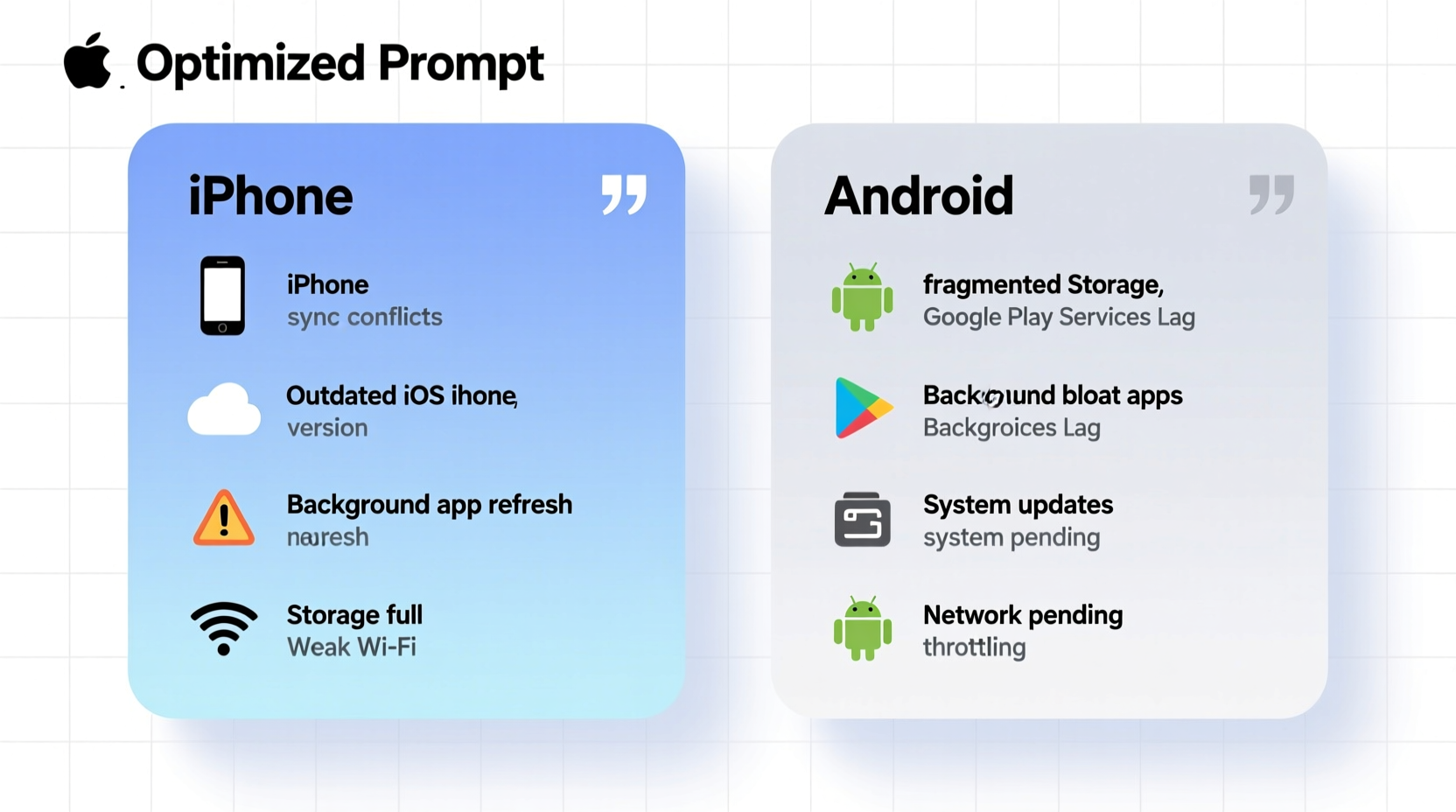
Before jumping into fixes, it's crucial to identify what’s behind the slowdown. The root cause often varies between devices and usage patterns, but several universal issues affect both iOS and Android users.
- Weak or unstable internet connection: A poor Wi-Fi signal or limited cellular data bandwidth is the most frequent culprit.
- Network congestion: Multiple devices using the same network can saturate bandwidth, slowing down individual downloads.
- Server-side throttling: App stores sometimes limit download speeds during peak times or based on regional server load.
- Insufficient device storage: When your phone is nearly full, background processes including downloads can stall or fail.
- Built-in data-saving modes: Both iOS and Android have features that restrict background data usage, which can delay app installations.
- Outdated operating systems: Older software versions may not optimize network usage efficiently, leading to slower performance.
Step-by-Step Fixes for Faster App Downloads
Follow this systematic approach to diagnose and resolve slow app downloads on either platform. Start with basic checks and progress to deeper troubleshooting if needed.
- Test your internet speed using a browser-based tool (e.g., speedtest.net). If speeds are below 5 Mbps, the bottleneck is likely your network.
- Restart your router to clear temporary glitches and refresh the connection.
- Switch between Wi-Fi and mobile data to see if one performs better. Sometimes, a congested home network underperforms compared to LTE/5G.
- Forget and reconnect to Wi-Fi on your device. This resets the network handshake and can resolve authentication or IP conflicts.
- Close background apps consuming bandwidth, such as streaming services or cloud backups.
- Clear app store cache (Android): Go to Settings > Apps > Google Play Store > Storage > Clear Cache.
- Sign out and back into your Apple ID or Google account if downloads consistently fail or stall.
- Restart your phone to reset network modules and free up memory.
Advanced Solutions for Persistent Issues
If basic steps don’t help, consider more advanced adjustments tailored to each OS.
iOS-Specific Fixes
- Disable Low Data Mode in Settings > Wi-Fi > [Your Network] > Low Data Mode.
- Turn off Automatic Downloads temporarily in Settings > App Store to prevent competing downloads.
- Reset network settings via Settings > General > Transfer or Reset iPhone > Reset > Reset Network Settings. Note: This erases saved Wi-Fi passwords.
- Update iOS to the latest version—Apple frequently optimizes network performance in updates.
Android-Specific Fixes
- Disable Data Saver in Settings > Network & Internet > Data Usage > Data Saver.
- Ensure Auto-update apps isn't set to “Over any network,” which can trigger large downloads unexpectedly.
- Check for carrier updates: Some providers push firmware that affects data handling.
- Use AdGuard DNS or Google’s 8.8.8.8 in Private DNS settings to potentially improve resolution speed.
Do’s and Don’ts: Quick Reference Table
| Action | Do | Don't |
|---|---|---|
| Wi-Fi Usage | Connect to 5GHz band for faster speeds if available | Stay on crowded 2.4GHz networks unnecessarily |
| Storage Management | Delete unused apps to free space | Ignore storage warnings when below 1GB free |
| Data Settings | Allow app stores unrestricted background data | Enable aggressive battery savers during downloads |
| Updates | Keep OS and app store apps updated | Delay system updates for months |
Real-World Example: Maria’s Download Struggles
Maria, a freelance designer in Chicago, relied on her iPhone to download creative apps for client work. She noticed that new app installations were taking over 10 minutes—even for small utilities. Her Wi-Fi showed full bars, but speed tests revealed only 1.2 Mbps downstream. After rebooting her router with no improvement, she discovered her roommate was live-streaming 4K video in another room. By switching to a less congested 5GHz Wi-Fi band and pausing background iCloud backups, Maria reduced average download times to under 90 seconds. This case highlights how internal network competition—not just signal strength—affects performance.
Expert Insight on Mobile Performance
“Most users blame their phone when downloads are slow, but the real issue is often network configuration or concurrent device usage. Optimizing your local ecosystem makes a bigger difference than upgrading hardware.” — Raj Patel, Senior Network Engineer at Mobile Insights Group
Comprehensive Checklist for Fast Downloads
- Run an internet speed test (aim for ≥10 Mbps)
- Reboot your router and phone
- Switch from Wi-Fi to mobile data (or vice versa)
- Free up at least 2GB of storage
- Disable Low Data Mode / Data Saver
- Clear app store cache (Android) or sign out/in (iOS)
- Update your operating system
- Use 5GHz Wi-Fi instead of 2.4GHz when possible
- Pause other downloads or streams on the network
- Reset network settings if all else fails
Frequently Asked Questions
Why do my app downloads stop halfway?
This typically happens due to an unstable internet connection, insufficient storage, or automatic iOS/Android power-saving features interrupting background processes. Ensure you have at least 1–2 GB of free space and a stable Wi-Fi signal. Avoid closing the app store app mid-download.
Does airplane mode help resume stalled downloads?
Yes—temporarily enabling Airplane Mode for 30 seconds, then disabling it, forces a full network reset. This can clear stuck connections and allow stalled downloads to restart successfully. Combine this with reopening the App Store or Play Store for best results.
Can antivirus apps slow down downloads on Android?
Some third-party security apps scan files in real time, including downloaded APKs, which introduces latency. Stick to Google Play Protect unless you have a specific need for additional antivirus software, and disable file scanning during large downloads if possible.
Conclusion: Take Control of Your Download Experience
Slow app downloads don’t have to be a daily annoyance. With a methodical approach—testing connectivity, managing settings, and understanding device behavior—you can restore fast, reliable installations on both iPhone and Android. Most fixes require no technical expertise and take less than five minutes. The key is consistency: regularly maintain your device’s storage, keep software updated, and monitor your home network health. These habits not only accelerate downloads but also extend your phone’s overall performance lifespan.









 浙公网安备
33010002000092号
浙公网安备
33010002000092号 浙B2-20120091-4
浙B2-20120091-4
Comments
No comments yet. Why don't you start the discussion?