If your iPad feels sluggish when browsing, streaming, or downloading, the problem may not be your internet plan—it could stem from device-specific settings, network interference, or outdated configurations. Slow iPad internet is a common frustration, especially when other devices on the same Wi-Fi network perform smoothly. The good news: most causes are fixable without technical expertise. This guide walks through systematic, real-world-tested solutions to diagnose and resolve iPad Wi-Fi speed issues.
Identify the Root Cause of Slow iPad Internet
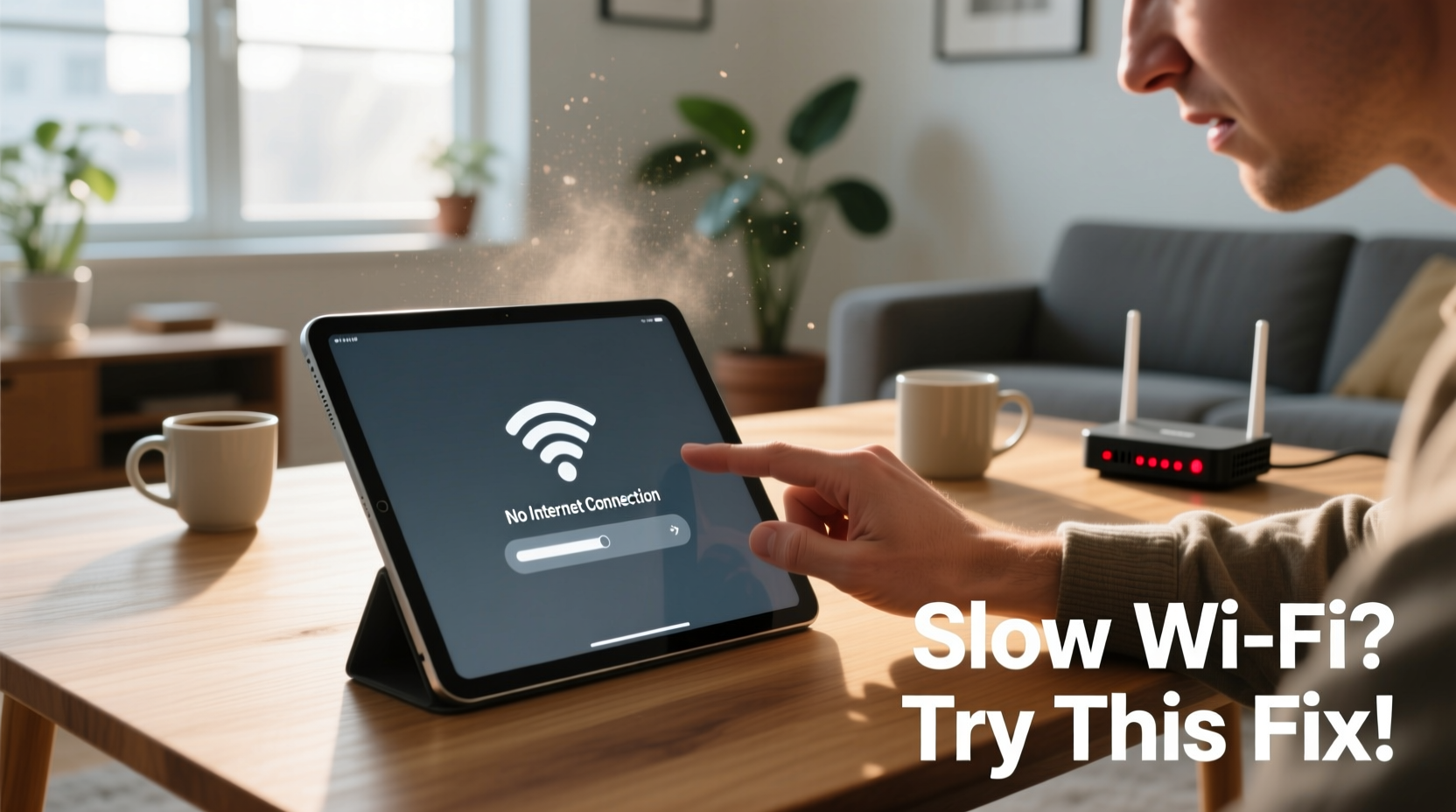
Before diving into fixes, determine whether the issue lies with your iPad, your router, or your internet service. A simple test: compare your iPad’s download speed with another device—like a laptop or smartphone—connected to the same Wi-Fi network. Use a trusted speed test app such as Speedtest by Ookla. If only the iPad performs poorly, the bottleneck is likely device-related. If all devices are slow, the issue may be your router, ISP, or network congestion.
Other indicators that point to iPad-specific problems include:
- Inconsistent signal strength despite being near the router
- Slow performance only on certain apps or websites
- Wi-Fi symbol shows full bars but pages fail to load
- Connection drops frequently while moving around the house
“Many users assume their internet is slow when in fact it’s a software glitch or misconfigured setting on the iPad limiting throughput.” — David Lin, Network Optimization Specialist
Step-by-Step Guide to Restore iPad Wi-Fi Speed
Follow this sequence of actions to methodically eliminate potential causes. Start with the simplest fixes before progressing to more involved solutions.
- Toggle Wi-Fi Off and On
Go to Settings > Wi-Fi and turn it off for 10 seconds, then back on. This resets the connection and often clears temporary glitches. - Forget and Reconnect to Your Network
In Wi-Fi settings, tap the “i” icon next to your network, select “Forget This Network,” then reconnect by entering the password. This clears corrupted network profiles. - Restart Your iPad
Hold the power button (and home button if applicable) until the slider appears. Restarting refreshes system processes and clears memory leaks affecting connectivity. - Reboot Your Router and Modem
Unplug both devices, wait 30 seconds, then plug the modem in first, followed by the router. Wait two minutes for full reconnection. - Check for iPadOS Updates
Go to Settings > General > Software Update. Install any available updates—Apple often includes Wi-Fi stability improvements.
Advanced Troubleshooting Techniques
If basic steps don’t resolve the issue, deeper diagnostics are needed. These methods address less obvious but impactful factors.
Reset Network Settings
This erases saved Wi-Fi passwords, Bluetooth pairings, and cellular settings. While convenient, accumulated network data can become corrupted. To reset: Settings > General > Transfer or Reset iPad > Reset > Reset Network Settings. You’ll need to re-enter Wi-Fi passwords afterward.
Disable Automatic Join and Proxy Settings
Some networks use proxy configurations that interfere with standard connections. Go to Wi-Fi > [Your Network] > Configure Proxy and ensure it’s set to “Off.” Also, disable “Auto-Join” temporarily to prevent automatic connection to weak signals.
Test in Safe Conditions
Microwave ovens, cordless phones, and thick walls can interfere with 2.4 GHz Wi-Fi bands. Move closer to the router and avoid placing the iPad near large metal objects. For dual-band routers, connect to the 5 GHz network if available—it’s faster and less congested, though shorter in range.
Use DNS Optimization
Default DNS servers provided by ISPs can be slow. Switch to a faster public DNS like Google (8.8.8.8) or Cloudflare (1.1.1.1). In Wi-Fi settings, tap your network, go to DNS, switch from “Automatic” to “Manual,” and add one of these addresses.
Checklist: Full iPad Wi-Fi Speed Recovery Plan
Use this checklist to ensure no step is missed during troubleshooting:
- ✅ Test speed on another device using the same network
- ✅ Toggle Wi-Fi off/on and restart iPad
- ✅ Forget and rejoin Wi-Fi network
- ✅ Reboot router and modem
- ✅ Install latest iPadOS update
- ✅ Reset network settings if issues persist
- ✅ Change DNS to 8.8.8.8 or 1.1.1.1
- ✅ Disable IPv6 (Settings > Wi-Fi > [Network] > IPv6 > Off)
- ✅ Check for physical obstructions or interference sources
- ✅ Test connection on 5 GHz band if supported
Do’s and Don’ts of iPad Wi-Fi Management
| Do | Don’t |
|---|---|
| Keep your iPad updated to the latest OS version | Ignore recurring connection drops—they often worsen over time |
| Place your router centrally and elevated | Use outdated hardware; older routers may not support modern iPad speeds |
| Use Wi-Fi analyzer tools to check channel congestion | Assume the problem is always the ISP—rule out device issues first |
| Limit background app refresh for non-essential apps | Run multiple large downloads simultaneously on a single device |
Real Example: Recovering Lost Speed in a Busy Household
Sarah, a remote worker in Austin, noticed her iPad Pro slowed dramatically during video calls, even though her laptop worked fine. Her children used tablets for school on the same network. Initial tests showed her iPad getting only 3 Mbps compared to 75 Mbps on her MacBook.
She began by restarting the iPad and router—no improvement. After forgetting the Wi-Fi network and reconnecting, speed improved slightly to 12 Mbps. Then she checked DNS and switched from automatic to Cloudflare’s 1.1.1.1. Speed jumped to 68 Mbps. Finally, she realized her iPad was clinging to the crowded 2.4 GHz band. By manually connecting to the 5 GHz SSID (named “Home-WiFi-5G”), her connection stabilized at 85 Mbps. The combined fixes resolved both speed and call quality issues.
Frequently Asked Questions
Why is my iPad Wi-Fi slow when my phone is fast?
This typically indicates a device-specific issue. Differences in Wi-Fi chipsets, software versions, or network profiles can cause disparities. Try resetting network settings or updating iPadOS to align performance.
Does closing apps improve Wi-Fi speed?
Not directly. However, apps running in the background may consume bandwidth (e.g., cloud sync, email fetch). Go to Settings > General > Background App Refresh and disable it for non-critical apps to reduce network load.
Can a factory reset fix slow Wi-Fi?
Yes, but it should be a last resort. Erasing all content and settings removes deep-seated configuration errors. Back up your data first using iCloud or Finder, then go to Settings > General > Transfer or Reset iPad > Erase All Content and Settings.
Conclusion: Take Control of Your iPad’s Performance
Slow iPad internet doesn’t have to be a permanent annoyance. With structured troubleshooting—from simple restarts to DNS optimization—you can reclaim fast, stable connectivity. Most fixes take under ten minutes and require no special tools. The key is systematic testing: isolate variables, apply changes one at a time, and verify results with a speed test. Once resolved, maintain performance by keeping your iPad updated and monitoring network health.









 浙公网安备
33010002000092号
浙公网安备
33010002000092号 浙B2-20120091-4
浙B2-20120091-4
Comments
No comments yet. Why don't you start the discussion?