PDFs are a universal format for sharing documents, but nothing undermines their utility faster than sluggish loading times. Whether you're opening a report on your laptop, reviewing a contract on your phone, or presenting a proposal in a meeting, delays caused by slow PDF performance can disrupt workflow and frustrate users. The good news is that most PDF slowdowns are avoidable. Understanding the underlying causes—and knowing how to address them—can transform a lagging document into a responsive one.
What Causes PDFs to Load Slowly?
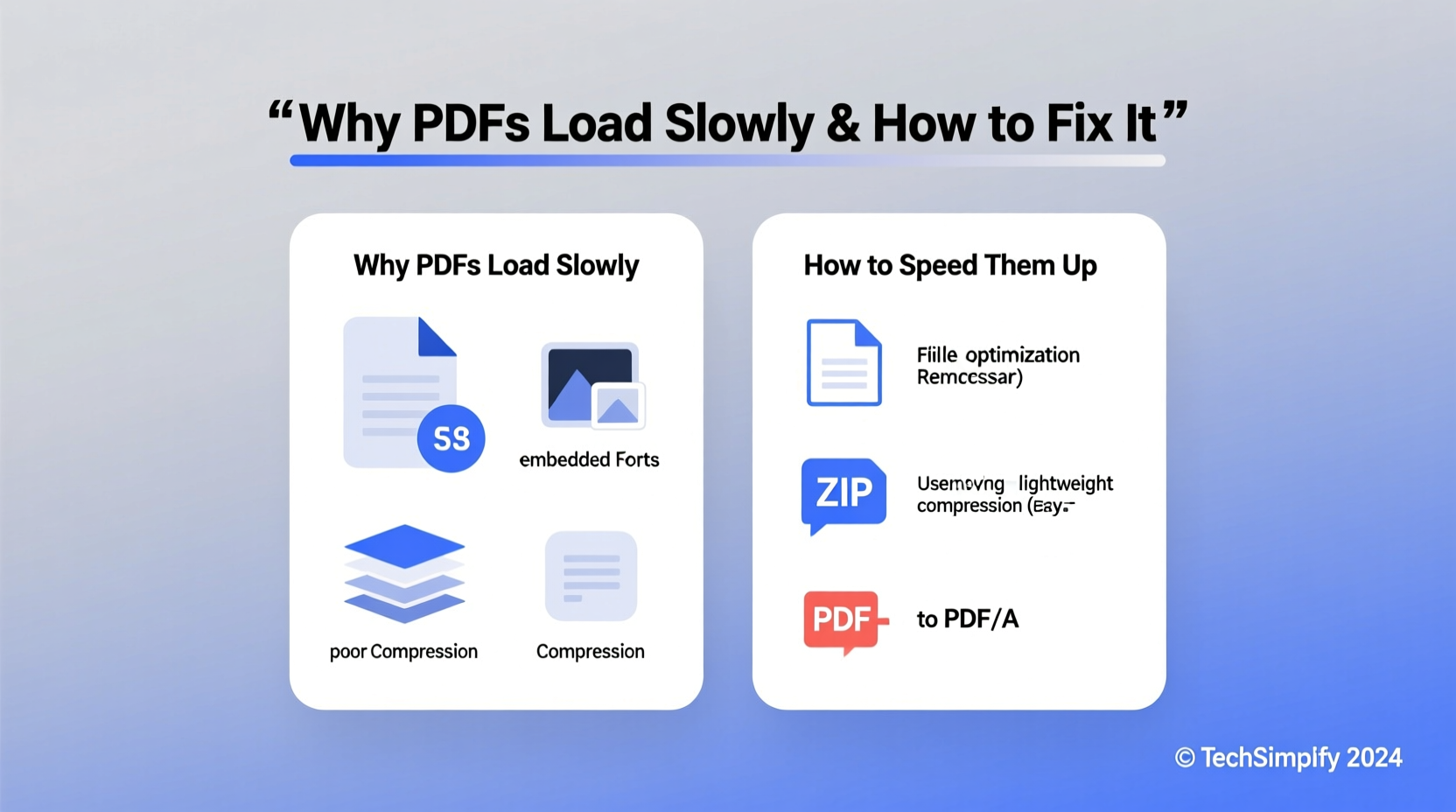
Slow PDF loading isn’t always due to a single factor. It’s often the result of a combination of file characteristics, software limitations, and hardware constraints. Recognizing these root causes is the first step toward optimization.
- Large file size: PDFs with high-resolution images, embedded fonts, or multimedia elements can easily exceed tens of megabytes, making them slow to open and render.
- Unoptimized content: Poorly compressed images, redundant metadata, or unnecessary layers (like multiple versions of the same graphic) bloat file size.
- Outdated or inefficient software: Older versions of Adobe Reader or lightweight third-party viewers may lack modern rendering engines or caching features.
- Device limitations: Low RAM, outdated processors, or limited storage can delay processing, especially on mobile devices or older computers.
- Network issues: When accessing PDFs online or from cloud storage, poor internet speed or server latency can cause delays before the file even begins to load.
“Many people assume PDFs are inherently fast, but performance depends heavily on how they’re created and where they’re opened.” — Dr. Lin Zhao, Digital Document Optimization Researcher, MIT Media Lab
How to Speed Up PDF Loading: Practical Fixes
Improving PDF performance doesn’t require technical expertise. Simple adjustments during creation and viewing can yield dramatic improvements.
Optimize Images Before Embedding
Images are the biggest contributors to large PDF sizes. High-resolution photos meant for print (300+ DPI) are overkill for screen viewing (72–150 DPI). Resizing and compressing images before inserting them reduces file size without noticeable quality loss.
Use Efficient Compression Tools
Most PDF editors include built-in compression. For example:
- In Adobe Acrobat Pro, go to File > Save As Other > Reduced Size PDF.
- Online tools like Smallpdf, iLovePDF, or PDF24 offer free compression with adjustable quality settings.
Remove Hidden Data and Metadata
Publishers often overlook metadata, comments, form fields, and hidden layers that remain embedded in the file. These invisible elements consume memory and slow down rendering. Use “Sanitize” or “Remove Hidden Information” features in Acrobat or similar tools to clean the file.
Select the Right Viewer
Not all PDF readers are equal. Lightweight apps may struggle with complex files, while full-featured ones like Adobe Acrobat DC use advanced rendering and background preloading. On low-end devices, try Sumatra PDF (Windows) or Xodo (mobile), which prioritize speed over features.
Enable Fast Web View (Linearization)
This feature allows PDFs to load page-by-page instead of waiting for the entire file. It’s essential for web-based PDFs. Most professional tools support linearization during export. In Adobe Acrobat, check “Optimize for Fast Web View” under Save Settings.
Step-by-Step Guide to Optimizing a Slow PDF
Follow this sequence to dramatically improve a slow-loading PDF:
- Open the PDF in a capable editor (e.g., Adobe Acrobat Pro, Foxit PhantomPDF).
- Reduce image resolution: Go to Tools > Optimize PDF > Reduce File Size. Choose “Smallest File Size” if quality isn’t critical.
- Clean metadata: Use Protect > Sanitize to remove hidden data, comments, and tracking information.
- Flatten layers and forms: Convert interactive elements into static content if interactivity isn’t needed.
- Enable linearization: During saving, select “Fast Web View” to allow incremental loading.
- Save and test: Open the new version on different devices to confirm faster load times.
Do’s and Don’ts of PDF Performance
| Action | Do | Don't |
|---|---|---|
| Image Handling | Compress to 150 DPI for screen use | Embed full-resolution print images |
| Fonts | Embed only necessary subsets | Embed entire font libraries unnecessarily |
| Sharing | Use Fast Web View for online PDFs | Send unoptimized files via email or web link |
| Editing | Flatten transparency and layers before final save | Leave editable layers active in final version |
| Viewing | Use updated, optimized PDF readers | Rely on outdated or minimal viewers |
Real-World Example: Fixing a Corporate Report
A marketing team at a mid-sized firm regularly distributed monthly performance reports as PDFs. Colleagues complained the files took over 30 seconds to open on laptops and failed to load on mobile devices. The original file was 48 MB, filled with high-res charts, embedded videos, and layered design elements.
The team applied optimization steps: they reduced image DPI, removed embedded videos (replacing them with links), flattened design layers, and enabled Fast Web View. The final file dropped to 3.2 MB. Load time on desktops fell to under 3 seconds; mobile users could now open it instantly. Feedback improved immediately, and the team adopted the process as standard.
Checklist: Speed Up Your PDFs in 5 Minutes
Use this quick checklist before distributing any PDF:
- ✅ Compress images to screen resolution (72–150 DPI)
- ✅ Remove metadata, comments, and hidden layers
- ✅ Flatten forms and transparency effects
- ✅ Enable Fast Web View (linearization)
- ✅ Test the file on mobile and older devices
- ✅ Use a modern, updated PDF viewer for best performance
Frequently Asked Questions
Why does my PDF take so long to open online?
If a PDF loads slowly in a browser, it’s likely not optimized for web viewing. Without linearization, the entire file must download before display. Additionally, slow internet or an overloaded server can delay initial transfer. Always use “Fast Web View” when saving PDFs intended for online distribution.
Can I make a PDF smaller without losing quality?
Yes. Modern compression algorithms reduce file size significantly while preserving visual quality. Tools like Adobe Acrobat’s “High Quality Print” preset balance small size with clarity. Avoid excessive downsampling (below 150 DPI) for text-heavy documents to prevent blurriness.
Does the PDF reader affect loading speed?
Absolutely. Readers vary widely in performance. Adobe Acrobat uses GPU acceleration and predictive loading. Lightweight apps like Sumatra PDF launch faster but may struggle with complex layouts. For frequent PDF use, invest time in selecting a fast, reliable viewer suited to your device.
Conclusion: Take Control of Your PDF Performance
Slow PDFs aren’t inevitable—they’re a symptom of overlooked optimization. By understanding what slows down documents and applying straightforward fixes, you can ensure your PDFs open quickly, render smoothly, and provide a better experience for every recipient. Whether you're a student, professional, or publisher, taking a few extra minutes to optimize your files pays off in saved time and improved reliability.









 浙公网安备
33010002000092号
浙公网安备
33010002000092号 浙B2-20120091-4
浙B2-20120091-4
Comments
No comments yet. Why don't you start the discussion?