Smart glasses are redefining how we interact with digital information in real time. From augmented reality navigation to hands-free notifications, these wearable devices offer powerful functionality—especially when paired correctly with an Android smartphone. However, many users struggle with inconsistent connections or incomplete setup processes. The key lies not just in enabling Bluetooth, but in understanding the nuances of device compatibility, permissions, and post-pairing optimization. This guide walks you through every essential phase of connecting your smart glasses to an Android device, ensuring stable, responsive, and secure communication between both gadgets.
Understanding Smart Glasses and Android Compatibility
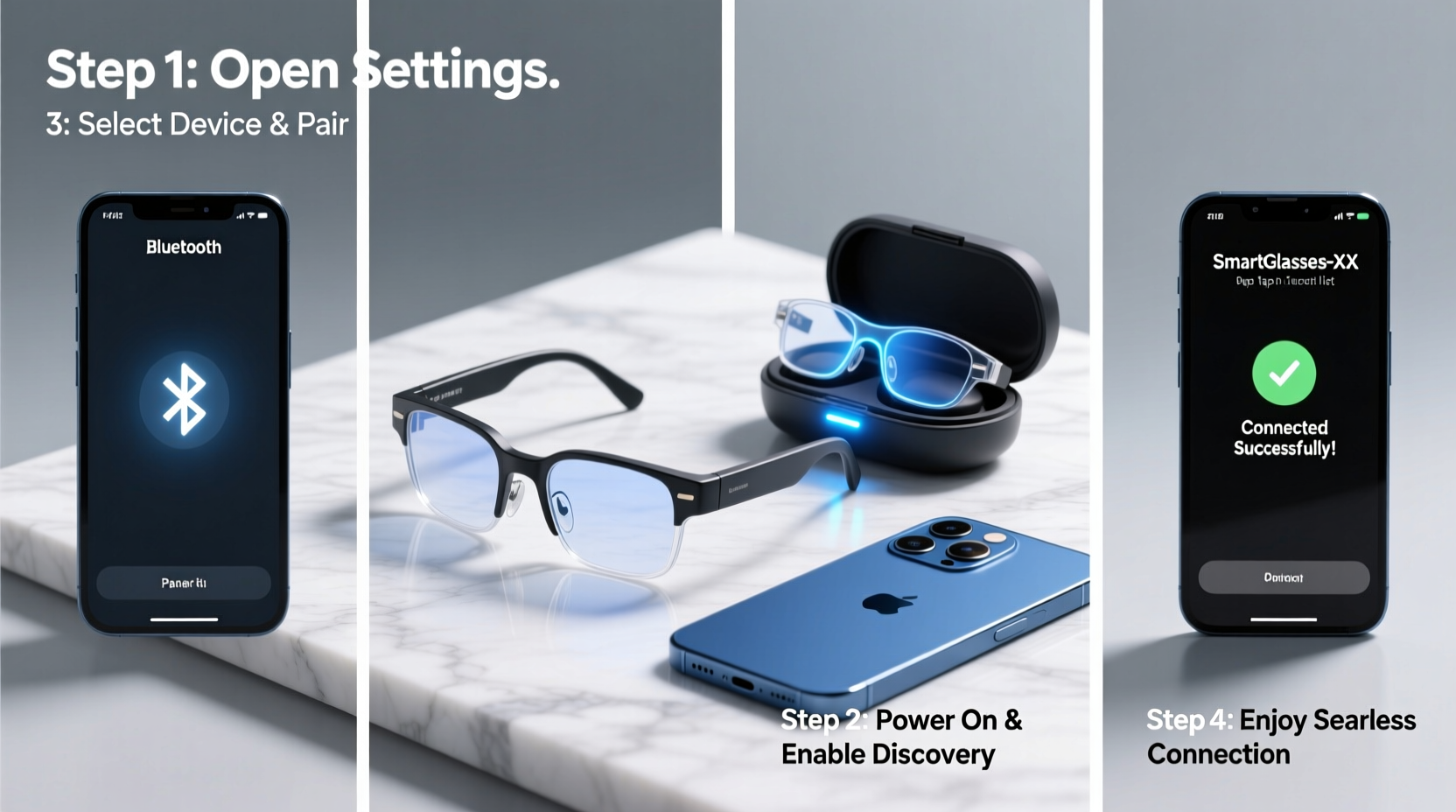
Not all smart glasses work universally across Android devices. Before initiating any pairing process, verify that your smart glasses support standard Bluetooth profiles such as A2DP (for audio streaming), HFP (Hands-Free Profile), and BLE (Bluetooth Low Energy). These protocols ensure smooth data transfer for voice commands, call handling, media playback, and sensor synchronization.
Android versions also play a role. Devices running Android 8.0 (Oreo) or higher generally provide better Bluetooth management and background service control, which is crucial for maintaining persistent connections with wearables. Check your phone’s settings under About Phone > Android Version to confirm compatibility.
Common Supported Features Across Major Brands
| Feature | Ray-Ban Stories | Xiaomi Smart Glasses | Vuzix Shield |
|---|---|---|---|
| Bluetooth Audio | Yes | Limited | Yes |
| Call Handling | Yes | No | Yes |
| Notifications Sync | Partial | Yes | Yes |
| Firmware Updates | App Required | App Required | Automatic |
Step-by-Step Guide to Pairing Smart Glasses with Android
Follow this structured sequence to establish a reliable Bluetooth connection without common pitfalls like dropped signals or failed authentication.
- Charge Both Devices: Ensure your smart glasses have at least 50% battery. Low power can interrupt pairing. Similarly, keep your Android phone charged above 30%.
- Enable Developer Options (Optional): On your Android device, go to Settings > About Phone and tap “Build Number” seven times to unlock Developer Options. This allows access to advanced Bluetooth debugging if needed.
- Turn On Bluetooth on Your Phone: Navigate to Settings > Connected Devices > Bluetooth and toggle it on.
- Put Smart Glasses in Pairing Mode: Press and hold the power button on the glasses for 5–7 seconds until an LED blinks blue and red or a voice prompt says “Ready to pair.” Refer to your model’s manual for exact cues.
- Scan for Devices: Wait for your glasses to appear in the “Available Devices” list on your phone. Names typically include the brand and model (e.g., “Ray-Ban Stories”).
- Select and Connect: Tap the device name. If prompted, enter the default PIN (usually 0000 or 1234) or confirm on-screen pairing request.
- Grant Permissions: Allow necessary permissions when prompted—microphone access for voice commands, location (required for Bluetooth scanning on Android 10+), and notification access if syncing alerts.
- Install Companion App (If Not Already Done): Open the Play Store, search for the official app (e.g., “Facebook View” for Ray-Ban Stories), install it, and log in. The app will detect your connected glasses and may initiate firmware checks.
- Test Core Functions: Make a test call, play audio, or send a notification from your phone to verify two-way functionality.
Optimizing Connection Stability Post-Pairing
Initial success doesn’t guarantee long-term reliability. Android’s aggressive battery optimization can suspend background services used by smart glasses, leading to delayed notifications or disconnections.
- Disable Battery Optimization for the Companion App: Go to Settings > Apps > [Companion App] > Battery > Unrestricted.
- Keep Bluetooth Adaptive Power Off: In Developer Options, disable “Adaptive Bluetooth” or set it to “Off” to prevent automatic range throttling.
- Forget and Re-Pair if Issues Persist: Long-term pairings sometimes degrade. Remove the device from Bluetooth settings and repeat the process.
- Update Firmware Regularly: Manufacturers release patches for connectivity bugs. Use the companion app to check for updates monthly.
“Maintaining a stable Bluetooth link with wearables requires more than just initial pairing—it demands ongoing permission management and software maintenance.” — Lena Torres, Senior Wearable Systems Engineer at Nordic Semiconductor
Troubleshooting Common Pairing Issues
Even with careful execution, problems arise. Here’s how to diagnose and resolve frequent obstacles.
Glasses Not Showing Up in Device List
Ensure they’re in visible pairing mode. Some models only broadcast for 60 seconds before timing out. Also, check if another device has already claimed the connection. Reset the glasses using the manufacturer’s reset procedure—often involving a 10-second button press.
Connection Drops Frequently
This often stems from interference or power-saving settings. Avoid crowded Wi-Fi zones (2.4 GHz band overlaps with Bluetooth). Also, disable “Battery Saver” mode during active use.
No Audio or Delayed Notifications
Check if the correct output device is selected in Android’s audio routing menu. Swipe down the notification panel, tap the media controls, and choose your glasses as the output. For notifications, enable “Sync Notifications” in the companion app and verify Android’s Notification Access settings.
📋 **Quick Checklist: Successful Smart Glasses Pairing**- ✅ Confirm Android version is 8.0 or newer
- ✅ Charge both phone and glasses
- ✅ Enable Bluetooth and location services
- ✅ Put glasses in pairing mode (LED indication)
- ✅ Install and open the official companion app
- ✅ Disable battery optimization for the app
- ✅ Test audio, calls, and notifications
- ✅ Schedule monthly firmware checks
Real-World Example: Daily Commute Enhanced by Smart Glasses
Carlos, a logistics manager in Berlin, uses his Vuzix Shield glasses with a Pixel 7 daily. Initially frustrated by missed calendar alerts, he followed the full pairing protocol outlined here. After disabling battery optimization and updating firmware, his glasses now deliver turn-by-turn navigation and incoming call previews without delay. During morning commutes, he receives voice summaries of emails while cycling—hands-free and eyes-forward. The change improved both safety and productivity, proving that proper setup directly impacts real-world utility.
Frequently Asked Questions
Can I pair multiple smart glasses to one Android phone?
Yes, but only one can be actively connected at a time. You can switch between paired devices in Bluetooth settings, though frequent toggling may affect stability. Most companion apps support only one active session per account.
Why does my phone ask for location permission during pairing?
Since Android 10, Bluetooth scanning requires location access due to potential use in device tracking. This is a system-level requirement, not specific to the app. You can revoke it afterward, but doing so may break discovery features.
Do smart glasses drain my phone’s battery quickly?
Continuous audio streaming or live camera feeds can increase power consumption by up to 25%. For lighter usage—notifications and short clips—the impact is minimal. Use power-saving modes on the glasses when possible.
Final Steps for Lasting Performance
Seamless Bluetooth pairing isn’t a one-time event—it’s the foundation of an ongoing relationship between your smart glasses and Android device. Beyond the initial connection, consistent maintenance ensures longevity and responsiveness. Monitor for firmware updates, review permissions quarterly, and clean the glasses’ sensors gently with a microfiber cloth to preserve touch and gesture accuracy. As augmented reality integration deepens into daily workflows, mastering this connection becomes less about convenience and more about staying efficiently informed.









 浙公网安备
33010002000092号
浙公网安备
33010002000092号 浙B2-20120091-4
浙B2-20120091-4
Comments
No comments yet. Why don't you start the discussion?