In an age where constant connectivity blurs the line between productivity and distraction, managing internet access on mobile devices has become essential. Whether you're a parent concerned about screen time, a professional seeking deeper focus, or someone prioritizing digital well-being, selectively blocking internet access can restore control. The goal isn’t isolation—it’s intentional use. This guide explores proven, adaptable methods to limit or disable internet connectivity across smartphones, balancing practicality with security.
Why Block Internet Access on Smartphones?
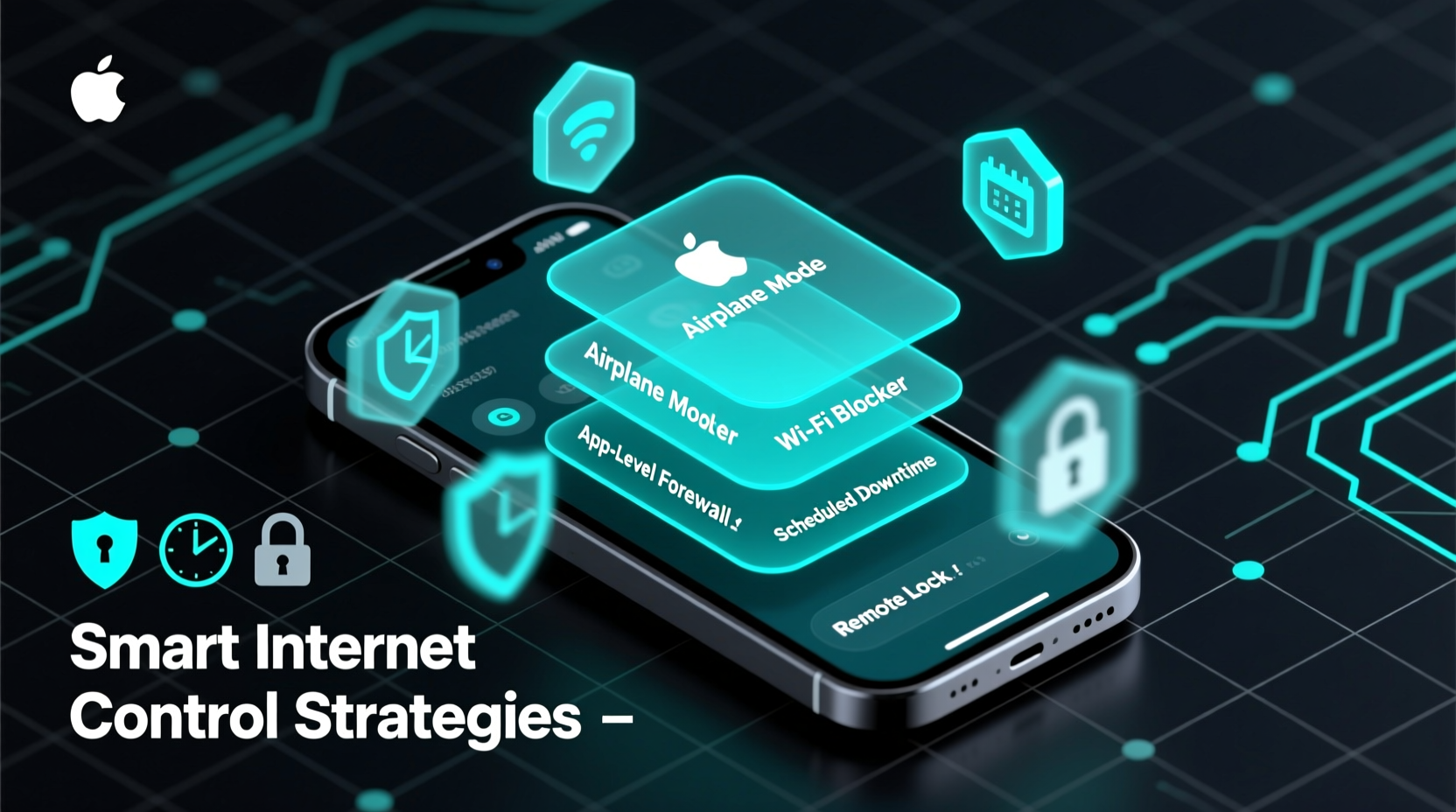
Unrestricted internet access on cell phones contributes to information overload, reduced attention spans, and even cybersecurity risks. Excessive usage correlates with anxiety, disrupted sleep, and diminished real-world engagement. For children, unfiltered access exposes them to inappropriate content and online predators. In workplaces, it can lead to data leaks or non-compliance with network policies.
Blocking internet access isn’t about eliminating technology—it's about creating boundaries. It allows users to reclaim focus during study, work, or family time. It also reduces exposure to phishing attempts, malware downloads, and unauthorized app data collection when connectivity is unnecessary.
“Digital self-control starts with environmental design. If the internet isn’t available, temptation disappears.” — Dr. Lena Torres, Behavioral Psychologist & Digital Wellness Researcher
Step-by-Step: How to Disable Internet Access by Platform
Different operating systems offer distinct tools for managing connectivity. Below is a clear breakdown of how to restrict internet access on major platforms.
For Android Devices
- Navigate to Settings > Network & Internet > Wi-Fi.
- Long-press the connected network and select Forget network.
- Disable Wi-Fi and Mobile Data under Network & Internet > Mobile network.
- To prevent reactivation, use built-in Digital Wellbeing tools: Set app timers or enable Focus Mode to suspend connectivity during specific hours.
- For parental control, install Google Family Link. Parents can remotely pause internet access on a child’s device with one tap.
For iPhones (iOS)
- Go to Settings > Wi-Fi and toggle it off.
- Turn off Cellular Data in Settings > Cellular.
- Use Screen Time: Enable Communication Limits and schedule Downtime when only essential apps are allowed.
- Under Screen Time > App Limits, set limits for Safari and social media apps.
- For families, set up Apple Family Sharing and use Content & Privacy Restrictions to block web access entirely during certain periods.
Advanced Methods Using Third-Party Tools
Built-in settings provide basic control, but third-party applications offer granular, automated solutions tailored to different needs.
- Freedom: Blocks websites and apps across all devices simultaneously. Ideal for students and remote workers needing deep focus sessions.
- Kaspersky Safe Kids: Offers real-time internet filtering, location tracking, and usage reports. Parents can define safe browsing hours.
- Net Nanny: Uses AI to detect inappropriate content and dynamically blocks harmful sites, even over encrypted connections.
- FamiSafe: Allows internet cutoff scheduling, app blocking, and geofencing alerts when a child enters or leaves designated zones.
These tools often require initial setup but pay dividends through automation. Most operate in the background, minimizing user intervention while enforcing digital discipline.
Do’s and Don’ts of Blocking Internet Access
| Do’s | Don’ts |
|---|---|
| Set predictable schedules for internet access to build healthy habits. | Completely cut off emergency communication channels (e.g., SMS, phone calls). |
| Use password protection on admin settings to prevent bypassing controls. | Rely solely on manual toggling—consistency is hard to maintain. |
| Educate users (especially children) about why restrictions exist. | Apply blanket bans without discussion—this may encourage rebellion or secret usage. |
| Test configurations to ensure they work as intended. | Ignore updates—new OS versions may alter restriction behaviors. |
Mini Case Study: Managing Teen Phone Use at Home
The Ramirez family struggled with their 15-year-old spending five hours nightly on social media and gaming. Homework suffered, and bedtime was consistently delayed. After a family meeting, they implemented a structured plan: using FamiSafe, they scheduled automatic internet shutdown from 9:00 PM to 7:00 AM. They allowed offline games and music but disabled Wi-Fi and cellular data.
Within two weeks, academic performance improved, and the teen reported feeling less anxious. The key was transparency—the rules weren’t punitive but part of a shared agreement focused on health and responsibility. Occasional weekend extensions were granted as rewards, reinforcing cooperation.
Checklist: Securing Your Device Against Unwanted Internet Access
Follow this checklist to effectively manage internet availability on any smartphone:
- ✅ Identify the primary reason for blocking (focus, safety, security).
- ✅ Choose the right method: native settings, parental control apps, or router-level blocking.
- ✅ Set consistent time-based rules if applicable (e.g., no internet after 8 PM).
- ✅ Use strong passwords to protect administrative controls.
- ✅ Test the configuration to confirm it works under real conditions.
- ✅ Monitor usage patterns and adjust rules as behavior changes.
- ✅ Maintain open communication, especially with children or employees affected by restrictions.
FAQ
Can I block internet access without disabling phone calls or texts?
Yes. Disabling Wi-Fi and mobile data stops internet browsing and app connectivity, but standard voice calls and SMS remain functional unless explicitly restricted.
Will blocking internet prevent app updates and notifications?
Absolutely. Without internet, apps cannot check for updates or receive push notifications. This can reduce distractions but should be managed around critical updates or messages.
Is it possible to bypass these blocks? How can I prevent that?
Tech-savvy users may attempt to reset network settings or reinstall browsers. Prevent bypassing by using supervised accounts (like Family Link or Screen Time), setting device passcodes, and enabling tamper-proof modes in parental control apps.
Conclusion: Take Control of Your Digital Environment
Blocking internet access on a cell phone isn't about restriction—it's about empowerment. By making deliberate choices about when and how devices connect, individuals and families gain clarity, security, and peace of mind. Whether through simple settings adjustments or advanced monitoring tools, the ability to disconnect strengthens presence in the physical world. Technology should serve us, not dominate our time.









 浙公网安备
33010002000092号
浙公网安备
33010002000092号 浙B2-20120091-4
浙B2-20120091-4
Comments
No comments yet. Why don't you start the discussion?