For mechanical engineers, product designers, and CAD professionals, staying current with software updates can mean the difference between streamlined workflows and persistent bottlenecks. If you're still using SOLIDWORKS 2018, you may be wondering whether making the jump to SOLIDWORKS 2019 is a necessary or worthwhile investment. The answer isn't always straightforward—it depends on your workflow, team size, project complexity, and hardware capabilities. This guide breaks down the key differences, tangible benefits, and potential drawbacks of upgrading from SOLIDWORKS 2018 to 2019, so you can decide with confidence.
Performance Improvements: Faster and More Responsive
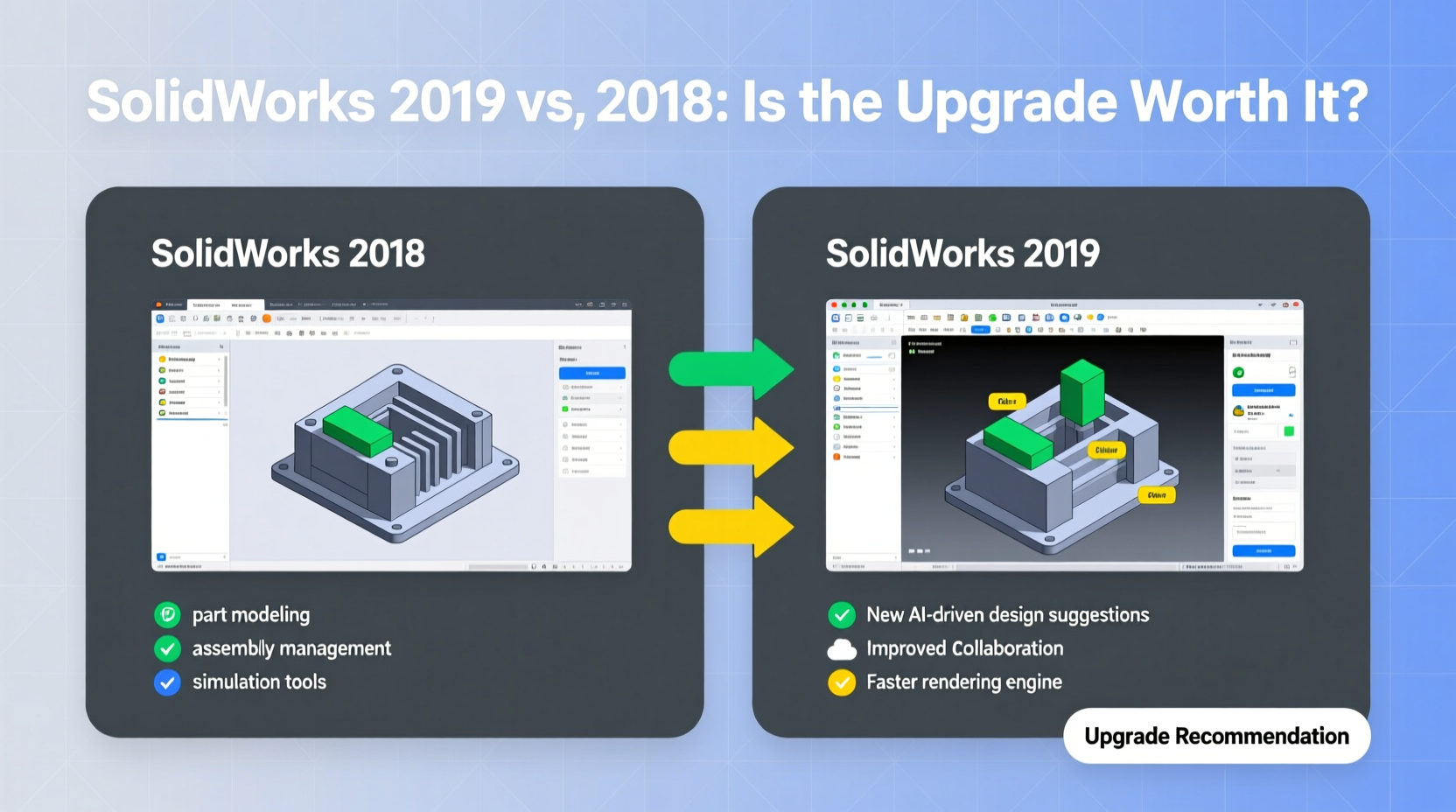
SOLIDWORKS 2019 introduced several under-the-hood optimizations that directly impact user experience. One of the most noticeable changes is improved performance in large assemblies. Users reported up to a 20% reduction in rebuild times and faster opening of complex files—especially when working with configurations and lightweight components.
The software also leverages graphics card advancements more efficiently. Enhanced OpenGL support means smoother panning, zooming, and rotating in high-resolution environments. If your workstation has a modern GPU, SOLIDWORKS 2019 will make better use of it than its predecessor.
New Features That Impact Daily Workflows
While performance gains are important, new functionality often drives upgrade decisions. SOLIDWORKS 2019 delivered several practical enhancements across core modules:
- Improved Selection Capabilities: The \"Select Other\" tool allows users to cycle through overlapping geometry without manually isolating components—a major time-saver in dense assemblies.
- Enhanced Detailing Tools: Drawing cleanup tools automatically remove dangling centerlines and center marks, reducing manual corrections by up to 30% according to internal Dassault Systèmes testing.
- Topology Study Integration: With Simulation Standard now including topology studies (previously only in Premium), users can generate optimized organic shapes based on load conditions—ideal for lightweight design initiatives.
- Design-to-Manufacturing Continuity: SOLIDWORKS CAM Standard is included at no extra cost, enabling basic CNC programming directly within the interface.
These aren’t just cosmetic changes—they represent meaningful productivity boosts, particularly for teams involved in detailed design, simulation, or manufacturing prep.
Real-World Example: Upgrading a Mid-Sized Engineering Firm
“After upgrading five seats from 2018 to 2019, our average drawing revision time dropped by 15 minutes per sheet. Over a month, that saved us nearly 20 hours.” — Mark Tran, Lead Designer at Apex Mechanical Solutions
A mid-sized HVAC component manufacturer had been running SOLIDWORKS 2018 across their eight-engineer team. They delayed the upgrade due to concerns about training and compatibility. However, after a pilot upgrade to two workstations, they found that the automatic drawing cleanup and enhanced selection tools reduced rework significantly.
One recurring issue was misaligned center marks in multi-sheet drawings. In 2018, correcting these required manual inspection. In 2019, the software flagged and cleaned them automatically during regeneration. After six months, the firm upgraded all licenses and reported a measurable improvement in drafting consistency and output speed.
Comparison Table: SOLIDWORKS 2018 vs. 2019 Key Differences
| Feature | SOLIDWORKS 2018 | SOLIDWORKS 2019 |
|---|---|---|
| Drawing Cleanup Tools | Limited automation | Automatic removal of orphaned annotations |
| Select Other Functionality | Basic context menu option | Cycle through hidden entities with preview |
| Topology Optimization | Available only in Simulation Premium | Included in Simulation Standard |
| SOLIDWORKS CAM | Paid add-on | Free with all licenses |
| Large Assembly Performance | Good with moderate optimization | Up to 20% faster rebuilds and opens |
| Reference Visualization | Standard dependency tracking | Enhanced graph showing external references |
When the Upgrade Makes Sense: A Practical Checklist
Not every user will benefit equally from moving to SOLIDWORKS 2019. Use this checklist to evaluate whether your situation justifies the transition:
- ✅ You frequently work with large assemblies (100+ components)
- ✅ Your team spends significant time cleaning up drawings
- ✅ You’re exploring lightweight or generative design concepts
- ✅ You use or plan to use integrated CAM workflows
- ✅ Your current hardware meets or exceeds SOLIDWORKS 2019 certification standards
- ✅ You have access to technical support during migration
If four or more apply, the upgrade is likely to deliver a positive return on investment. Conversely, if you’re primarily working on small parts with minimal simulation or manufacturing needs, the benefits may not outweigh the effort.
Considerations Before Upgrading
Moving from 2018 to 2019 isn’t risk-free. File compatibility is generally backward-friendly—meaning 2019 files can be saved in 2018 format—but certain new features (like advanced drawing cleanup rules) won’t carry over. This can cause confusion in mixed-version teams.
Also, while SOLIDWORKS 2019 runs efficiently on capable machines, older systems may struggle—particularly those with outdated GPUs or less than 16GB RAM. Always run the SOLIDWORKS Installation Manager’s system check before proceeding.
Frequently Asked Questions
Can I revert back to SOLIDWORKS 2018 after upgrading?
Yes, but it requires uninstalling 2019 and reinstalling 2018. Be sure to back up your settings and license information first. Note that files saved natively in 2019 format cannot be opened in 2018 unless saved using the downward compatibility option.
Does SOLIDWORKS 2019 require additional licensing fees?
If you're on an active Subscription Service, the upgrade is included at no extra cost. Without a subscription, you’ll need to purchase the latest version separately, which may involve a significant fee depending on your region and reseller.
Are there any known stability issues with SOLIDWORKS 2019?
Early releases of SOLIDWORKS 2019 (versions SP0–SP2) had minor bugs related to macro execution and PDM check-ins. These were resolved in Service Pack 3 and later. Always install the latest service pack available.
Final Recommendation: Weighing Value Against Effort
For most professional users, upgrading from SOLIDWORKS 2018 to 2019 offers measurable advantages. The combination of faster performance, smarter detailing tools, expanded simulation access, and free CAM integration adds up to a stronger, more versatile platform. While the changes aren’t revolutionary, they are consistently oriented toward improving daily efficiency.
The upgrade is especially compelling if you’re already on Subscription Services, as the cost is effectively zero. Even for standalone users, the productivity gains in drawing cleanup and selection alone can justify the expense within a few months of regular use.
However, avoid rushing the process. Plan your upgrade around project cycles, verify hardware compatibility, and test file interoperability with partners who may still be on older versions.
Conclusion
Deciding whether to upgrade from SOLIDWORKS 2018 to 2019 comes down to how much value you place on incremental but consistent improvements. For teams focused on precision, speed, and design innovation, the move makes strong practical sense. The tools added in 2019 reduce repetitive tasks, enhance analytical capabilities, and bridge gaps between design and manufacturing.









 浙公网安备
33010002000092号
浙公网安备
33010002000092号 浙B2-20120091-4
浙B2-20120091-4
Comments
No comments yet. Why don't you start the discussion?