Seeing \"SOS\" appear unexpectedly on your phone’s screen can be alarming. It often looks like a network error, but its meaning depends heavily on context—whether you're using an iPhone or Android, what carrier you have, and whether the device is connected to a cellular network. In most cases, SOS indicates limited or no service, but it can also signal accidental emergency activation or settings misconfiguration. Understanding the root cause is essential to restoring normal connectivity or preventing unintended emergency calls.
What Does SOS Mean on Your Phone?
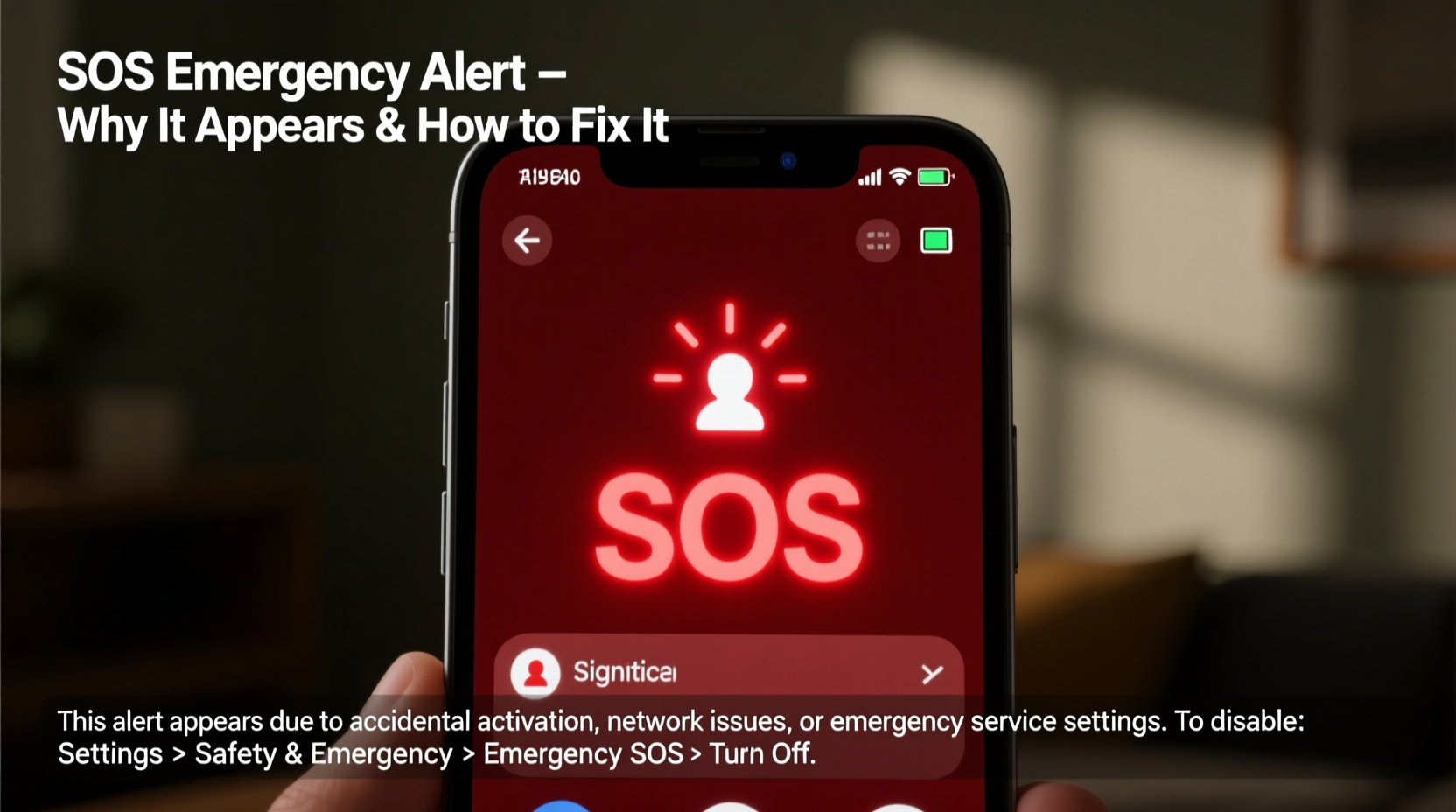
The term \"SOS\" on a smartphone typically refers to one of two things: a lack of cellular service or an emergency mode triggered by the user. On iPhones, SOS appears when there’s no SIM connection or when the device is in Emergency SOS mode. On Android phones, it may show during network outages or after triggering emergency features. The display usually replaces the standard signal bars with “SOS” in red or gray text.
This status doesn’t mean your phone is broken—it means it can only make emergency calls (like 911) because it lacks a valid carrier connection. While this can happen due to location or network issues, it may also result from software glitches, disabled settings, or hardware problems.
Common Reasons SOS Appears on Your Screen
SOS doesn’t appear without reason. Below are the most frequent causes across both major platforms:
- No Network Coverage: You’re in a remote area, basement, or building with poor signal penetration.
- Airplane Mode Enabled: This disables cellular connectivity, leaving only emergency calling active.
- Disabled Cellular Settings: Mobile data or voice roaming might be turned off intentionally or accidentally.
- Missing or Damaged SIM Card: A loose, corrupted, or improperly inserted SIM prevents carrier authentication.
- Carrier Outage: Temporary downtime from your provider can force devices into SOS-only mode.
- Emergency SOS Feature Activated: On iPhones, rapidly pressing the power button five times enables SOS mode, disabling regular functions until canceled.
- Software Glitch: Post-update bugs or OS errors sometimes interfere with network detection.
“Many users panic when they see SOS, not realizing it simply means the phone can't reach their carrier—but emergency services remain accessible.” — David Lin, Senior Mobile Support Technician at Verizon
How to Fix SOS on iPhone: Step-by-Step Guide
If your iPhone displays SOS, follow these structured steps to diagnose and resolve the issue:
- Check Signal Strength: Move near a window or outdoors to test if signal returns.
- Restart Your Device: Hold the side button and either volume button until the slider appears. Slide to power off, wait 30 seconds, then turn back on.
- Disable Emergency SOS: Go to Settings > Emergency SOS. If “Call with Side Button” is enabled, disable it temporarily to rule out accidental triggers.
- Toggle Airplane Mode: Swipe down Control Center, tap the airplane icon to enable it for 10 seconds, then disable it.
- Reinsert the SIM Card: Use the eject tool to remove and reinsert the SIM tray. Ensure the card is clean and properly seated.
- Update Carrier Settings: Connect to Wi-Fi and go to Settings > General > About. If an update is available, install it.
- Reset Network Settings: Navigate to Settings > General > Transfer or Reset iPhone > Reset > Reset Network Settings. Note: This erases saved Wi-Fi passwords.
- Contact Your Carrier: If none of the above work, call customer support to verify account status and check for outages.
Fixing SOS on Android Devices
Android behavior varies slightly by manufacturer and OS version, but general solutions apply broadly:
- Ensure you’re not in Airplane Mode—disable it via Quick Settings.
- Go to Settings > Network & Internet > Mobile Network and confirm that mobile data is enabled.
- For dual-SIM devices, verify the correct SIM is selected for calls and data.
- Check for system updates under System > Software Update.
- Try switching between network modes: Settings > SIMs > Preferred Network Type, then select LTE/WCDMA/GSM.
- Remove and reinsert the SIM card after powering off the device.
- Perform a network settings reset: Settings > System > Reset Options > Reset Wi-Fi, Mobile & Bluetooth.
| Issue | iOS Solution | Android Solution |
|---|---|---|
| No Service / SOS Only | Restart phone, toggle Airplane Mode | Check mobile data toggle, reboot |
| Accidental SOS Activation | Press side + volume buttons to cancel countdown | Depends on OEM; some allow customization in Safety app |
| SIM Not Detected | Eject and reinsert SIM tray | Clean SIM or test in another device |
| Carrier Settings Issue | Check Settings > General > About | APN settings may need manual adjustment |
Mini Case Study: When Travel Triggered SOS Mode
Lena, a business traveler from Chicago, landed in rural Montana for a client meeting. Her iPhone XR immediately displayed “SOS” instead of her usual AT&T signal. She couldn’t send emails or make non-emergency calls. Initially worried about a malfunction, she recalled reading about weak coverage areas. After moving outside the conference center, her signal returned—but slowly. She later discovered she had unknowingly triggered Emergency SOS during her flight while adjusting her phone case. The feature remained active until manually disabled. Since then, Lena has turned off auto-call in Emergency SOS settings and keeps her carrier’s outage map bookmarked.
Prevention Checklist: Avoid SOS Confusion
- ✅ Disable automatic Emergency SOS if prone to accidental presses
- ✅ Regularly check SIM card integrity and placement
- ✅ Keep your operating system and carrier settings updated
- ✅ Know your phone’s emergency dialing shortcut to avoid triggering it unintentionally
- ✅ Monitor carrier status pages during widespread outages
- ✅ Store backup contact numbers offline in case of network failure
Frequently Asked Questions
Can I still call 911 when my phone shows SOS?
Yes. Even without a SIM card or carrier signal, all smartphones can dial emergency services when “SOS” is displayed. This is a regulatory requirement in most countries.
Why does my phone say SOS even though I have Wi-Fi?
Wi-Fi doesn’t replace cellular service. While you can browse online via Wi-Fi, voice calls (except over apps like FaceTime or WhatsApp) require a cellular connection. SOS indicates no carrier link, regardless of internet access.
Does SOS mode drain the battery faster?
Not directly. However, if your phone constantly searches for a signal in low-coverage areas, battery consumption increases significantly. Enabling Airplane Mode in such cases conserves power.
Conclusion: Stay Calm, Stay Connected
Seeing “SOS” on your phone isn’t a death sentence for your device—it’s usually a solvable issue related to connectivity, settings, or environment. Whether you're on iOS or Android, understanding what triggers the message empowers you to respond quickly and effectively. Most problems can be resolved in minutes with a restart, SIM check, or setting adjustment. For frequent travelers or those in rural areas, proactive management of emergency features and carrier tools makes a big difference.









 浙公网安备
33010002000092号
浙公网安备
33010002000092号 浙B2-20120091-4
浙B2-20120091-4
Comments
No comments yet. Why don't you start the discussion?