Spotify is one of the most reliable music streaming platforms, but when it suddenly stops playing mid-song without warning, the experience turns frustrating. Whether you're listening on mobile, desktop, or a web browser, unexpected pauses disrupt focus, workouts, and commutes. The issue often stems from a mix of software glitches, network instability, or device-specific conflicts. The good news: most cases are fixable with targeted troubleshooting. This guide walks through practical, tested solutions to restore seamless playback across all devices.
Common Causes of Spotify Playback Interruptions
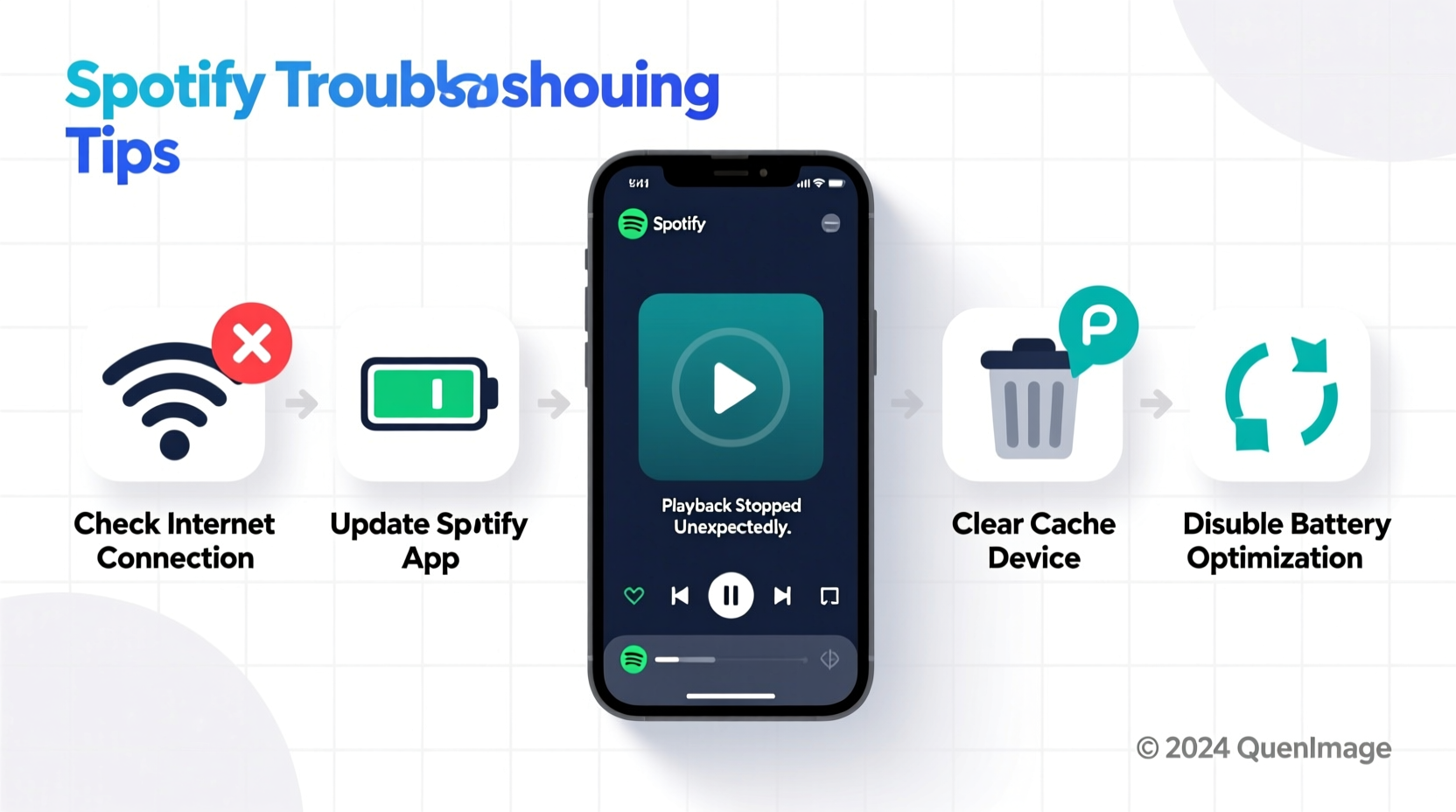
Before diving into fixes, understanding why Spotify stops unexpectedly helps narrow down the solution. The root cause typically falls into one of several categories:
- Network instability: Weak Wi-Fi or spotty mobile data can interrupt streaming.
- App cache corruption: Accumulated temporary files may interfere with performance.
- Outdated app version: Older versions may contain unresolved bugs affecting playback stability.
- Battery-saving features: Aggressive power management on smartphones can suspend background apps.
- Background app restrictions: Some operating systems limit background processes to conserve resources.
- Account or subscription issues: Sync problems or expired subscriptions may trigger playback blocks.
Step-by-Step Troubleshooting Guide
Follow this structured sequence to systematically eliminate potential causes. Start with quick fixes before moving to deeper resets.
- Check your internet connection. Test other apps or websites. Switch between Wi-Fi and mobile data to see if the problem persists on one network only.
- Restart the Spotify app. Fully close it from the app switcher and relaunch. On desktop, exit via the system tray (Windows) or force quit (Mac).
- Reboot your device. A full restart clears temporary memory glitches that may affect background processes.
- Update the Spotify app. Visit your device’s app store to ensure you’re running the latest version.
- Clear the app cache (Android/iOS):
- Android: Go to Settings > Apps > Spotify > Storage > Clear Cache.
- iOS: Offload the app (Settings > General > iPhone Storage > Spotify > Offload App), then reinstall.
- Log out and back in. This refreshes your session and re-authenticates your account, resolving sync-related hiccups.
- Reinstall the app. If clearing cache doesn’t help, uninstall completely, reboot, then reinstall from the official store.
Device-Specific Fixes
Different platforms require tailored approaches. Below are targeted solutions based on your primary listening device.
Mobile Devices (iOS & Android)
Smartphones are most prone to playback interruptions due to aggressive power management.
| Issue | Solution |
|---|---|
| Spotify stops when screen turns off | Disable battery optimization for Spotify in system settings. |
| Playback halts during calls or app switching | Ensure “Background App Refresh” is enabled (iOS) or “Allow Background Data” is on (Android). |
| Audio cuts out after a few seconds | Disable Bluetooth audio enhancements in developer options (Android) or reset network settings. |
Desktop (Windows & macOS)
On computers, interference from other software or outdated drivers can cause issues.
- Close bandwidth-heavy applications (e.g., video conferencing, downloads).
- Update your sound drivers (Windows) or audio output settings (macOS).
- Run Spotify in compatibility mode if using older Windows versions.
- Try the web player at open.spotify.com as an alternative.
Web Player (Browser Issues)
If using Spotify in a browser, playback issues often relate to extensions or cache.
- Clear browser cookies and cached data.
- Disable ad blockers or privacy extensions temporarily.
- Try a different browser (e.g., Chrome, Firefox, Edge).
- Ensure JavaScript is enabled—Spotify relies on it for core functionality.
Expert Insight: Why Background Processes Fail
Modern operating systems prioritize efficiency over background continuity. When resources are tight, less-critical apps like Spotify may be throttled—even if they’re actively playing music.
“Mobile OS updates increasingly favor foreground tasks. Apps not optimized for background execution risk being suspended silently.” — Rajiv Mehta, Mobile Systems Engineer
This explains why newer Android and iOS versions sometimes stop Spotify without notification. Developers must adhere to strict background execution limits, and users must manually permit exceptions.
Mini Case Study: Fixing Persistent Pausing on Android
Sophie, a daily commuter in Chicago, reported that her Spotify would play two songs, then stop—only resuming when she opened the app. She tried restarting her phone and reinstalling Spotify, but the issue returned within hours.
After reviewing her settings, she discovered her manufacturer’s battery saver was set to “Extreme Mode,” which restricted background activity for all non-essential apps. By adding Spotify to the “Unmonitored Apps” list in her device settings, the playback stabilized immediately. She also disabled “Data Saver” in Spotify’s settings to prevent future interruptions.
This case highlights how third-party battery tools can override app behavior—even when the app itself appears functional.
Troubleshooting Checklist
Use this checklist to quickly verify key settings and actions:
- ✅ Internet connection stable (test with another app)
- ✅ Spotify app updated to latest version
- ✅ Device restarted recently
- ✅ App cache cleared (mobile) or browser cleared (web)
- ✅ Battery optimization disabled for Spotify (Android)
- ✅ Background app refresh enabled (iOS)
- ✅ No conflicting audio apps running
- ✅ Account logged in correctly (try logging out/in)
- ✅ Reinstalled Spotify if issues persist
- ✅ Tested on another device or network
Frequently Asked Questions
Why does Spotify stop playing when my screen locks?
This usually occurs because your phone’s battery optimization settings restrict background activity. To fix it, go to your device settings, locate Battery or Power Management, find Spotify, and set it to “Don’t optimize” or add it to the whitelist of apps allowed to run in the background.
Does a poor internet connection always cause Spotify to stop?
Not always, but it’s a common trigger. Spotify buffers songs to prevent interruptions, but if your connection drops below 50–100 kbps, buffering fails. Try downloading songs for offline use to test if the issue disappears—this isolates network problems from app flaws.
Can antivirus or firewall software block Spotify?
Yes. Some security programs mistakenly flag Spotify as suspicious or throttle its network access. Temporarily disable your firewall or antivirus and test playback. If it works, add Spotify to the exception list in your security software.
Conclusion: Restore Smooth Listening Today
Spotify randomly stopping playback isn’t something you should just accept. Most interruptions stem from correctable settings or minor glitches—not fundamental flaws in the service. By methodically testing connectivity, updating software, adjusting power settings, and resetting app data when needed, you can reclaim uninterrupted listening across all your devices. Don’t let technical hiccups ruin your playlist momentum. Apply these fixes today and enjoy music that plays as smoothly as it sounds.









 浙公网安备
33010002000092号
浙公网安备
33010002000092号 浙B2-20120091-4
浙B2-20120091-4
Comments
No comments yet. Why don't you start the discussion?