Slow Steam download speeds can turn a highly anticipated game launch into a frustrating waiting game. Whether you're downloading a new AAA title or updating an existing library, sluggish progress bars are more than just annoying—they disrupt gameplay, delay multiplayer access, and waste valuable time. The good news is that most causes of slow Steam downloads are fixable with targeted troubleshooting. This guide walks through real-world solutions backed by technical insight, helping you diagnose the root cause and restore fast, reliable downloads.
Understanding Why Steam Downloads Slow Down
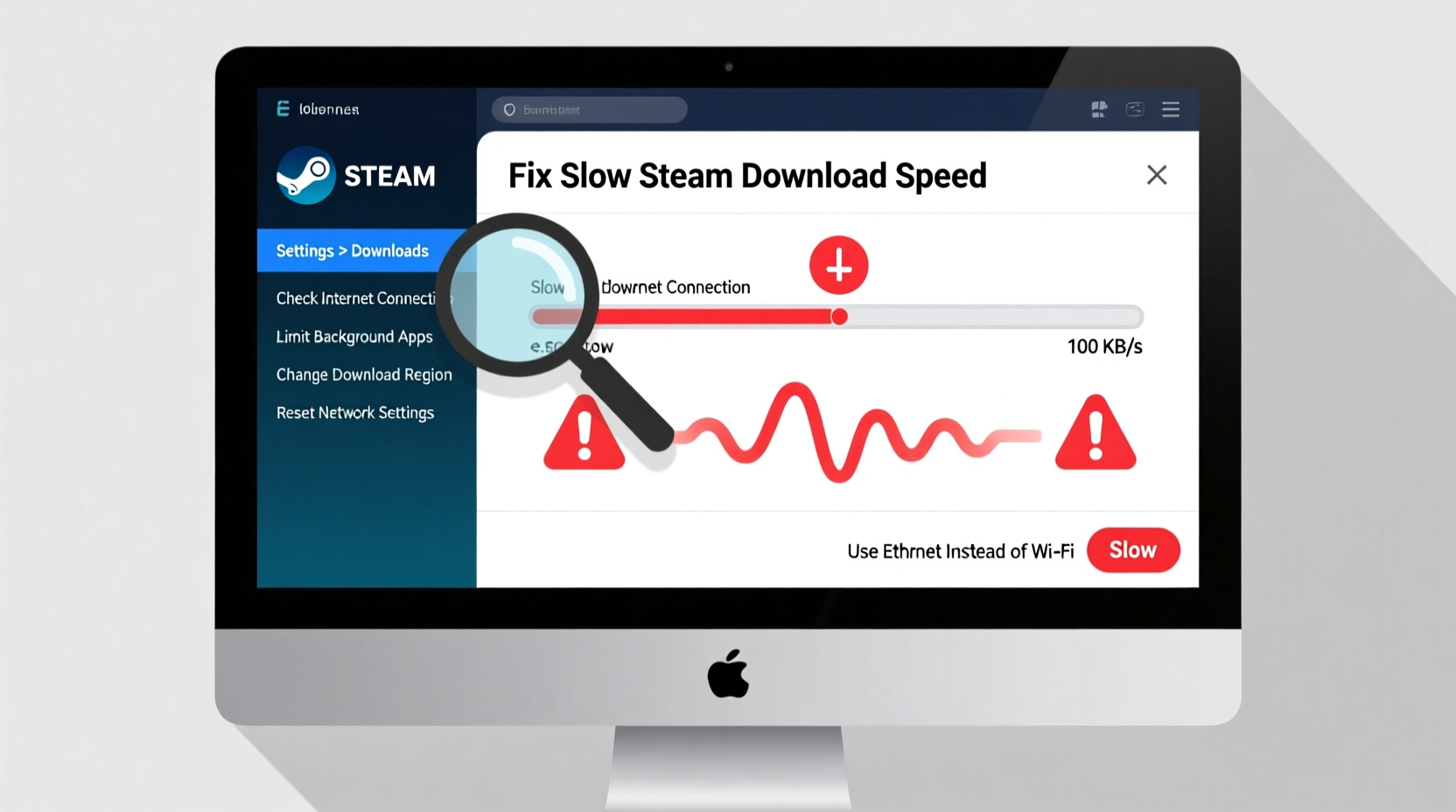
Steam relies on a global network of Content Delivery Network (CDN) servers to distribute game files. While Valve optimizes delivery, multiple factors—some within your control, others not—can interfere with download performance. Common culprits include suboptimal server selection, bandwidth throttling, router congestion, background applications, and misconfigured client settings.
Before jumping into fixes, it's important to distinguish between temporary slowdowns and persistent issues. Temporary drops may occur during peak hours when server load is high. Persistent slowness, however, suggests a local or configuration problem requiring intervention.
“Network bottlenecks are the leading cause of poor Steam download performance—not server-side limitations.” — David Lin, Network Optimization Engineer at CloudGamer Systems
Step-by-Step Guide to Fixing Slow Steam Downloads
Follow this structured approach to identify and resolve the issue systematically. Skipping steps may lead to incomplete fixes, so proceed in order.
- Check Your Internet Speed
Use a trusted speed test tool like Fast.com or Speedtest.net. Compare results with your ISP’s advertised plan. If speeds are consistently below expectations, contact your provider. - Restart Your Router and Modem
Unplug both devices for 30 seconds, then power them back on. This clears cached connections and resets IP assignments, often resolving transient network hiccups. - Close Bandwidth-Hogging Applications
Streaming services, cloud backups, video calls, and torrent clients consume significant bandwidth. Shut them down before starting a Steam download. - Verify Steam Server Selection
In Steam Settings > Downloads, ensure you're using the closest or fastest download region. Misconfigured regions can route traffic inefficiently. - Clear Download Cache
Corrupted cache data can impair connectivity. In Steam Settings > Downloads, click “Clear Download Cache” and restart the client. - Disable Background Updates
If multiple games are set to update simultaneously, they compete for bandwidth. Pause unnecessary updates to prioritize one download. - Update Network Drivers
Outdated drivers can reduce throughput. Visit your motherboard or laptop manufacturer’s website to install the latest LAN or Wi-Fi drivers.
Optimize Steam & Network Settings for Maximum Speed
Default settings often prioritize stability over speed. Tweaking key options can unlock faster downloads without compromising reliability.
Select the Best Download Region
Navigate to Steam > Settings > Downloads. Under “Download Region,” choose the geographically closest location. Test nearby regions if speeds remain poor—sometimes regional server loads vary significantly.
Limit Download Rate Strategically
Paradoxically, setting a manual download rate limit can improve efficiency. In the same menu, uncheck “No rate limit” and set a cap slightly below your maximum bandwidth (e.g., 85–90%). This prevents buffer bloat and maintains stable TCP connections.
Enable HTTP/HTTPS Port Usage
Ensure Steam is allowed through your firewall. Add exceptions for ports 80 (HTTP), 443 (HTTPS), and 27036 (Steam-specific). This reduces connection drops and improves handshake reliability.
| Setting | Recommended Value | Purpose |
|---|---|---|
| Download Region | Closest geographic server | Reduces latency and hop count |
| Max Concurrent Downloads | 1–2 | Prevents bandwidth fragmentation |
| Rate Limit | 90% of max speed | Avoids network congestion |
| Download While Playing | Disabled (for large files) | Reserves bandwidth for gameplay |
Real Example: How Sarah Doubled Her Steam Download Speed
Sarah, a PC gamer in Denver, noticed her Steam downloads averaging just 3 Mbps despite having a 100 Mbps plan. She ran a speed test and confirmed full speed outside Steam. After checking her Steam download region, she found it set to “Europe” due to a previous travel session. Switching to “United States – Central” immediately boosted her speed to 12 Mbps. She then cleared the download cache and limited concurrent downloads to one. Final speed: 28 Mbps. By combining region correction and client optimization, she achieved nearly three times her original rate.
This case illustrates how small misconfigurations can have outsized impacts—and how simple adjustments yield dramatic improvements.
Troubleshooting Advanced Issues
If basic steps fail, consider deeper technical causes.
Router QoS and Bandwidth Allocation
Many routers support Quality of Service (QoS) settings. Assign higher priority to your gaming PC’s IP address. This ensures Steam traffic isn’t deprioritized by other devices streaming or downloading.
DNS Configuration
Switch from default ISP DNS to faster alternatives like Google DNS (8.8.8.8, 8.8.4.4) or Cloudflare (1.1.1.1). This can improve connection negotiation speed with Steam’s servers.
Use a Wired Connection
Wi-Fi introduces latency and packet loss, especially on crowded 2.4 GHz bands. For consistent high-speed downloads, use an Ethernet cable. Even gigabit Wi-Fi rarely matches the stability of wired Gigabit Ethernet.
FAQ: Common Questions About Steam Download Speeds
Why does Steam slow down overnight when no one else is using the internet?
Some ISPs implement network shaping during off-peak hours, redirecting bandwidth or rerouting traffic through slower paths. Additionally, automatic system updates (Windows, antivirus) may activate during these times, consuming bandwidth unnoticed.
Can antivirus software slow Steam downloads?
Yes. Real-time scanning can inspect every downloaded file chunk, creating a bottleneck. Temporarily disable scanning for the Steam installation folder or add it to your AV exclusion list.
Does restarting Steam help with download speed?
Occasionally. Restarting closes stale connections and reloads network configurations. It’s a quick first step, but not a standalone fix for systemic issues.
Essential Checklist for Faster Steam Downloads
- ✅ Run an internet speed test outside Steam
- ✅ Restart router and modem
- ✅ Set Steam download region to nearest location
- ✅ Clear Steam download cache
- ✅ Close background apps using bandwidth
- ✅ Use a wired Ethernet connection
- ✅ Update network drivers
- ✅ Configure DNS to 1.1.1.1 or 8.8.8.8
- ✅ Limit concurrent downloads to 1–2
- ✅ Disable real-time antivirus scanning for Steam folder
Conclusion: Take Control of Your Gaming Experience
Slow Steam downloads don’t have to be a permanent frustration. With methodical troubleshooting and smart configuration, most users can achieve near-maximum download speeds. The key is understanding that performance depends on a chain of components—from your ISP to your router to Steam’s settings—and a single weak link can drag everything down. Apply the steps in this guide, monitor results, and refine your setup. Once optimized, you’ll spend less time waiting and more time playing.









 浙公网安备
33010002000092号
浙公网安备
33010002000092号 浙B2-20120091-4
浙B2-20120091-4
Comments
No comments yet. Why don't you start the discussion?