Managing digital relationships starts with one simple action: saving a contact. Whether it’s a new colleague, client, or friend, adding their email correctly ensures seamless communication. Yet many users struggle with inconsistent interfaces across devices and platforms. This comprehensive guide walks you through the exact steps to add an email contact on every major system—iOS, Android, Gmail, Outlook, Mac, and Windows—with tips to keep your address book organized and error-free.
Why Proper Contact Management Matters
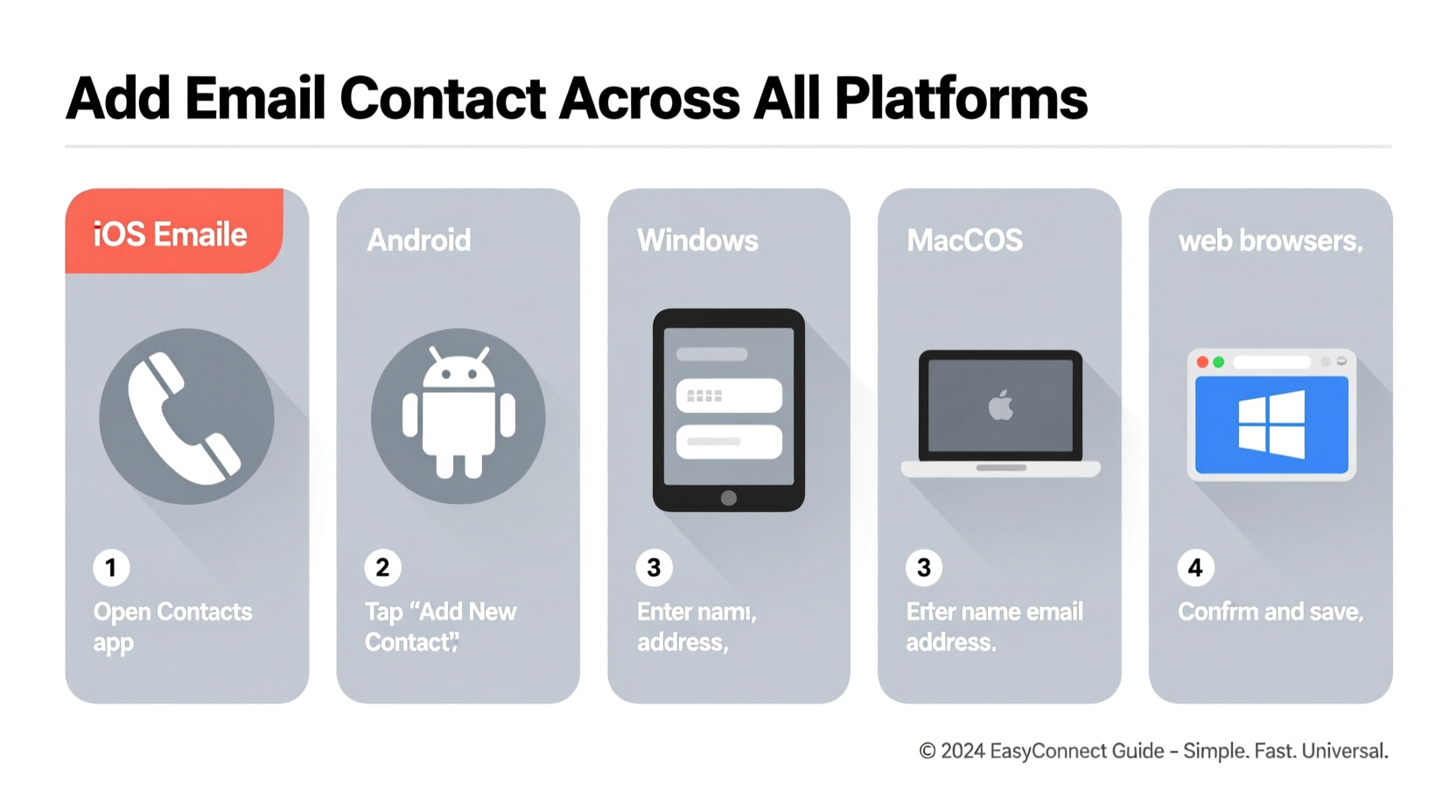
Saving an email isn’t just about convenience—it affects deliverability, professional image, and productivity. A well-maintained contact list reduces typos in emails, supports calendar integrations, and enables quick access during meetings or collaborations. According to research from HubSpot, professionals who maintain clean contact databases save up to 6 hours per month on communication errors and follow-ups.
“Accurate contact management is the foundation of efficient digital workflows.” — Lisa Tran, Digital Productivity Consultant
Step-by-Step Guide to Adding Email Contacts by Platform
Below are detailed instructions for each major platform. Follow these steps to ensure your contacts sync properly and remain accessible across devices.
iOS (iPhone & iPad)
Apple’s ecosystem integrates tightly between Mail, Messages, and Calendar. Here’s how to add an email contact:
- Open the Mail app and locate an email from the person you want to save.
- Tap their name or email address at the top of the message.
- Select Create New Contact or choose an existing contact to update.
- Enter additional details (phone number, job title, company) if available.
- Tap Done. The contact is now saved in your iCloud or device account.
Android (Google Contacts)
Android uses Google Contacts as its central hub, syncing across phones, tablets, and web services.
- Open the Gmail app and open any email from the recipient.
- Tap the sender’s profile icon or email address.
- Choose Add to Contacts.
- Select which account to save it to (e.g., personal Google, work account).
- Fill in optional fields such as phone number, birthday, or notes.
- Tap Save.
You can also manually add contacts via the Contacts app by tapping the \"+\" button and entering the email directly.
Gmail (Web Version)
The web interface offers more control over contact organization.
- Go to Google Contacts.
- Click the + Create contact button in the top left.
- Enter the person’s name and email address.
- Add extra information: job title, company, address, or custom fields.
- Optionally assign them to a group (e.g., Clients, Team).
- Click Save.
Outlook (Desktop & Web)
Microsoft Outlook is widely used in corporate environments and integrates with Exchange servers.
- In Outlook (desktop or web), go to the People tab.
- Click New Contact in the ribbon menu.
- Enter the full name and email address.
- Include business details like company, department, and office location.
- Assign categories (e.g., Priority, Vendor) for filtering later.
- Click Save & Close.
If you receive an email from someone new, right-click their name in the message header and select Add to Outlook Contacts.
Mac (macOS Contacts App)
For Apple desktop users, the Contacts app mirrors iPhone functionality.
- Open the Mail app and double-click an email address in a message.
- Click Add to Existing Contact or Create New Contact.
- Edit the contact card with photos, social profiles, or addresses.
- Ensure sync is enabled under System Settings > Apple ID > iCloud > Contacts.
- Close the window; changes auto-save.
Cross-Platform Syncing: Keeping Contacts Updated Everywhere
One of the biggest challenges is ensuring your contacts appear consistently across devices. Misconfigured accounts can lead to duplicates or missing entries.
| Platform | Sync Source | Best Practice |
|---|---|---|
| iOS | iCloud / Gmail / Exchange | Use iCloud for personal, Exchange for work |
| Android | Google Account | Set default account to primary Google profile |
| Windows | Outlook / Microsoft Account | Link Gmail via IMAP for cross-sync |
| Mac | iCloud | Disable duplicate third-party syncs |
| Web (Gmail/Outlook) | Cloud-based | Regularly merge duplicates |
“Sync conflicts arise most often when multiple accounts pull the same data. Choose one primary source.” — Raj Mehta, IT Systems Architect
Common Mistakes to Avoid When Adding Email Contacts
- Duplicating entries: Always search for the name before creating a new contact.
- Incorrect email format: Double-check spelling and domain (e.g., .com vs .co).
- Ignoring time zones: For global contacts, note their region in the description.
- Not backing up: Export contacts quarterly as a CSV file.
- Skipping categorization: Tags help filter contacts in busy inboxes.
Mini Case Study: Streamlining Client Onboarding at NexaTech
NexaTech, a mid-sized SaaS company, struggled with inconsistent client records across sales and support teams. After auditing their process, they discovered that 37% of customer emails were entered manually with errors or omissions.
The solution? They implemented a standardized workflow:
- All team members were trained to use Gmail’s “Add to Contacts” feature directly from incoming messages.
- A shared Google Contact Group called “Active Clients” was created.
- Monthly audits removed outdated entries and merged duplicates.
Within three months, internal miscommunications dropped by 52%, and response times improved significantly due to accurate contact data.
Action Checklist: Add & Manage Email Contacts Effectively
- ✅ Always verify the correct email address before saving
- ✅ Use a consistent naming format (e.g., First Last, Company)
- ✅ Assign relevant labels or groups (e.g., Work, Family, Vendors)
- ✅ Enable cloud sync on all devices
- ✅ Back up contacts monthly using export tools
- ✅ Review and clean your list every quarter
Frequently Asked Questions
Can I add a contact without sending them an email?
Yes. On all major platforms, you can manually create a contact by opening the Contacts app or People section and entering their email and details directly.
Why don’t my contacts sync between my phone and computer?
This usually happens when different accounts are selected for syncing. Check that both devices are using the same service (e.g., iCloud, Google, or Outlook) and that synchronization is enabled in settings.
Is it safe to store contacts in the cloud?
Major providers like Google, Apple, and Microsoft use encryption and secure infrastructure. For sensitive contacts, consider enabling two-factor authentication and avoiding public Wi-Fi when syncing.
Final Thoughts: Build Better Connections One Contact at a Time
Adding an email contact may seem trivial, but done correctly, it lays the groundwork for reliable, professional communication. From smartphones to desktops, the process varies slightly—but the principles remain the same: accuracy, consistency, and organization.
Take a few minutes today to review your contact list. Remove outdated entries, fix formatting issues, and ensure your sync settings are aligned. A clean, well-managed address book doesn’t just save time—it strengthens your network and enhances your credibility.









 浙公网安备
33010002000092号
浙公网安备
33010002000092号 浙B2-20120091-4
浙B2-20120091-4
Comments
No comments yet. Why don't you start the discussion?