Accessing your favorite apps quickly can save valuable seconds every day—especially when you're in a rush or multitasking. Whether it's a messaging tool, fitness tracker, or mobile website you use daily, placing it directly on your home screen reduces friction and streamlines your digital routine. Most users rely only on downloaded apps from official stores, but modern smartphones allow far more flexibility. You can add native apps, progressive web apps (PWAs), and even bookmarked websites as if they were standalone applications.
This guide walks through the complete process of adding any app—downloaded, web-based, or hybrid—to your home screen across major platforms: iOS (iPhone) and Android. The methods are safe, officially supported, and require no technical expertise. By the end, you’ll be able to customize your device for faster navigation and improved productivity.
Why Add Apps to Your Home Screen?
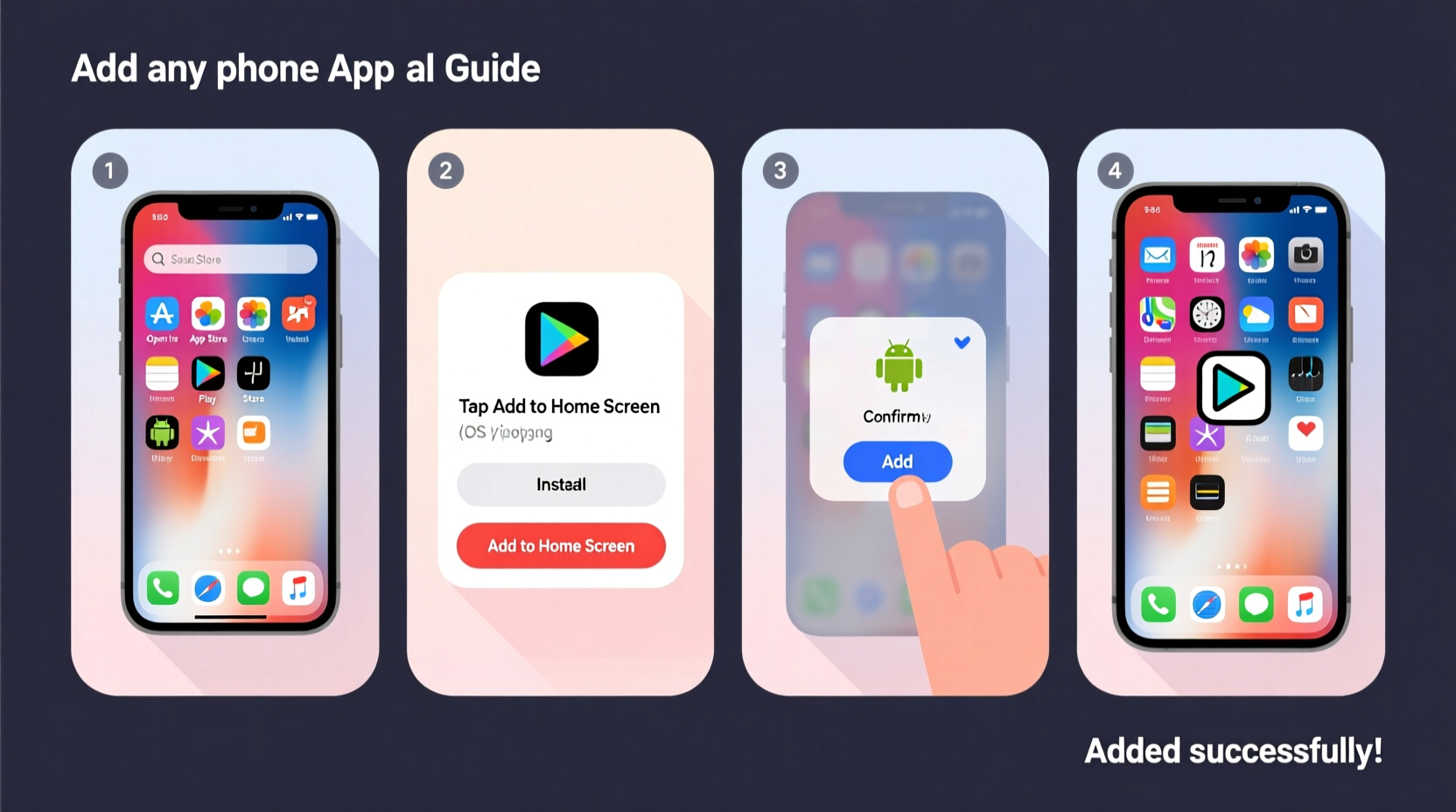
The home screen is prime digital real estate. It’s the first thing you see when unlocking your phone, making it ideal for frequently used tools. Tapping an icon there eliminates multiple steps: opening your browser, searching for a site, logging in, and navigating to the right page. Instead, one tap launches the service instantly.
For example, someone who uses Google Keep for note-taking may find it buried in their app drawer. Adding it to the home screen means capturing thoughts in under two seconds. Similarly, parents tracking school schedules via a district website can benefit from a direct shortcut that opens the calendar automatically.
“Reducing interaction cost—even by one tap—can significantly improve user engagement over time.” — Dr. Lena Torres, Human-Computer Interaction Researcher, MIT Media Lab
How to Add Native Apps to Your Home Screen (iOS & Android)
While most downloaded apps appear automatically on your home screen after installation, some land in the app drawer or get placed on secondary pages. Here’s how to manually move them where you want:
iOS (iPhone): Move Any Installed App
- Press and hold any app icon on your home screen until all icons begin to wiggle.
- Drag the desired app to your preferred location on the current screen.
- To move it to another home screen page, drag it to the left or right edge of the display.
- When satisfied, press the Home button (or swipe up on Face ID models) to exit edit mode.
Android: Pin Downloaded Apps
- Open the app drawer (usually indicated by a grid icon at the bottom center).
- Long-press the app you want to add.
- Drag it directly to an empty space on your home screen.
- Lift your finger to place it.
Some Android devices, like Samsung Galaxy phones, offer additional customization through “Widgets” or “Add to Home” options in long-press menus. These often include smart shortcuts, such as launching Gmail directly into compose mode.
Adding Web Apps and Websites to Your Home Screen
Many online services—like Twitter (X), Notion, Spotify Web, or banking portals—don’t require full app installations. Yet, you can still give them home screen presence using your mobile browser. This turns a webpage into an app-like experience with minimal footprint.
On iPhone (Safari)
- Open Safari and navigate to the website you’d like to save (e.g., calendar.google.com).
- Tap the share icon (a square with an arrow pointing upward).
- Select “Add to Home Screen” from the menu.
- Edit the name if needed (e.g., rename “Google Calendar” instead of the full URL).
- Tap “Add.”
The next time you unlock your phone, you’ll see the new icon. When opened, it loads in full-screen mode without browser bars, mimicking a native app.
On Android (Chrome)
- Open Chrome and go to the target website.
- Tap the three-dot menu in the top-right corner.
- Select “Add to Home screen.”
- Edit the title if desired, then tap “Add.”
If prompted, confirm permissions. Once added, the shortcut behaves like an installed app, often launching in a standalone window powered by Chrome Custom Tabs.
| Platform | Browser | Method | App-Like Experience? |
|---|---|---|---|
| iOS | Safari | Add to Home Screen | Yes (full-screen, no toolbar) |
| Android | Chrome | Add to Home Screen | Yes (via Trusted Web Activity) |
| Cross-Platform | PWA-Supported Browsers | Install Prompt | Yes (if site supports PWA) |
Progressive Web Apps (PWAs): The Best of Both Worlds
Progressive Web Apps are advanced websites that behave like native apps. They support offline functionality, push notifications, and installation prompts. Services like WhatsApp Web, Pinterest, and Slack offer PWA versions optimized for mobile use.
When visiting a PWA-enabled site, Chrome or Safari may display an “Install” banner. If not, follow these steps:
- iOS: PWAs are limited due to Apple’s restrictions. However, adding via Safari gives near-native performance.
- Android: Modern Chrome versions detect installable PWAs. Look for the “+” icon in the address bar or a pop-up prompt saying “Add to Home screen.”
“PWAs bridge the gap between web and app ecosystems, offering faster load times and reduced storage usage.” — Mozilla Developer Network, 2023 Web Trends Report
Mini Case Study: Streamlining Remote Work Access
Jamal, a freelance graphic designer, used to spend nearly five minutes each morning opening his workflow tools: Trello, Dropbox, Figma, and a client portal. He had the apps installed, but they were scattered across different screens.
After reorganizing his home screen, he moved all four icons to the first page and added his invoicing dashboard (a web tool) as a Safari shortcut on his iPhone. Now, his entire work suite is accessible within one glance. His average startup time dropped to under 30 seconds, improving focus and reducing early-morning friction.
Checklist: How to Optimize Your Home Screen Setup
- ✅ Identify 3–5 tools you use daily (apps or websites).
- ✅ Locate them in your app drawer or browser history.
- ✅ Use “Add to Home Screen” for web-based services.
- ✅ Drag native apps to primary home screen positions.
- ✅ Group related apps into labeled folders (e.g., “Finance,” “Health”).
- ✅ Test each shortcut to ensure it opens correctly.
- ✅ Review monthly and remove unused icons to avoid clutter.
Frequently Asked Questions
Can I add apps to my home screen without installing them?
Yes. You can add web apps and websites as shortcuts without downloading anything from the app store. These run in your browser but appear and function like regular apps.
Will adding a website to my home screen use data every time?
Only when loading fresh content. Like any webpage, it downloads updates upon launch. However, many modern sites cache data locally, allowing partial offline access—especially PWAs.
Do home screen web apps update automatically?
Yes. Since they pull live content from the internet, changes made to the website reflect immediately when opened. No manual updates are required.
Maximize Efficiency with Smart Shortcuts
Your smartphone should adapt to your habits, not the other way around. Taking just ten minutes to organize your home screen pays dividends in speed, focus, and usability. Whether you’re a student managing class schedules, a professional juggling communication tools, or a parent coordinating family activities, direct access matters.
Start today: open your browser, locate one frequently used service, and pin it to your home screen. Then repeat for your top three digital tools. In less than 15 minutes, you’ll transform how you interact with your phone—making everyday tasks faster, simpler, and more intuitive.









 浙公网安备
33010002000092号
浙公网安备
33010002000092号 浙B2-20120091-4
浙B2-20120091-4
Comments
No comments yet. Why don't you start the discussion?