Moving from one smartphone to another should be exciting—not stressful. Yet for millions of users, upgrading means the fear of losing precious photos, messages, app settings, or contacts. The good news is that with careful planning and the right tools, you can switch devices seamlessly. Whether you're moving from Android to iPhone, iPhone to Android, or staying within the same ecosystem, this guide walks you through every critical step to ensure no data slips through the cracks.
1. Understand Your Data Types and Where They Live
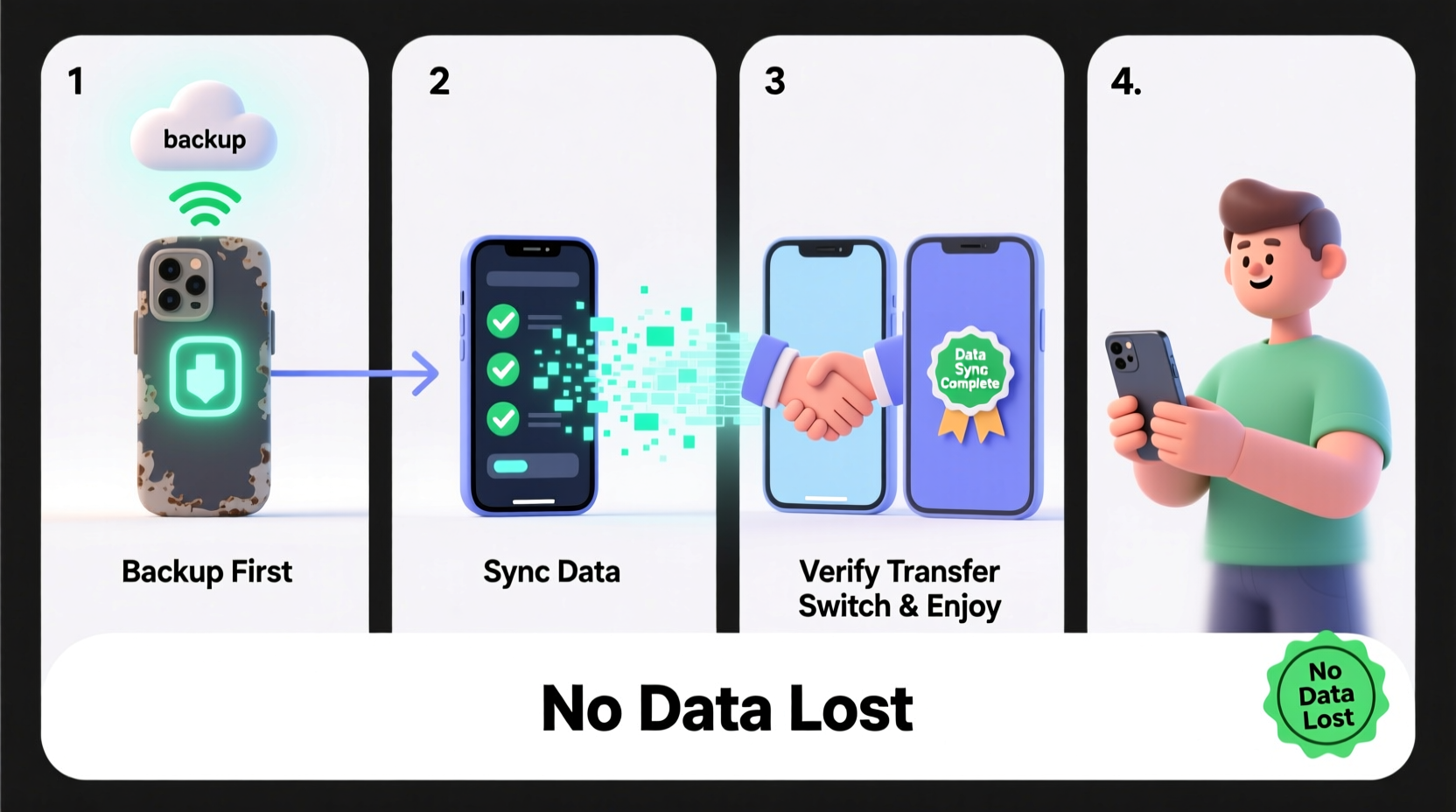
Before initiating any transfer, it’s essential to know what kind of data you’re dealing with and where it’s currently stored. Not all data behaves the same way during a transition. Here’s a breakdown:
- Contacts: Often synced with Google (Android) or iCloud (iPhone), but sometimes stored locally on the device.
- Photos and Videos: May live in cloud storage (Google Photos, iCloud), on internal memory, or on an SD card.
- Messages: SMS are usually local unless backed up; iMessages sync via iCloud; third-party apps like WhatsApp have separate backup systems.
- App Data: Game progress, login sessions, and preferences may not transfer automatically unless the app supports cloud sync.
- Calendar and Email: Typically tied to your account (Google, Apple, Outlook) and will follow you if properly configured.
2. Prepare Both Devices for Transfer
Begin with both phones charged (at least 50%) and connected to Wi-Fi. A stable internet connection ensures faster and more reliable backups and transfers.
- Update your old phone: Install the latest OS version to avoid compatibility issues.
- Free up space: Delete unnecessary files or apps to speed up backup processes.
- Sign into your accounts: Ensure your Google or Apple ID is active and two-factor authentication is working.
- Enable backups: Turn on automatic backup features for photos, contacts, and app data.
For iPhone Users
If you're using an iPhone, go to Settings > [Your Name] > iCloud > iCloud Backup and tap “Back Up Now.” This creates a full system image including app data, settings, and health information.
For Android Users
Navigate to Settings > Google > Backup. Make sure “Back up to Google Drive” is enabled. You can also use Samsung Smart Switch, OnePlus Switch, or other manufacturer-specific tools for enhanced control.
| Data Type | iOS Default Location | Android Default Location | Transfer Method |
|---|---|---|---|
| Contacts | iCloud | Google Account | Auto-syncs with account |
| Photos | iCloud Photos | Google Photos | Cloud upload & download |
| Messages | iCloud (iMessage only) | Local or Google Messages Sync | Limited cross-platform support |
| Apps & Data | iCloud Backup | Google Backup or App-Specific | Varies by app |
| Call History | No native sync | Local only | Not typically transferred |
3. Execute the Transfer Using the Right Tools
The method you choose depends on your source and target devices. Below are the most effective approaches:
Option A: Apple’s Quick Start (iPhone to iPhone)
Turn on your new iPhone near your old one. A setup animation appears—follow the prompts. Use your Apple ID to authenticate, then choose “Transfer from iPhone.” This uses a direct peer-to-peer connection, preserving nearly all data instantly.
Option B: Move to iOS (Android to iPhone)
Apple provides a dedicated app called Move to iOS available on the Google Play Store. During iPhone setup, select “Move Data from Android,” install the app, and enter the code displayed on the new iPhone. It transfers contacts, message history, photos, videos, calendars, and Google account info.
Option C: Google’s Setup (Android to Android)
During initial setup, sign in with your Google account. If you previously enabled backup, your apps, wallpapers, and some settings will restore automatically. For photos, ensure Google Photos backup was completed before wiping the old device.
Option D: Manufacturer Tools (Samsung Smart Switch, etc.)
Samsung, Xiaomi, and others offer proprietary migration tools. Smart Switch, for example, supports transfers between Android and iOS, though some data types (like app data) may not fully carry over when switching platforms.
“Over 70% of data loss during phone changes happens due to incomplete backups or skipping verification steps.” — David Lin, Senior Mobile Support Engineer at TechCare Solutions
4. Real-World Example: Maria’s Cross-Platform Upgrade
Maria had used an Android phone for eight years and decided to switch to an iPhone 15. She assumed her photos were safe because she used WhatsApp daily. However, she hadn’t realized that WhatsApp media wasn’t backing up to Google Drive—and her chat history wasn’t in the cloud.
She followed these steps:
- Enabled Google Photos backup and uploaded over 2,000 images.
- Used the “Move to iOS” app to transfer contacts, calendar events, and SMS.
- Manually exported WhatsApp chats via email and restored them on the new iPhone using iCloud Drive.
- Re-downloaded apps and signed back in using saved passwords in her browser.
Two days later, she verified every photo and message was intact. Her experience highlights the importance of manual checks—even when automated tools are used.
5. Post-Transfer Verification Checklist
Never assume the job is done after setup. Verify each data category before erasing your old phone.
📋 **Checklist: Confirm Everything Transferred**- ✅ All photos and videos visible in gallery or cloud app
- ✅ Contacts appear in Phone and Messages apps
- ✅ Calendar events and reminders are present
- ✅ Key apps are installed and logged in (email, banking, social media)
- ✅ Wi-Fi passwords and home automation access restored
- ✅ Messaging apps (WhatsApp, Telegram) successfully migrated
- ✅ Payment methods added to Apple Pay or Google Wallet
- ✅ Old device wiped and deactivated (remove from account lists)
Frequently Asked Questions
Can I transfer app data from Android to iPhone?
Some app data transfers via the Move to iOS tool, but many third-party apps do not support cross-platform migration. Games, productivity tools, and messaging apps often require manual export/import or re-login. Always check the app’s support site for migration instructions.
What if my backup fails?
If iCloud or Google Backup fails, first check your internet connection and storage space. Free up cloud storage if needed. Retry the backup process. As a last resort, use computer-based backups: iTunes for iPhone or Samsung Kies/Smart Switch for Android.
Should I keep my old phone after switching?
Yes, temporarily. Keep it powered on for at least 72 hours after migration. This allows time to verify data, retrieve forgotten files, and deauthorize services like banking apps or streaming platforms.
Final Steps: Securely Retire Your Old Device
Once you’ve confirmed all data has been successfully transferred, securely erase your old phone. This protects your privacy and prepares the device for resale or recycling.
- iPhone: Go to Settings > General > Transfer or Reset iPhone > Erase All Content and Settings.
- Android: Settings > System > Reset options > Erase all data (factory reset).
Also, remove the device from your account dashboard—Apple ID or Google Account—to prevent tracking or remote lock issues later.
Conclusion: Make the Switch with Confidence
Changing your cell phone doesn’t have to mean starting from scratch. With a clear plan, the right tools, and a few hours of focused effort, you can preserve years of memories, settings, and digital habits. The key is preparation: back up early, verify thoroughly, and never rush the final wipe. Whether you’re upgrading within the same brand or making a bold platform switch, a smooth transition is entirely within reach.









 浙公网安备
33010002000092号
浙公网安备
33010002000092号 浙B2-20120091-4
浙B2-20120091-4
Comments
No comments yet. Why don't you start the discussion?