Streaming has transformed the way we consume entertainment, and Roku TVs have become central hubs in modern home setups. Their intuitive interface and broad compatibility make them ideal for integrating various devices—whether it’s a gaming console, soundbar, laptop, or mobile phone. However, connecting external hardware isn’t always as plug-and-play as it seems. Misconfigured inputs, unsupported formats, or overlooked settings can disrupt your viewing experience.
This comprehensive guide walks you through every essential method of connecting devices to your Roku TV. From physical HDMI connections to wireless screen mirroring and audio enhancements, each step is designed to ensure smooth, high-quality performance across all your gadgets.
Understanding Your Roku TV’s Connectivity Options
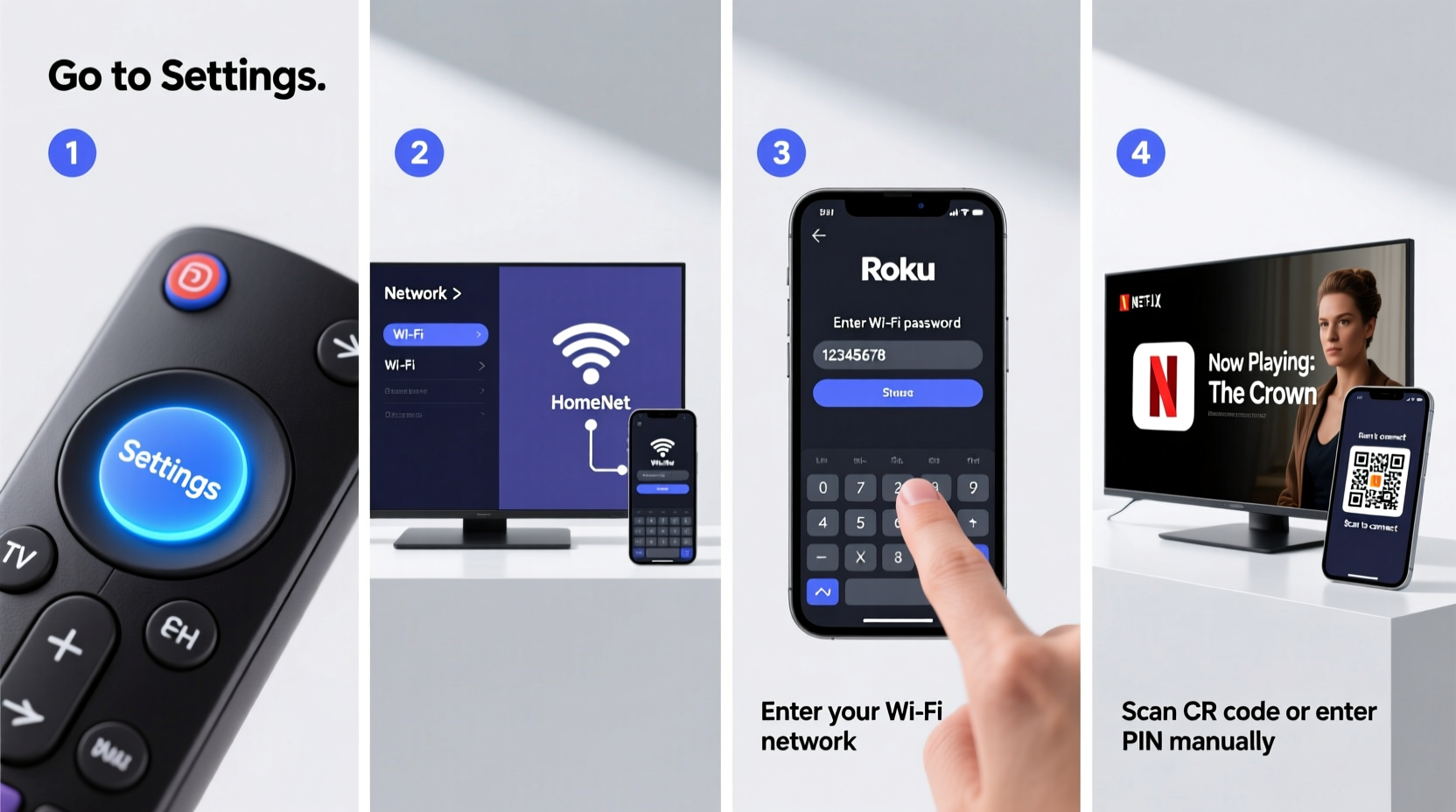
Roku TVs come equipped with multiple input and output ports, allowing flexibility in how you integrate external devices. Before making any connections, familiarize yourself with the available options typically found on the back or side panel:
- HDMI Ports: Used for connecting devices like Blu-ray players, gaming consoles, streaming sticks, or laptops.
- Optical Audio Output (TOSLINK): Transmits digital audio to soundbars or AV receivers.
- Headphone Jack or Analog Audio Out: Rare on newer models but may exist for legacy speakers.
- USB Port: Powers accessories or updates firmware; not used for media playback from drives in most cases.
- Wi-Fi & Ethernet: Enables network-based streaming and screen mirroring.
Knowing what your TV supports helps determine the best connection method based on your device type and desired quality.
Connecting Devices via HDMI: A Step-by-Step Process
HDMI remains the gold standard for high-definition video and audio transmission. Follow this timeline to properly connect any HDMI-compatible device:
- Power off both devices. This prevents electrical surges and ensures clean signal negotiation.
- Plug one end of the HDMI cable into your source device (e.g., Xbox, Fire Stick, MacBook).
- Insert the other end into an available HDMI port on the Roku TV.
- Turn on the source device first, then power on the TV.
- Press the Input button on your Roku remote and select the corresponding HDMI input (e.g., HDMI 1).
- Wait for detection. The TV should display the device’s screen within seconds.
- Adjust resolution if needed. Navigate to Settings > Display > TV Type to optimize picture format.
If no signal appears, double-check the cable integrity and try a different HDMI port. Some older devices may require EDID reset procedures—unplug both devices for two minutes before reconnecting.
Supported HDMI Features Across Roku Models
| Feature | Roku Express/Plus | Roku Ultra/Premium Models |
|---|---|---|
| 4K HDR Support | No | Yes |
| HDMI 2.0+ | No (HDMI 1.4) | Yes |
| eARC (Enhanced Audio Return Channel) | No | Limited support |
| VRR (Variable Refresh Rate) | No | No (as of 2024) |
Ensure your device’s output matches your TV’s capabilities. For example, a PS5 set to 4K@120Hz will fall back to 1080p on a base-model Roku TV lacking HDMI 2.0.
Wireless Screen Mirroring and Casting
For smartphones, tablets, or laptops, wireless mirroring offers cable-free convenience. Roku supports Miracast for Android and Windows devices, while Apple users rely on AirPlay 2 (available on compatible Roku models).
To Mirror an Android Device:
- Swipe down and tap Smart View or Screen Mirroring.
- Select your Roku TV from the list.
- Confirm pairing on the TV screen if prompted.
- Your device’s display will appear instantly on the big screen.
To Use AirPlay 2 from iPhone/iPad:
- Open Control Center and tap Screen Mirroring.
- Choose your Roku TV (must be on same Wi-Fi network).
- Enter the 4-digit code displayed on-screen if required.
“Wireless streaming success depends more on network stability than device power. A strong dual-band router makes all the difference.” — David Lin, Home Network Engineer at NetSignal Labs
Expanding Audio: Connecting Soundbars and Receivers
Built-in Roku TV speakers often lack depth. Enhance your audio experience by connecting a soundbar or home theater system.
Using Optical Cable:
- Connect one end of the optical cable to the TV’s S/PDIF port, the other to your soundbar.
- Go to Settings > Audio > Audio Output and select “Optical.”
- Choose passthrough mode if your soundbar supports Dolby Digital.
Using HDMI ARC (if supported):
- Use an HDMI cable to link the TV’s HDMI ARC port to the receiver’s ARC input.
- Enable HDMI ARC in Settings > Audio > Audio Output.
- Now, volume can be controlled via the Roku remote, and audio sync improves significantly.
Note: Not all Roku TVs support HDMI ARC. Check your model specifications online before attempting this setup.
Mini Case Study: Sarah’s Home Theater Upgrade
Sarah purchased a mid-tier Roku TV and was disappointed by flat dialogue in movies. After researching, she bought a budget soundbar with optical input. She followed the setup steps precisely—connecting the cable, changing the audio output setting, and disabling internal speakers. Instantly, voices became clearer and bass improved. Later, she upgraded her router to reduce buffering during streaming. Her total investment: under $150. Result? A cinematic experience rivaling premium smart TVs.
Essential Connection Checklist
Before finalizing any setup, verify these key points:
- ✅ All devices are powered off during physical connection.
- ✅ Correct HDMI port selected on Roku TV input menu.
- ✅ Wi-Fi network is stable (minimum 10 Mbps for HD streaming).
- ✅ Audio output configured properly (TV speakers disabled when using external audio).
- ✅ Firmware on Roku TV is up to date (Settings > System > System Update).
- ✅ Wireless devices are on the same 2.4GHz or 5GHz band as the TV.
Frequently Asked Questions
Why won’t my Roku TV detect my HDMI device?
First, test the HDMI cable with another device. If still undetected, go to Settings > Inputs > Manage Inputs and manually assign the correct label to the port. Also, ensure the source device is outputting a resolution the Roku TV supports.
Can I connect a USB drive to play videos directly?
Most Roku TVs do not support direct media playback from USB drives. While the port may power accessories or assist in firmware updates, it does not function as a media reader. Instead, stream files via DLNA apps like Plex or VLC from a computer on the same network.
Does Roku support Bluetooth headphones?
Some newer Roku remotes include a headphone jack for private listening, but the TV itself doesn’t broadcast audio via Bluetooth. To use wireless headphones, consider a third-party Bluetooth transmitter connected to the optical or 3.5mm audio output.
Final Thoughts: Stream Smarter, Not Harder
Connecting devices to your Roku TV doesn’t have to be complicated. Whether you’re plugging in a game console, mirroring your phone, or upgrading your sound system, the right approach ensures crisp visuals and immersive audio without frustration. Understanding your TV’s limitations and matching them with compatible hardware is half the battle. The rest comes down to careful configuration and regular maintenance.
Take a moment today to audit your current setup. Are cables neatly organized? Is your Wi-Fi signal strong near the TV? Could your audio benefit from a simple soundbar upgrade? Small changes lead to dramatic improvements in your streaming life.









 浙公网安备
33010002000092号
浙公网安备
33010002000092号 浙B2-20120091-4
浙B2-20120091-4
Comments
No comments yet. Why don't you start the discussion?