Sony smartphones, known for their sleek design, high-quality displays, and durable performance, run on the Android operating system. This means they offer full access to the Google Play Store and other trusted sources for downloading and installing apps. Whether you're new to Android or switching from another brand, getting your favorite apps up and running on your Sony device is simple—once you know the right steps.
This comprehensive guide walks you through the entire process of downloading and installing apps on your Sony Xperia or any other Sony-branded mobile phone. From setting up your Google account to managing app permissions and troubleshooting common issues, every step is clearly explained for a smooth experience.
1. Prepare Your Sony Phone for App Installation
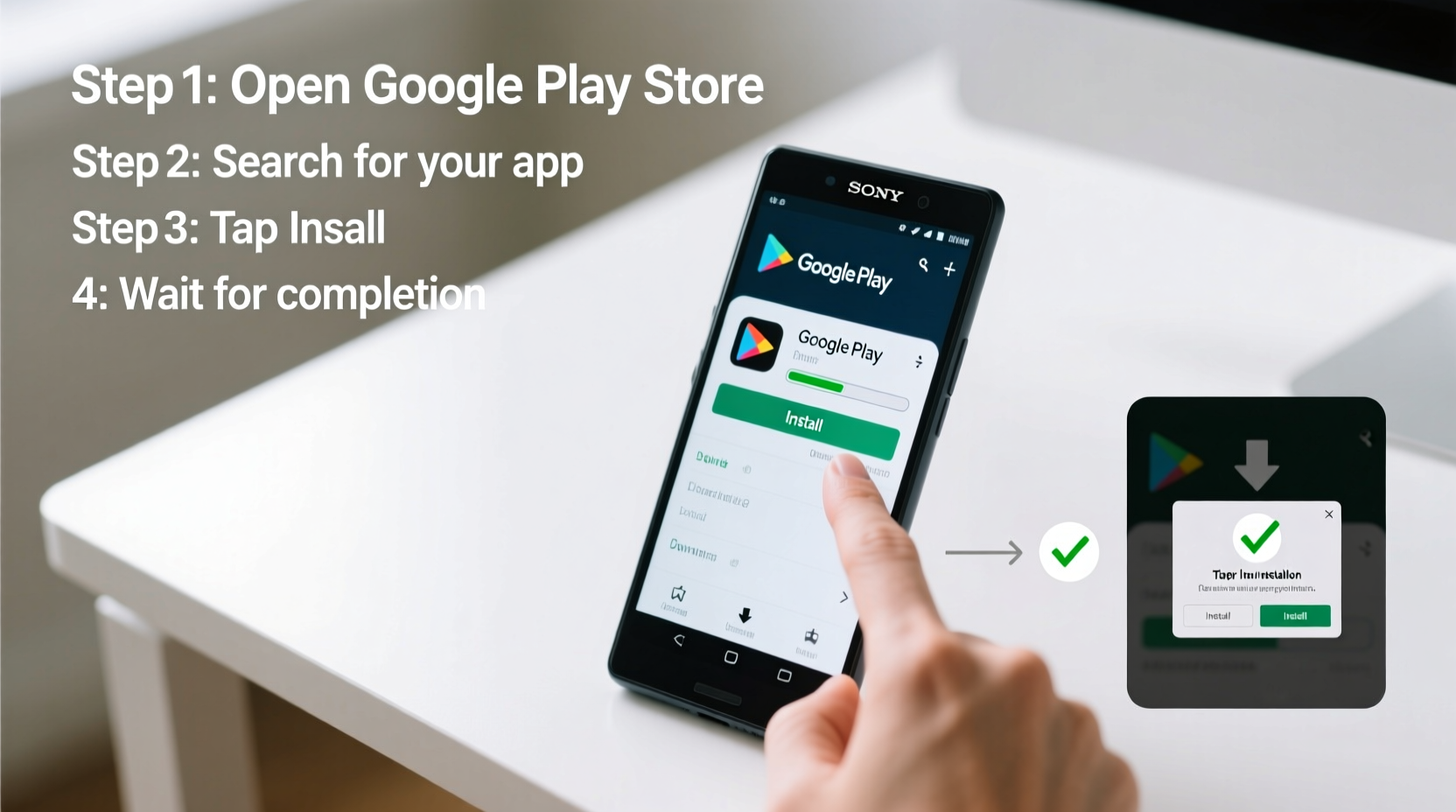
Before downloading any app, ensure your Sony phone is ready to connect securely to app stores and external sources. Start with these foundational steps:
- Turn on your Sony phone and complete the initial setup if it’s new.
- Connect to a stable Wi-Fi network or ensure mobile data is enabled.
- Update your phone’s software: Go to Settings > System > Software Update to check for the latest Android version.
- Sign in with your Google Account. If you don’t have one, create it at accounts.google.com.
Signing into your Google account activates the Google Play Store and enables cloud backup for your future downloads. This also allows you to restore apps automatically if you ever reset your phone.
2. Download Apps from the Google Play Store (Official Method)
The safest and most reliable way to install apps on your Sony phone is through the Google Play Store. Here's how:
- Tap the Play Store app icon on your home screen or app drawer.
- Use the search bar at the top to type the name of the app you want (e.g., WhatsApp, Spotify).
- Select the correct app from the results—check the developer name and user reviews to avoid fakes.
- Tap Install. The app will begin downloading automatically.
- Wait for the installation to complete. You’ll see a “Open” button once done.
- Tap Open to launch the app for the first time.
If an app requires specific permissions (like camera, microphone, or location), you'll be prompted to allow or deny them. Review these carefully—only grant access if necessary for the app to function properly.
| App Type | Average Size | Download Time (Wi-Fi) | Permissions Commonly Requested |
|---|---|---|---|
| Social Media (e.g., Instagram) | 150–300 MB | 1–3 minutes | Camera, Storage, Location |
| Streaming (e.g., Netflix) | 80–120 MB | Under 1 minute | Storage, Microphone |
| Productivity (e.g., Microsoft Office) | 50–100 MB | Under 1 minute | Storage, Calendar |
3. Install Apps from Unknown Sources (Alternative Methods)
While the Play Store is the default source, you may occasionally need to install apps from outside it—such as beta versions, regional apps, or tools not listed on Google. This is called installing from “unknown sources.”
To enable this:
- Go to Settings > Security & Privacy > Install unknown apps.
- Select the browser or file manager you plan to use (e.g., Chrome).
- Toggle on Allow from this source.
- Download the APK file from a trusted website like APKMirror or the official developer site.
- Open the downloaded file from your Downloads folder.
- Tap Install when prompted.
After installation, disable the “unknown sources” permission for security. Leaving it on increases vulnerability to malware.
4. Troubleshooting Common App Installation Issues
Even on well-performing Sony phones, app downloads can sometimes fail. Here are frequent problems and how to fix them:
- “Download Pending” or Stuck Installing: Clear the Play Store cache via Settings > Apps > Google Play Store > Storage > Clear Cache.
- “Insufficient Storage”: Uninstall unused apps or move photos/files to cloud storage. Consider using a microSD card if your model supports it.
- “App Not Compatible”: Some apps don’t support older Android versions or specific hardware. Check the app’s requirements online.
- Authentication Error: Remove and re-add your Google Account under Settings > Accounts.
“We recommend keeping your device updated and only installing apps from verified sources. That single habit reduces over 90% of mobile security risks.” — Rajiv Mehta, Mobile Security Analyst at TechShield Labs
5. Best Practices and Expert Tips for Managing Apps
Installing apps is just the beginning. To keep your Sony phone fast, secure, and organized, follow these best practices:
Checklist: Healthy App Management Routine
- ✅ Update apps weekly via the Play Store (auto-update recommended).
- ✅ Delete apps you haven’t used in over a month.
- ✅ Enable battery optimization for background-heavy apps.
- ✅ Use app bundles or lite versions (e.g., Facebook Lite) to save space.
- ✅ Back up app data using Google One or local storage.
Mini Case Study: Maria’s Smooth Transition to a New Xperia
Maria upgraded from an older iPhone to a Sony Xperia 10 VI. Initially overwhelmed, she followed the steps in this guide to set up her Google account, reinstall her essential apps—like Gmail, Google Maps, and her banking app—and even discovered new features like Android’s digital wellbeing dashboard. Within an hour, her phone was personalized and functional. By avoiding third-party app stores and sticking to official sources, she avoided malware and enjoyed a seamless transition.
Frequently Asked Questions
Can I install iOS-only apps on my Sony phone?
No. iOS apps are designed exclusively for Apple devices and cannot run natively on Android. However, many popular apps have Android equivalents available on the Play Store.
Why does an app keep crashing after installation?
This could be due to incomplete installation, outdated Android OS, or conflicts with other apps. Try clearing the app’s cache or reinstalling it. Also, ensure your phone has enough RAM and storage.
Is it safe to sideload apps on Sony phones?
It can be safe if done cautiously. Only download APK files from trusted websites, verify the app signature, and disable “unknown sources” immediately after installation.
Conclusion: Take Control of Your Sony Phone Experience
Downloading and installing apps on your Sony cell phone doesn’t require technical expertise—just the right knowledge and a few careful steps. By using the Google Play Store as your primary source, managing permissions wisely, and maintaining regular updates, you ensure both performance and security.
Your Sony device is built to deliver a premium Android experience. Now that you know how to install apps safely and efficiently, personalize it with the tools and services that matter most to you—whether for work, creativity, fitness, or entertainment.









 浙公网安备
33010002000092号
浙公网安备
33010002000092号 浙B2-20120091-4
浙B2-20120091-4
Comments
No comments yet. Why don't you start the discussion?