Downloading apps from the App Store is a fundamental part of using an iPhone or iPad. Whether you're looking for productivity tools, social media platforms, games, or fitness trackers, the App Store offers millions of options. Yet, for new users or those unfamiliar with Apple’s ecosystem, the process can seem unclear. This guide walks you through each stage—from accessing the App Store to installing and managing your downloaded apps—with clear instructions, expert insights, and practical tips to ensure a smooth experience.
Understanding the App Store Interface
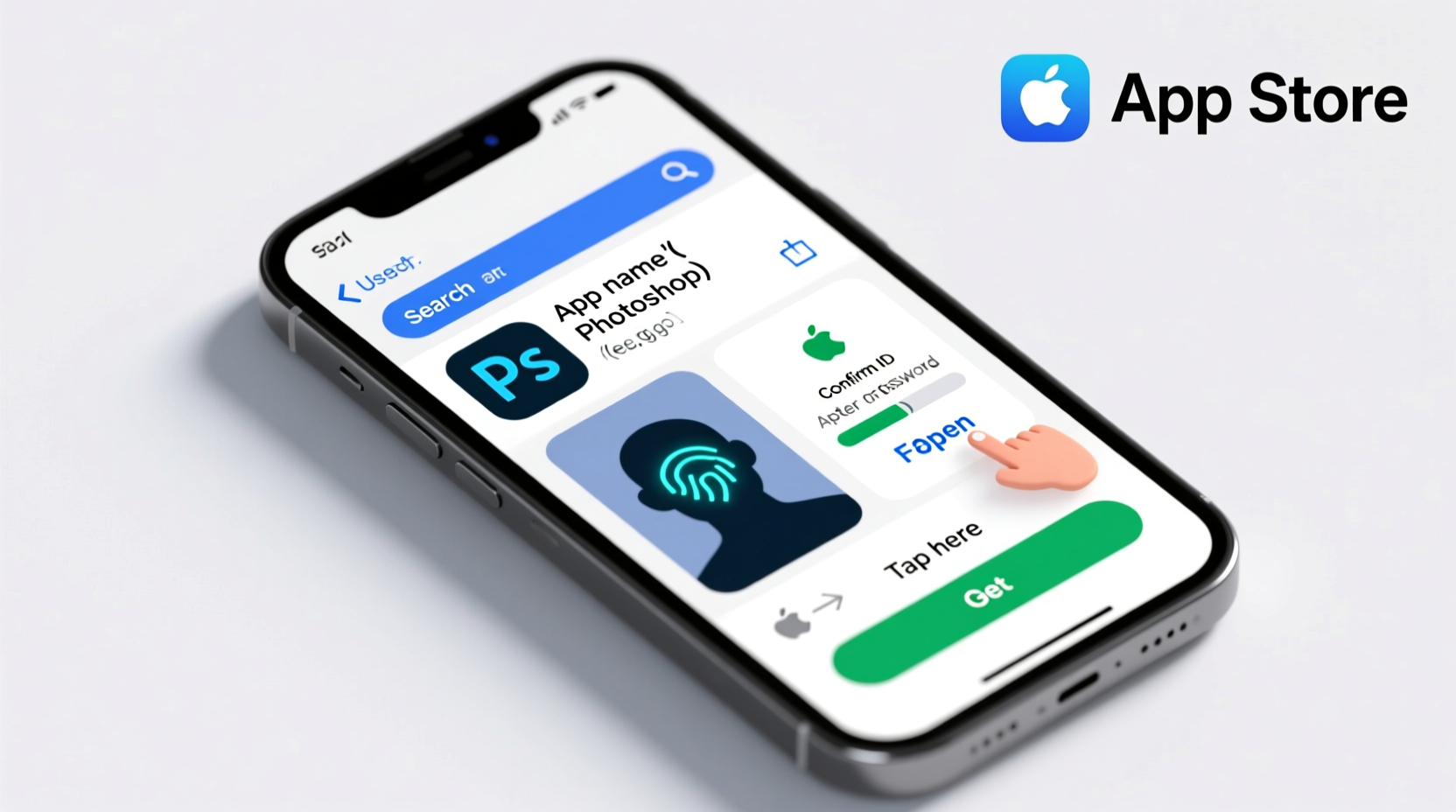
The App Store is pre-installed on all iOS devices and organized into several tabs at the bottom of the screen: Today, Apps, Search, Updates, and Games (in some regions). Each serves a different purpose:
- Today: Features curated content, app recommendations, and stories from developers.
- Apps: Displays trending, top charts, and categorized lists such as Business, Health & Fitness, and Education.
- Search: Allows you to look up specific apps by name, function, or developer.
- Updates: Shows apps that have available updates and lets you update them individually or all at once.
- Games: Highlights popular and new mobile games.
Navigating this interface efficiently helps you locate the right app faster. For example, if you're searching for a meditation app, go directly to the Search tab and type “meditation.” The results will show relevant matches like Calm, Headspace, or Insight Timer.
Step-by-Step Guide to Downloading an App
Follow these steps to download any app from the App Store safely and efficiently:
- Unlock your device and tap the blue App Store icon on your home screen.
- Navigate to the Search tab (magnifying glass icon) and enter the name of the app you want.
- Select the correct app from the search results. Make sure it's published by a trusted developer and has positive reviews.
- Tap the “Get” button next to the app. If the app costs money, this will display the price instead.
- You may be prompted to authenticate using Face ID, Touch ID, or your Apple ID password. Confirm the download.
- Wait for the app to download and install. A progress circle appears on the app icon, either in the App Store or on your home screen.
- Once complete, the app icon will appear on your home screen, ready to open.
If the app requires additional permissions—such as access to your camera, microphone, or location—it will prompt you the first time you open it. You can choose to allow or deny these based on your privacy preferences.
Managing App Permissions and Settings
After installation, take a moment to review the app’s permissions. Go to Settings > Privacy & Security to see what data each app can access. You can disable permissions anytime—for example, preventing a flashlight app from tracking your location.
Additionally, consider enabling automatic updates to keep your apps secure and functional:
- Go to Settings > App Store.
- Toggle on App Updates under the “Automatic Downloads” section.
This ensures you always have the latest features and security patches without manually checking each app.
“Keeping apps updated isn’t just about new features—it’s a critical layer of digital security.” — James Reed, Mobile Security Analyst at SafeDevice Labs
Do’s and Don’ts When Downloading Apps
| Do’s | Don’ts |
|---|---|
| Check app ratings and read recent user reviews before downloading. | Don’t download apps with fewer than 10 reviews and low star ratings unless absolutely necessary. |
| Verify the developer name matches the official company (e.g., “Meta Platforms, Inc.” for Instagram). | Don’t install apps asking for excessive permissions (e.g., a calculator requesting contacts access). |
| Use Wi-Fi for large downloads to avoid using mobile data. | Don’t sideload apps from outside the App Store unless you fully understand the risks. |
| Regularly delete unused apps to free up storage space. | Don’t ignore app update notifications—they often include important bug fixes. |
Real Example: Maria Learns to Download Her First Fitness App
Maria recently bought her first iPhone and wanted to start tracking her workouts. She had never downloaded an app before and felt unsure where to begin. Using this guide, she opened the App Store, tapped the Search tab, and typed “fitness tracker.” She browsed several options and chose one with over 50,000 five-star reviews called “FitOn.” After tapping “Get,” she used Face ID to confirm the download. Within seconds, the app appeared on her home screen. She opened it, allowed camera access for video workouts, and started her first yoga session. Now, she downloads new apps confidently and even recommends FitOn to her friends.
Common Questions About App Store Downloads
Can I download apps without an Apple ID?
No. An Apple ID is required to download any app from the App Store. If you don’t have one, you’ll be prompted to create it during the download process. It’s free and ties your purchases and downloads to your account across devices.
Why does an app say “Waiting” or not install?
This usually happens due to poor internet connection, insufficient storage, or pending software updates. Check your Wi-Fi signal, go to Settings > General > iPhone Storage to free up space, or restart your device if needed.
Are free apps really free?
Most are—but some offer in-app purchases or subscriptions. Look below the “Get” button for labels like “Offers In-App Purchases” or “Subscriptions.” These can add hidden costs, so review the details before downloading.
Essential Checklist Before Downloading Any App
- ✅ Ensure your device is connected to Wi-Fi (especially for large apps).
- ✅ Verify there’s enough storage space (go to Settings > General > iPhone Storage).
- ✅ Confirm the app’s developer is legitimate and matches the brand.
- ✅ Read recent user reviews and check the average rating (4 stars or higher is ideal).
- ✅ Review requested permissions and deny anything unnecessary.
- ✅ Enable automatic updates for long-term maintenance.
Final Thoughts and Next Steps
Downloading apps from the App Store doesn’t need to be complicated. With a few taps and smart habits, you can expand your device’s capabilities safely and effectively. The key is staying informed—know what you’re installing, who made it, and how it uses your data. Over time, you’ll build confidence navigating the App Store and discovering tools that enhance your daily life, whether it’s managing finances, learning a language, or staying connected with loved ones.









 浙公网安备
33010002000092号
浙公网安备
33010002000092号 浙B2-20120091-4
浙B2-20120091-4
Comments
No comments yet. Why don't you start the discussion?