Installing apps is a fundamental part of using a smartphone. Whether you're downloading a social media platform, a productivity tool, or a game, the process should be simple and secure. Yet, many users encounter confusion—especially when dealing with third-party sources or unfamiliar device settings. This comprehensive guide walks you through every stage of installing apps on both iOS and Android devices, highlights common pitfalls, and provides expert-backed strategies to keep your phone safe and efficient.
Understanding App Sources: Where Can You Install From?
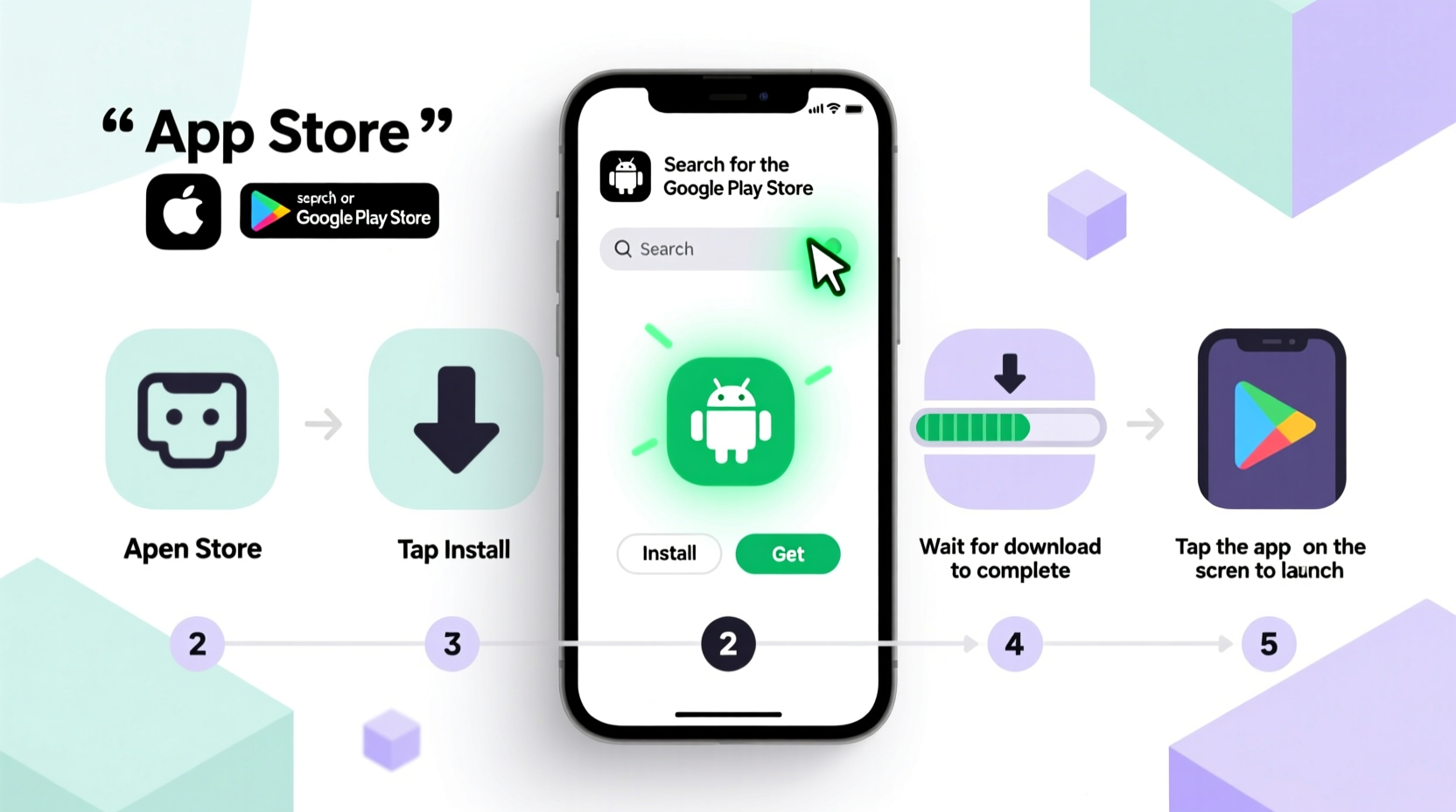
Before installing an app, it’s essential to know where it comes from. Apps typically come from two types of sources: official app stores and third-party websites.
- Official App Stores: Apple’s App Store (for iPhone) and Google Play Store (for Android) are curated platforms that verify apps for security and performance.
- Third-Party Sources: These include websites, APK files (Android), or enterprise distribution links. While sometimes necessary, they carry higher risks if not handled carefully.
“Over 98% of mobile malware infections originate from apps downloaded outside official stores.” — Cybersecurity Report, International Data Corporation (IDC), 2023
Step-by-Step Guide to Installing Apps on iPhone (iOS)
iOS is designed for simplicity and security. Installing apps on an iPhone follows a standardized process across all models running iOS 12 and above.
- Unlock your iPhone and open the App Store app (blue icon with a white \"A\").
- Search for the app using the search bar at the bottom. Type the exact name or browse categories like “Productivity” or “Games.”
- Select the correct app from the results. Check the developer name, user ratings, and reviews to avoid fake versions.
- Tap “Get” (or the price button if it’s a paid app). You may need to authenticate with Face ID, Touch ID, or your Apple ID password.
- Wait for download and installation. A progress circle will appear on the app icon, either in the App Store or on your home screen.
- Open the app once installed by tapping its icon on the home screen.
If the app requires permissions (e.g., camera access or location), you’ll be prompted during first launch. Review these carefully—only grant access if necessary.
Step-by-Step Guide to Installing Apps on Android Devices
Android offers more flexibility than iOS, but this also means extra responsibility in managing app sources and permissions.
- Open the Google Play Store (green triangle icon). Ensure you’re signed in with your Google account.
- Search for the desired app using keywords or voice search.
- Verify the developer—look for the official publisher name and high user ratings. Avoid apps with generic names and low review counts.
- Tap “Install”. The app will begin downloading automatically.
- Review permissions before installation completes. Android shows a list of required access (e.g., contacts, storage).
- Wait for installation. Once done, the button changes to “Open.” Tap it to launch the app.
Unlike iPhones, Android allows installations from unknown sources—but this must be enabled manually.
How to Install Third-Party Apps on Android
Sometimes, you may need to install an app not available on the Play Store (e.g., beta versions, region-restricted apps).
- Download the APK file from a trusted website (e.g., APKMirror).
- Go to Settings > Security (or Privacy on newer models).
- Enable “Install unknown apps” for your browser or file manager.
- Navigate to the downloaded file using your file explorer.
- Tap the APK and follow the prompts to install.
Do’s and Don’ts When Installing Mobile Apps
| Do’s | Don’ts |
|---|---|
| Check app ratings and reviews before installing | Download apps from unverified websites |
| Review requested permissions critically | Grant unnecessary permissions (e.g., a flashlight app asking for contacts) |
| Keep your operating system and apps updated | Ignore update notifications—they often include critical security patches |
| Use strong authentication (PIN, biometrics) on your device | Share your device unlock method with others |
Mini Case Study: Maria’s Experience Installing a Banking App
Maria recently switched to a new Android phone and needed to install her bank’s mobile app. She searched “BestBank” in the Play Store and found two results: one with 4.7 stars and 500,000+ downloads, and another with 3.1 stars and only 1,200 downloads. The latter had a similar logo and name: “BestBank Mobile – Official.”
Relying on reviews and developer information, she checked both. The legitimate app was published by “BestBank Inc.,” while the other listed “MobileApp Studio LLC.” She chose the verified version, avoiding a potential phishing app designed to steal login credentials.
This real-world example underscores the importance of verifying developer authenticity—even when app names look correct.
Troubleshooting Common Installation Issues
Even with careful steps, problems can occur. Here are frequent issues and their solutions:
- “App Not Installed” Error (Android): Usually due to incompatible APK version, insufficient storage, or corrupted download. Clear cache in Google Play Store or redownload the file.
- App Store Stuck on Loading (iPhone): Restart the App Store or your device. Ensure you have a stable internet connection.
- Not Enough Storage Space: Delete unused apps or media. On iPhone, go to Settings > General > iPhone Storage to manage space.
- App Crashes After Installation: Update your OS. Some apps require the latest software version to function properly.
Frequently Asked Questions
Can I install iPhone apps on Android or vice versa?
No. iOS and Android use different operating systems and app formats (IPA vs. APK). While emulators exist, they are not recommended for everyday use due to performance and security concerns.
Why does some apps ask for so many permissions?
Some features require access—for example, a maps app needs location services. However, excessive requests (like a calculator needing your microphone) are red flags. Always question why a permission is needed.
Is it safe to install apps over public Wi-Fi?
It's generally safe on official stores due to encryption, but using cellular data or trusted networks reduces risk. Avoid downloading APKs or logging into accounts on public networks.
Essential Checklist Before Installing Any App
- ✅ Confirm the app is from the official store (App Store or Google Play).
- ✅ Verify the developer name matches the official company.
- ✅ Read recent user reviews for complaints about scams or bugs.
- ✅ Check required permissions—are they reasonable for the app’s purpose?
- ✅ Ensure your device has enough storage and battery (some installations fail mid-process if power drops).
- ✅ Keep automatic updates enabled to receive security patches.
Final Thoughts: Make App Installation a Safe Habit
Installing apps should be effortless, but never careless. With cyber threats evolving, each download is a decision that impacts your privacy and device performance. By following these steps—choosing trusted sources, reviewing permissions, and staying updated—you protect not just your phone, but your personal data.
Smartphones are powerful tools, and the apps you install shape how you live, work, and connect. Take control of what goes on your device. A few seconds of caution today can prevent hours of damage tomorrow.









 浙公网安备
33010002000092号
浙公网安备
33010002000092号 浙B2-20120091-4
浙B2-20120091-4
Comments
No comments yet. Why don't you start the discussion?