Making an appointment at the Apple Store is a straightforward way to access expert support, get your device repaired, or pick up a new product without waiting in line. Whether you're troubleshooting an iPhone issue, need help setting up a new iPad, or want personalized guidance on choosing the right Mac, booking ahead ensures you receive timely, one-on-one attention from a Genius or Specialist. With multiple methods available—via iPhone, web browser, or the Apple Support app—the process is designed to be fast and intuitive. This guide walks you through every option, shares insider tips, and helps you avoid common pitfalls so you can secure your preferred time slot efficiently.
Why You Should Book an Apple Store Appointment
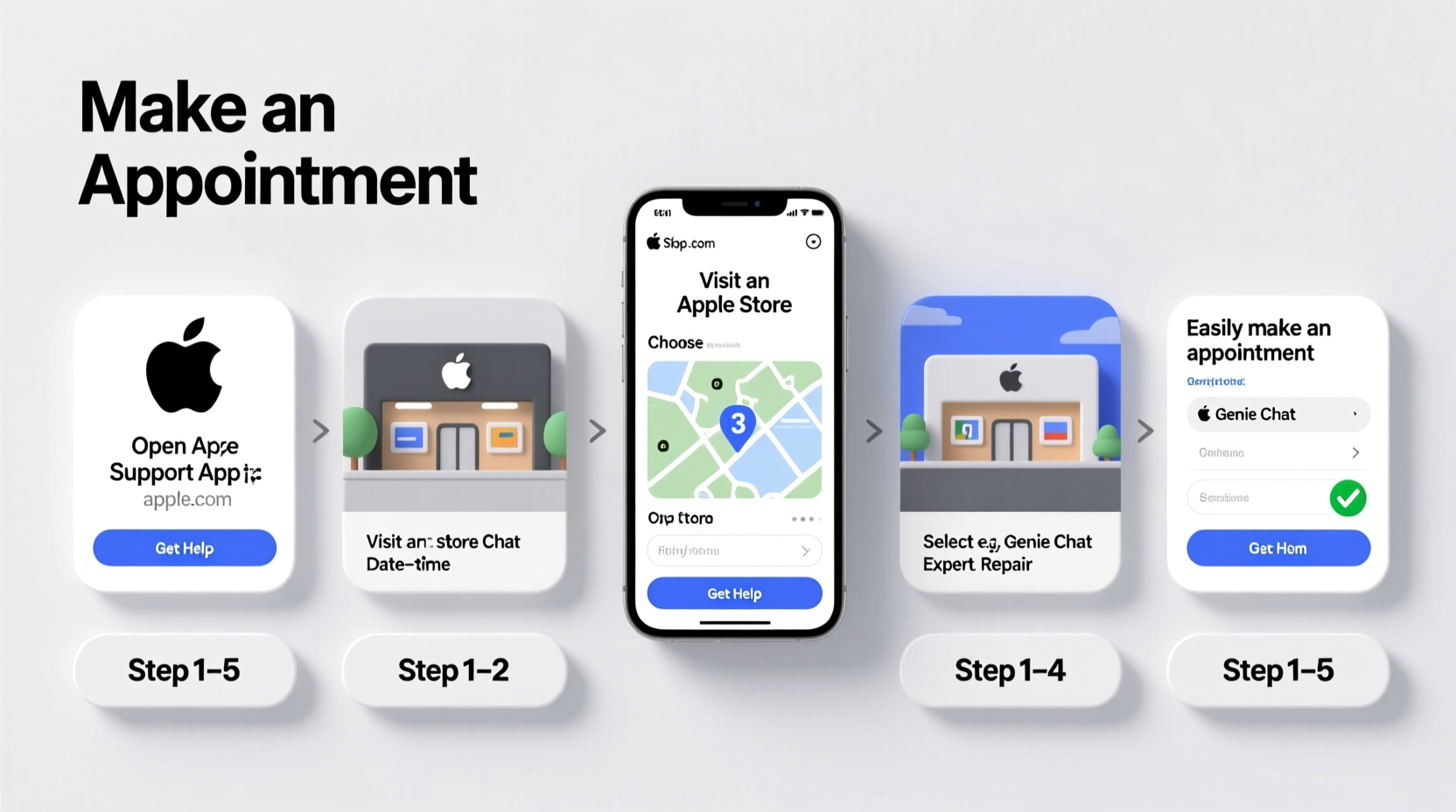
Walking into an Apple Store without an appointment might seem convenient, but it often leads to long wait times, especially during peak hours or holiday seasons. Booking in advance guarantees that a team member will be ready for you, reducing your in-store time significantly. Appointments are required for most services, including:
- Genius Bar repairs and diagnostics
- In-store product pickup (Apple Online Store orders)
- Personal Setup assistance
- Financing and trade-in consultations
- Business solutions and enterprise support
Additionally, scheduling online allows you to describe your issue in advance, so the technician can prepare accordingly. This leads to faster service and more accurate troubleshooting.
Step-by-Step: How to Book via iPhone (Using the Apple Store App)
The easiest and fastest method—especially if you're already using an Apple device—is through the Apple Store app. Here’s how:
- Open the Apple Store app on your iPhone or iPad.
- Tap the Today tab at the bottom, then tap your profile icon in the top-right corner.
- Select Get Support.
- Choose the device you need help with (e.g., iPhone, Mac, AirPods).
- Select the type of issue (e.g., “Screen Damage,” “Battery Service,” “Set Up & Learn”).
- Choose Continue, then select Get Help at an Apple Store.
- Pick your nearest Apple Store from the list.
- Browse available time slots. Green indicates availability; gray means fully booked.
- Select your preferred date and time, then confirm your appointment.
- You’ll receive a confirmation email and calendar invite with store address and check-in instructions.
If you’re scheduling a repair, you may be prompted to run diagnostics first. The app will guide you through preliminary checks to expedite the in-store process.
How to Book Using a Web Browser
If you don’t have an iPhone or prefer using a computer, visit getsupport.apple.com from any device:
- Go to getsupport.apple.com.
- Sign in with your Apple ID when prompted.
- Select the product you need support for.
- Describe your issue using the guided menu.
- Click Continue until you see the option for Visit an Apple Store.
- Enter your zip code or city to find nearby stores.
- Choose a location, then view available dates and times.
- Select your slot and confirm the appointment.
This method works seamlessly on Windows PCs, Android devices, and Macs. It also allows you to book appointments for family members’ devices by switching Apple IDs during the process.
What to Do Before Your Appointment
Arriving unprepared can delay your service. Follow this checklist to ensure a smooth experience:
📋 **Pre-Appointment Checklist**- Back up your device (iCloud or computer)
- Charge your device to at least 20%
- Bring your original purchase receipt or proof of ownership (if out of warranty)
- Remove any protective case to allow easier inspection
- Write down specific symptoms or error messages
- Disable Lost Mode or Activation Lock if device is damaged
For screen repairs or battery replacements, Apple may require verification of ownership. Having your serial number handy speeds things up—find it in Settings > General > About.
“Customers who arrive with backups completed and cases removed reduce their service time by up to 30%.” — Jordan Lee, Apple Store Operations Manager (retired)
Real Example: Resolving an iPhone Charging Issue
Sophia, a freelance photographer in Chicago, noticed her iPhone 14 wasn’t charging consistently. Instead of visiting the store randomly, she used the Apple Store app to book a Genius Bar appointment for the next morning. She selected “Power & Battery” as the issue and ran the recommended diagnostics before arriving.
At the store, the Genius reviewed her diagnostic report, tested the charging port, and identified debris buildup as the cause. Within eight minutes, the technician cleaned the port and confirmed full functionality—no part replacement needed. Because Sophia had backed up her phone and removed her rugged case, the entire visit took less than 15 minutes.
Had she walked in without an appointment, she would have waited over 40 minutes due to weekend traffic.
Do’s and Don’ts When Booking an Apple Store Appointment
| Do’s | Don’ts |
|---|---|
| Book early, especially for weekends | Wait until the last minute—slots fill quickly |
| Use the Apple Store app for fastest access | Assume walk-ins are always accepted (most stores no longer allow them) |
| Describe your issue accurately during booking | Omit key details like error messages or prior repairs |
| Arrive 5–10 minutes before your scheduled time | Show up more than 15 minutes early—stores may not check you in |
| Bring a valid photo ID for identity verification | Forget your device’s passcode—you’ll need it for testing |
Frequently Asked Questions
Can I reschedule or cancel my Apple Store appointment?
Yes. Open the confirmation email or visit getsupport.apple.com, sign in, and go to “Your Appointments.” From there, you can modify or cancel your booking. Same-day cancellations are allowed, though doing so repeatedly may limit future priority access.
What if my issue gets resolved before the appointment?
Cancel it promptly to free up the slot for another customer. Apple appreciates courtesy cancellations, and it helps maintain system efficiency. You can always book again if the problem returns.
Do all Apple Stores offer the same services?
No. While most locations provide Genius Bar support and product pickup, only certain flagship stores offer specialized services like Today at Apple sessions, Pro Display calibration, or in-depth developer consultations. Check your store’s service menu online before booking.
Final Tips for a Seamless Experience
Apple has optimized its support ecosystem to prioritize speed, convenience, and personalization. To maximize your appointment:
- Enable Location Services on your iPhone so the app can auto-detect your nearest store.
- Link your devices to your Apple ID ahead of time for faster recognition during check-in.
- Use Apple Watch to receive appointment reminders and navigate to the store via Maps.
- Check in using the Apple Store app upon arrival—look for the “Check In” button in your appointment details.
Some users report better availability by booking appointments late at night (between 10 PM and midnight), when fewer people are online scheduling.
Conclusion
Booking an Apple Store appointment doesn’t have to be complicated. Whether you're resolving a technical issue, picking up a new device, or seeking expert advice, taking a few minutes to schedule online ensures you receive prompt, personalized service. By following the steps outlined here—using the right tools, preparing in advance, and understanding store policies—you’ll save time, reduce stress, and get the most out of Apple’s world-class support network.









 浙公网安备
33010002000092号
浙公网安备
33010002000092号 浙B2-20120091-4
浙B2-20120091-4
Comments
No comments yet. Why don't you start the discussion?