Wiko phones are known for their affordability, sleek design, and user-friendly interface. However, like any smartphone, they can occasionally experience issues when powering on. Whether you've just unboxed a new device or are trying to revive an older model after storage, knowing the correct steps to turn it on—and what to do if it doesn’t respond—can save time and frustration. This comprehensive guide walks you through the standard startup process, identifies common problems, and provides actionable troubleshooting techniques that work across most Wiko models.
Understanding Your Wiko Phone’s Power System
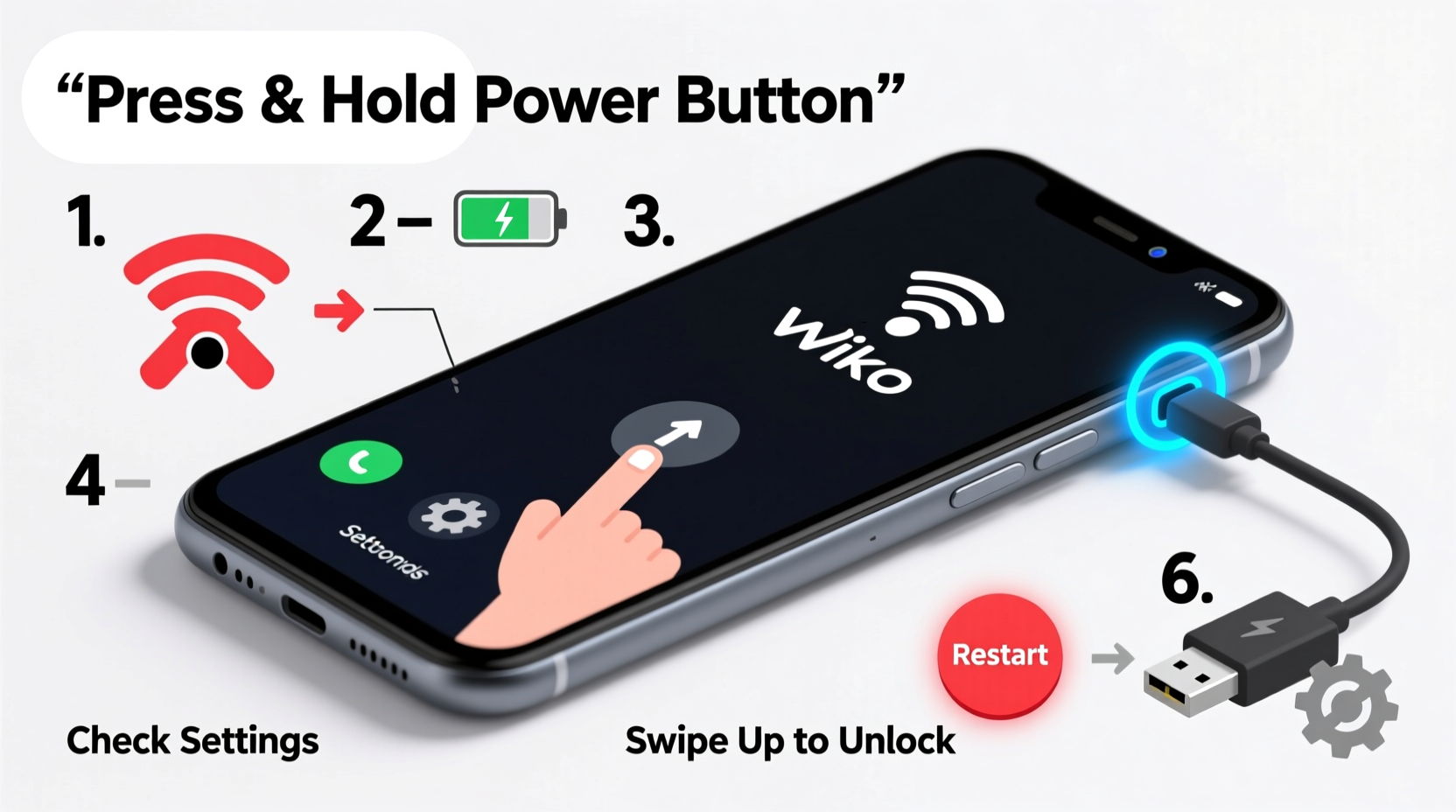
Before attempting to power on your Wiko phone, it's important to understand how its hardware responds to input. Most Wiko smartphones use a single power button located on the right side of the device. This button serves multiple functions: turning the phone on, locking the screen, and triggering emergency restarts when held longer than usual.
The startup sequence relies on three key components: battery charge level, software integrity, and physical button functionality. If any one of these fails, the phone may not power up normally. Unlike some high-end devices with fast wake-up features, many Wiko models require a full press-and-hold action to initiate booting.
“Even budget-friendly phones like Wiko rely on stable power delivery and responsive firmware. A failed startup is rarely due to a single cause—it’s usually a chain reaction starting with low charge or corrupted cache.” — Rafael Nguyen, Mobile Hardware Technician
Step-by-Step Guide to Turning On Your Wiko Phone
Follow this clear, sequential process to ensure your Wiko phone powers on correctly every time:
- Charge the Device: Plug your Wiko into a wall charger using the original cable. Allow it to charge for at least 15–30 minutes, even if the screen appears dead. Some models only display a charging indicator (like a battery icon) after reaching a minimal voltage threshold.
- Locate the Power Button: Find the power button on the right edge of the phone. It’s typically aligned with the volume buttons but slightly elongated.
- Press and Hold: Press and hold the power button firmly for 10–15 seconds. Do not tap repeatedly; sustained pressure is required to trigger the boot sequence.
- Watch for Feedback: Look for vibrations, LED indicators, or the Wiko logo appearing on-screen. These signals confirm the device has initiated startup.
- Wait for Full Boot: Once the logo appears, release the button and allow the system to load completely. This may take up to 90 seconds on first startup.
Common Startup Issues and How to Fix Them
Even when following proper procedures, users sometimes encounter obstacles. Below are frequent problems and proven fixes:
No Response When Pressing Power Button
This is often caused by a completely drained battery. Try charging the phone for at least 30 minutes using a working adapter. Avoid computer USB ports, which provide lower current. If there’s still no sign of life, test with a different cable or outlet.
Stuck on Logo Screen (Boot Loop)
If the Wiko logo appears but the phone never reaches the home screen, it may be stuck in a reboot cycle. This can result from failed updates or corrupted temporary files. To resolve:
- Perform a forced restart by holding the power button for 20 seconds.
- Enter recovery mode (see next section) to wipe cache partition.
Frozen or Unresponsive Display After Startup
A touchscreen that doesn’t respond post-boot may indicate software overload. Close background apps or perform a soft reset. In severe cases, safe mode can help identify problematic third-party apps.
Troubleshooting Checklist: What to Do When Your Wiko Won’t Turn On
Use this checklist as a quick reference when facing startup difficulties:
- ✅ Charge the phone for at least 30 minutes using a wall adapter
- ✅ Test with a different charging cable and power source
- ✅ Press and hold the power button for 15+ seconds
- ✅ Check for subtle signs: vibration, LED glow, or charging symbol
- ✅ Try a forced restart (power + volume down for 15 sec)
- ✅ Boot into recovery mode to clear cache (if accessible)
- ✅ Remove case or screen protector that might interfere with buttons
Advanced Recovery: Using Safe Mode and Recovery Options
When basic methods fail, accessing advanced modes can restore functionality without data loss.
Entering Safe Mode
Safe mode disables third-party apps, helping isolate software conflicts:
- Press and hold the power button until the power menu appears.
- Long-press the “Power off” option until prompted to reboot to safe mode.
- Confirm and wait for the device to restart with “Safe Mode” displayed in the corner.
- If the phone works in safe mode, uninstall recently downloaded apps causing instability.
Accessing Recovery Mode
Recovery mode allows system-level repairs such as cache wiping:
- Ensure the phone is turned off.
- Press and hold Power + Volume Up simultaneously.
- Release the buttons when the Wiko logo appears.
- Use volume keys to navigate to “Wipe Cache Partition” and confirm with the power button.
- Select “Reboot System Now” afterward.
| Issue | Recommended Action | Expected Outcome |
|---|---|---|
| Phone shows no signs of life | Charge for 30+ mins with wall charger | Charging indicator appears |
| Stuck on boot animation | Forced restart or wipe cache via recovery | Normal startup resumes |
| Screen lights up but freezes | Boot into safe mode | Identify problematic app |
| Button feels jammed | Clean around button or remove case | Improved button response |
Real-World Example: Recovering a Seemingly Dead Wiko View 4
A user in Lyon, France, reported that her Wiko View 4 wouldn’t turn on after being stored in a drawer for two months. She tried pressing the power button repeatedly with no success. Following advice from a support forum, she connected the phone to a 5V/2A wall charger and waited 40 minutes. A faint battery icon finally appeared. After holding the power button for 18 seconds, the device booted normally. The issue was simply deep discharge—the battery had dropped below operational voltage. No permanent damage occurred, and all data remained intact.
This case highlights the importance of patience and proper charging practices, especially with devices left unused for extended periods.
Frequently Asked Questions
Why won’t my Wiko phone turn on even after charging?
Potential reasons include a faulty charging cable, damaged charging port, or internal battery failure. First, verify the charger works with another device. Inspect the port for lint or corrosion. If no improvement, professional repair may be needed.
Can I turn on my Wiko phone without the power button?
Not officially. Unlike some Android models with scheduled power-on features, Wiko phones require physical interaction with the power button. If the button is broken, a technician can often repair or bypass it temporarily.
How long should I charge my Wiko before first use?
For optimal battery health, charge your new Wiko phone to at least 50% before initial setup. However, 80–100% is ideal. Modern lithium-ion batteries benefit from full cycles early in life.
Final Thoughts: Stay Calm and Systematic
Most Wiko startup issues stem from simple causes: low battery, misinterpreted button presses, or minor software glitches. By approaching the problem methodically—starting with charging, then testing inputs, and progressing to recovery options—you can resolve the vast majority of cases without professional help. Always begin with the simplest explanation and avoid rushing to conclusions about hardware failure.









 浙公网安备
33010002000092号
浙公网安备
33010002000092号 浙B2-20120091-4
浙B2-20120091-4
Comments
No comments yet. Why don't you start the discussion?