Mozilla Firefox is one of the most trusted and privacy-focused web browsers available today. Known for its speed, customization options, and strong commitment to user security, Firefox runs smoothly across multiple operating systems. Whether you're using a desktop, laptop, or mobile device, installing Firefox is a straightforward process — but knowing the correct steps ensures a secure and optimal setup. This comprehensive guide walks you through installing Firefox on Windows, macOS, Linux, Android, and iOS, with practical advice to avoid common pitfalls.
Why Choose Mozilla Firefox?
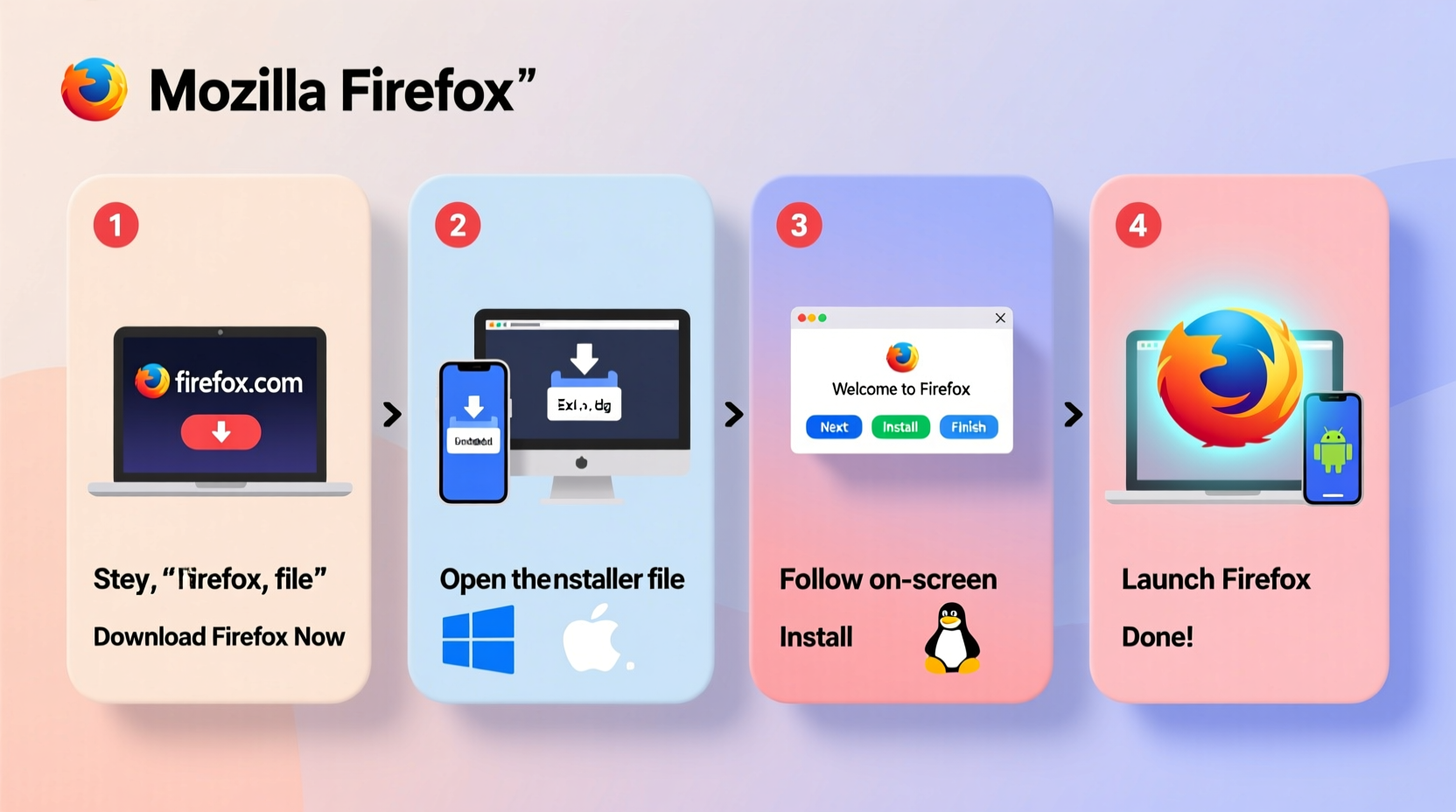
Before diving into installation, it's worth understanding why Firefox remains a top choice for millions. Unlike many browsers that rely on third-party engines, Firefox uses its own rendering engine (Gecko), giving Mozilla full control over performance and privacy standards. It blocks tracking cookies by default, offers robust password management via Firefox Lockwise, and supports extensive add-ons without compromising speed.
“Firefox sets the standard for open-source browsing. Its independence from major tech ecosystems makes it a critical tool for digital autonomy.” — Dr. Lena Patel, Cybersecurity Researcher at OpenWeb Initiative
This independence also means updates are driven by community input and transparency, not advertising revenue models. With increasing concerns about data harvesting, switching to Firefox is both a technical upgrade and a privacy statement.
System Requirements Overview
Firefox is lightweight and compatible with older hardware, but checking your system ensures smooth performance. Below is a quick reference for minimum requirements across platforms:
| Platform | Minimum OS Version | RAM Required | Disk Space |
|---|---|---|---|
| Windows | Windows 7 SP1 or later | 2 GB | 200 MB |
| macOS | macOS 10.12 (Sierra) or newer | 2 GB | 300 MB |
| Linux | Most modern distributions (Ubuntu 18.04+, Fedora 32+, Debian 10+) | 1 GB | 200 MB |
| Android | Android 8.0 (Oreo) | 2 GB recommended | 150 MB |
| iOS | iOS 15 or later | N/A (device-dependent) | 180 MB |
Step-by-Step Installation Across Platforms
1. Installing Firefox on Windows
- Open your current browser and go to https://www.mozilla.org/firefox.
- Click the prominent \"Download Firefox\" button. The site automatically detects your OS and provides the correct version.
- Once the
Firefox Installer.exefile downloads, locate it in your Downloads folder. - Double-click the installer. If prompted by User Account Control, click “Yes” to allow changes.
- Follow the on-screen prompts. You can choose between default settings or customize the installation path.
- Wait for the installation to complete, then click “Launch Firefox” to start browsing.
Upon first launch, Firefox may ask if you want to import bookmarks and passwords from your previous browser. This is optional but useful when transitioning from Chrome or Edge.
2. Setting Up Firefox on macOS
- Navigate to https://www.mozilla.org/firefox using Safari or another browser.
- Click “Download Firefox.” A disk image (.dmg) file will begin downloading.
- When the download finishes, open the .dmg file from your Downloads folder.
- Drag the Firefox icon into the Applications folder. This copies the application to your system.
- Eject the disk image after installation completes.
- Go to Applications and double-click Firefox to launch it.
If macOS warns that Firefox is from an unidentified developer, go to System Settings > Privacy & Security, and click “Open Anyway” to override the restriction.
3. Installing Firefox on Linux (Ubuntu/Debian-based Systems)
- Open a terminal window (Ctrl + Alt + T).
- Update your package list:
sudo apt update - Install Firefox:
sudo apt install firefox - Wait for the installation to finish, then type
firefoxto launch.
Alternatively, download the tarball from Mozilla’s official site for the latest version:
- Visit https://www.mozilla.org/firefox/all/
- Select Linux (64-bit) and download the .tar.bz2 archive.
- Extract it to
/optor your home directory:tar xjf firefox-*.tar.bz2 -C ~/firefox - Run the executable:
~/firefox/firefox
4. Installing Firefox on Android
- Open the Google Play Store on your Android device.
- Search for “Mozilla Firefox” — ensure the developer is listed as “Mozilla”.
- Tap “Install” and wait for the download to complete. <4>Tap “Open” to launch Firefox.
- On first run, grant necessary permissions like location (optional) and notifications.
- Sign in with a Firefox account to sync tabs, passwords, and history across devices.
The mobile version includes features like Reader Mode, Enhanced Tracking Protection, and one-hand navigation, making it ideal for secure browsing on the go.
5. Installing Firefox on iOS (iPhone/iPad)
- Open the App Store on your Apple device.
- Search for “Firefox Browser by Mozilla”.
- Tap “Get” and authenticate with Face ID, Touch ID, or your Apple ID password.
- After installation, tap “Open”.
- Set Firefox as your default browser by going to Settings > Firefox > Default Browser App.
- Optionally sign in with your Firefox account to sync bookmarks and open tabs from other devices.
Due to iOS restrictions, Firefox uses WebKit instead of Gecko on Apple devices. However, privacy protections and interface benefits remain consistent with the desktop experience.
Essential Post-Installation Checklist
After installing Firefox, take these steps to optimize performance and security:
- Set Firefox as your default browser: Go to system settings (Windows/macOS/Linux) or app preferences (mobile) and assign Firefox as the default handler for HTTP/HTTPS links.
- Create a Firefox Account: Enables syncing across devices, including passwords, history, and open tabs.
- Enable Enhanced Tracking Protection: Already active by default; verify under Preferences > Privacy & Security.
- Install Key Add-ons: Consider uBlock Origin, Bitwarden, and Dark Reader for improved functionality.
- Customize Your New Tab Page: Choose between Top Sites, Bookmarks, or a blank page based on your workflow.
- Check for Updates Regularly: Firefox auto-updates, but manually verify under Help > About Firefox.
Common Issues and How to Resolve Them
While installation is usually seamless, some users encounter hiccups:
- Installation fails due to insufficient permissions: Run the installer as administrator (Windows) or use sudo (Linux).
- Firefox won’t launch after install: Restart your computer or check for conflicting software like outdated antivirus tools.
- Slow startup on older machines: Disable unnecessary add-ons and clear cache periodically via Preferences > Privacy & Security > Cookies and Site Data > Clear Data.
Frequently Asked Questions
Can I install Firefox alongside Chrome or Edge?
Absolutely. Firefox operates independently and does not interfere with other browsers. You can switch between them freely.
Is Firefox safe to download from third-party websites?
No. Only download Firefox from mozilla.org. Unofficial sources may distribute modified versions containing spyware or backdoors.
Does Firefox work offline after installation?
Yes. Once installed, Firefox functions without internet access. However, syncing, updates, and web searches require connectivity.
Final Thoughts and Next Steps
Installing Mozilla Firefox is more than just adding another app — it’s a step toward reclaiming control over your online experience. From blocking invasive trackers to supporting open web standards, Firefox empowers users with transparency and flexibility. By following this guide, you’ve ensured a clean, secure installation across any device.









 浙公网安备
33010002000092号
浙公网安备
33010002000092号 浙B2-20120091-4
浙B2-20120091-4
Comments
No comments yet. Why don't you start the discussion?