Accessing your Apple ID is the gateway to a seamless digital experience across iPhone, iPad, Mac, Apple Watch, and even Windows PCs. From syncing photos and messages to authorizing app purchases and locating lost devices, your Apple ID ties your ecosystem together. But convenience must never come at the cost of security. Logging in correctly — especially on new or shared devices — requires attention to detail and adherence to Apple’s safety protocols.
This guide walks you through every stage of securely logging into your Apple ID across all supported platforms. You’ll learn how to verify your identity, enable two-factor authentication, avoid phishing traps, and recover access if needed — all while keeping your personal data protected.
Why Secure Apple ID Access Matters
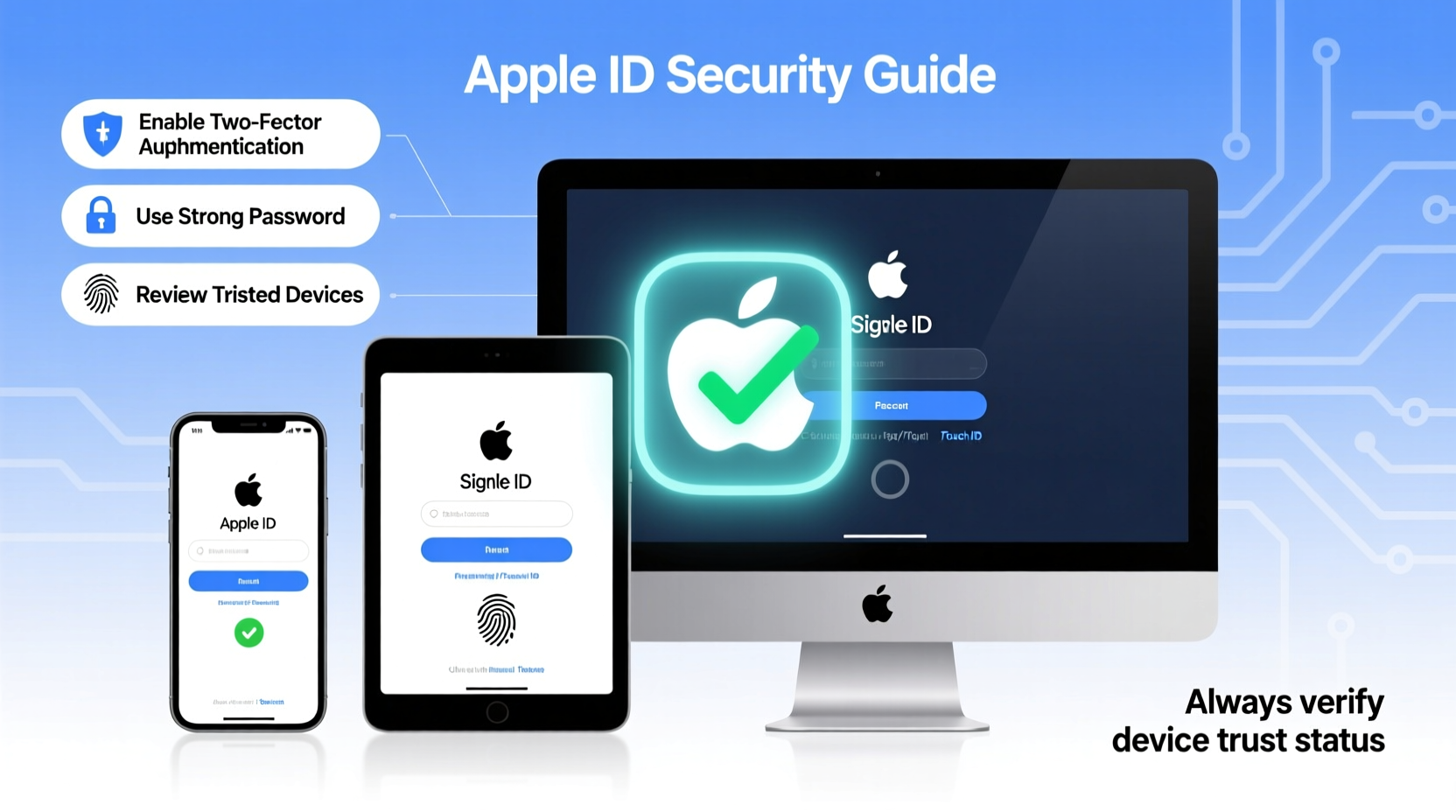
Your Apple ID isn’t just an email and password combo. It holds access to iCloud backups, iMessage history, payment methods, Health data, and location services. A compromised account can lead to identity theft, financial loss, or permanent device lockout.
Apple employs strong encryption and layered verification, but user behavior often creates vulnerabilities. Typing credentials on untrusted networks, reusing passwords, or disabling two-factor authentication weaken protection significantly.
“Over 90% of account breaches involve stolen or reused passwords. Two-factor authentication blocks nearly all automated attacks.” — Kevin Mitnick, Cybersecurity Advocate
appleid.apple.com or initiated from within a trusted Apple app.
Step-by-Step: How to Log In Securely on Any Device
Follow this universal process regardless of device type. Variations exist in interface design, but the underlying security principles remain consistent.
- Ensure you’re on a trusted network — Avoid public Wi-Fi when signing in. If necessary, use a reputable VPN to encrypt traffic.
- Open Settings (iOS/iPadOS) or System Settings (macOS) — On iPhone or iPad, tap your name at the top. On Mac, go to Apple menu > System Settings > [your name].
- Select “Sign in to this [device]” — If not already signed in, you’ll see a prompt to enter your Apple ID email.
- Enter your Apple ID email address carefully — Double-check spelling to avoid typos that could trigger phishing alerts or failed attempts.
- Type your password — Use a unique, strong password. Consider using a password manager for accuracy and security.
- Approve the sign-in request via trusted device — If two-factor authentication is enabled, a notification will appear on another trusted device (e.g., your iPhone). Tap “Allow” and enter the device passcode.
- Enter recovery key (if prompted) — For accounts with legacy two-step verification or recovery enabled, have your recovery key ready.
- Verify phone number (if required) — A six-digit code may be sent via SMS or automated call to your trusted number.
- Complete device setup — Once authenticated, choose which services to sync (iCloud Drive, Photos, Keychain, etc.). Enable iCloud Keychain for secure password autofill across devices.
Device-Specific Notes
- iOS/iPadOS: After entering credentials, wait for the push notification on another device. Do not proceed if no notification arrives — this may indicate a spoofed login screen.
- Mac: On newer macOS versions, sign-in occurs during initial setup or under System Settings. Safari may prompt for Keychain access; ensure it's synced with iCloud.
- Windows PC: When using iCloud for Windows, download only from support.apple.com. Install the official app, then sign in using the same two-factor method.
- Apple TV & Apple Watch: These rely on pairing with an iPhone. Sign in happens indirectly through the paired device’s authentication.
Essential Security Checklist Before Logging In
Before entering your credentials anywhere, run through this checklist to minimize risk:
- ✅ Confirm the device is physically secure and not borrowed or public
- ✅ Update the operating system to the latest version
- ✅ Ensure two-factor authentication is enabled on your Apple ID
- ✅ Verify your trusted phone numbers and recovery email are current
- ✅ Disable Bluetooth and AirDrop if in crowded areas
- ✅ Close unused apps that might capture keystrokes (rare but possible on jailbroken devices)
- ✅ Use Face ID or Touch ID where available instead of typing passwords
Do’s and Don’ts When Managing Apple ID Access
| Do’s | Don’ts |
|---|---|
| Use a unique, complex password stored in iCloud Keychain | Reuse passwords across services |
| Enable two-factor authentication | Disable 2FA for convenience |
| Review active devices in your Apple ID settings monthly | Ignore login notifications from unfamiliar locations |
| Log out of Apple ID on shared or repaired devices | Leave your account signed in on public computers |
| Set up account recovery contacts | Store recovery keys in unencrypted notes or emails |
Real Example: Recovering Access After a Phishing Attempt
Sophia, a freelance designer, received an email claiming her Apple ID would expire in 24 hours. The link led to a near-perfect replica of Apple’s login page. She almost entered her credentials before noticing the URL ended in .xyz instead of apple.com.
Instead of proceeding, she opened her iPhone’s Settings app and checked her Apple ID status — still active and secure. She reported the phishing site via Apple’s reporting portal and changed her password immediately using the official method: Settings > [her name] > Password & Security > Change Password.
Because she had two-factor authentication enabled, the fake site couldn’t capture enough data to breach her account. Her quick thinking prevented a potential disaster.
“Phishing remains the top threat to Apple ID security. User awareness is the strongest defense.” — Apple Security Engineering Team, 2023 Threat Report
Frequently Asked Questions
What should I do if I don’t receive a verification code?
First, check that your trusted devices are online and updated. If using SMS, ensure cellular service is active. If no code arrives after several minutes, select “Didn’t get a code?” and choose a different trusted device or phone number. As a last resort, use your recovery key or initiate account recovery at iforgot.apple.com.
Can I log in without two-factor authentication?
New Apple IDs created after 2015 require two-factor authentication. Older accounts with two-step verification are strongly encouraged to upgrade. Disabling 2FA is not recommended and limits access to certain services like Family Sharing and App Store purchases.
Is it safe to sign in on someone else’s computer?
Only if absolutely necessary — and always log out afterward. On shared Windows or Mac computers, go to System Settings or iCloud preferences and click “Sign Out.” Avoid saving passwords or enabling sync options. Treat any non-personal device as potentially compromised.
Final Steps: Maintain Ongoing Security
Logging in is just the beginning. True security comes from continuous maintenance. Visit appleid.apple.com periodically to review:
- Devices currently signed in
- Trusted phone numbers and recovery methods
- Apps with third-party access to your account
- Payment information and subscriptions
If you sell, repair, or lose a device, remove it remotely via Find My iPhone. This revokes access instantly and protects your data even if the device falls into the wrong hands.
Conclusion
Securing your Apple ID is not a one-time task — it’s an ongoing practice. By following these steps, you ensure that every login strengthens rather than risks your digital life. Whether setting up a new iPhone, troubleshooting sync issues, or accessing iCloud on a friend’s Mac, always prioritize verified channels, enable multi-factor protection, and stay alert to social engineering threats.









 浙公网安备
33010002000092号
浙公网安备
33010002000092号 浙B2-20120091-4
浙B2-20120091-4
Comments
No comments yet. Why don't you start the discussion?