Removing an email account from a device may seem straightforward, but doing it incorrectly can lead to unintended data loss, sync errors, or lingering access that compromises privacy. Whether you're switching email providers, retiring an old account, or securing a device before selling it, knowing exactly how to remove an email account properly is essential. This comprehensive guide walks you through the process across major platforms—iPhone, Android, Windows, and macOS—with precise steps, expert insights, and practical tips to ensure a clean removal every time.
Why Properly Removing an Email Account Matters
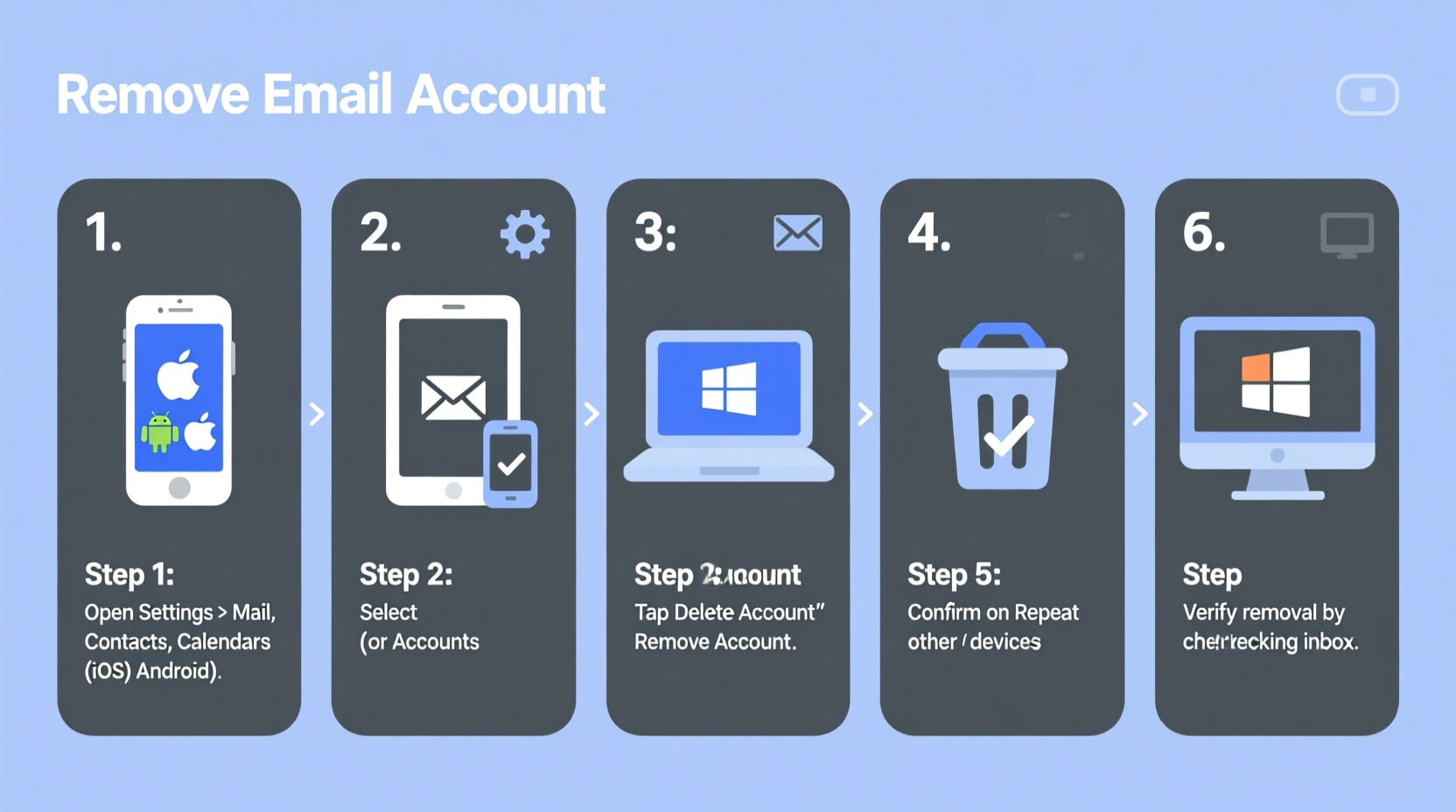
Email accounts are often linked not just to messages, but also to calendars, contacts, notes, and third-party apps. Simply deleting the app doesn’t remove the account—it only removes local access. The real risk lies in leaving synced data behind or failing to revoke device permissions, which could expose sensitive information if the device falls into the wrong hands.
Proper removal ensures:
- All synced emails, contacts, and calendar events are locally deleted (if intended).
- No background syncing continues in the background.
- Two-factor authentication or app-specific passwords are no longer active on the device.
- Future login attempts from that device are blocked unless re-authenticated.
Step-by-Step Guide for Major Devices
1. Removing an Email Account from iPhone or iPad (iOS)
- Open the Settings app.
- Scroll down and tap Mail.
- Select Accounts.
- Tap the email account you want to remove.
- Scroll to the bottom and select Delete Account.
- Confirm when prompted. The device will erase all associated emails, contacts, and calendars stored locally.
Note: If the account uses Exchange (e.g., Outlook or work email), deletion may also remove company policies applied to the device. Consult your IT department if applicable.
2. Removing an Email Account from Android
- Open Settings on your device.
- Navigate to Accounts (may be under \"Passwords & Accounts\" or similar).
- Select the email account (e.g., Google, Outlook, IMAP).
- Tap the three-dot menu or Remove Account.
- Confirm the action. All synced data from this account will be erased from the device.
For Samsung devices with Samsung Email or preinstalled clients, go to the email app > Settings > Manage Accounts > Remove.
3. Removing an Email Account from Windows 10/11
- Click Start and go to Settings.
- Select Accounts, then Email & accounts.
- Choose the email address you want to remove.
- Click Manage, then select Delete account from this device.
- Confirm deletion. Emails and attachments stored locally will be removed.
This does not delete the email account itself—only its presence on the PC.
4. Removing an Email Account from Mac (macOS)
- Open the Mail app.
- Go to Mail > Settings (or Preferences).
- Select the Accounts tab.
- Choose the account from the left panel.
- Click the minus (-) button at the bottom.
- Confirm removal. Optionally, choose whether to keep a local archive of messages.
The same account may also appear in Calendar and Contacts apps. Repeat the process in each app to fully disconnect.
What Happens After You Remove the Account?
Understanding the consequences helps prevent accidental data loss. When you remove an email account:
- Emails: Deleted from the device but remain on the server (unless manually deleted).
- Contacts: Removed locally if synced solely through the account; otherwise, they may persist if saved to another service.
- Calendar Events: Disappear from the device calendar unless exported or backed up.
- App Access: Some apps (like Dropbox or Slack) may lose connection if they used the email for login.
“Many users don’t realize that removing an email account from a phone doesn’t deactivate the account online. It simply stops syncing. The real security comes from managing active sessions and revoking access where needed.” — Jordan Lee, Cybersecurity Consultant
Essential Checklist Before Removing Any Email Account
- ✅ Back up important emails (export as .pst or .mbox).
- ✅ Save critical contacts to another service or SIM card.
- ✅ Export or print upcoming calendar events.
- ✅ Revoke app-specific passwords or two-factor tokens tied to the device.
- ✅ Confirm you know the password or recovery options in case re-adding is needed.
Do’s and Don’ts When Removing Email Accounts
| Do’s | Don’ts |
|---|---|
| Double-check backups before deletion. | Assume cloud sync means everything is safe—verify first. |
| Remove the account from all synced apps (Calendar, Notes, etc.). | Forget about connected smart home or IoT devices using the email. |
| Use official settings menus, not third-party cleaners. | Factory reset just to remove one account—overkill and risky. |
| Sign out of web sessions if deactivating the account entirely. | Leave old devices signed in after removal—update remote access settings. |
Real Example: Securing a Phone Before Selling
Sarah decided to sell her old iPhone after upgrading. She removed her personal Gmail account via Settings > Mail > Accounts > Delete Account. But she forgot that her iCloud account was still active. A week later, she received alerts about someone trying to use Find My iPhone with her credentials.
She learned the hard way: removing one email doesn’t cover all accounts. After logging into her Apple ID remotely and signing out of the device, she secured her data. Lesson? Always audit all account types—not just email—before transferring ownership.
Frequently Asked Questions
Will removing an email account delete my messages permanently?
No. Removing the account from a device only deletes the local copy. Your emails remain on the server and can be accessed from other devices or via webmail. Permanent deletion requires manually deleting messages or closing the account entirely.
Can I re-add the account later?
Yes. As long as you remember the password and have access to verification methods (like 2FA), you can re-add the account at any time. On most devices, go to Settings > Add Account and follow the prompts.
Does removing the account log me out of the web browser?
No. Removing the account from your phone or computer does not automatically log you out of Gmail, Outlook, or Yahoo in your browser. To secure your session, manually sign out from the web version or manage active sessions in your account security settings.
Final Steps for Complete Digital Hygiene
Removing an email account is more than a technical task—it’s part of responsible digital maintenance. After deletion, take one final step: visit your email provider’s security page (e.g., Google Security Checkup or Microsoft Privacy Dashboard) and review “Devices & Activity.” Here, you can confirm the device no longer appears as active and revoke any lingering access tokens.
This extra layer ensures no hidden connections remain, especially important if the device is being sold, lost, or shared.
Conclusion
Removing an email account doesn’t have to be stressful or risky. With the right preparation and platform-specific knowledge, you can cleanly disconnect any email from any device in minutes. Whether you’re decluttering your digital life, enhancing privacy, or preparing a device for a new owner, following these proven steps ensures nothing is left behind—and nothing is lost by accident.









 浙公网安备
33010002000092号
浙公网安备
33010002000092号 浙B2-20120091-4
浙B2-20120091-4
Comments
No comments yet. Why don't you start the discussion?