Formatting your phone—whether for performance improvement, resale, or troubleshooting—doesn’t have to mean losing your photos, messages, contacts, or app data. With the right preparation and method, you can reset your device securely while preserving everything that matters. This guide walks you through a foolproof process to format your phone without sacrificing personal information.
Why Format Your Phone?
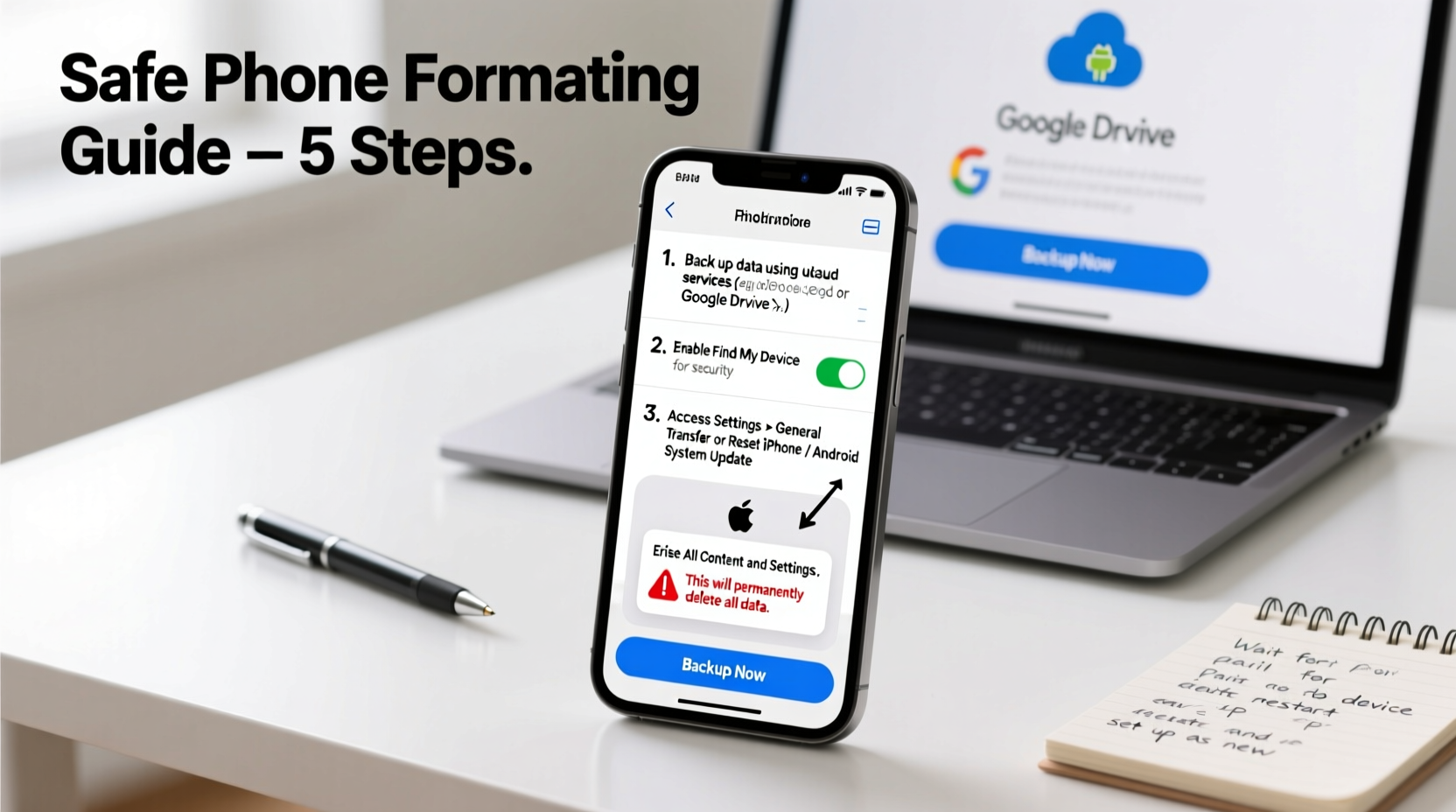
There are several valid reasons to perform a factory reset on your smartphone:
- Performance issues: Over time, apps accumulate cache and residual files that slow down your device.
- Selling or donating: A clean slate protects your privacy and prepares the phone for a new owner.
- Fixing software bugs: Persistent crashes or freezes may require a full system reset.
- Security concerns: If you suspect malware or unauthorized access, wiping the device is a strong countermeasure.
The key is doing it right—ensuring all critical data is backed up before the reset begins.
Step-by-Step Backup Process
Before any formatting, your data must be securely stored externally. Follow this timeline-based approach:
- Day 1 – Audit & Prioritize Data (30 minutes)
Review what’s on your phone: photos, videos, documents, messages, app data, and accounts. Identify what needs saving. Use built-in storage analyzers (Android Settings > Storage or iPhone Settings > General > iPhone Storage) to see space usage by category. - Day 1 – Back Up Photos and Videos (1–2 hours)
Upload media to cloud services:- Google Photos (Android/iOS): Enable “Back up & sync” in settings. Choose original quality for full resolution.
- iCloud Photos (iPhone): Go to Settings > [Your Name] > iCloud > Photos > turn on “iCloud Photos.”
- Day 1 – Sync Contacts and Calendars
Ensure contacts are linked to your Google (Android) or Apple ID (iPhone) account. On Android, go to Settings > Accounts > Google > Sync Contacts. On iPhone, verify Settings > Mail > Accounts > Sync Contacts is enabled. - Day 1 – Back Up Messages (Optional but Recommended)
- Android: Use Google Messages with chat backup enabled via Google Drive.
- iPhone: Enable Messages in iCloud (Settings > [Your Name] > iCloud > Messages).
- Day 1 – App Data and Settings
Some apps (like banking or health tools) don’t back up automatically. Export sensitive data manually. For example:- Export notes from Apple Notes or Google Keep.
- Save passwords using a password manager like Bitwarden or 1Password.
- Check fitness apps for export options (e.g., Google Fit, Apple Health).
Cross-Platform Backup Checklist
- ✅ Cloud photo backup complete
- ✅ Contacts synced to Google/Apple ID
- ✅ Messages backed up (iCloud/Google)
- ✅ Passwords saved in manager
- ✅ App-specific exports completed
- ✅ External drive copy made (optional)
- ✅ Device charged above 70%
Safe Formatting: Platform-Specific Steps
Once backups are confirmed, proceed with formatting. Never skip verification.
For Android Devices
- Go to Settings > System > Reset options.
- Select Erase all data (factory reset).
- Confirm action. You may need to enter your PIN, pattern, or password.
- Wait for the reset to complete (typically 5–10 minutes).
- After reboot, the phone will show the initial setup screen.
For iPhones
- Navigate to Settings > General > Transfer or Reset iPhone.
- Tap Erase All Content and Settings.
- Enter your passcode and Apple ID password when prompted.
- The device will erase and restart into setup mode.
“Always double-check that your backup is recent and complete before initiating a factory reset. One missed photo album can’t be recovered after erasure.” — Daniel Ruiz, Mobile Security Analyst at TechShield Labs
What Not to Do: Common Mistakes
| Don’t | Do Instead |
|---|---|
| Assume your cloud backup is current without checking | Manually trigger a sync and verify completion |
| Use public Wi-Fi to upload sensitive data | Only back up over secure, private networks |
| Forget to disable Find My iPhone / Find My Device | Turn off location tracking and remote lock features first |
| Store backup passwords in unsecured notes | Use a trusted password manager with encryption |
| Proceed if battery is below 50% | Plug in and charge fully before starting |
Real Example: Recovering After a Rushed Reset
Jamie, a freelance photographer, decided to sell her old iPhone. In a hurry, she wiped the device without confirming her iCloud backup. She assumed “backup” meant everything was safe. Two weeks later, she realized her wedding portfolio—over 300 unreleased images—was missing.
Luckily, she had previously connected the phone to her MacBook, where iTunes had created a local encrypted backup. Using third-party recovery software, she extracted the photos. The experience cost her three hours of recovery work and a sleepless night.
The lesson? Never assume. Always verify each backup component individually.
Restoring Data After Formatting
After formatting, setting up your phone again is straightforward—if you backed up correctly.
- Android: During setup, sign in with the same Google account used for backup. When prompted, choose “Restore from backup.” Apps, contacts, and settings will download automatically.
- iPhone: At setup, select “Restore from iCloud Backup,” then choose the most recent backup. Wi-Fi is required; larger backups may take hours.
Note: Some apps (like WhatsApp) require separate restoration processes. For WhatsApp:
- Reinstall the app.
- Verify your number.
- When prompted, restore chat history from Google Drive (Android) or iCloud (iPhone).
Frequently Asked Questions
Can I recover data after a factory reset without a backup?
In most cases, no. Modern phones use encryption that makes post-reset recovery nearly impossible without a prior backup. Specialized forensic tools exist but are costly and not guaranteed. Prevention through backup is the only reliable method.
Does formatting remove my Google or Apple ID?
No. On newer devices, activation lock remains active unless you manually sign out before resetting. This prevents theft but means you’ll need your credentials to set up the phone again—even after a wipe.
How long does a full backup take?
It depends on your data volume and internet speed. A 32GB phone with mostly photos might take 1–3 hours on stable Wi-Fi. Larger libraries (100GB+) could require overnight uploads. Use Ethernet-connected computers for faster local backups.
Final Thoughts: Confidence Through Preparation
Formatting your phone doesn’t have to be stressful. The difference between panic and peace of mind lies in preparation. By systematically backing up your data, verifying each step, and understanding your device’s reset process, you gain control over one of the most sensitive operations on your smartphone.
Whether you're refreshing your device, preparing it for sale, or troubleshooting a glitch, following this guide ensures your memories, messages, and vital information remain intact.









 浙公网安备
33010002000092号
浙公网安备
33010002000092号 浙B2-20120091-4
浙B2-20120091-4
Comments
No comments yet. Why don't you start the discussion?