Logging out of your Apple ID is a necessary action in many scenarios—whether you're selling your device, switching accounts, troubleshooting sync issues, or protecting your privacy when sharing equipment. While Apple designs its ecosystem for seamless integration, signing out requires careful attention to ensure data isn’t lost and security remains intact. This comprehensive guide walks you through the correct, secure procedures across all Apple devices, explains what happens when you sign out, and highlights best practices to avoid common pitfalls.
Why You Should Log Out Properly
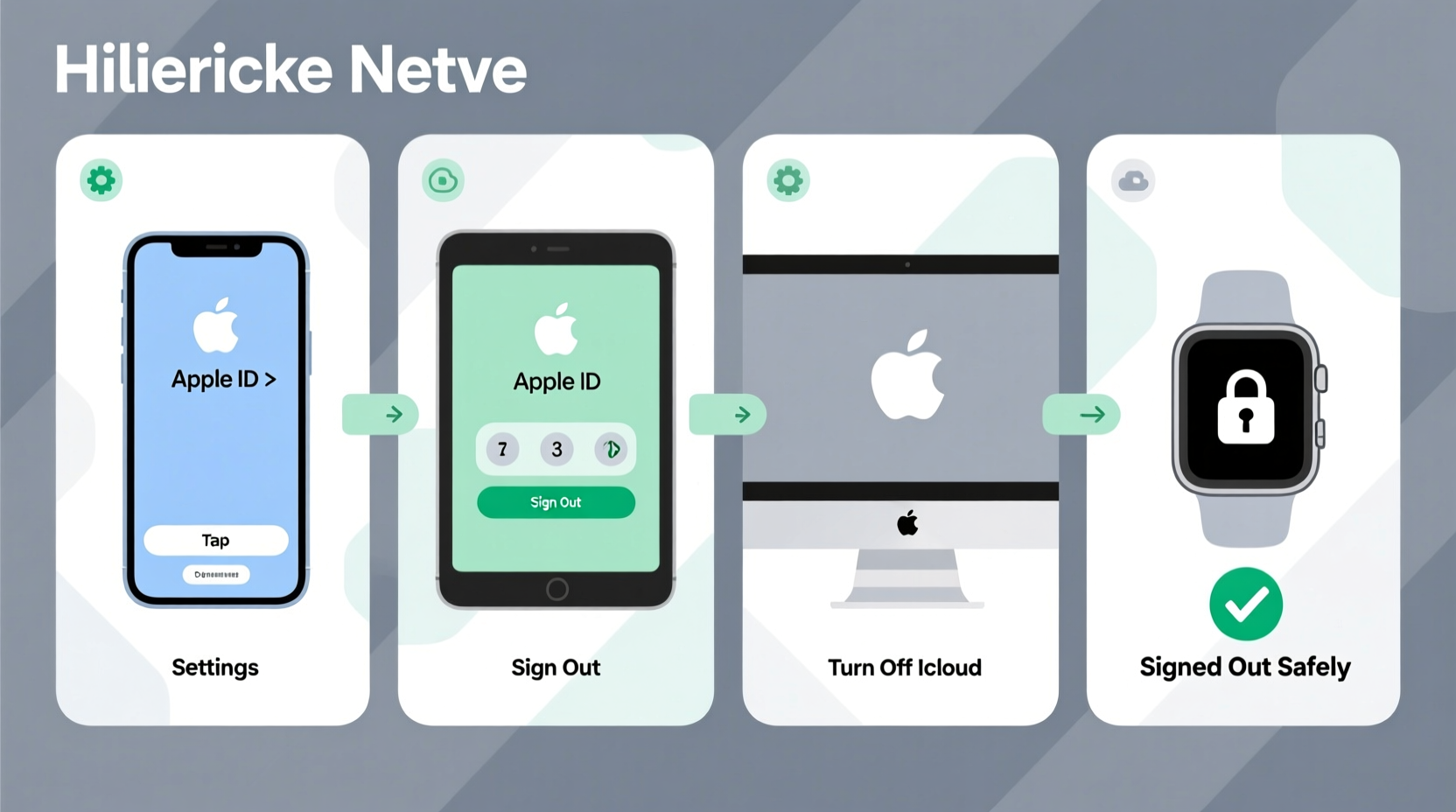
Apple ID ties together iCloud, iMessage, FaceTime, App Store purchases, Find My, and other personal services. Simply powering off or resetting a device without logging out can leave your account vulnerable or cause activation lock issues later. A proper logout ensures:
- Your personal data (contacts, messages, photos) stops syncing to the device.
- iCloud Drive, Notes, and Keychain are no longer accessible from that device.
- Find My is disabled, allowing future users to activate the device freely.
- You prevent unauthorized access if the device changes hands.
“Always sign out of your Apple ID before giving up physical control of your device. It’s one of the most overlooked but critical steps in digital hygiene.” — David Lin, Senior Security Analyst at MobileTrust Labs
Step-by-Step: How to Log Out on iPhone and iPad
iOS devices require you to disable Find My before signing out, adding an extra layer of protection against theft—but also requiring your password or biometric authentication during logout.
- Open the Settings app.
- Tap your name at the top of the screen to enter your Apple ID settings.
- Scroll down and tap Sign Out.
- You’ll be prompted to turn off Find My [Device]. Tap Continue.
- Enter your Apple ID password when asked.
- A list of data stored locally on the device will appear (e.g., Contacts, Calendars, Safari bookmarks). Choose whether to keep copies on the device or remove them.
- Confirm by tapping Turn Off & Sign Out.
After signing out, you’ll return to the main Settings screen with a prompt to sign in again. The device remains usable, but no iCloud services will function until a new Apple ID is added.
What Happens After Signing Out?
When you sign out of your Apple ID on an iPhone or iPad:
- iMessages and FaceTime are deactivated for that number/email.
- iCloud Photos stop syncing; downloaded photos remain only if you chose “Keep on Device.”
- App Store purchases tied to your account won’t auto-update unless re-signed in.
- The device no longer appears in your iCloud device list.
How to Sign Out on a Mac
macOS handles Apple ID sign-out differently than iOS, especially regarding iCloud data and keychain access.
- Click the Apple menu in the top-left corner and select System Settings (or System Preferences on older versions).
- Click your name at the top to access Apple ID settings.
- Scroll down and click Sign Out.
- A confirmation dialog will appear, warning about iCloud data removal. Click Turn Off & Sign Out.
- You may be asked to enter your administrator password to confirm.
- If Keychain is enabled, macOS will ask whether to update your local login password to match your iCloud password or keep it separate.
After logging out, restart your Mac if you plan to hand it over to someone else. This clears temporary caches and active sessions.
Logging Out on Apple Watch and Other Devices
Apple Watch does not allow direct sign-out—it must be unpaired from your iPhone first, which automatically signs you out.
To Unpair and Sign Out of Apple Watch:
- Open the Watch app on your iPhone.
- Go to the My Watch tab and tap your watch at the top.
- Tap the (i) icon next to your watch name.
- Select Unpair Apple Watch.
- Confirm the action and enter your Apple ID password.
This process erases the watch completely and removes it from your iCloud device list. Your iPhone will retain health and activity data unless you choose otherwise.
For AirPods, there’s no Apple ID sign-out needed. They connect via Bluetooth and are associated with your iCloud account only for features like automatic switching. To disconnect, simply forget them in Bluetooth settings or reset them manually.
Do’s and Don’ts When Logging Out of Apple ID
| Do’s | Don’ts |
|---|---|
| Back up important data before signing out | Forget to disable Find My first |
| Use a trusted device to complete the logout | Leave sensitive data synced without review |
| Write down passwords for saved accounts | Share your Apple ID password with others |
| Erase the device after logging out if transferring ownership | Assume logging out deletes everything automatically |
Real Example: Preparing a Used iPhone for Sale
Sophia decided to upgrade her iPhone 12 to the latest model and wanted to sell her old device. She followed these steps:
- Backed up her iPhone to iCloud and ensured her photos were synced.
- Removed her credit cards from Apple Pay.
- Disabled Find My iPhone via Settings > [Her Name] > Find My > Find My iPhone (turned off).
- Logged out of her Apple ID using the method described above.
- Went to Settings > General > Transfer or Reset iPhone > Erase All Content and Settings.
- Once erased, she removed the device from her iCloud account online at iCloud.com under Find My > Devices.
By following this sequence, Sophia ensured her buyer could activate the phone without activation lock errors, while keeping her personal information secure.
Frequently Asked Questions
Will logging out delete my photos?
Only if they haven’t been backed up to iCloud. If iCloud Photos is enabled, your full library remains safe in the cloud. Locally stored photos may be removed unless you select “Keep on Device” during sign-out.
Can I log out remotely if I lost my device?
You cannot remotely log out of your Apple ID, but you can remove the device from your account. Visit appleid.apple.com or use Find My on another device to erase it and disable Activation Lock.
What if I forgot to log out before selling my device?
If the new owner tries to set it up, they’ll encounter Activation Lock, which requires your Apple ID and password. To resolve this, go to iCloud.com, sign in, open Find My, select the device, and click “Remove from Account” after erasing it.
Final Checklist Before Logging Out
- ✅ Back up your device
- Use iCloud or Finder/ iTunes to save your data.
- ✅ Turn off Find My [Device]
- Required on iPhone, iPad, and Mac.
- ✅ Remove payment methods
- Delete cards from Apple Pay and iTunes.
- ✅ Note down Wi-Fi passwords
- They may be stored in iCloud Keychain and become inaccessible after logout.
- ✅ Erase all content
- Especially important when transferring ownership.
Secure Your Digital Identity One Logout at a Time
Signing out of your Apple ID isn’t just a technical step—it’s a fundamental act of digital self-protection. Whether you’re upgrading devices, troubleshooting sync conflicts, or lending your laptop to a friend, taking the time to properly disconnect your identity prevents unintended access and maintains your privacy. Follow the steps outlined here for each device type, double-check your backups, and never skip disabling Find My. These small actions build a stronger defense around your personal data.









 浙公网安备
33010002000092号
浙公网安备
33010002000092号 浙B2-20120091-4
浙B2-20120091-4
Comments
No comments yet. Why don't you start the discussion?