The Thomson Serea 62 is a budget-friendly smartphone designed for simplicity and everyday functionality. While it may not have the advanced features of high-end devices, it serves as a reliable option for users who prioritize ease of use, basic communication, and essential mobile tasks. However, like any electronic device, turning it on for the first time—or after an extended period of inactivity—can sometimes be confusing, especially if you're unfamiliar with its design or interface.
This comprehensive guide walks you through every detail of powering up your Thomson Serea 62, from checking battery levels to navigating the initial startup screen. Whether you’re setting up the phone for the first time, restarting after a shutdown, or troubleshooting a non-responsive device, this article provides clear, practical steps to ensure success.
Understanding Your Thomson Serea 62
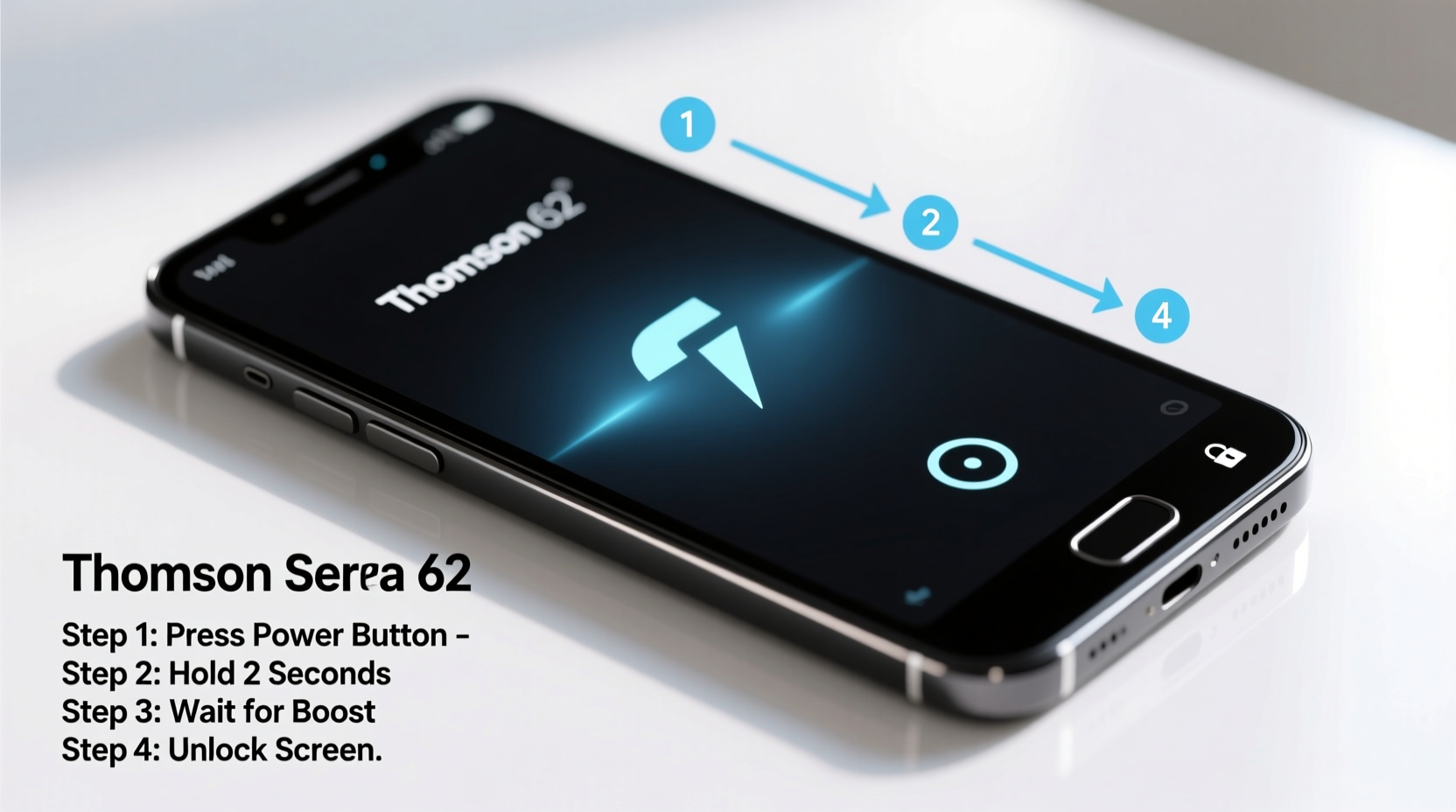
Before attempting to power on your device, it's helpful to understand its physical layout and key components. The Thomson Serea 62 features a compact design with minimal external buttons. It runs on Android (Go edition), optimized for lower hardware specifications, making it ideal for light usage such as calling, texting, browsing, and using basic apps.
The power button is located on the right-hand side of the phone. There are no additional function keys like dedicated camera or assistant buttons, which keeps the interface simple but requires precise knowledge of where controls are placed.
One common issue users face is assuming the phone is faulty when it doesn’t turn on immediately. In many cases, the problem lies in low battery, improper charging, or accidental activation of power-saving modes. Understanding these factors helps avoid unnecessary frustration.
Step-by-Step Guide to Powering On the Thomson Serea 62
Follow this detailed sequence to successfully turn on your Thomson Serea 62. These steps apply whether the phone is brand new, recently charged, or being restarted after a prolonged shutdown.
- Check the battery level: Plug the original charger into a wall outlet and connect it to the phone via the micro-USB port at the bottom. Allow it to charge for a minimum of 15–30 minutes. Even if the screen remains black, charging indicators (like a small LED light near the charging port) may confirm activity.
- Locate the power button: On the right edge of the device, find the single physical button labeled as the power/lock key. It’s slightly raised and easy to press.
- Press and hold the power button: Firmly press and hold the button for about 3–5 seconds. Do not tap it briefly; sustained pressure is required to trigger the boot process.
- Wait for the Thomson logo: After holding the button, the screen should illuminate with the Thomson logo followed by the Android startup animation. This may take up to 10 seconds on a fully drained battery.
- Proceed through setup (if first time): If this is the initial startup, follow the on-screen prompts to select language, connect to Wi-Fi, and configure basic settings.
If the phone still does not respond, proceed to the troubleshooting section below.
Troubleshooting: What to Do If the Phone Won’t Turn On
Occasionally, despite following correct procedures, the Thomson Serea 62 may fail to power up. Before concluding that the device is defective, consider these common causes and solutions:
- Fully depleted battery: Lithium-ion batteries can drop below operational voltage when deeply discharged. Charge the phone for at least one hour using the original charger and cable.
- Defective charging equipment: Not all USB cables support data and power delivery. Use only the manufacturer-provided charger or a certified alternative.
- Software freeze or crash: A frozen system may prevent normal startup. Try a forced restart by pressing and holding the power button for 15–20 seconds until the device vibrates or displays the logo.
- Damaged power button: Physical wear or internal disconnection can render the button unresponsive. Gently test the button’s movement—if it feels loose or stuck, contact customer support.
| Symptom | Possible Cause | Solution |
|---|---|---|
| No response when pressing power button | Battery completely dead | Charge for 60 minutes |
| Screen flickers but turns off | Insufficient charge or corrupted boot | Hold power button for 20 seconds, then recharge |
| Vibration but no display | Backlight failure or firmware issue | Contact authorized service center |
Expert Insight: Why Proper Startup Matters
Mobile devices rely on a stable boot sequence to initialize hardware components and load the operating system correctly. Interrupting this process—such as by repeatedly pressing the power button too quickly—can lead to instability or long-term performance issues.
“Allowing the device to complete its full startup cycle ensures memory allocation and driver loading happen properly. Rushing the process can cause delays or errors later.” — Daniel Reeves, Mobile Device Technician with 12 years of experience in consumer electronics support
This principle applies especially to entry-level smartphones like the Thomson Serea 62, which have limited RAM and processing power. A clean, uninterrupted startup helps maintain optimal responsiveness over time.
Mini Case Study: Maria’s First-Time Setup Experience
Maria, a retiree purchasing her first smartphone, received a Thomson Serea 62 from her grandson. Excited but unsure how to begin, she plugged in the charger and pressed the power button once—then waited. When nothing happened after two minutes, she assumed the phone was broken.
Her grandson later explained that the battery had been fully drained during shipping and needed more than just a few seconds of charging. After leaving it plugged in for 45 minutes and holding the power button steadily, the phone booted successfully. Maria now uses it daily for calls, messages, and video chats with family.
Her experience highlights the importance of patience and understanding basic power requirements, especially for new users transitioning from traditional phones.
Essential Tips for Long-Term Reliability
To keep your Thomson Serea 62 functioning smoothly, adopt these best practices:
- Use only compatible chargers to prevent damage to the charging port or battery.
- Restart the phone weekly to clear temporary files and refresh system processes.
- Keep the software updated through the Settings > System menu to benefit from stability improvements.
- Store the phone in a dry, cool place away from direct sunlight to avoid overheating during startup.
FAQ
Why won’t my Thomson Serea 62 turn on even after charging?
If the phone still won’t turn on after an hour of charging, try a different power outlet and cable. If there’s still no sign of life (no LED, no vibration), the battery or internal circuitry may need professional inspection.
How long should I press the power button?
Hold the button continuously for at least 5 seconds. For a forced restart, extend this to 15–20 seconds. Brief presses will not activate the device.
Can I turn on the phone without a SIM card?
Yes. The Thomson Serea 62 can be powered on and used without a SIM card. You’ll still be able to access Wi-Fi, install apps, and use offline features.
Conclusion
Turning on your Thomson Serea 62 doesn’t require technical expertise—but it does require attention to detail, the right tools, and a bit of patience. By understanding the role of battery health, proper charging, and correct button operation, you can reliably start your device every time. Whether you're a first-time user or helping someone else set up their phone, this guide equips you with the knowledge to overcome common hurdles.









 浙公网安备
33010002000092号
浙公网安备
33010002000092号 浙B2-20120091-4
浙B2-20120091-4
Comments
No comments yet. Why don't you start the discussion?