The Setracker watch is a powerful tool designed for real-time location monitoring, fitness tracking, and personal safety. Whether you're using it for elderly care, child safety, or personal health goals, proper activation and setup are essential for optimal performance. Many users overlook key configuration steps, leading to inaccurate tracking or missed alerts. This guide walks through every phase of the process—ensuring your device functions reliably from day one.
Unboxing and Initial Inspection
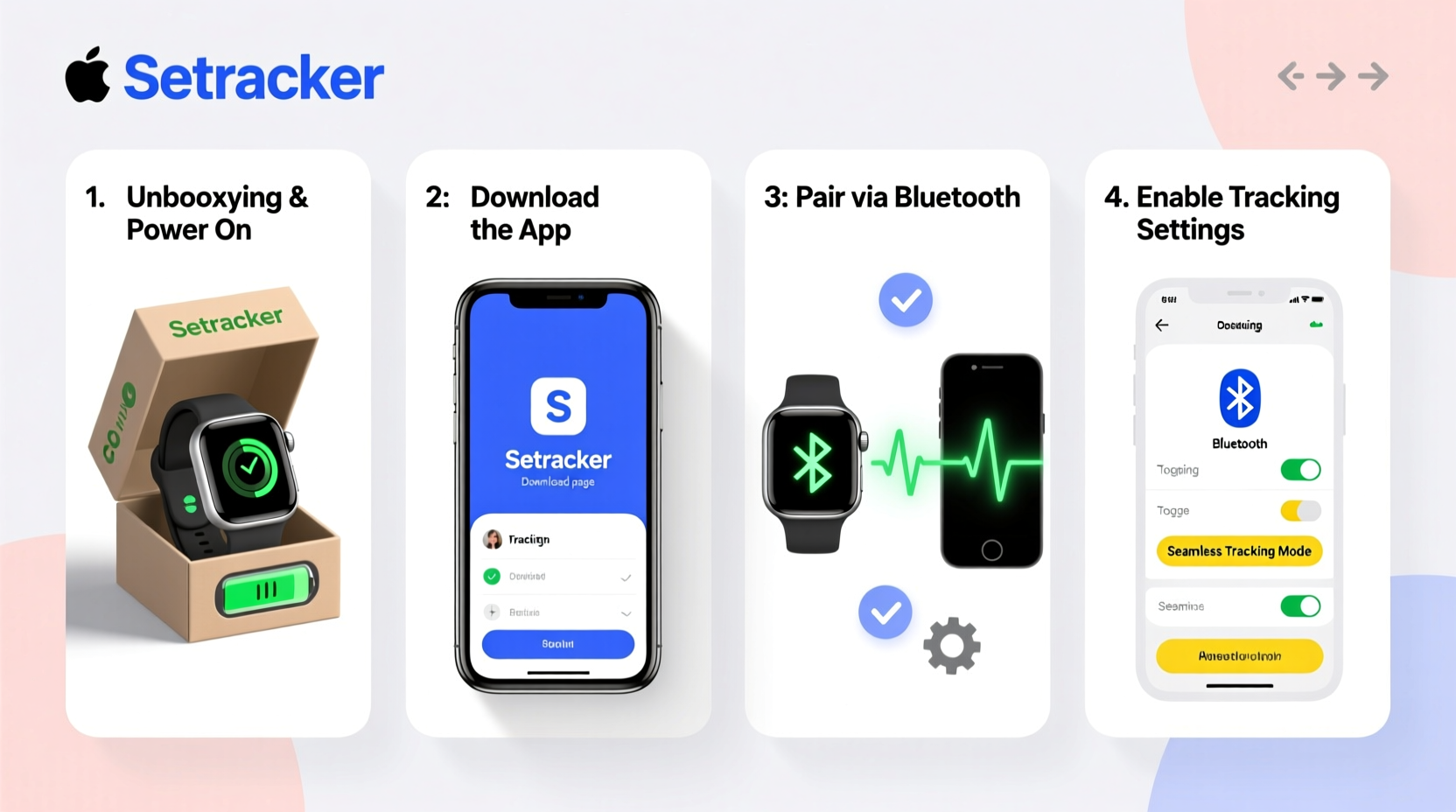
Before powering on the device, carefully unbox your Setracker watch and verify all components are present. Most models include the watch, a charging cable (usually micro-USB or magnetic), and a quick-start guide. Inspect the screen for cracks, confirm the band is securely attached, and ensure the SIM card slot cover (if external) isn’t damaged.
Unlike standard smartwatches, the Setracker relies on a cellular connection via a compatible SIM card. It does not function over Wi-Fi alone. Therefore, a working GSM SIM with active data and calling capabilities is required. Ensure the SIM is trimmed to nano-size if needed and supports 2G/3G networks, as many Setracker models do not yet support 4G LTE.
Powering On and Inserting the SIM Card
Locate the SIM card tray, typically found on the side or beneath the watch strap. Gently open the compartment using the provided ejector tool or a bent paperclip. Insert the nano-SIM with the metal contacts facing down, then reseal the tray securely.
Press and hold the power button—usually located on the right side—for 5–8 seconds until the screen lights up. The Setracker logo will appear, followed by a startup sequence that may take up to two minutes. During this time, the device searches for network signals. If no signal appears after three minutes, double-check the SIM placement and carrier compatibility.
Once powered on, the interface will prompt you to select a language. Choose your preferred option using the touchscreen or side buttons. After selection, the watch displays a default PIN (often 1234 or 0000). You’ll use this to access settings and pair the device.
Connecting to the Setracker App
The Setracker ecosystem operates through a companion mobile app available on both iOS (App Store) and Android (Google Play). Search for “Setracker” or “SeTracker” depending on your model—common versions include V3, V4, and Kids Tracker editions.
- Download and install the official SeTracker app.
- Open the app and create an account using your email or phone number.
- Log in and tap the \"+\" icon to add a new device.
- Enter the IMEI number found on the watch’s packaging or under Settings > Device Info.
- Input the current watch PIN when prompted.
- Wait for confirmation—the app will display “Device Connected” once linked.
After pairing, the app begins syncing location data. Allow 5–10 minutes for the first GPS fix. Indoors, this may take longer due to satellite signal limitations. For faster acquisition, move near a window or step outside.
Data Sync Frequency and Accuracy
Location updates depend on multiple factors: GPS, Wi-Fi triangulation, and cell tower proximity. The table below outlines expected accuracy based on mode:
| Tracking Mode | Average Accuracy | Battery Impact | Best Use Case |
|---|---|---|---|
| GPS Only | 3–10 meters | High | Outdoor exercise, real-time movement |
| Wi-Fi + Cell Tower | 50–200 meters | Low | Indoor monitoring, battery conservation |
| Hybrid Mode | 10–30 meters | Moderate | Daily tracking, balance of accuracy and battery |
Configuring Key Features for Seamless Tracking
With the device connected, dive into the app settings to customize functionality according to your needs.
1. Geofencing (Safe Zones)
Create virtual boundaries around locations like home, school, or work. When the wearer enters or exits these zones, you receive instant push or SMS alerts. To set up:
- Navigate to “Safe Zone” in the app.
- Select “Add New Zone” and drop a pin on the map.
- Adjust radius (e.g., 100m for a school campus).
- Assign alert contacts and enable notifications.
2. SOS Button Programming
The SOS function is critical for emergency response. Press and hold the designated button (usually side-mounted) for 3 seconds to trigger an alert. Configure up to five trusted contacts who will receive immediate calls and location links.
3. Activity and Sleep Monitoring
If your model includes motion sensors, activate step counting and sleep analysis. These features help monitor daily routines and detect unusual inactivity—especially useful for elderly users.
4. Do Not Disturb & School Mode
Prevent distractions during class or rest hours by scheduling silent periods. During these times, calls and alerts are disabled except for SOS emergencies.
“Properly configured geofences reduce caregiver anxiety by providing automated reassurance when loved ones arrive safely.” — Dr. Lena Patel, Telehealth Researcher at Stanford Medicine
Real-World Example: Maria’s Experience with Her Father’s Watch
Maria purchased a Setracker V4 for her 78-year-old father, who has mild dementia. Initially, she skipped setting up geofences, relying only on manual location checks. One afternoon, he wandered out of the neighborhood unnoticed for over 40 minutes before a neighbor called.
After reconfiguring the device, Maria established a 150-meter safe zone around his home and added herself and her brother as SOS contacts. She also enabled low-battery alerts. Three weeks later, when her father walked beyond the boundary during a confusion episode, she received an instant notification, located him via the app, and guided him home safely—all within nine minutes.
This case highlights how full setup—not just activation—makes the difference between passive tracking and proactive protection.
Essential Setup Checklist
Use this checklist to ensure no step is missed during your setup process:
- ✅ Unbox and inspect all components
- ✅ Insert a compatible, activated SIM card
- ✅ Charge the watch fully before first use
- ✅ Power on and confirm network signal
- ✅ Download and log in to the SeTracker app
- ✅ Pair the device using IMEI and PIN
- ✅ Test GPS lock outdoors
- ✅ Set up at least one geofence
- ✅ Program all SOS emergency contacts
- ✅ Customize tracking frequency and power modes
- ✅ Perform a test SOS alert to verify delivery
Frequently Asked Questions
How often does the Setracker update its location?
By default, most models update every 10–30 seconds in active mode. You can adjust this interval in the app—from every 5 seconds (high accuracy) to every 10 minutes (battery saving). Frequent updates drain the battery faster, so balance needs accordingly.
Why isn’t my Setracker showing accurate location indoors?
GPS signals weaken significantly indoors. The watch then relies on less precise methods like cell tower triangulation. For better indoor accuracy, ensure the SIM has strong network coverage and consider enabling Wi-Fi scanning if supported by your model.
Can I track the watch without a smartphone?
Yes. While the app offers the best experience, you can access location data via the web portal (typically tracker.seetech.com). Log in with your credentials to view real-time position, historical routes, and manage settings from any browser.
Final Steps and Ongoing Maintenance
After initial setup, perform a weekly check: verify battery level, confirm SIM balance, and review recent location history. Replace the SIM if the carrier discontinues 2G/3G services in your region. Clean the charging port monthly with a dry brush to prevent connection issues.
Keep firmware updated through the app whenever prompted. Updates often improve GPS accuracy, fix bugs, and enhance battery efficiency.









 浙公网安备
33010002000092号
浙公网安备
33010002000092号 浙B2-20120091-4
浙B2-20120091-4
Comments
No comments yet. Why don't you start the discussion?