Switching to a new carrier or unlocking your Samsung J3 for use with Verizon can be empowering—but getting mobile data working isn’t always straightforward. Many users assume that inserting a SIM card is enough, only to find themselves stuck without internet access. This comprehensive guide walks you through every essential step to successfully activate mobile data on an unlocked Samsung Galaxy J3 when used with Verizon’s network. Whether you're bringing your own device (BYOD) or transitioning from another carrier, this process ensures you stay connected.
Understanding the Basics: Unlocked Phones and Verizon Compatibility
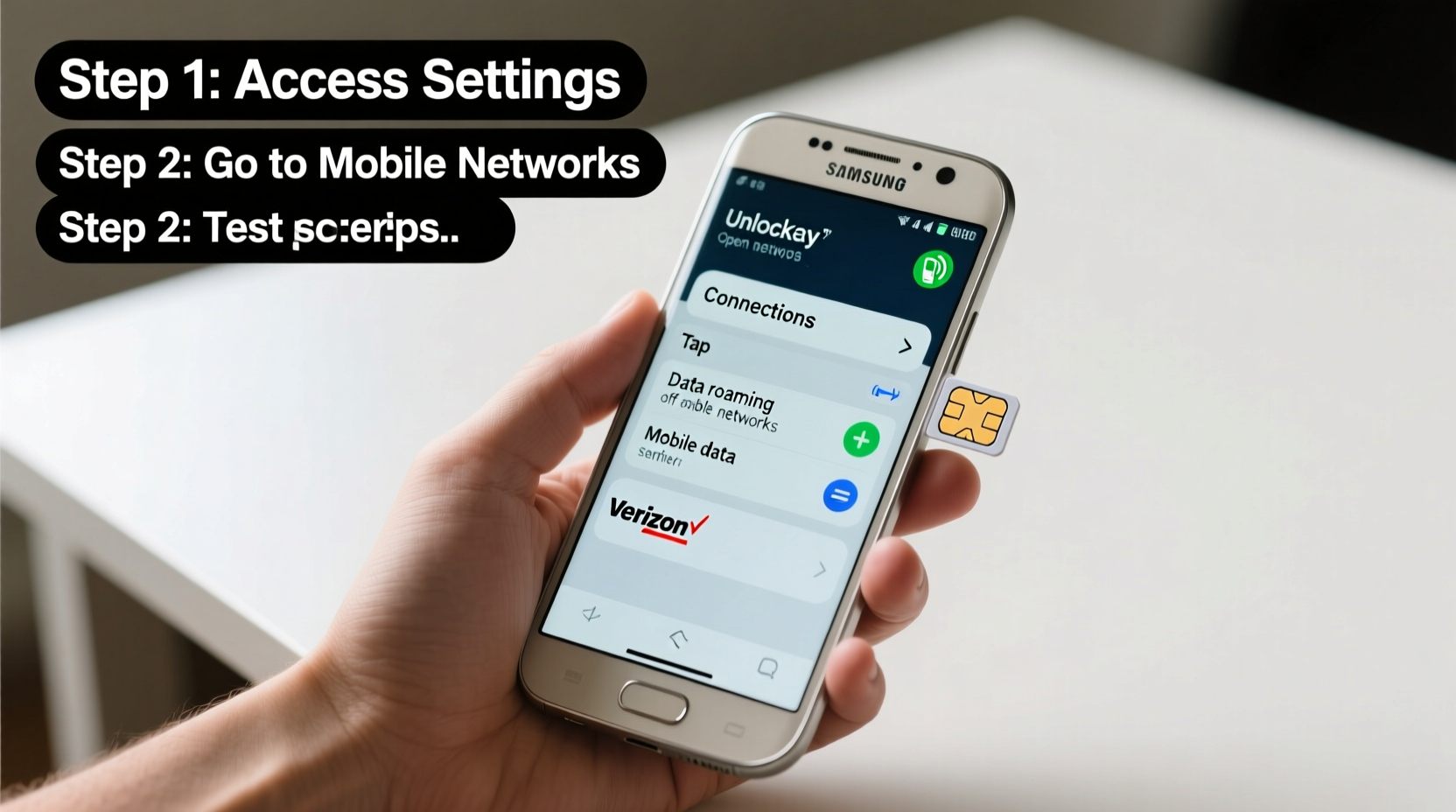
An unlocked phone means it isn't tied to any single carrier, giving you the freedom to switch networks. However, not all unlocked phones are compatible with every network technology. Verizon primarily uses CDMA and LTE bands, and while modern Samsung J3 models support these standards, proper configuration is key.
The Samsung Galaxy J3 comes in multiple variants (J3 Emerge, J3 Prime, etc.), so confirming your model's compatibility with Verizon is the first critical step. Most 2016 and later J3 models support Verizon’s LTE bands, but older versions may lack CDMA support necessary for full service activation.
“Even if a phone is unlocked, it must meet the carrier’s technical requirements for voice and data services.” — Marcus Tran, Wireless Network Consultant
Step-by-Step Activation Process
Follow this structured sequence to ensure successful mobile data activation on your unlocked Samsung J3 with Verizon.
- Verify Device Compatibility
Visit Verizon’s BYOD page and enter your phone’s IMEI number (dial *#06# to view it). If the tool confirms compatibility, proceed. If not, consider upgrading your device. - Obtain a Verizon SIM Card
Purchase a Verizon SIM card online or at a retail store. Ensure it’s the correct size—most J3 models use a micro-SIM. Older J3s might require cutting a standard SIM, though using an adapter is safer than trimming. - Insert the SIM Card
Power off the phone. Use the eject tool (or a paperclip) to remove the SIM tray on the side of the device. Insert the SIM correctly aligned, then reinsert the tray. - Power On and Connect to Wi-Fi
Turn on the phone. During initial setup, connect to a stable Wi-Fi network. This allows you to complete account registration without needing cellular data yet. - Create or Log Into Your Verizon Account
Open a browser and go to verizon.com. Sign in or create an account. Add your device using the IMEI or SIM number. Select a data plan that fits your usage needs. - Activate the Line
Follow Verizon’s activation wizard. You’ll receive confirmation once the line is active. This may take several minutes. Do not skip this step—even with a working SIM, data won’t function without account-level activation. - Enable Mobile Data on the J3
Go to Settings > Connections > Mobile Networks. Toggle “Mobile data” ON. Also ensure “Data roaming” is enabled if traveling outside your home area. - Configure APN Settings (If Needed)
In rare cases, manual APN setup is required. Navigate to:
Settings > Connections > Mobile Networks > Access Point Names
Tap the \"+\" icon and enter the following:- Name: VZWINTERNET
- APN: vzwinternet
- Proxy: Not set
- Port: Not set
- Username: Not set
- Password: Not set
- Server: Not set
- MMSC: http://mms.vtext.com/servlets/mms
- MMS Proxy: vzwproxy.myvzw.com
- MMS Port: 80
- MCC: 311
- MNC: 480
- Authentication type: None
- APN type: default,supl,mms
- APN protocol: IPv4/IPv6
- APN roaming protocol: IPv4/IPv6
- Bearer: Unspecified
Troubleshooting Common Issues
Even after following all steps, some users encounter obstacles. Below are frequent problems and their solutions:
| Issue | Possible Cause | Solution |
|---|---|---|
| No signal or “Emergency Calls Only” | Incorrect SIM placement or inactive line | Re-seat SIM; verify activation status in My Verizon app |
| Data works but slow or intermittent | Poor network coverage or APN misconfiguration | Check signal strength; review APN settings carefully |
| Cannot send/receive MMS | Missing MMS configuration in APN | Confirm MMSC, MMS proxy, and port are correctly entered |
| Phone shows LTE but no internet | IP assignment failure or carrier lock remnants | Reset network settings (Settings > General Management > Reset) |
Real Example: Maria’s Successful Activation
Maria bought a used Samsung J3 Emerge online and wanted to use it with her existing Verizon plan. She inserted the SIM, but despite seeing full bars, she had no data. After checking online, she realized she hadn’t completed the activation via Verizon’s website. Once she logged into her account and added the device using its IMEI, the system prompted her to finalize activation. Within ten minutes, her data was live. She also had to manually input the APN settings because the automatic profile wasn’t pushed to her older Android version (6.0.1).
This case highlights the importance of completing both the carrier-side activation and verifying device-level configurations—even when the phone appears to be connected.
Essential Checklist Before Going Live
Use this checklist to confirm everything is in place before relying on your phone for daily connectivity:
- ✅ Confirmed device compatibility with Verizon via IMEI check
- ✅ Inserted correct-size Verizon SIM card
- ✅ Completed account login and line activation on verizon.com
- ✅ Enabled mobile data in phone settings
- ✅ Verified APN settings match Verizon’s requirements
- ✅ Tested data by loading a webpage and sending an email
- ✅ Checked MMS functionality by sending a photo message
Frequently Asked Questions
Can I use an unlocked international Samsung J3 on Verizon?
Not all international models support Verizon’s network bands. Specifically, CDMA support is required for full functionality. Check the exact model number (e.g., SM-J327V vs. SM-J327P) and verify compatibility on Verizon’s site before purchasing.
Why does my data work sometimes but drop frequently?
Intermittent data often results from weak signal areas or incorrect APN settings. Try resetting network settings or toggling airplane mode on and off to force a network reconnection. Also, ensure you’re not near large obstructions like concrete buildings or underground locations.
Do I need to call Verizon support to activate mobile data?
In most cases, no. Self-service activation through the Verizon website or app is sufficient. However, if automated tools fail or your device isn’t recognized, contacting customer service with your IMEI and account details can resolve deeper provisioning issues.
Final Steps and Ongoing Maintenance
Once mobile data is active, monitor your usage through the My Verizon app to avoid overages. Set data warnings at 80% and 90% of your limit. Additionally, disable background data for apps that don’t require constant connectivity—this extends battery life and reduces unnecessary bandwidth consumption.
Periodically check for carrier setting updates. Though rare on older devices like the J3, Verizon occasionally pushes profile updates that optimize network performance. To check: go to Settings > About phone > Software update > Update PRL (Preferred Roaming List).
“Proper activation combines hardware readiness, software configuration, and carrier authorization. Missing any one element breaks the chain.” — Lisa Nguyen, Telecom Integration Specialist
Conclusion
Activating mobile data on an unlocked Verizon-compatible Samsung J3 doesn’t have to be complicated. By verifying compatibility, completing online activation, and ensuring correct APN settings, you gain reliable access to calls, texts, and internet. The process empowers you to take control of your mobile experience without being locked into a specific brand or carrier contract.









 浙公网安备
33010002000092号
浙公网安备
33010002000092号 浙B2-20120091-4
浙B2-20120091-4
Comments
No comments yet. Why don't you start the discussion?