A favicon—short for “favorite icon”—is the small image displayed next to your website’s name in browser tabs, bookmarks, and search results. While often overlooked, it plays a crucial role in brand recognition and professionalism. A well-designed favicon reinforces your identity, increases credibility, and helps users quickly locate your site among others. In WordPress, implementing a favicon is straightforward, but doing it correctly requires attention to detail in sizing, format, placement, and compatibility.
This guide walks through the entire process of selecting, creating, uploading, and verifying a favicon on your WordPress site using both native tools and alternative methods. Whether you're launching a new blog or refining an existing business site, these steps ensure your favicon appears crisp and consistent across all devices and browsers.
Understanding Favicon Requirements and Best Practices
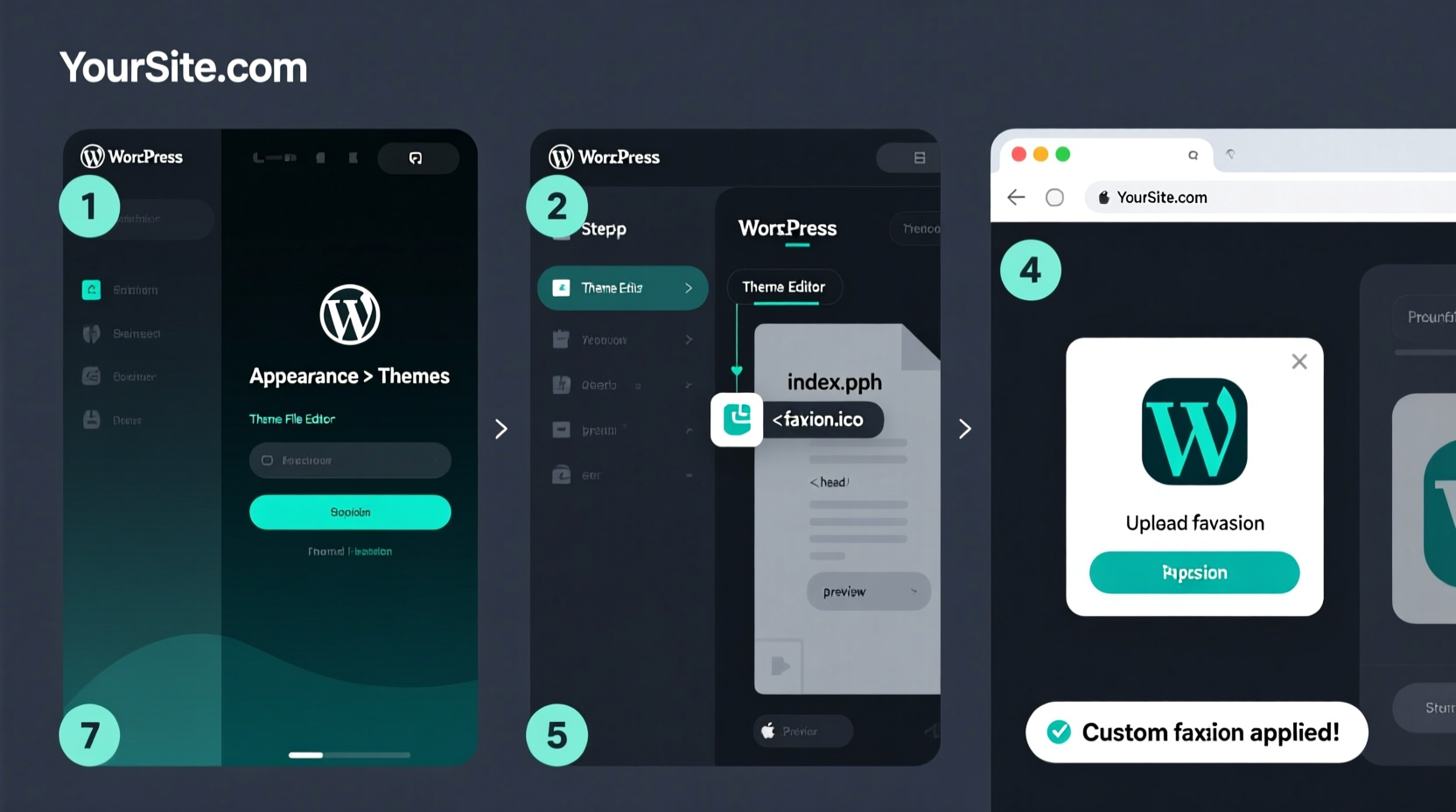
Before uploading any image, it's essential to understand what makes a favicon effective. Unlike standard web images, favicons are tiny—typically 16x16 or 32x32 pixels—and must remain recognizable at such small scales. The wrong file type, size, or design complexity can result in a blurry or distorted icon that undermines your brand’s polish.
The most widely supported format is .ico, which allows multiple sizes within a single file and ensures compatibility with older browsers. However, modern browsers also support PNG, SVG, and even animated formats under specific conditions. For optimal performance, use a square design with high contrast and minimal detail.
“Your favicon is the digital equivalent of a logo on a business card—it should be instantly recognizable, even at a glance.” — Sarah Lin, Web Identity Designer
Step-by-Step: Adding a Favicon via the WordPress Customizer
Modern versions of WordPress (5.4+) include built-in support for favicons through the Site Icon feature in the Customizer. This method is ideal for beginners and requires no coding.
- Log into your WordPress dashboard using administrator credentials.
- Navigate to Appearance > Customize.
- In the left-hand menu, click on Site Identity.
- Look for the “Site Icon” section. If you already have a site icon set, it will appear here.
- Click Add New or Change Image to upload your favicon file.
- Select an image from your computer (JPEG, PNG, or ICO recommended).
- Crop the image if necessary—WordPress will automatically generate 16x16, 32x32, and 512x512 versions.
- Click Publish to save changes.
After publishing, refresh your website in a private browsing window to verify the favicon appears in the browser tab. It may take a few minutes to update due to caching.
Alternative Methods: Manual Upload and Theme Integration
If your theme doesn’t support the Site Icon feature or you need more control over implementation, you can manually add a favicon using FTP or your hosting file manager.
Manual Upload via FTP
- Create a favicon file named
favicon.icoin 16x16 or 32x32 dimensions. - Convert your logo or icon using a free tool like Favicon Generator or RealFaviconGenerator.net.
- Connect to your server via FTP client (e.g., FileZilla).
- Navigate to the root directory of your WordPress installation (same level as
wp-config.php). - Upload
favicon.icodirectly into this folder. - Browsers will automatically detect it without additional code.
Adding via functions.php (Advanced)
To ensure full compatibility—including Apple Touch Icons and modern formats—add the following code snippet to your child theme’s functions.php file:
function add_favicon_links() {
$favicon_url = get_stylesheet_directory_uri() . '/images/favicon.ico';
echo '<link rel=\"icon\" href=\"' . $favicon_url . '\" sizes=\"any\">';
echo '<link rel=\"icon\" href=\"' . $favicon_url . '\" type=\"image/svg+xml\">';
echo '<link rel=\"apple-touch-icon\" href=\"' . get_stylesheet_directory_uri() . '/images/apple-touch-icon.png\">';
}
add_action('wp_head', 'add_favicon_links');
This approach gives you granular control over different device types and supports SVG favicons for sharper rendering on high-DPI screens.
Favicon Design and Optimization Checklist
- ✅ Use a square canvas (ideally 512x512 px for source)
- ✅ Export final versions in .ico (for legacy support), .png, and optionally .svg
- ✅ Include transparent backgrounds where appropriate
- ✅ Limit colors to 2–3 for clarity at small sizes
- ✅ Avoid gradients or fine details that disappear when scaled
- ✅ Generate multiple sizes: 16x16, 32x32, 192x192 (Android), 180x180 (Apple)
- ✅ Place files in accessible locations (root or /images/)
- ✅ Clear browser cache after upload to see updates
Common Issues and Troubleshooting
Even after correct setup, favicons sometimes fail to display. Below is a comparison of common problems and their solutions.
| Issue | Possible Cause | Solution |
|---|---|---|
| Favicon not appearing | Browser or CDN caching | Hard refresh (Ctrl+F5), clear cache, or wait 24 hours |
| Blurry or pixelated icon | Low-resolution source image | Use vector-based design and export at proper sizes |
| Wrong icon showing | Old favicon cached or conflicting plugin | Delete old files, disable caching plugins temporarily |
| SVG favicon not loading | Missing MIME type or unsupported browser | Add SVG support via .htaccess or fallback to PNG/ICO |
| Mobile devices show default page | Missing Apple Touch or Android icons | Add meta tags for iOS and Android-specific sizes |
Mini Case Study: Revamping a Local Bakery’s Online Presence
Jane runs “Sweet Crumb Bakery,” a small business with a WordPress site built on a free theme. Despite beautiful product photos, customers often confused her site with competitors because there was no favicon. After reading about branding consistency, she decided to implement one.
Jane used her existing logo—a simple cupcake silhouette—and uploaded a cropped version via the WordPress Customizer. She chose a pink-on-white design for contrast and published the change. Within days, repeat visitors noted they could find her site faster in their browser tabs. Google Analytics showed a slight decrease in bounce rate, suggesting improved trust and engagement.
The addition took less than ten minutes but significantly elevated the site’s perceived professionalism. Jane later added an Apple Touch Icon so mobile users saw the same image when saving the site to their home screen.
FAQ: Favicon Implementation in WordPress
Do I need a favicon for SEO?
While not a direct ranking factor, a favicon contributes to user experience and brand trust—both of which influence SEO indirectly. Sites with strong visual branding tend to have lower bounce rates and higher return visits.
Can I use an SVG as my favicon?
Yes, modern browsers support SVG favicons. However, always provide a fallback .ico or .png file for compatibility with older systems. Use the <link rel=\"icon\" type=\"image/svg+xml\"> tag alongside traditional formats.
Why does my favicon still show the old one after uploading?
This is usually due to caching. Clear your browser cache, disable any caching plugins temporarily, and check the site in an incognito window. If hosted on a CDN, purge its cache as well.
Final Thoughts and Next Steps
A favicon might seem minor, but it’s one of the first visual cues users associate with your brand online. When implemented thoughtfully, it enhances credibility, improves navigation, and strengthens identity across platforms. With WordPress’s intuitive tools and flexible customization options, there’s no excuse to leave this element unfinished.
Take a moment to review your current site tab. Is your favicon missing? Blurry? Generic? Addressing this small detail can make a surprisingly large impact on how visitors perceive your professionalism.









 浙公网安备
33010002000092号
浙公网安备
33010002000092号 浙B2-20120091-4
浙B2-20120091-4
Comments
No comments yet. Why don't you start the discussion?