Streaming has transformed how we consume entertainment, but the real power lies in personalization. Whether you're expanding your Roku lineup, integrating new channels into Apple TV, or customizing your Android TV experience, knowing how to add channels efficiently can enhance your viewing pleasure. With so many platforms and methods available, the process can seem fragmented. This guide walks you through each major platform with clear, actionable steps—ensuring you never miss a show, game, or live stream again.
Understanding Channels: What They Are and Why You Need Them
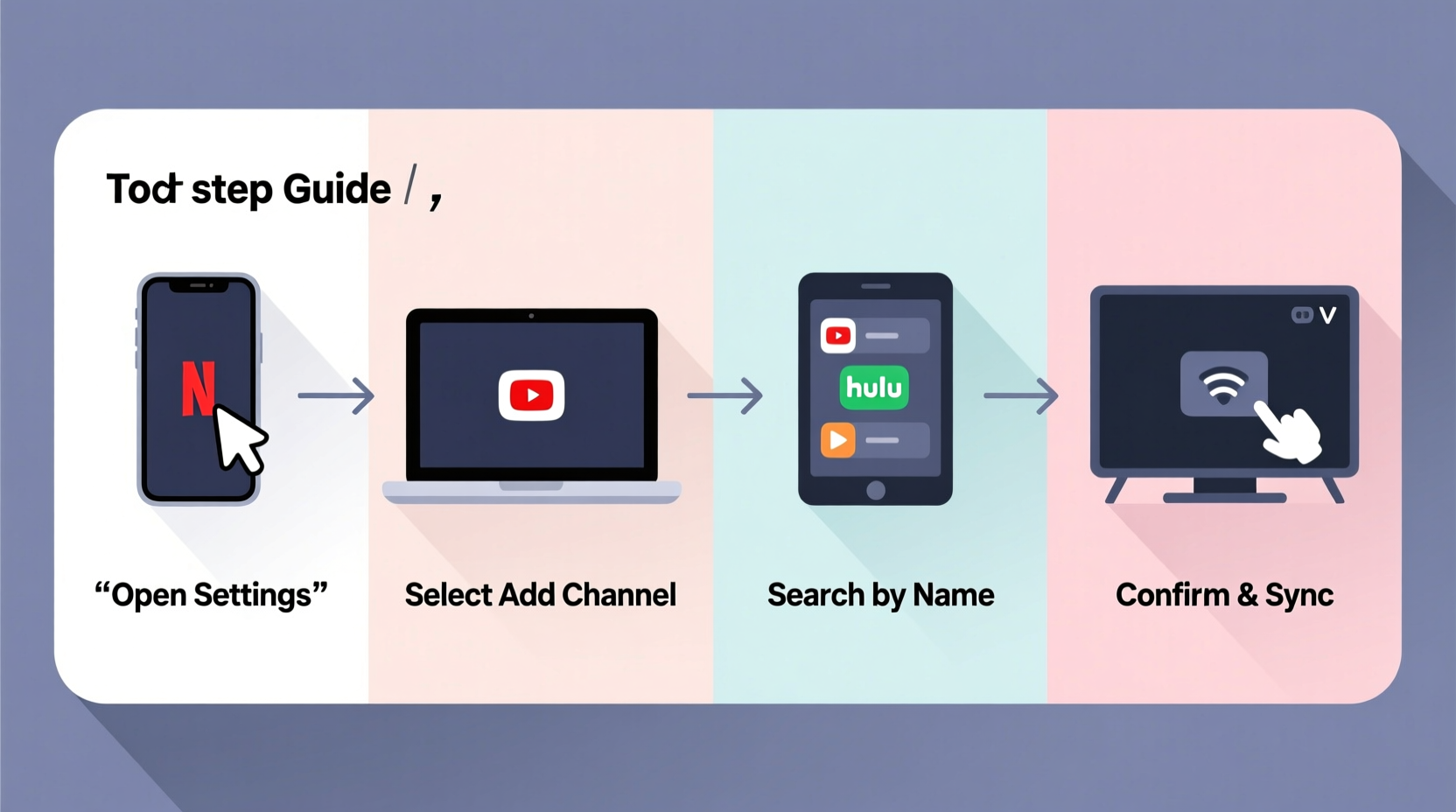
In today’s digital landscape, “channels” go beyond traditional cable lineups. On modern devices, a channel is an app or service that delivers curated content—be it live TV, on-demand shows, podcasts, or even security camera feeds. Platforms like Roku, Amazon Fire TV, Apple TV, and Samsung Smart TVs organize these as downloadable channels, giving users control over what appears on their home screens.
Adding a channel isn’t just about access—it's about optimization. A well-curated device means faster navigation, fewer third-party apps cluttering your phone, and seamless integration between services like YouTube TV, Hulu, or niche providers such as Criterion Channel or Pluto TV.
How to Add Channels on Major Streaming Devices
Each platform handles channel installation differently. Below is a detailed walkthrough for the most popular devices.
Roku: Streamlined Discovery and Installation
- Press the Home button on your Roku remote.
- Scroll to and select Streaming Channels from the main menu.
- Browse categories or use the search bar to find a specific channel.
- Select the channel and click Add Channel.
- If required, log in with credentials or link your account via
roku.com/link.
Once added, the channel will appear on your home screen. Some channels offer premium tiers; you’ll be prompted to subscribe during setup.
Amazon Fire TV: Alexa-Integrated Setup
- From the home screen, navigate to Find Channels under the “Apps” section.
- Use voice search with the Alexa button on your remote: “Alexa, install HBO Max.”
- Alternatively, browse manually and select the desired channel.
- Click Get or Download.
- After installation, open the app and sign in with your provider details.
Fire TV integrates tightly with Amazon accounts, so purchases or subscriptions may require Amazon payment verification.
Apple TV: App Store Experience
- Open the App Store on your Apple TV.
- Search for the channel you want (e.g., “Peacock” or “ESPN+”).
- Select Get, then confirm with Face ID, Touch ID, or password.
- Wait for download completion, then launch the app.
- Sign in or create an account if needed.
Apple’s ecosystem allows family sharing of purchased apps, making it easy to deploy channels across multiple devices in one household.
Android TV/Google TV: Unified Search and Management
- Press the Home button and go to the top menu.
- Select Apps or Apps & Games.
- Choose See All Apps or Get More Apps.
- Open the Google Play Store and search for the channel.
- Click Install, then open and configure after downloading.
Google TV uses machine learning to suggest relevant channels based on viewing habits, which can simplify discovery.
Samsung Smart TV (Tizen OS)
- Press the Home button on your remote.
- Navigate to Apps.
- Use the search icon to look up a channel (e.g., Netflix, Paramount+).
- Select Install when found.
- Launch and authenticate using your account.
Samsung’s app store is limited compared to others, so not all streaming services are available—especially older models.
| Platform | Channel Source | Account Link Required? | Offline Download? |
|---|---|---|---|
| Roku | Roku Channel Store | Yes, for premium content | Limited (via mobile app) |
| Fire TV | Amazon Appstore | Yes, often via Amazon login | Yes, supported by some apps |
| Apple TV | Apple App Store | Depends on app | Yes, with iCloud sync |
| Android TV | Google Play Store | No, unless app-specific | Varies by app |
| Samsung Smart TV | Samsung App Store | Yes, per service | No |
Smart Home and Secondary Screens: Beyond Entertainment
Channels aren't just for movies and TV. Many smart home systems now support \"channels\" as data streams. For example:
- Ring Doorbell on Fire TV: Displays real-time alerts as a picture-in-picture overlay.
- Alexa Communication on Echo Show: Acts like a video channel for drop-ins.
- WeatherBug on Roku: Runs as a continuous weather feed on idle screens.
To add non-traditional channels:
- Check device compatibility (e.g., Fire TV supports Ring; Apple TV works with HomeKit).
- Install the associated app from the platform’s store.
- Link your smart home account within the app settings.
- Enable background or ambient mode if available.
“Users who integrate live data channels—like security feeds or news tickers—report higher engagement with their primary devices.” — David Lin, Senior UX Researcher at SmartHome Labs
Mini Case Study: Expanding a Family Entertainment Hub
The Patel family wanted to consolidate their streaming options across two TVs and a Fire Stick used by their teens. They started with a single Hulu subscription but soon wanted access to Korean dramas (Viki), classic films (Criterion), and live sports (FuboTV).
They followed this plan:
- Added Viki and FuboTV on Roku via the channel store.
- Installed Criterion on Apple TV through the App Store.
- Used shared Amazon profiles to push FuboTV to the Fire Stick.
- Created a unified watchlist using a third-party app (JustWatch) to track availability.
Within a week, every family member had personalized access without duplicating subscriptions. The key was understanding where each service was supported—and using cross-platform tools to manage them.
Common Pitfalls and How to Avoid Them
Even experienced users make mistakes when adding channels. Here’s what to watch for:
- Region Lockouts: Some channels only work in certain countries. Use a trusted DNS or VPN service if traveling.
- Outdated Firmware: Older devices may not support newer apps. Check for system updates first.
- Duplicate Accounts: Avoid creating multiple logins—sync via email or social media for consistency.
- Storage Limits: Budget devices (like older Fire Sticks) have limited space. Uninstall unused apps before adding new ones.
FAQ: Frequently Asked Questions
Can I add a channel not listed in my device’s store?
Generally no—if a channel isn’t in the official store, it’s either unsupported or unavailable in your region. Some advanced users sideload apps (e.g., APKs on Android TV), but this can void warranties and pose security risks.
Why does a channel disappear after a restart?
This usually happens due to failed authentication or expired subscriptions. Reopen the app and re-enter your login details. Also, ensure your payment method on file is current.
Do I need a separate subscription for each device?
No. Most services allow multiple simultaneous streams under one account (e.g., Hulu: 2 streams, YouTube TV: 3). Check your provider’s terms for limits.
Final Checklist: Adding a Channel Successfully
- Confirm your device model and OS version.
- Ensure stable Wi-Fi connection (minimum 10 Mbps for HD).
- Open the correct app store for your platform.
- Search and install the desired channel.
- Launch the app and sign in with valid credentials.
- Test playback and adjust audio/video settings if needed.
- Pin frequently used channels to your home screen for quick access.
Conclusion: Take Control of Your Viewing Experience
Mastering how to add channels across devices empowers you to build a truly personalized entertainment ecosystem. From mainstream hits to niche content, the right setup saves time, reduces frustration, and maximizes value from your subscriptions. Whether you’re setting up a new TV, helping a family member, or optimizing your smart home, these steps provide a reliable foundation.









 浙公网安备
33010002000092号
浙公网安备
33010002000092号 浙B2-20120091-4
浙B2-20120091-4
Comments
No comments yet. Why don't you start the discussion?