Making a purchase on the App Store is quick and seamless, but what happens when you change your mind, are charged incorrectly, or accidentally buy an in-app item? Unlike physical goods, digital purchases come with different rules. While Apple doesn’t offer instant cancellations like a shopping cart, it does provide a structured process for requesting refunds under specific conditions. Understanding this process—and acting quickly—can save you money and frustration.
This guide walks through every stage of canceling and refunding App Store purchases, including subscriptions, one-time app buys, and in-app transactions. Whether you’re a parent disputing a child’s accidental purchase or a user who was billed twice, this comprehensive walkthrough ensures you know exactly what to do, when to do it, and what outcomes to expect.
When Can You Request a Refund?
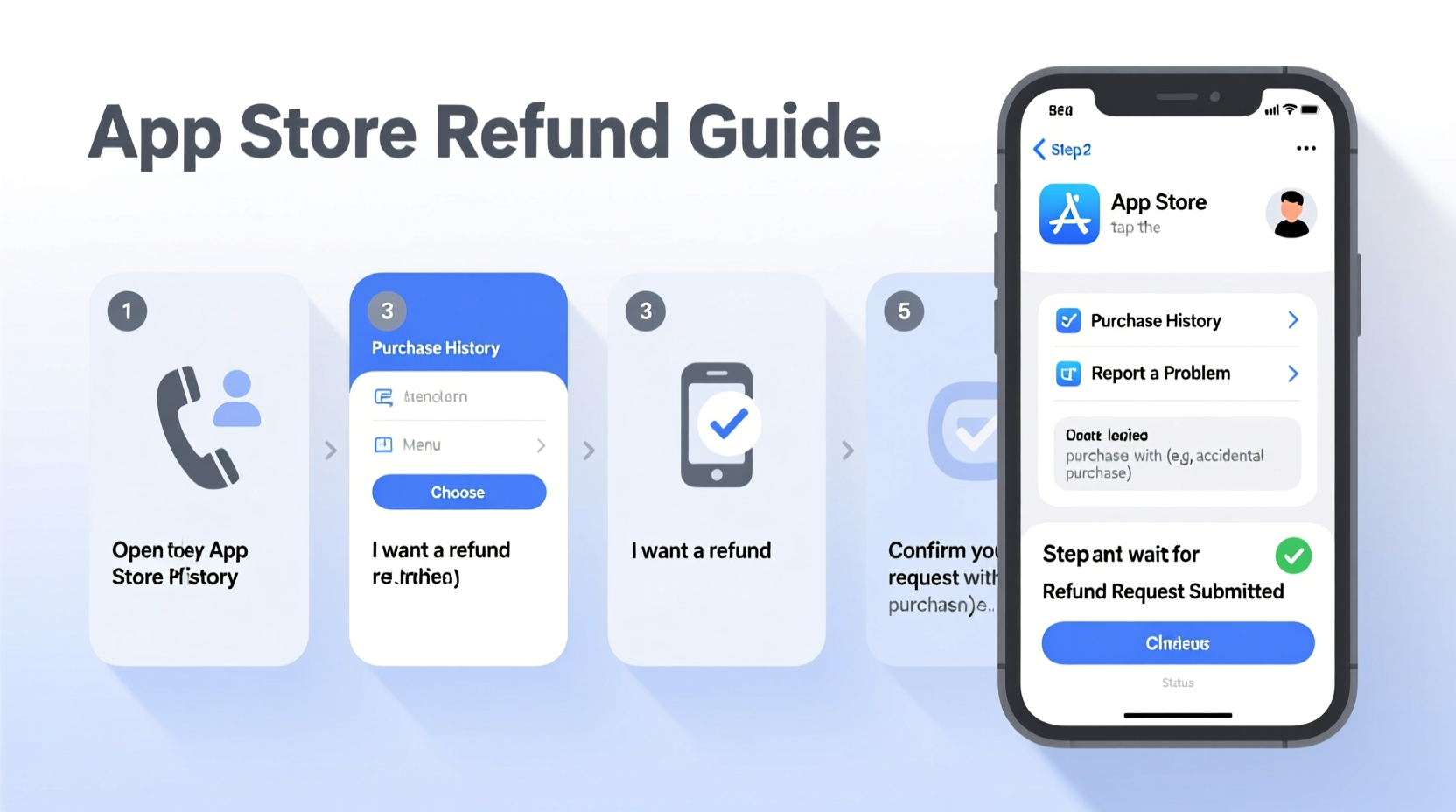
Apple allows refund requests for App Store purchases under several circumstances, though approval isn't guaranteed. The most common qualifying reasons include:
- Accidental or unauthorized purchases (e.g., children making in-app buys)
- Duplicate charges
- Purchases made without consent (such as stolen Apple ID usage)
- App or content not functioning as described
- Subscription charged after cancellation
It’s important to note that dissatisfaction alone—such as disliking an app after purchase—is generally not sufficient grounds for a refund. However, if the app crashes repeatedly or lacks advertised features, Apple may intervene.
“Apple reviews each refund request individually. While policy sets the framework, customer service agents have discretion based on context.” — Lisa Tran, Former Apple Support Advisor
How to Request a Refund: Step-by-Step Process
Refunds on the App Store aren’t processed instantly within the device interface. Instead, you must use Apple’s online report problem portal. Follow these steps carefully:
- Open the Report a Problem Website
Go to reportaproblem.apple.com using any web browser. - Sign In with Your Apple ID
Enter the same Apple ID used for the purchase. - Locate the Purchase
You’ll see a list of recent transactions from the past year. Find the app, subscription, or in-app purchase you want to dispute. - Select “Report a Problem” Next to the Item
Click the link beneath the transaction. - Choose a Reason
Select from options such as “Didn’t mean to buy,” “Item not working,” or “Bought by accident.” Be honest and specific. - Submit Your Request
Click “Submit.” You’ll receive an email confirmation. Apple typically responds within 48 hours.
Managing Subscriptions Before They Renew
Canceling a subscription isn’t the same as getting a refund. If you want to stop future charges, you must cancel before the renewal date. Here’s how:
- Open the Settings app on your iPhone or iPad.
- Tap your name at the top, then select Subscriptions.
- Find the subscription you want to manage.
- Tap it, then choose Cancel Subscription.
- Confirm your decision.
Note: Canceling stops future billing but does not issue a refund for the current billing cycle. You’ll retain access until the end of the paid period.
Can You Get a Partial Refund for a Subscription?
Sometimes. If you were charged immediately after canceling or experienced a technical glitch, you can report the issue via the refund portal. Select the subscription charge and explain why you believe a partial refund is warranted. Success varies, but many users report positive outcomes when the case is clear.
Real Example: Recovering from an Accidental In-App Purchase
Sarah, a mother of two, discovered her 8-year-old had spent $45 on in-game currency in a puzzle app. She didn’t notice the charge until reviewing her monthly statement. Worried but determined, she visited reportaproblem.apple.com, logged in, found the transaction, and selected “Purchased by minor.” She added a brief note explaining the situation.
Within 24 hours, Apple approved the refund and credited her payment method. The experience taught her to enable Screen Time restrictions and require passwords for all purchases—a change she now recommends to other parents.
What Happens After You Submit a Refund Request?
Once submitted, Apple reviews your case. Most decisions arrive via email within two business days. Possible outcomes include:
| Status | Description | Likelihood |
|---|---|---|
| Approved | Refund issued to original payment method | High for accidental/unauthorized purchases |
| Denied | No refund; reason provided | Common for “changed my mind” cases |
| Under Review | May require additional info | Rare; usually resolved in 3–5 days |
If approved, the refund appears in your account within 5–10 business days, depending on your bank or card issuer. For family purchases, the refund goes to the organizer’s payment method.
Checklist: How to Maximize Your Chances of a Successful Refund
- ✅ Act within 48 hours of the purchase if possible
- ✅ Use the official Apple Report a Problem portal
- ✅ Select the most accurate reason for the refund
- ✅ Provide a clear, concise explanation when prompted
- ✅ Ensure your Apple ID and payment details are up to date
- ✅ Check spam/junk folder for Apple’s response email
- ✅ Follow up if no response arrives after 72 hours
Frequently Asked Questions
Can I get a refund for an app I downloaded but don’t like?
Generally, no. Apple does not grant refunds simply because you changed your mind. However, if the app fails to function, crashes frequently, or misrepresents its features, you may qualify for a refund under “Item not working.”
What if my refund request is denied?
You can appeal by contacting Apple Support directly via phone or chat. Explain your case calmly and provide evidence if available—like screenshots of bugs or duplicate charges. While not guaranteed, some users succeed on second review.
Do in-app purchases qualify for refunds?
Yes, but only under specific conditions. Accidental taps, purchases by minors, or non-functional content are valid reasons. Simply using the currency and wanting it back is not.
Preventing Future Issues: Proactive Measures
While knowing how to request a refund is essential, preventing unwanted charges is even better. Consider these safeguards:
- Enable Ask to Buy: For family members under 18, this feature requires approval for all purchases.
- Turn Off In-App Purchases: In Settings > Screen Time > Content & Privacy Restrictions > iTunes & App Store Purchases, disable in-app purchases entirely.
- Use a Dummy Payment Method: Some users add an expired card or $0 balance card to reduce risk, though this may block downloads requiring verification.
- Review Subscriptions Monthly: Check active subscriptions regularly and remove those no longer needed.
“Most refund issues stem from preventable situations. A few minutes setting up parental controls can save hundreds in accidental charges.” — James Reed, Consumer Tech Consultant
Final Thoughts and Action Steps
Navigating App Store refunds doesn’t have to be confusing. With the right approach—timely action, accurate reasoning, and proper use of Apple’s tools—you can resolve billing issues efficiently. Whether you're dealing with a mistaken tap or a malfunctioning app, the system is designed to protect consumers when used correctly.
Don’t wait weeks to act. The clock starts ticking the moment a transaction occurs. Visit reportaproblem.apple.com, log in, and take control of your digital spending today. Share this guide with friends or family who’ve struggled with similar issues—because everyone deserves clarity when it comes to their money.









 浙公网安备
33010002000092号
浙公网安备
33010002000092号 浙B2-20120091-4
浙B2-20120091-4
Comments
No comments yet. Why don't you start the discussion?