Every computer connected to a network—whether at home, in the office, or on a server—is identified by a unique hostname or computer name. By default, manufacturers assign generic names during setup, but these often lack clarity or personalization. Changing your computer name improves recognition on shared networks, simplifies file sharing, and enhances system management. Whether you're setting up a new device or reorganizing an existing one, this comprehensive guide walks through the process across major operating systems: Windows, macOS, and Linux.
Why Change Your Computer Name?
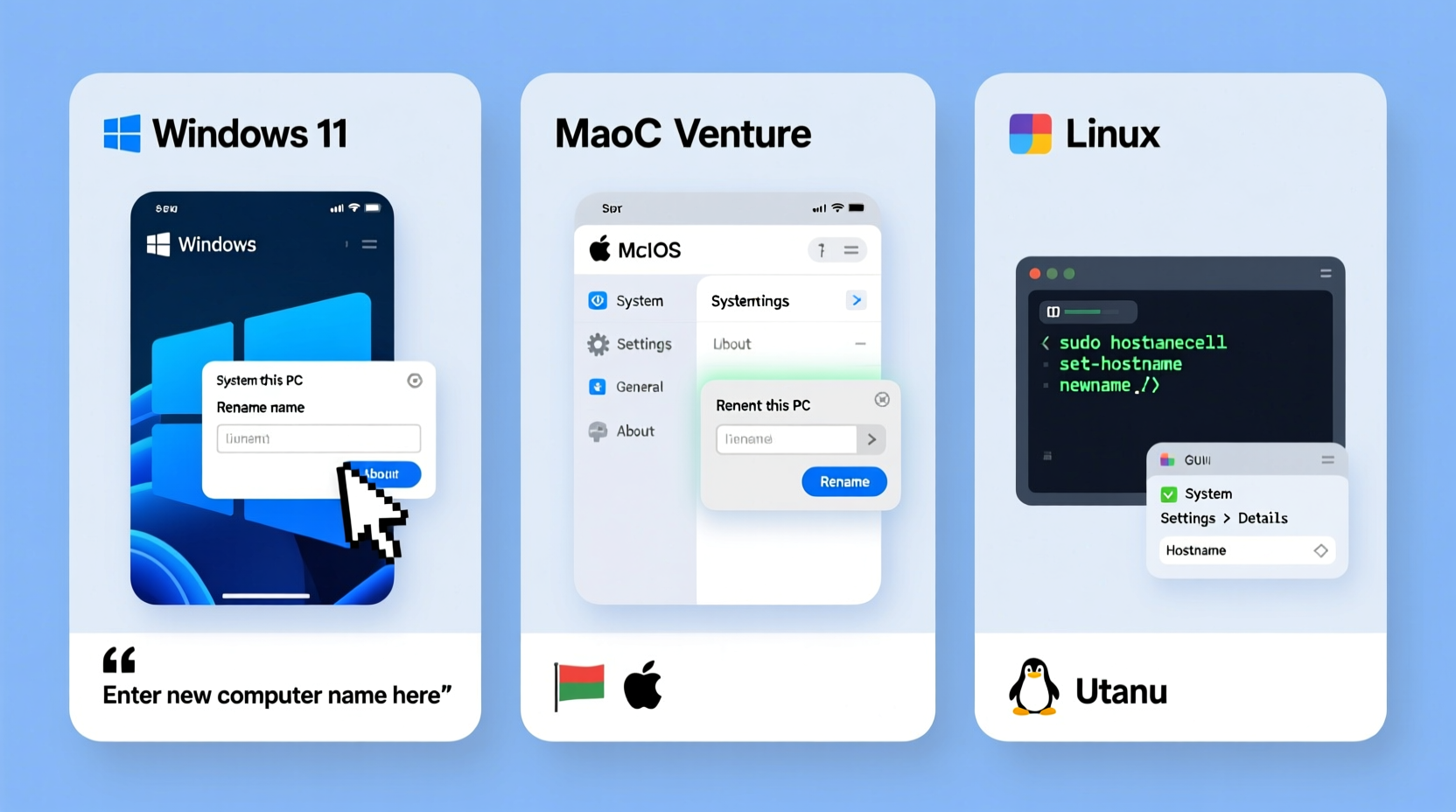
A meaningful computer name helps distinguish your machine from others, especially in environments with multiple devices. For example, naming a laptop “Marketing-Laptop-Jane” instead of “DESKTOP-AB12XZ9” makes it instantly identifiable on a company network. It also streamlines remote access, printer sharing, and collaborative workflows.
Additionally, consistent naming conventions support IT departments in managing fleets of computers. A well-named system reduces confusion during troubleshooting and software deployment.
“Standardized hostnames are foundational in enterprise IT hygiene—they reduce support time and improve security tracking.” — Raj Mehta, Network Infrastructure Lead at TechNova Solutions
Step-by-Step Guide for Windows 10 and 11
Changing your computer name in Windows is straightforward and requires administrative privileges. Follow these steps carefully:
- Press the Windows key + I to open Settings.
- Navigate to System > About.
- Under the \"Device specifications\" section, click Rename this PC.
- Type the new name using only letters, numbers, and hyphens (avoid spaces and special characters).
- Click Next. You’ll be prompted to restart the computer for changes to take effect.
- Select Restart now to apply the change immediately, or choose Restart later.
Note: If you’re on a domain-managed network (e.g., corporate environment), you may need administrator approval before renaming. Domain policies can restrict such changes to maintain consistency.
Renaming Your Mac: macOS Ventura and Later
Apple uses the term “Computer Name” to refer to the local hostname used in sharing services and network discovery. Here’s how to update it:
- Click the Apple menu () and select System Settings (or System Preferences on older versions).
- Go to General > Sharing.
- In the “Computer Name” field, enter your desired name (e.g., “Sarahs MacBook Pro”).
- The local hostname (used in terminal and network paths) will auto-update but can be manually adjusted by clicking “Edit” next to “LocalHostName” if visible.
This change takes effect immediately—no restart required. However, some networked services may take a few minutes to reflect the new name.
“On macOS, the computer name appears in AirDrop, Screen Sharing, and Bonjour-based services. Choose something both professional and recognizable.” — Lena Torres, Apple Certified Support Professional
Linux: Terminal-Based Renaming Across Distributions
Linux offers flexibility but requires more technical precision. The method varies slightly between distributions, but the core commands remain consistent. Below is a universal approach suitable for Ubuntu, Debian, Fedora, and CentOS.
Using hostnamectl (Recommended Method)
Modern Linux systems use systemd, making hostnamectl the preferred tool.
- Open a terminal window.
- Check the current hostname with:
hostnamectl status
- To change the static hostname, run:
sudo hostnamectl set-hostname your-new-name
Replace your-new-name with your chosen identifier (e.g., dev-server-01). - Update the
/etc/hostsfile to reflect the change:sudo nano /etc/hosts
- Find the line containing the old hostname and modify it. It typically looks like:
127.0.1.1 old-computer-name
Change it to:127.0.1.1 your-new-name
- Save the file and exit (Ctrl+O, Enter, then Ctrl+X in Nano).
- Reboot or log out and back in for full propagation.
Best Practices and Common Pitfalls
While renaming seems simple, missteps can lead to connectivity issues or conflicts. The following table outlines key do’s and don’ts:
| Do’s | Don’ts |
|---|---|
| Use clear, consistent naming (e.g., role-location-owner) | Use spaces or special characters like @, #, $ |
| Limit names to 15–20 characters for readability | Exceed 63 characters (DNS hostname limit) |
| Follow organizational naming standards | Use offensive or ambiguous names |
| Test network visibility after change | Forget to update related configurations (e.g., SSH bookmarks) |
Real-World Example: Office Network Reorganization
A small design studio had ten computers labeled with default names like “LAPTOP-AB3X9Z” and “DESKTOP-WIN11.” Team members struggled to identify which machine hosted project files during screen-sharing sessions. After implementing a naming convention—“Design-Laptop-01,” “Admin-PC,” “Client-Review-Mac”—collaboration improved significantly. File transfers via AirDrop and Windows sharing became intuitive, reducing meeting delays by nearly 30%.
FAQ: Common Questions About Changing Computer Names
Does changing the computer name affect files or installed programs?
No. Renaming your computer does not alter your files, applications, or user accounts. It only updates the system’s network identity. Programs continue to function normally.
Will other users on the network see the new name immediately?
Most systems broadcast their updated name within a few minutes. However, cached entries on routers or other devices might delay visibility. Restarting the router or clearing network caches can speed up propagation.
Can two computers have the same name on the same network?
No. Duplicate hostnames cause conflicts, leading to connection errors, failed pings, or intermittent access. Always ensure uniqueness, especially in shared environments.
Final Checklist Before You Rename
- ✅ Confirm administrative rights on the device
- ✅ Choose a name that follows naming best practices
- ✅ Avoid special characters and spaces
- ✅ Back up critical data (as a general precaution)
- ✅ Notify team members if on a shared network
- ✅ Test network access post-change
Conclusion
Updating your computer name is a small change with outsized benefits for usability and organization. Whether you're managing a single personal device or overseeing a multi-platform team, taking control of your system's identity streamlines collaboration and reduces friction. Now that you’ve learned how to rename computers across Windows, macOS, and Linux—with tips to avoid common errors—it’s time to implement a clear, consistent naming strategy. Your future self, and anyone sharing a network with you, will thank you.









 浙公网安备
33010002000092号
浙公网安备
33010002000092号 浙B2-20120091-4
浙B2-20120091-4
Comments
No comments yet. Why don't you start the discussion?