Changing your name on a MacBook Air might seem like a minor adjustment, but it affects more than just appearance. Whether you've recently changed your legal name, want to personalize your device, or are setting up a machine for someone else, updating your name correctly ensures consistency across system preferences, network identification, file ownership, and iCloud integration. Missteps can lead to confusion in shared environments or even affect software licensing and backup integrity. This guide walks through every layer of the process—from the visible display name to the underlying computer name used in networks and terminal commands.
Understanding the Three Types of \"Name\" on macOS
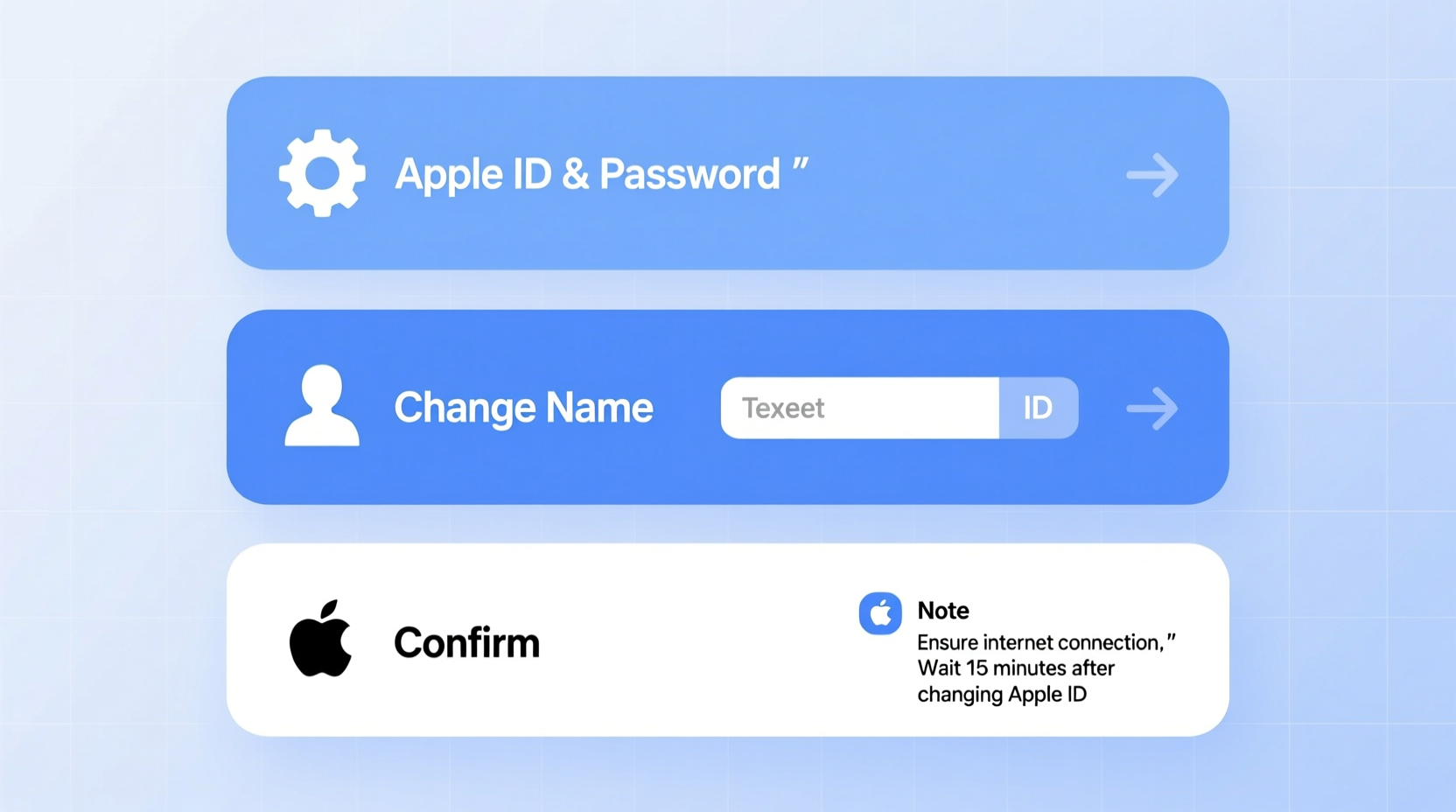
Before making changes, it's essential to understand that macOS uses three distinct types of names, each serving a different purpose:
- Full Name (Display Name): The name shown in the login screen, System Settings, and Apple ID integration.
- Account Name (Username): The short, lowercase identifier used in file paths (e.g.,
/Users/alex) and terminal commands. This is not easily changeable without creating a new account. - Computer Name: The name of the MacBook itself as seen on networks, AirDrop, and Sharing options.
Most users only need to update the Full Name and Computer Name. Changing the Account Name requires advanced steps and carries risks, so it's generally discouraged unless absolutely necessary.
Step-by-Step: How to Change Your Full Name (Display Name)
Updating your display name is straightforward and safe. Follow these steps:
- Click the Apple logo in the top-left corner and select System Settings.
- Navigate to Users & Groups in the sidebar.
- Unlock the settings by clicking the lock icon and entering your administrator password.
- Right-click (or Control-click) your user account in the list and choose Edit User Account.
- In the window that appears, modify the Full Name field with your preferred name.
- Click OK. You may be prompted to restart or log out to see changes applied everywhere.
This change will update how your name appears in Mail, Messages, Notes, and other Apple applications. It also syncs with iCloud if you're using it across devices.
“Your full name in macOS is tied to your digital identity—ensuring it’s accurate improves professionalism and clarity in collaborative environments.” — Jordan Lee, IT Systems Consultant
Renaming Your MacBook Air (Computer Name)
The computer name is what others see when connecting via AirDrop, Screen Sharing, or over a local network. To change it:
- Go to System Settings → General → About.
- Click the current name next to Name.
- Edit the name (e.g., “Alex’s MacBook Air” or “Marketing Team Laptop”).
- Press Return. The change takes effect immediately.
This name also appears in Terminal when using commands like hostname, and in network routers under connected devices. Choose something descriptive but avoid special characters or spaces—use hyphens or underscores if needed.
Best Practices for Computer Naming
| Scenario | Recommended Name Format | Avoid |
|---|---|---|
| Personal Use | Alex-MacBookAir | MacBook-Air-7 or “MyCoolLaptop!” |
| Work or School | JSmith-Laptop or ENG-004 | Generic names like “User” or “Admin” |
| Shared Household | Sarah-iMac or David-MBA | Duplicate names like “MacBook” |
What About Changing the Account Name (Username)?
Unlike the Full Name, the account name (the folder in /Users/) cannot be changed through System Settings. It's set during initial setup and deeply integrated into the system. However, if you must change it—such as after a legal name change—you’ll need to create a new admin account and migrate data.
Important: Do not attempt to rename the /Users folder manually. This can break permissions, apps, and system functions.
Safe Process to Change Username
- Create a new administrator account via System Settings → Users & Groups.
- Log out and sign in to the new account.
- Open Migration Assistant from Applications > Utilities.
- Select “From a Mac, Time Machine backup, or startup disk” and choose the old account.
- Transfer all data, settings, and files to the new user.
- Once verified, delete the old account (System Settings → Users & Groups → click minus [-] button).
This method preserves file ownership, app licenses, and keychain access while giving you a clean username.
Real-World Example: Legal Name Change on MacBook Air
Alex Morgan transitioned and legally changed their name from Amanda. Their MacBook Air still displayed “Amanda” everywhere—from email signatures to file metadata. They followed this process:
- Updated the Full Name in Users & Groups to “Alex Morgan.”
- Changed the Computer Name to “Alex’s MacBook Air” for clarity at work.
- Created a new admin account named “alex” using Migration Assistant to transfer all documents, photos, and application data.
- Deleted the old “amanda” account after confirming everything worked.
The entire process took under an hour. Colleagues noticed the updated name during meetings via screen sharing, and internal documents began reflecting the correct identity automatically.
Checklist: Name Change Completion
After updating your name, verify these items are complete:
- ✅ Full Name updated in System Settings
- ✅ Computer Name reflects current usage
- ✅ iCloud and Apple ID show correct name
- ✅ Email signatures updated in Mail app
- ✅ Shared folders and permissions reviewed (if applicable)
- ✅ Old account deleted (if a new one was created)
- ✅ Backup performed post-change
Frequently Asked Questions
Will changing my name affect my files or apps?
No, renaming your Full Name or Computer Name does not impact file integrity or installed applications. Only the display labels change. However, changing the Account Name requires migration and should be done carefully.
Can I revert the name change if I make a mistake?
Yes. As long as you haven’t deleted any accounts or reformatted the drive, you can go back to System Settings and restore the previous name. If you’ve migrated to a new account, keep the old one temporarily until you’re certain the transition is stable.
Why does my terminal still show the old username?
The terminal displays the account name (username), which is separate from the Full Name. If you see an outdated name there, it means the account name hasn't been changed. To fix this, you must create a new user account with the desired username, as macOS doesn’t support direct renaming of the account name.
Final Steps and Recommendations
After completing the name change, take a moment to review linked services. Open the Apple ID settings (System Settings → Apple ID) and ensure your personal information matches across devices. Update your name in third-party apps like Slack, Zoom, and Google Workspace if they pull data from your system profile.
For organizations managing multiple MacBooks, consider implementing naming standards early. Consistent naming improves IT management, remote support, and asset tracking.
“Clarity in user and device naming reduces support tickets by up to 30% in enterprise environments.” — TechOps Report, 2023
Conclusion
Changing your name on a MacBook Air is more than cosmetic—it’s about aligning your digital environment with your identity and needs. With careful attention to the differences between Full Name, Account Name, and Computer Name, you can make updates safely and effectively. Whether for personal comfort, professional presentation, or technical accuracy, taking control of your system’s identity enhances both usability and confidence.









 浙公网安备
33010002000092号
浙公网安备
33010002000092号 浙B2-20120091-4
浙B2-20120091-4
Comments
No comments yet. Why don't you start the discussion?