In today’s hyper-connected world, staying online is no longer optional—it's essential. Whether you're working remotely, streaming content, or managing smart home devices, reliable internet access is the backbone of digital life. But what happens when your primary router fails, or you're in a location with weak signal strength? A Wi-Fi adapter configured through your mobile phone can bridge that gap efficiently. This guide walks you through how to set up and optimize a Wi-Fi adapter using only your smartphone, ensuring seamless connectivity across all your devices—laptops, tablets, gaming consoles, and more.
Understanding Wi-Fi Adapters and Mobile Tethering
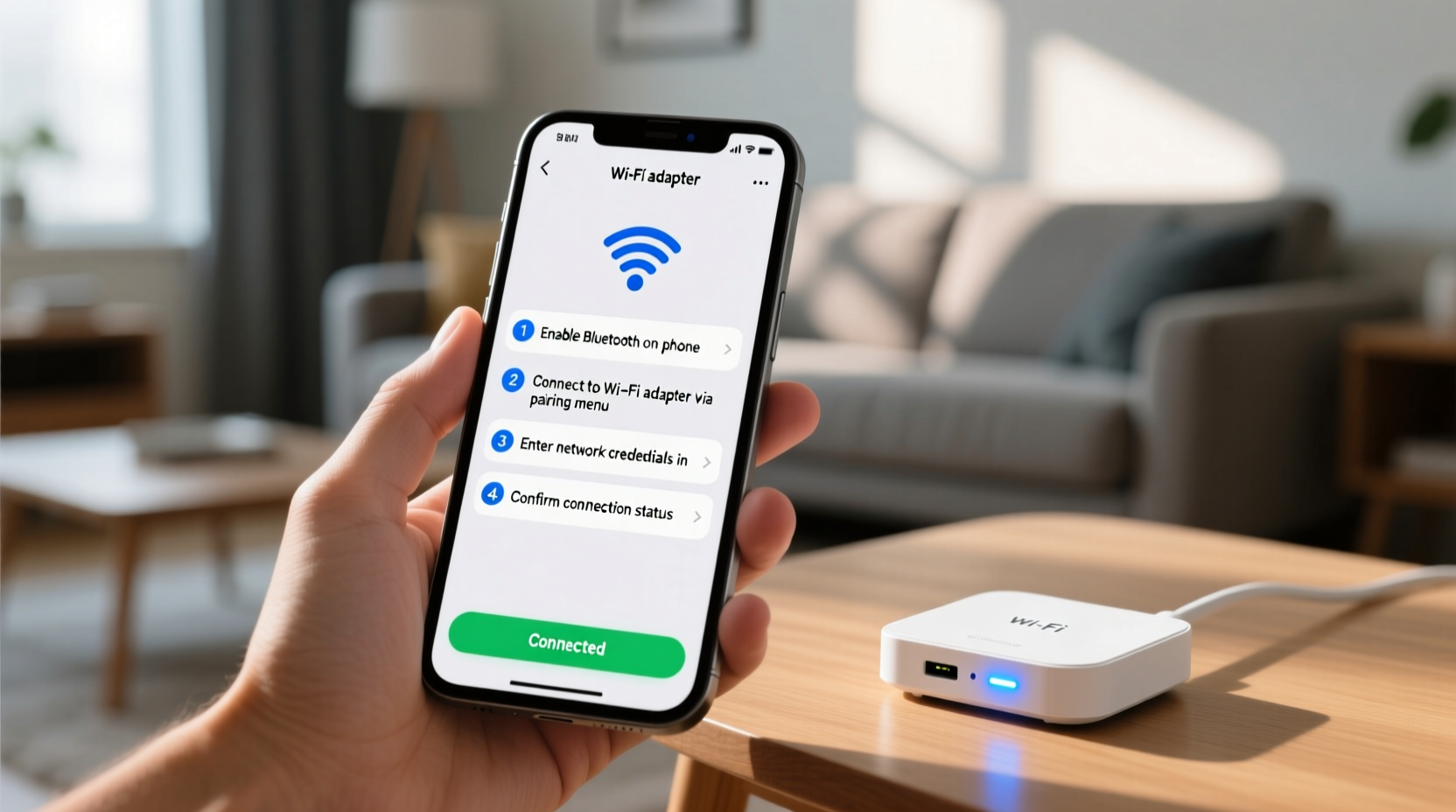
A Wi-Fi adapter allows a device without built-in wireless capability to connect to a network. Some adapters plug into USB ports, while others are PCIe cards for desktops. However, many modern users leverage their smartphones as portable Wi-Fi hotspots, effectively turning them into mobile routers. This process, known as tethering, uses your phone’s cellular data to create a local Wi-Fi network that other devices can join.
This method is especially useful when traveling, during power outages, or in areas where traditional broadband isn’t available. Instead of relying on public networks—which pose security risks—you control your own encrypted connection via your mobile device.
“Mobile tethering has become one of the most underutilized yet powerful tools for maintaining productivity outside the office.” — Raj Mehta, Network Infrastructure Consultant at NetSecure Labs
Step-by-Step Setup: Turning Your Phone Into a Wi-Fi Hub
Configuring a Wi-Fi adapter using your mobile phone doesn't require technical expertise. Follow these clear steps to establish a stable and secure connection.
- Enable Mobile Hotspot: Open your phone’s Settings app, navigate to \"Network & Internet\" (Android) or \"Personal Hotspot\" (iOS), and toggle on the hotspot feature.
- Customize Network Name (SSID): Tap “Set up Wi-Fi hotspot” or equivalent, then assign a unique SSID. Avoid personal identifiers like your name or phone number.
- Set a Strong Password: Use WPA2 or WPA3 encryption and choose a password with at least 12 characters, including uppercase letters, numbers, and symbols.
- Connect Your Device: On the target device (e.g., laptop), open Wi-Fi settings, locate your phone’s SSID, enter the password, and connect.
- Verify Connection Stability: Launch a browser or speed test app to confirm active internet access and acceptable performance.
Optimizing Performance and Battery Life
While convenient, using your phone as a Wi-Fi hub can strain both battery life and data usage. To maintain efficiency:
- Plug your phone into a power source during extended use.
- Leverage 5GHz band if supported—it offers faster speeds and less congestion than 2.4GHz.
- Limit connected devices to two or three to preserve bandwidth.
- Close background apps consuming data (e.g., cloud sync, video auto-play).
- Use adaptive brightness and lower screen timeout to conserve energy.
If your laptop struggles to detect the signal, try repositioning the phone closer to the device or rebooting both devices before reconnecting.
Do’s and Don’ts of Mobile-Based Wi-Fi Configuration
| Do’s | Don’ts |
|---|---|
| Use strong encryption (WPA2/WPA3) | Share your hotspot password publicly |
| Monitor data consumption regularly | Leave hotspot enabled overnight unnecessarily |
| Update your phone’s OS for security patches | Allow unknown devices to connect |
| Position phone centrally for better signal spread | Use weak passwords like '12345678' |
| Turn off hotspot after use | Ignore overheating warnings |
Real-World Scenario: Remote Work During Travel
Sarah, a freelance graphic designer, frequently travels between cities for client meetings. Last month, she arrived at a rural cabin booked for a week of focused work—only to find there was no wired internet. Her laptop couldn’t connect to the spotty public Wi-Fi due to compatibility issues.
She activated her Android phone’s mobile hotspot, customized the SSID to “Sarah_Workspace,” and set a complex password. After connecting her laptop and docking station, she verified upload/download speeds using a web-based speed test. With a stable 18 Mbps connection, she completed time-sensitive design revisions without interruption. By scheduling large file uploads during off-peak hours and keeping her phone plugged in, she maintained consistent performance throughout her stay.
Sarah’s experience illustrates how simple configuration can overcome infrastructure limitations—without requiring additional hardware.
Troubleshooting Common Issues
Even with correct setup, problems may arise. Here’s how to resolve frequent challenges:
- Device won’t connect: Forget the network on the client device and reconnect. Ensure MAC filtering isn’t blocking access.
- Slow speeds: Check signal strength on your phone. Move closer to a window or higher ground. Switch from 2.4GHz to 5GHz if supported.
- Phone overheats: Reduce simultaneous connections, disable unused features (NFC, GPS), and place the phone on a cool surface.
- Connection drops intermittently: Restart the hotspot function or reset network settings on your phone.
Frequently Asked Questions
Can I use my iPhone to configure a USB Wi-Fi adapter?
iOS does not support direct USB tethering to external adapters. However, you can enable Personal Hotspot over Wi-Fi or Bluetooth and connect your computer wirelessly. For USB-based solutions, Android phones offer broader compatibility with OTG (On-The-Go) cables and external dongles.
Will using my phone as a hotspot consume a lot of data?
Yes—activities like HD video streaming, large downloads, or cloud backups use significant data. A single hour of streaming can consume up to 3 GB. Monitor usage via your phone’s Data Usage menu and consider unlimited data plans if you rely heavily on tethering.
Is it safe to use public Wi-Fi with a mobile-configured adapter?
No. If you're sharing your phone’s hotspot, it's secure. But if you're connecting your phone to public Wi-Fi and then sharing that connection, you expose downstream devices to potential threats. Always use your phone’s cellular data—not public networks—as the source for tethering.
Final Checklist Before You Connect
Before activating your mobile-based Wi-Fi adapter, run through this quick verification list:
- ✅ Charge your phone or connect it to power
- ✅ Confirm sufficient cellular data balance
- ✅ Disable unnecessary background apps
- ✅ Set a secure SSID and strong password
- ✅ Enable WPA2 encryption
- ✅ Test connection on one device first
- ✅ Turn off hotspot when not in use
Conclusion: Stay Connected Anywhere, Anytime
Configuring a Wi-Fi adapter using your mobile phone empowers you to maintain uninterrupted connectivity regardless of environment. With thoughtful setup, attention to security, and awareness of resource limits, your smartphone becomes a versatile networking tool. No longer constrained by fixed infrastructure, you gain freedom to work, learn, and stream from virtually anywhere.









 浙公网安备
33010002000092号
浙公网安备
33010002000092号 浙B2-20120091-4
浙B2-20120091-4
Comments
No comments yet. Why don't you start the discussion?