In shared households or work environments, managing digital access is essential. A single-user setup may seem convenient, but it compromises privacy, security, and personalization. Creating separate user accounts ensures each person has their own space, settings, and level of system access. Whether you're setting up an account for a family member, colleague, or guest, doing it correctly enhances both usability and protection against unauthorized changes or data exposure.
This guide walks through the entire process of creating a new user account on a Windows PC—covering standard and administrator accounts, best practices for naming and permissions, and long-term management strategies. By the end, you’ll understand not just how to create an account, but why it matters and how to maintain it securely.
Why Separate User Accounts Matter
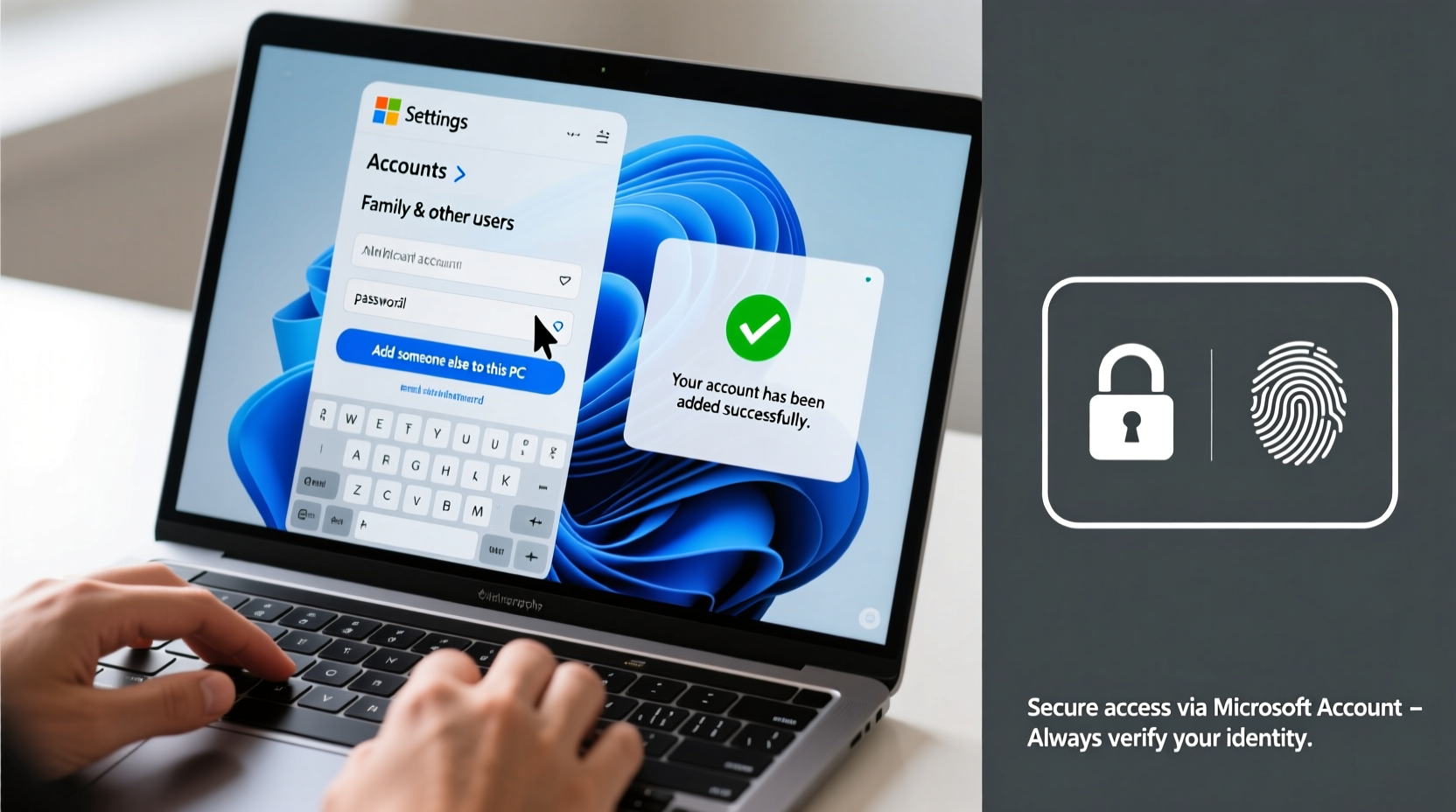
Operating systems like Windows are designed with multi-user functionality at their core. Each user account acts as a personalized environment, storing individual preferences, files, desktop layouts, and application settings. Beyond convenience, separate accounts provide critical layers of security:
- Privacy Protection: Personal documents, browsing history, and saved passwords remain isolated.
- Access Control: You can restrict certain users from installing software or changing system settings.
- Malware Containment: If one account gets compromised, others may remain unaffected due to permission boundaries.
- Audit Trail: System logs track actions by username, helping identify issues or misuse.
“User segmentation is one of the most overlooked yet effective ways to harden a home or small office PC.” — David Lin, Cybersecurity Analyst at TechShield Labs
Step-by-Step Guide to Creating a New User Account in Windows 10/11
The following instructions apply to both Windows 10 and Windows 11, which share nearly identical user management interfaces. Follow these steps carefully to ensure proper configuration.
- Open Settings: Press Win + I or click the Start menu and select \"Settings.\"
- Navigate to Accounts: In Settings, choose “Accounts” (icon resembles a person).
- Select Family & Other Users: On the left sidebar, click “Family & other users” (Windows 11) or “Other users” (some Windows 10 versions).
- Add a New User: Under “Other users,” click “Add account” or “Add someone else to this PC.”
- Choose Account Type: When prompted, enter a Microsoft email address if linking online. For a local account, select “I don’t have this person’s sign-in information,” then “Add a user without a Microsoft account.”
- Enter Account Details: Provide a username (e.g., “Sarah”), password (if desired), and password hint.
- Finalize Setup: Click “Next.” The account will appear under “Other users” in the settings panel.
- Set Account Type (Optional): Click the new user’s name, then “Change account type.” Choose between Standard User (recommended) and Administrator.
Choosing Between Local and Microsoft Accounts
When adding a user, you’re given two primary options: a local account or a Microsoft account. Understanding the differences helps determine the best fit.
| Feature | Local Account | Microsoft Account |
|---|---|---|
| Login Method | Username and password stored locally | Email and password tied to Microsoft services |
| Cloud Sync | No synchronization of settings or files | Syncs themes, passwords, Office files, etc. |
| Security Features | Limited to local password protection | Two-factor authentication, recovery options |
| Use Case | Kids, guests, offline-only users | Regular users who use OneDrive, Outlook, or Xbox |
| Privacy | Higher – no data sent to Microsoft | Lower – usage data may be collected |
For children or temporary users, a local account offers simplicity and reduced tracking. For adults who rely on cloud integration, a Microsoft account provides seamless continuity across devices.
Best Practices for Secure Account Management
Creating the account is only the first step. Ongoing management ensures continued safety and usability.
Enforce Strong Password Policies
If using a local account with a password, encourage strong credentials: at least 8 characters, mixing uppercase, lowercase, numbers, and symbols. Avoid common words or personal names.
Enable Parental Controls (for Children)
If setting up a child’s account, link it to a parent’s Microsoft account to enable screen time limits, content filters, and app restrictions via the Family Safety dashboard.
Rename Default Accounts Carefully
Avoid usernames that reveal personal details (e.g., “John_Doe_1985”). Simple names like “User” or “Guest” are sufficient and less attractive to attackers.
Regularly Review Active Accounts
Periodically check the list of users in Settings > Accounts > Family & other users. Remove inactive or obsolete accounts to reduce attack surface.
Mini Case Study: Securing a Shared Home PC
The Rivera family shares one desktop computer among four members: two parents, a teenager, and a young child. Initially, everyone used the same admin account, leading to frequent issues—accidental deletion of work files, inappropriate app installations, and browser hijacks.
After implementing separate accounts:
- Parents received standard accounts with occasional admin rights via UAC prompts.
- The teen got a Microsoft-linked account with screen time monitoring enabled.
- The child was assigned a local account under parental supervision.
- The original admin account was renamed and disabled.
Checklist: Setting Up a New User Account Safely
Use this checklist to ensure nothing is missed during setup:
- ✅ Determine whether the user needs a local or Microsoft account
- ✅ Choose a non-descriptive, simple username
- ✅ Set a strong password (or skip for child/guest accounts with supervision)
- ✅ Assign “Standard User” status by default
- ✅ Enable parental controls if applicable
- ✅ Test login and basic functionality
- ✅ Document account details securely (not on sticky notes!)
- ✅ Review existing accounts and remove outdated ones
Frequently Asked Questions
Can I switch a local account to a Microsoft account later?
Yes. Go to Settings > Accounts > Your info, then select “Sign in with a Microsoft account instead.” Follow the prompts to link an email and verify ownership.
What happens to a user’s files when the account is deleted?
By default, deleting a user account removes their entire profile folder (Documents, Desktop, etc.). Always back up important data before removal.
Is it safe to let someone use an administrator account?
Only if they understand system risks. Admins can install software, modify security settings, and access all files. Grant admin rights sparingly and temporarily when necessary.
Conclusion: Take Control of Your Digital Environment
Creating a new user account isn't just about convenience—it's a foundational step toward responsible computing. Whether in a family home, small business, or shared living space, proper account separation protects personal data, prevents conflicts, and strengthens overall system integrity. The few minutes spent setting up a secure, well-configured account pay dividends in peace of mind and performance over time.









 浙公网安备
33010002000092号
浙公网安备
33010002000092号 浙B2-20120091-4
浙B2-20120091-4
Comments
No comments yet. Why don't you start the discussion?