Navigating your wireless carrier’s online services should be simple, not stressful. With T-Mobile, one of the largest providers in the U.S., managing your plan, checking data usage, paying bills, and troubleshooting issues all begin with a well-set-up online account. Whether you're a new customer or have been using T-Mobile for years without logging in, this guide walks you through every essential step—from registration to advanced management tools—so you stay in full control of your service.
Why Your T-Mobile Account Matters
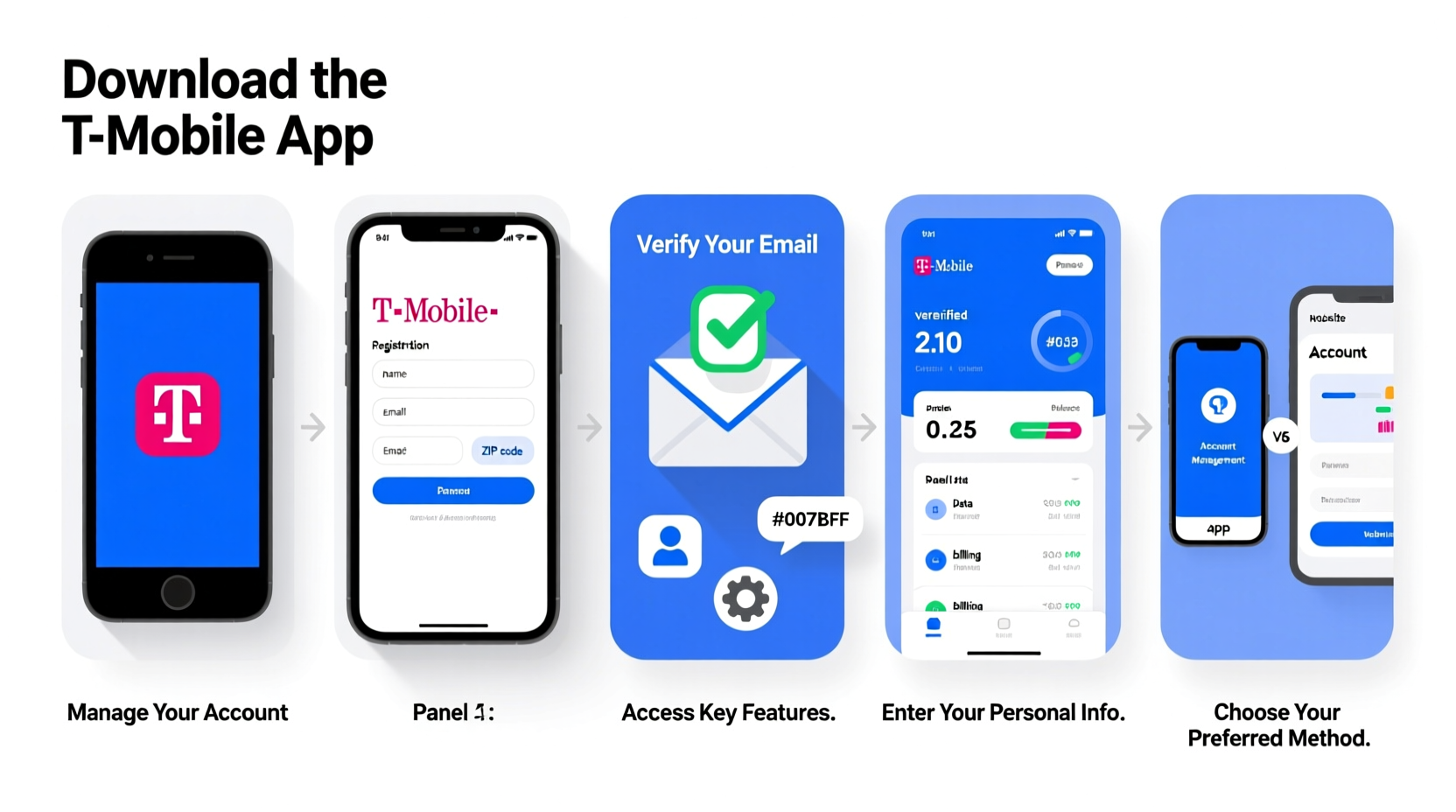
Your T-Mobile account is your central hub for everything related to your wireless service. From viewing monthly statements to adding lines, updating payment methods, or even upgrading your phone, having immediate access ensures you’re never left in the dark. More importantly, an active account enables self-service support, saving time and reducing the need for calls to customer service.
According to T-Mobile, over 70% of customer interactions now happen through their digital platforms. This shift underscores the importance of being comfortable managing your account online or via the app. The sooner you set it up, the more efficiently you can handle everyday tasks and avoid service disruptions.
Step-by-Step: Creating Your T-Mobile Account
If you’ve recently signed up for T-Mobile service—or have never logged in before—you’ll need to register your device and phone number with an online account. Follow these steps carefully to ensure smooth setup:
- Visit the T-Mobile website: Go to t-mobile.com and click “Log In” in the top-right corner.
- Select “Create an Account”: Under the login fields, choose the option to create a new account.
- Enter your mobile number: Input the phone number associated with your T-Mobile line. Make sure it’s active and capable of receiving texts.
- Verify via SMS: T-Mobile will send a one-time verification code to your phone. Enter this code on the website to confirm ownership.
- Create login credentials: Choose a secure username (usually an email address) and a strong password (at least 8 characters, including numbers and symbols).
- Add recovery options: Provide a backup email or secondary phone number for password resets.
- Complete profile setup: Confirm your name, billing address, and any additional lines on your account if applicable.
Logging In After Setup
Once your account is created, future logins are straightforward:
- Go to my.t-mobile.com
- Enter your username (email) and password
- Complete two-factor authentication if enabled (sent via text or authenticator app)
If you forget your password, use the “Forgot Username/Password?” link. T-Mobile will guide you through resetting it using your registered email or phone number.
Managing Your Account: Key Features & Tools
A fully activated T-Mobile account unlocks a range of powerful tools designed to give you complete visibility and control over your service. Here’s how to make the most of them:
View and Pay Your Bill
Access your current and past bills under the “Billing” tab. You can:
- See detailed charges, taxes, and plan breakdowns
- Set up autopay to avoid late fees
- Download PDF statements for records
- Dispute charges directly through the portal
Monitor Data Usage
Stay within your limits and avoid overages by checking real-time data usage. Navigate to “Usage” to view:
- Daily and monthly data consumption
- Wi-Fi vs. cellular breakdown
- Per-line usage on family plans
Add or Manage Lines
For families or small businesses, managing multiple lines is easy. From the dashboard:
- Add new devices with eSIM or physical SIM activation
- Suspend or remove lines temporarily
- Assign different data allowances per line (on eligible plans)
Upgrade or Buy New Devices
Your account gives direct access to T-Mobile’s latest phones and upgrade eligibility. Check your trade-in value, apply device financing, and ship accessories—all without visiting a store.
“We designed My T-Mobile so customers can do 95% of service tasks independently. An empowered user saves time and avoids frustration.” — Lisa Johnson, T-Mobile Customer Experience Director
Do’s and Don’ts of Account Management
| Do | Don't |
|---|---|
| Use strong, unique passwords | Share your login details with others |
| Enable two-factor authentication | Click on unsolicited links claiming to be from T-Mobile |
| Review your bill monthly for accuracy | Ignore data overage warnings |
| Update payment methods before they expire | Wait until service is suspended to resolve billing issues |
| Install the T-Mobile app for faster access | Save passwords in unsecured notes apps |
Troubleshooting Common Issues
Even with careful setup, problems can arise. Here’s how to solve frequent account-related hurdles:
Can’t Log In?
- Clear browser cache or try a different browser
- Ensure caps lock is off when entering your password
- Request a password reset if locked out
Verification Code Not Received?
- Check signal strength; poor reception delays SMS
- Confirm your number is active and not ported elsewhere
- Contact T-Mobile support if issue persists
Billing Discrepancies?
Compare your statement with previous months. Look for prorated charges during upgrades or plan changes. If something seems incorrect, use the dispute tool in your account or call customer service with screenshots ready.
Real Example: Maria’s Smooth Upgrade
Maria had been with T-Mobile for three years and wanted to upgrade her phone ahead of a vacation. She hadn’t created an online account yet but followed the registration steps at home. Within ten minutes, she was logged in, checked her upgrade eligibility, traded in her old device, and ordered a new smartphone with free next-day shipping. By managing everything herself, she avoided a store visit and had her new phone working days before departure.
Essential Checklist for Full Account Control
To ensure your T-Mobile experience remains seamless, follow this actionable checklist:
- ✅ Create your account within 48 hours of activating service
- ✅ Set up autopay with a reliable credit or debit card
- ✅ Enable two-factor authentication for added security
- ✅ Download the T-Mobile app on your smartphone
- ✅ Review your first bill for unexpected charges
- ✅ Add emergency contacts for account recovery
- ✅ Bookmark my.t-mobile.com for quick access
Frequently Asked Questions
Can I manage multiple T-Mobile accounts with one login?
No, each account requires separate login credentials. However, you can link family members’ lines under a single account if you’re the primary account holder.
Is the T-Mobile app as functional as the website?
Yes. The app includes all major features—billing, usage tracking, device upgrades, and chat support—and often loads faster than the desktop site.
What should I do if my account gets hacked?
Immediately reset your password, remove unrecognized devices, and contact T-Mobile’s fraud department at 1-877-453-1304. Consider placing a temporary freeze on your account until resolved.
Take Charge of Your Wireless Experience
Creating and managing your T-Mobile account isn’t just a technical formality—it’s a critical step toward gaining full control over your communication life. From avoiding surprise charges to upgrading devices with a few taps, your online account puts power back in your hands. Whether you're a solo user or managing a family plan, taking the time to set up and maintain your account pays off in convenience, savings, and peace of mind.









 浙公网安备
33010002000092号
浙公网安备
33010002000092号 浙B2-20120091-4
浙B2-20120091-4
Comments
No comments yet. Why don't you start the discussion?