Preserving life’s most cherished moments in a dynamic format doesn’t require professional software or technical expertise. With Google Photos, anyone can transform still images and clips into polished, emotionally resonant videos. The platform’s intuitive video creation tools offer automatic editing features powered by AI, customizable themes, music integration, and seamless sharing—all within the same app used to store photos. Whether you're compiling a birthday montage, a travel diary, or a year-in-review recap, Google Photos simplifies the process from start to finish.
Selecting and Organizing Your Media
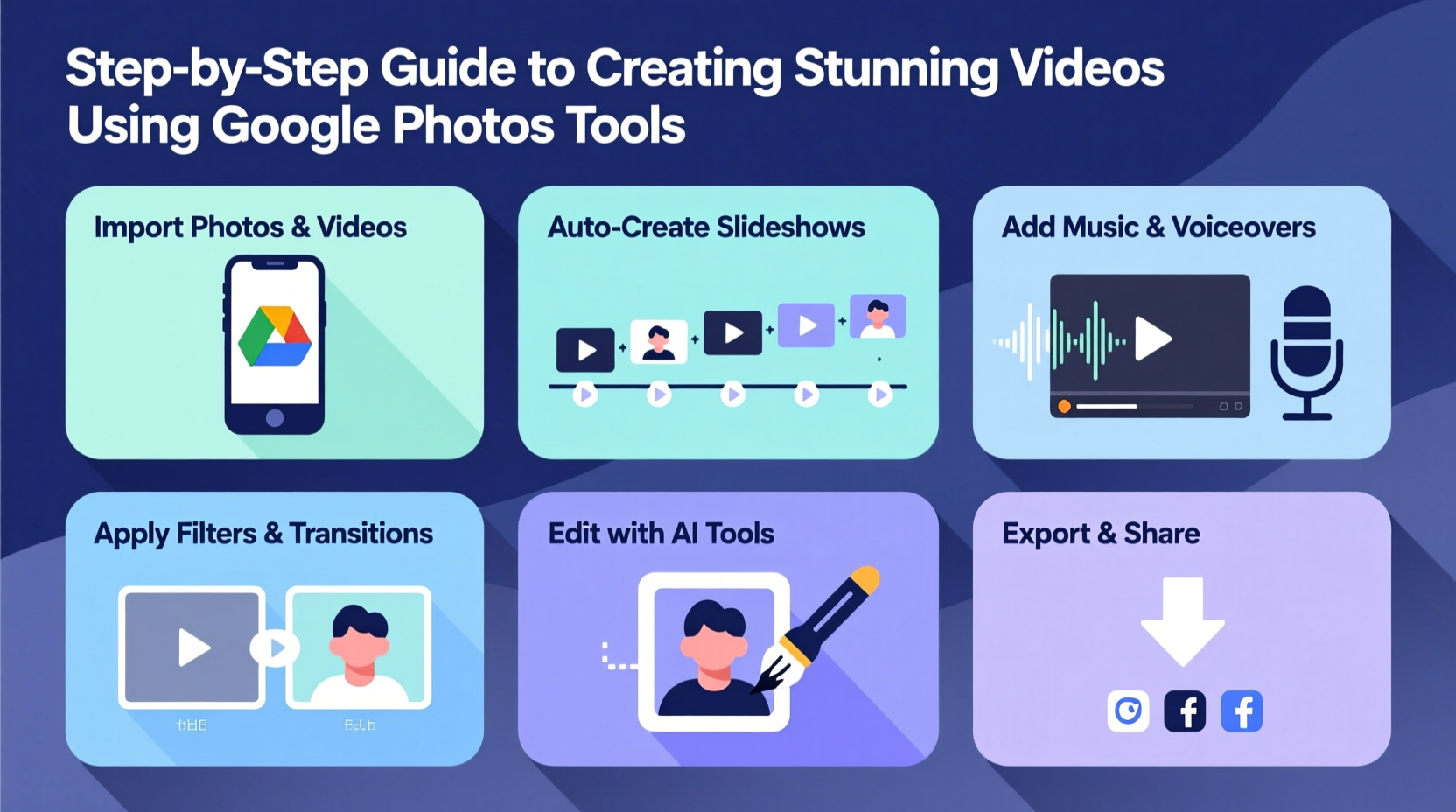
The foundation of any compelling video is thoughtful media selection. Google Photos automatically groups your content by date, location, people, and even events like “Beach Trip” or “Christmas 2023.” Begin by opening the app and navigating to the Library tab, then explore categories under “Photos,” “People & Pets,” or “Albums.”
To streamline your workflow, create a dedicated album for your project:
- Tap the \"+\" icon and select \"New album.\"
- Name it descriptively (e.g., “Japan Trip Memories”).
- Add relevant photos and videos by selecting them from your library.
This ensures all assets are in one place, making the next steps faster and more focused. Prioritize high-resolution images and stable video clips. Avoid blurry shots or duplicates unless they serve a creative purpose.
Creating a Video Using Google Photos’ Auto-Creator
Google Photos includes an intelligent feature called Auto-Creator, which builds videos using selected criteria. This tool analyzes your media for visual quality, motion, and emotional context to generate a cohesive narrative.
Here’s how to use it:
- In the app, go to the Library tab and tap “Create New.”
- Select “Video.”
- Choose up to 50 photos and videos from your library or a pre-made album.
- Tap “Next,” then assign a title (e.g., “Summer Adventures 2024”).
- Google Photos will automatically generate a draft video with transitions, pacing, and background music.
The initial output typically lasts between 30 seconds to 3 minutes, depending on the number of assets. You can preview it immediately and decide whether to keep, edit, or discard it.
Customizing Your Video Theme and Music
After the auto-generated video appears, tap “Edit” to refine its appearance. Google Photos offers several customization options:
- Themes: Choose from styles like “Simple,” “Adventure,” “Romantic,” or “Celebration.” Each theme adjusts transition speed, text animation, and color grading.
- Music: Select from a curated library of royalty-free tracks categorized by mood—upbeat, calm, nostalgic, etc. You can also mute the audio if you plan to add voiceover later.
- Caption Style: Modify font size and placement of the title and subtitle.
- Playback Speed: Adjust clip duration manually to extend emotional moments or quicken montages.
For example, a slow piano track paired with the “Romantic” theme enhances wedding footage, while a fast-paced beat with “Adventure” suits action-packed hiking clips.
| Theme | Best For | Suggested Music Type |
|---|---|---|
| Simple | Minimalist storytelling, baby milestones | Gentle acoustic or ambient |
| Adventure | Travel, outdoor activities | Upbeat indie or electronic |
| Celebration | Birthday parties, graduations | Festive pop or jazz |
| Romantic | Weddings, anniversaries, proposals | Soft piano or string ensemble |
Advanced Editing Tips for Professional Results
While Google Photos doesn’t offer frame-level precision like desktop editors, strategic use of its tools can yield surprisingly sophisticated results. Consider these techniques:
- Sequence Logic: Arrange photos chronologically or thematically. Start with wide shots, move to close-ups, and end with a strong emotional image.
- Text Overlay: Use titles sparingly. A well-placed caption like “Our First Sunrise Together” adds narrative depth without clutter.
- Audio Balance: If background noise competes with music, shorten video clips or replace them with stills set to music.
- Aspect Ratio: Videos export in 16:9 (landscape) by default. For social media, consider trimming to 9:16 (vertical) using external tools after export.
“We’ve seen users create deeply moving memorials and travel reels using only Google Photos. The simplicity empowers storytelling, not technical skill.” — Lena Patel, Digital Archiving Specialist at Google
Mini Case Study: A Family Reunion Montage
Sarah, a teacher from Portland, wanted to surprise her parents at their 40th anniversary dinner. She gathered over 70 photos spanning four decades—from scanned film negatives of their wedding to recent smartphone snapshots of grandchildren. Using Google Photos, she created an album titled “40 Years of Love,” selected the “Romantic” theme, and paired it with a soft rendition of “Can’t Help Falling in Love.”
She adjusted playback speeds so that older black-and-white images lingered longer, evoking nostalgia. The final video, three minutes long, opened with a title card and ended with a family group photo fading into a heart-shaped collage. Played during dessert, it brought tears and applause. Sarah exported it in HD and shared it privately with relatives via link.
Sharing and Preserving Your Video
Once satisfied with your creation, tap “Done” and choose how to share:
- Download: Saves the video to your device’s gallery in MP4 format (typically 720p or 1080p).
- Share Link: Generates a private URL accessible only to those you invite—ideal for sensitive content.
- Direct Sharing: Send via messaging apps, email, or social platforms like WhatsApp or Facebook.
Keep in mind that downloaded videos count toward your Google Account storage if you’re not on an unlimited plan. To preserve originals, back up the file externally—on a hard drive or cloud service like Dropbox.
FAQ
Can I add voice narration to my Google Photos video?
Not directly. Google Photos does not support voiceover recording within the editor. However, you can export the video and use third-party apps like CapCut or iMovie to add narration, then re-upload if desired.
How many photos can I include in one video?
Google Photos allows up to 50 photos and videos per project. If you have more, consider splitting the story into multiple chapters—such as “Part 1: Childhood” and “Part 2: Adulthood.”
Will my video lose quality when exported?
Quality depends on your original media and storage settings. Videos are rendered in HD (720p or 1080p). If source images are high resolution and lighting was good, the output remains crisp. Avoid excessive zoom effects, which may pixelate lower-quality inputs.
Final Checklist Before Publishing
Before sharing your video, run through this checklist to ensure polish and impact:
- ✅ All photos are in focus and visually consistent
- ✅ Music complements the mood (not distracting or off-tempo)
- ✅ Title and captions are error-free and meaningful
- ✅ Playback speed feels natural—not too fast or slow
- ✅ Shared securely with intended audience only
Conclusion
Creating a beautiful, emotionally engaging video doesn’t require expensive gear or complex timelines. With Google Photos, the tools are already in your pocket. By curating meaningful moments, applying thoughtful themes, and customizing with care, you can craft videos that resonate for years. These digital stories become heirlooms—windows into joy, connection, and time passed. Don’t wait for a special occasion to start. Open your photo library today, pick a memory worth celebrating, and turn still frames into living stories.









 浙公网安备
33010002000092号
浙公网安备
33010002000092号 浙B2-20120091-4
浙B2-20120091-4
Comments
No comments yet. Why don't you start the discussion?