In an age where visual storytelling dominates social media, personal memories, and digital communication, turning a collection of still photos into a dynamic video can elevate your message. The iPhone, equipped with powerful editing tools and intuitive software, makes it easier than ever to create polished, emotionally resonant videos from your photo library. Whether you're crafting a birthday tribute, travel montage, or family timeline, the process is accessible—and when done thoughtfully, deeply impactful.
This guide walks through the complete workflow of transforming static images into engaging videos using only your iPhone. From selecting the right photos to adding music, transitions, and text, each step is designed to help you produce professional-quality results without third-party apps.
1. Gather and Curate Your Photos
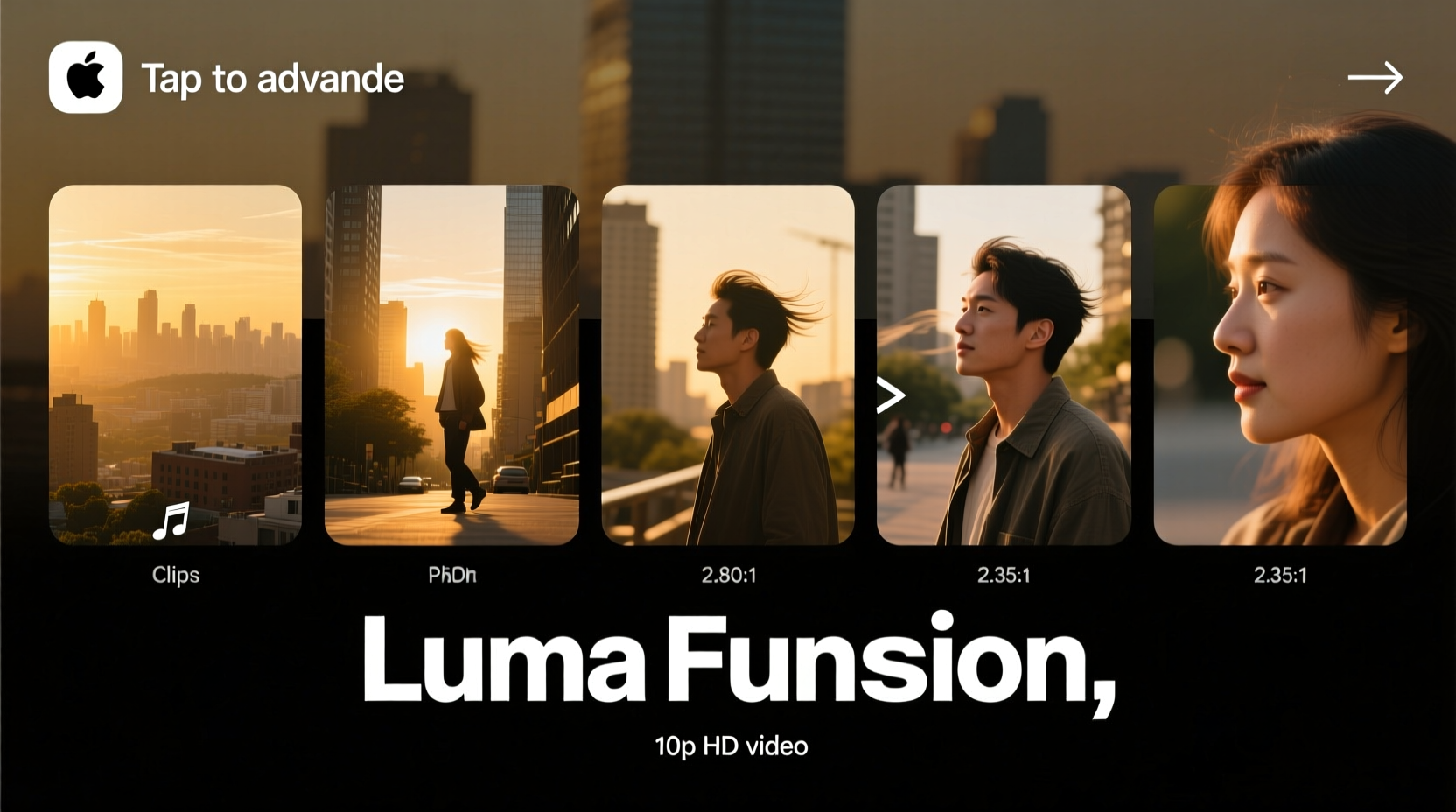
The foundation of any compelling photo video is a strong selection of images. Quantity doesn’t equal quality—what matters is emotional resonance, visual consistency, and narrative flow. Begin by reviewing your photo library with intention.
Open the Photos app and use albums or search terms like “beach,” “birthday,” or “family” to locate relevant images. Tap “Select” in the top-right corner and choose between 10 and 30 photos for a 1- to 3-minute video. Too many images will rush the viewer; too few may feel sparse.
Consider the story arc: Start with establishing shots, move into key moments, and end with a meaningful image—a smile, a sunset, or a group hug. This creates natural emotional pacing.
2. Create a Slideshow Using the Built-in Editor
iOS includes a native slideshow feature that automatically generates a video from selected photos. While basic, it’s an excellent starting point for beginners.
- Select the photos you want to include.
- Tap the Share button (the square with an upward arrow).
- Choose “Slideshow” from the menu.
- Tap “Create Video” to enter the editor.
You’ll be prompted to choose a theme: “Pastel,” “Contemporary,” or “Standard.” Each applies subtle transitions and font styles. The default duration is 4 seconds per photo, but you can adjust this later in the iMovie app if needed.
Once created, the video appears in your camera roll. However, for greater control over timing, music, and effects, exporting to iMovie is recommended.
3. Enhance Your Video in iMovie
iMovie, preinstalled on most iPhones, offers advanced editing capabilities while remaining user-friendly. Import your slideshow or build a new project from scratch for maximum flexibility.
To begin:
- Open iMovie and tap the + icon to create a new Movie.
- Select your curated photos from the library.
- Arrange them in order by dragging thumbnails along the timeline.
In the timeline, tap any photo to adjust its duration. For dramatic effect, extend key images to 5–7 seconds. Use the Ken Burns effect (a slow zoom and pan) by tapping the image and choosing “Crop,” then “Ken Burns.” This adds motion to stills, preventing a static feel.
| Action | How to Do It | Best Practice |
|---|---|---|
| Adjust Duration | Tap photo > Duration slider | Keep 3–5 sec average |
| Add Transition | Tap + between clips > Choose fade/dissolve | Use sparingly (1–2 sec) |
| Apply Music | Tap Audio > Browse soundtracks | Match mood to visuals |
| Add Text | T+ > Title > Choose style | Limit to 1–2 key messages |
Transitions should be smooth and minimal. A simple cross-dissolve between photos maintains elegance without drawing attention to itself. Avoid flashy effects like spins or wipes unless they suit a playful theme.
“Movement breathes life into still images. Even subtle pans in iMovie can transform a flat photo into a cinematic moment.” — Jordan Lee, Mobile Filmmaker & Educator
4. Refine Audio and Pacing
Music is the heartbeat of a photo video. The right soundtrack deepens emotion and guides pacing. iMovie offers a library of royalty-free music sorted by mood: “Uplifting,” “Reflective,” “Romantic,” etc.
Select a track that aligns with your theme. A wedding montage benefits from soft piano; a vacation recap pairs well with upbeat acoustic guitar. Tap “Audio” in the toolbar, then “My Music” to import a personal song from your library—ideal for sentimental value.
Adjust volume so music supports, not overwhelms. If using voiceover or spoken words, lower background music to 30%. Use the volume slider on each audio clip to fine-tune balance.
Pacing is equally important. Watch your draft multiple times. Does it feel rushed? Extend photo durations. Draggy? Trim pauses or remove redundant images. Aim for rhythm—like a well-paced speech.
5. Finalize and Share Your Masterpiece
Before exporting, review your video in full-screen playback. Check for:
- Consistent brightness across photos
- Readable text overlays
- Synchronized music peaks with emotional highlights
- No unintended cropping due to aspect ratio changes
When satisfied, tap “Done,” then “Share” > “Save Video.” Choose resolution: 1080p at 30fps balances quality and file size. Larger files (4K) are suitable for big screens but may be excessive for social sharing.
Once saved, share directly to Instagram, YouTube, or Messages. For private sharing, use iCloud Links to send high-quality versions without compression.
Mini Case Study: A Daughter’s Tribute Video
Sophie wanted to surprise her mother on Mother’s Day with a video of childhood photos. She selected 22 images spanning ages 2 to 16, focusing on milestones: first day of school, holidays, and candid laughs. Using iMovie, she arranged them chronologically, applied the “Contemporary” theme, and added her mom’s favorite song—“Here Comes the Sun.”
She included subtle text slides: “Thank you for every bedtime story” and “I love you more than words.” After adjusting photo durations to match the song’s tempo, she exported the video and played it during brunch. Her mother cried—then shared it with the entire family WhatsApp group.
The video wasn’t technically complex, but its emotional authenticity made it unforgettable.
Essential Checklist for iPhone Photo Videos
- ✅ Select 10–30 high-quality, emotionally meaningful photos
- ✅ Organize images in a logical or chronological sequence
- ✅ Use iMovie for precise control over timing and effects
- ✅ Apply Ken Burns effect to add gentle motion
- ✅ Choose music that enhances the mood, not distracts
- ✅ Add brief text overlays for context or sentiment
- ✅ Preview multiple times and adjust pacing
- ✅ Export in 1080p for optimal sharing quality
Frequently Asked Questions
Can I create a video from photos without downloading extra apps?
Yes. The iPhone’s built-in Photos app allows you to generate a slideshow with music and transitions instantly. While limited in customization, it’s sufficient for quick, casual videos.
Why do my photos look cropped in the video?
This happens when mixing portrait and landscape images. iMovie adjusts to a uniform aspect ratio (usually 16:9). To minimize cropping, avoid extreme zooming and consider using all landscape-oriented photos for consistent framing.
How long should a photo video be?
Ideal length depends on purpose. Social media clips: 30–60 seconds. Personal gifts or event recaps: 2–4 minutes. Longer videos risk losing viewer attention unless they tell a complex story.
Bring Your Memories to Life
Creating a stunning video from photos on your iPhone doesn’t require technical expertise—just intention, patience, and a few taps. With native tools like Photos and iMovie, you have everything needed to craft something beautiful and lasting. These videos become heirlooms: shared at gatherings, replayed in quiet moments, passed down through generations.
Don’t wait for a special occasion to start. Open your photo library today, pick a theme, and turn stillness into motion. Your story deserves to be seen—and felt.









 浙公网安备
33010002000092号
浙公网安备
33010002000092号 浙B2-20120091-4
浙B2-20120091-4
Comments
No comments yet. Why don't you start the discussion?