Minecraft is more than just a sandbox game—it's a platform for creativity, especially when enhanced with mods. Mods allow players to add new dimensions, creatures, tools, and mechanics that transform the gameplay experience. But to use most mods, you need a loader—specifically, Minecraft Forge. Forge is the most widely used modding API for Minecraft Java Edition, enabling thousands of community-created modifications to run together smoothly. Installing it might seem daunting at first, but with the right steps, anyone can do it safely and efficiently.
Why Use Minecraft Forge?
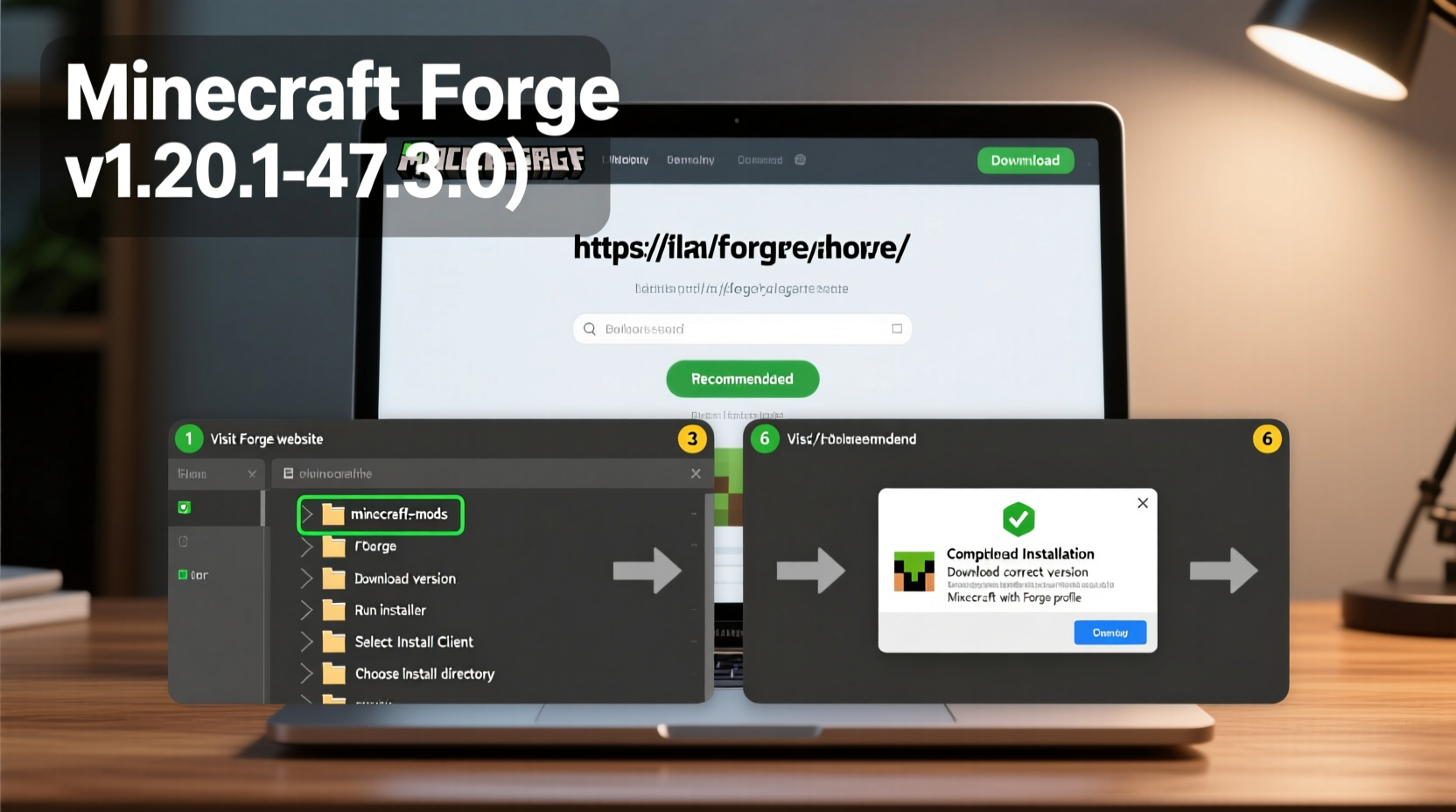
Forge acts as a bridge between your base Minecraft installation and third-party mods. Without it, mods cannot interact properly with the game or each other. It standardizes how mods are loaded, manages dependencies, and prevents crashes caused by incompatible code. Most popular mods—including Tinkers’ Construct, Biomes O’ Plenty, and JEI (Just Enough Items)—require Forge to function.
“Minecraft Forge has been instrumental in sustaining the modding ecosystem for over a decade. Its stability and backward compatibility make it the go-to choice for both developers and players.” — Alexei Novak, Open-Source Game Developer & Mod Contributor
Using Forge doesn’t alter your original game files permanently. It creates a separate profile within the Minecraft Launcher, so you can switch back to vanilla Minecraft anytime. This flexibility makes it safe to experiment without risking your main world saves or account data.
Prerequisites Before Installation
Before downloading Forge, ensure your system meets these basic requirements:
- Minecraft Java Edition installed (not Bedrock or Education Edition)
- Latest version of Java 8 or Java 17 (depending on your Minecraft version)
- An active Mojang or Microsoft account
- At least 4GB of free RAM allocated to Minecraft (6GB+ recommended for heavy modpacks)
- Administrator rights on your computer (required for installer execution)
Step-by-Step Guide to Download and Install Minecraft Forge
The process varies slightly depending on whether you're installing Forge for an older version (1.16.5 and below) or newer versions (1.17+), due to changes in Minecraft’s underlying architecture. Follow this universal timeline to get started.
- Launch the Official Minecraft Launcher
Open the Minecraft Launcher and log in with your credentials. Make sure you’re running the latest version of the launcher. - Install the Desired Minecraft Version
If you haven’t already played the version you want to mod (e.g., 1.20.1), click “Installations” > “New Installation,” then select the target version from the dropdown menu. Create it even if you don't plan to play it yet—Forge requires a base version to patch into. - Visit the Official Forge Website
Go to https://files.minecraftforge.net. This is the only trusted source for Forge downloads. Avoid third-party sites—they may bundle malware. - Select Your Minecraft Version
On the homepage, choose the Minecraft version you wish to mod from the version selector. The site will display available Forge builds. For beginners, always pick the recommended build (labeled “Recommended”) rather than the latest beta unless you have a specific reason. - Download the Installer (Not the Universal JAR)
Click the “Installer” button under the download options. Save the .jar file to a known location like your Downloads folder. Do not run it from the browser. - Run the Forge Installer
Navigate to the downloaded file and double-click it. If prompted, allow administrator access. Choose “Install client” and confirm the installation path (usually defaults to your Minecraft directory). Wait for completion. - Verify the New Launcher Profile
Return to the Minecraft Launcher. Click “Installations” and look for a new profile named something like “forge-1.20.1-47.0.1.” If it appears, the installation succeeded. - Launch Forge to Finalize Setup
Select the new Forge profile and click “Play.” The game will launch normally but load additional Forge libraries. You’ll see the Forge loading screen followed by the main menu. Once you reach the menu, exit the game—setup is now complete.
Where to Place Mods After Installation
After Forge is installed, place downloaded mods into the mods folder located inside your Minecraft directory. On Windows, this is typically found at:
C:\\Users\\[YourUsername]\\AppData\\Roaming\\.minecraft\\mods
If the mods folder doesn’t exist, create it manually. Drop compatible .jar mod files directly into this folder—no unzipping required. When you relaunch Minecraft using the Forge profile, the mods will appear under the “Mods” button on the main menu.
Common Pitfalls and How to Avoid Them
Even experienced users occasionally run into issues during setup. Here’s a breakdown of common problems and their solutions.
| Issue | Possible Cause | Solution |
|---|---|---|
| Forge profile doesn’t appear in launcher | Installer ran incorrectly or lacked permissions | Re-run installer as administrator; verify Minecraft is updated |
| Game crashes on startup with \"ClassNotFoundException\" | Incompatible Java version or missing dependencies | Ensure correct Java version is selected in launcher settings |
| Mods aren’t showing up in-game | Placed in wrong folder or corrupted download | Double-check path; re-download mod from official source |
| Black screen after launching Forge | Graphics driver conflict or shader interference | Update GPU drivers; remove conflicting resource packs |
Checklist: Post-Installation Verification
Use this checklist to confirm everything is working correctly:
- ✅ Forge profile exists in Minecraft Launcher
- ✅ Game launches successfully using the Forge profile
- ✅ “Mods” button visible on main menu
- ✅
modsfolder created in .minecraft directory - ✅ At least one test mod loads without crashing
- ✅ Vanilla profile still functions independently
Real Example: Emma’s First Modded World
Emma, a high school student and longtime Minecraft player, wanted to explore magical tech mods like Thaumcraft and Botania. She followed online tutorials but kept encountering crash errors. Her mistake? She downloaded Forge for 1.7.10 but had only installed Minecraft 1.19.2. After realizing her version mismatch, she reinstalled the correct base version, downloaded the proper Forge installer, and placed the mods in the right folder. Within minutes, her enchanted garden biome was thriving. The key was patience and verifying every step—not rushing through installation.
Frequently Asked Questions
Can I use Forge on multiplayer servers?
Yes, but only if the server also runs Forge and has the same mods installed. Pure Forge clients cannot join vanilla servers with mods active unless those mods are client-side only (like minimaps or shaders).
Is Forge safe from viruses?
The official Forge installer from files.minecraftforge.net is safe. However, many fake download portals mimic the site and distribute infected files. Always verify the URL and avoid “fast download” buttons.
Do I need to reinstall Forge for every version?
Yes. Each Minecraft version requires its own Forge build. Installing Forge for 1.18.2 does not enable modding in 1.20.1. You must repeat the process per version.
Final Steps and Moving Forward
With Forge successfully installed, you now have access to one of the richest ecosystems in gaming. From immersive adventure mods like Twilight Forest to automation powerhouses like Thermal Expansion, the possibilities are nearly endless. Start small—install one or two well-documented mods first—and gradually expand your collection as you become comfortable managing dependencies and configurations.
Remember: great modded experiences come from thoughtful curation, not sheer quantity. A dozen conflicting mods can ruin performance, while five well-chosen ones can redefine your gameplay.









 浙公网安备
33010002000092号
浙公网安备
33010002000092号 浙B2-20120091-4
浙B2-20120091-4
Comments
No comments yet. Why don't you start the discussion?