Smartphones have become essential tools in daily life, and the iPhone stands out for its seamless integration of hardware and software. A major part of that experience comes from apps—tools that help you stay productive, entertained, and connected. But knowing how to download and manage them effectively can make a big difference in your device’s performance and your personal privacy. This guide walks through every stage of the app lifecycle on your iPhone, from discovery to deletion, with practical tips to keep your home screen organized and your data secure.
1. How to Download Apps from the App Store
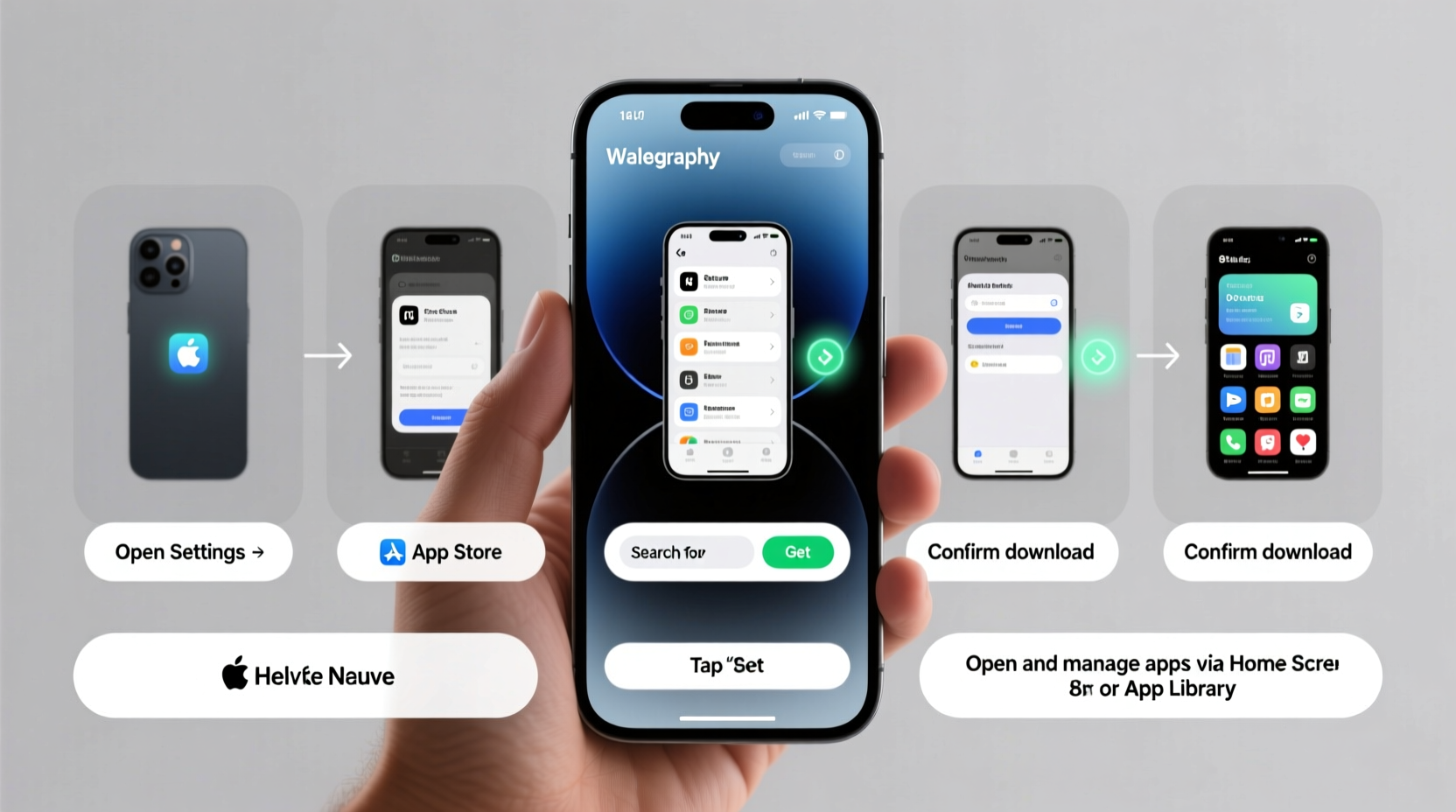
The App Store is the only official source for iPhone applications. Apple maintains strict guidelines to ensure app safety and quality, so sticking to this platform minimizes risks. Follow these steps to install any app:
- Tap the blue **App Store** icon on your home screen.
- Use the **Search tab** at the bottom to find an app by name or function (e.g., “note-taking” or “fitness tracker”).
- Review the app details: check ratings, user reviews, developer name, and required permissions.
- Tap the cloud-shaped **Get** button (or price if it’s not free).
- Authenticate using Face ID, Touch ID, or your Apple ID password.
- Wait for the app to download and install. A progress circle will appear on the home screen.
Once installed, the app appears on your home screen. You can move it into folders or onto different pages by pressing and holding until icons wiggle, then dragging.
2. Managing App Permissions for Privacy
When you open an app for the first time, it may ask for access to features like your camera, location, contacts, or microphone. These permissions are critical for functionality but also pose privacy risks if misused.
To review or change permissions:
- Open the **Settings** app.
- Scroll down and tap the name of the app you want to adjust.
- Toggle access on or off for options like Location, Photos, Notifications, and more.
Alternatively, go to **Settings > Privacy & Security** to manage permissions globally. For example, under **Location Services**, you can see which apps use your location and restrict them to “While Using” instead of “Always.”
| Permission | Common Use Cases | Privacy Risk if Misused |
|---|---|---|
| Location | Maps, ride-sharing, weather | Tracking movement patterns |
| Photos | Photo editors, social media | Access to private images |
| Microphone | Voice assistants, recording apps | Unauthorized audio capture |
| Contacts | Messaging, email clients | Data harvesting |
“Apple’s permission model gives users control, but too many people accept requests without thinking. Review access regularly.” — Dr. Lena Patel, Mobile Security Researcher at Stanford University
3. Organizing and Updating Your Apps
An unorganized iPhone can slow you down. Over time, downloaded apps clutter your screen and some fall into disuse. A clean setup improves efficiency and reduces digital stress.
Creating Folders and Layouts
Group similar apps together: create a “Finance” folder for banking and budgeting apps, or a “Health” section for fitness and meditation tools. To create a folder:
- Press and hold any app icon until all icons start wiggling.
- Drag one app on top of another.
- A folder forms automatically; tap it to rename (e.g., “Travel Tools”).
- Add more apps by dragging them in.
Automatic vs. Manual Updates
Keeping apps updated ensures bug fixes, new features, and security patches. You can choose between automatic and manual updates:
To enable auto-updates:
- Go to **Settings > App Store**.
- Toggle on **App Updates** under the Automatic Downloads section.
If you prefer control, disable automatic updates and check for updates manually by opening the App Store, tapping your profile icon, and reviewing the list under “Available Updates.”
4. Offloading and Deleting Unused Apps
iPhones come with fixed storage, and apps—especially games and video editors—can consume gigabytes over time. Instead of waiting for a “Storage Almost Full” warning, proactively manage space.
What Is App Offloading?
Offloading removes an app but keeps its documents and data. When you reinstall it later, your settings and files return. This is ideal for apps used occasionally, like airline check-in tools or event-specific services.
To enable automatic offloading:
- Navigate to **Settings > General > iPhone Storage**.
- Toggle on **Enable Offloading Unused Apps**.
You can also manually offload or delete apps here. Tap any app to see options: **Offload App** or **Delete App**.
When to Delete vs. Offload
- Delete: For apps you no longer need and don’t plan to reuse.
- Offload: For apps used infrequently but with important saved data (e.g., tax software).
5. Real-World Example: Maria’s Home Screen Transformation
Maria, a freelance designer in Portland, found her iPhone slowing down and her focus breaking due to notification overload. She had 147 apps installed—many forgotten after short trials. After spending one evening managing her apps, she:
- Deleted 42 unused apps, freeing 12GB of storage.
- Created themed folders: “Design Tools,” “Client Comms,” “Personal Finance.”
- Disabled notifications for 18 non-essential apps.
- Enabled automatic updates and offloading.
The result? Faster performance, fewer distractions, and easier access to the tools she uses daily. “I didn’t realize how much mental clutter those old apps were causing,” she said. “Now my phone feels like a tool again, not a mess.”
Essential Checklist: App Management Routine
Perform this monthly to maintain a healthy, efficient iPhone:
- ✅ Review recently downloaded apps—delete or offload unused ones.
- ✅ Check app permissions in Settings for any suspicious access.
- ✅ Update all apps or confirm auto-updates are active.
- ✅ Organize home screen: group apps into folders, remove duplicates.
- ✅ Clear cache-heavy apps like Safari or messaging platforms.
Frequently Asked Questions
Can I download apps from outside the App Store?
No, unless your iPhone is jailbroken—which voids warranty and increases security risks. Apple restricts third-party installations to protect users from malware. All legitimate apps must be distributed through the App Store or TestFlight (for beta versions).
Why does an app keep reappearing after I delete it?
This usually happens if iCloud sync is enabled for that app. Go to **Settings > [Your Name] > iCloud > Manage Storage > Backups** and check if the app is included in your device backup. Also, disable automatic downloads in **Settings > App Store** to prevent reinstallation across devices.
How do I stop apps from draining my battery?
Go to **Settings > Battery** to see which apps use the most power. Restrict background activity by going to **Settings > General > Background App Refresh** and disabling it for non-essential apps. Also, reduce push notifications and disable location tracking when unnecessary.
Take Control of Your Digital Experience
Your iPhone is only as effective as the way you manage it. Apps are powerful tools, but unchecked accumulation leads to clutter, slowdowns, and privacy exposure. By mastering the process of downloading wisely, organizing thoughtfully, and cleaning up regularly, you transform your device into a streamlined extension of your goals. Start today: spend 15 minutes auditing your apps, adjusting permissions, and simplifying your home screen. The clarity you gain is worth far more than the time invested.









 浙公网安备
33010002000092号
浙公网安备
33010002000092号 浙B2-20120091-4
浙B2-20120091-4
Comments
No comments yet. Why don't you start the discussion?