Facebook remains one of the most widely used social platforms globally, connecting over 2.9 billion people monthly. With such widespread use comes increased risk—account hijacking, phishing attempts, and data breaches are real threats. Whether you're logging in for the first time or managing long-term access, knowing how to securely access and protect your account is essential. This guide walks you through each stage—from initial login to advanced security settings—so you can maintain full control of your digital identity.
1. Accessing Your Facebook Account: A Step-by-Step Process
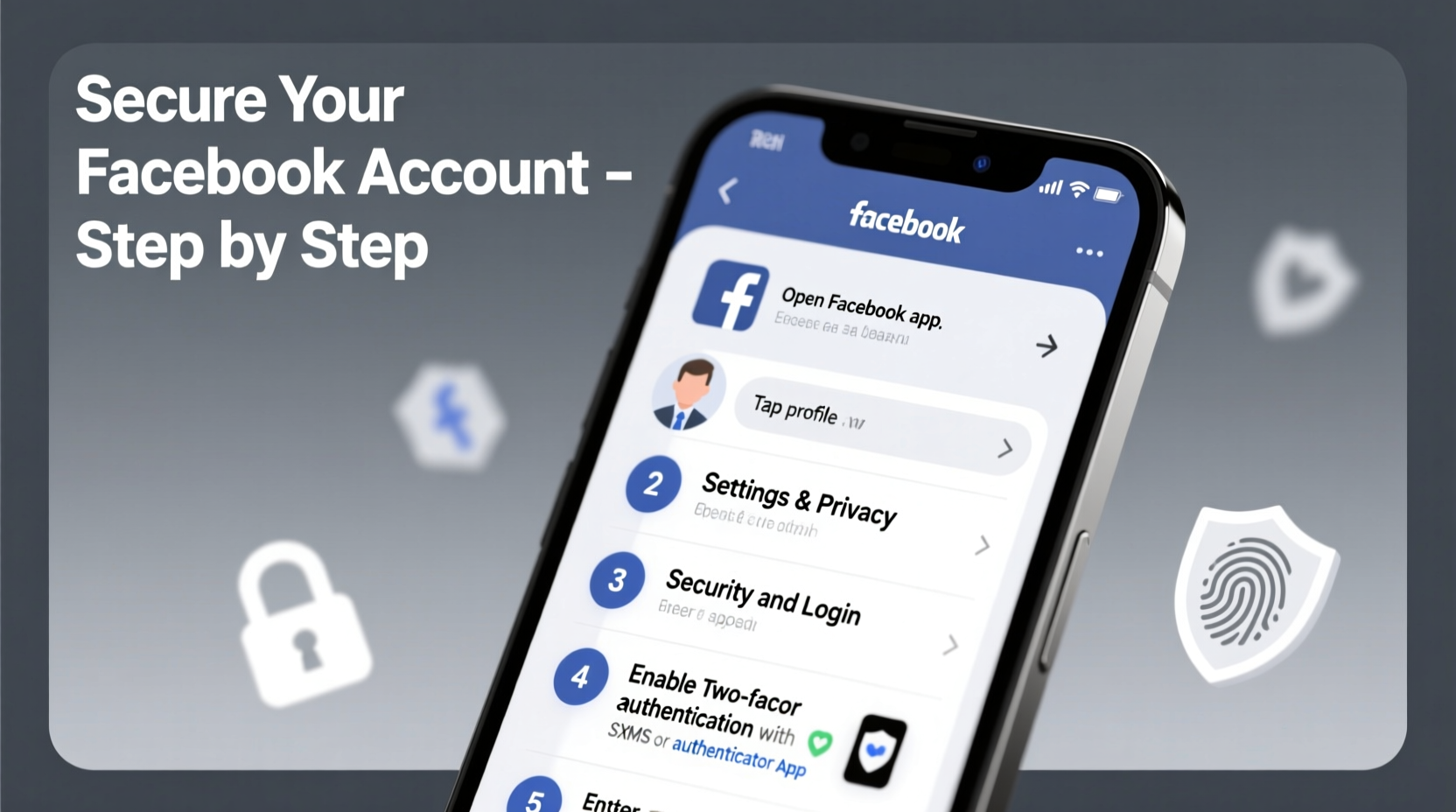
Accessing your Facebook account should be simple and consistent across devices. Follow this universal process regardless of whether you’re using a smartphone, tablet, or desktop computer.
- Open a web browser or launch the Facebook app.
- Navigate to www.facebook.com if using a browser.
- Enter your registered email address, phone number, or username in the “Email or Phone” field.
- Type your password in the designated field.
- Click or tap “Log In.”
If two-factor authentication (2FA) is enabled, you’ll be prompted to enter a code from your authenticator app or SMS before gaining access.
Recovering Access When Locked Out
If you've forgotten your password or lost access to your email/phone, Facebook provides built-in recovery tools.
- On the login page, click Forgotten password?
- Enter your email, phone number, or full name associated with the account.
- Select the correct account from the results.
- Choose to receive a reset link via email or a code via SMS.
- Follow the instructions to create a new password.
In cases where recovery options aren’t accessible, Facebook allows identity verification through trusted contacts or photo ID submission—a process that may take up to 48 hours.
2. Strengthening Your Login Security
A strong password alone isn't enough. Cybercriminals use automated tools to guess credentials at scale. Layered defenses reduce vulnerability significantly.
Enable Two-Factor Authentication (2FA)
Two-factor authentication adds an extra layer by requiring both something you know (password) and something you have (phone or security key).
- Go to Settings & Privacy > Settings.
- Select Security and Login from the left menu.
- Scroll to “Two-Factor Authentication” and click Edit.
- Choose your preferred method: text message (SMS), authenticator app, or security key.
- Follow setup prompts and save backup codes in a secure location.
“Enabling two-factor authentication reduces unauthorized access attempts by over 99%.” — National Cyber Security Centre (NCSC)
Use a Trusted Authenticator App
While SMS-based 2FA works, it's vulnerable to SIM-swapping attacks. Apps like Google Authenticator, Authy, or Microsoft Authenticator generate time-sensitive codes offline, making them more secure.
3. Monitor Active Sessions and Recognized Devices
Regularly reviewing where your account is logged in helps detect suspicious activity early.
- Visit Settings & Privacy > Settings.
- Click Security and Login.
- Scroll down to “Where You're Logged In.”
- Review active sessions: device type, location, and last active time.
- Log out of any unfamiliar sessions immediately.
You can also set Facebook to notify you whenever a new login occurs via email or push notification—an effective early-warning system.
Remove Old or Unknown Devices
Old phones, borrowed computers, or public terminals may still retain session cookies. Removing them ensures only current, trusted devices stay connected.
| Action | Benefit | Risk if Ignored |
|---|---|---|
| Log out of unused devices | Reduces exposure to unauthorized access | Account could be accessed remotely |
| Enable login alerts | Immediate notification of new logins | Delayed detection of breaches |
| Clear browser cache regularly | Removes stored session data | Session hijacking on shared devices |
4. Secure Your Recovery Options
Your recovery email and phone number are gateways to regaining access—but they’re also prime targets for attackers.
- Ensure your recovery email has its own strong password and 2FA enabled.
- Use a mobile number you actively control; avoid virtual or temporary numbers.
- Update recovery details immediately after changing phones or emails.
- Never share verification codes—even with people claiming to be Facebook support.
Designate Trusted Contacts (Optional but Recommended)
If all else fails, Facebook lets you appoint five friends as “Trusted Contacts” who can help unlock your account.
- In Settings, go to “Security and Login.”
- Under “Recovery Options,” select “Choose Trusted Contacts.”
- Pick reliable friends who can confirm your identity if needed.
- Share instructions with them privately about how and when to assist.
This feature is especially useful if you travel frequently or manage accounts across regions with inconsistent connectivity.
5. Essential Security Checklist
Follow this actionable checklist every 90 days to keep your Facebook account protected.
- ✅ Change password if not updated in the past 3–6 months
- ✅ Verify recovery email and phone number are current
- ✅ Review and remove unrecognized devices
- ✅ Confirm two-factor authentication is active
- ✅ Check privacy settings and app permissions
- ✅ Download a copy of your data via Settings > Your Facebook Information
- ✅ Update the Facebook app and operating system on all devices
Frequently Asked Questions
What should I do if someone logs into my account without permission?
Immediately change your password, enable two-factor authentication if not already active, log out of all sessions, and report the incident to Facebook via the Hacked Account page. Also, scan your personal devices for malware.
Can I use a username instead of an email to log in?
Yes. If you’ve set a username under Settings > Username, you can use it in place of your email or phone number during login. It makes logging in faster and keeps your contact info private.
Is it safe to stay logged in on my personal phone?
Generally yes—if your phone is secured with a passcode, fingerprint, or facial recognition. However, always disable biometric unlocking for the Facebook app in high-risk environments (e.g., crowded areas).
Real-World Example: Recovering From a Hacked Account
Sarah, a freelance writer, noticed strange posts appearing on her timeline late one evening. Friends started messaging her asking why she was sending cryptocurrency links. She couldn’t log in—her password no longer worked.
She went to the “Forgotten Password” page and discovered her recovery email had been changed. Panicked, she visited Facebook’s hacked account form, uploaded a government-issued ID, and requested verification. Within 12 hours, support restored her access. She then re-enabled 2FA, removed unknown devices, and alerted her network not to engage with prior messages. Her quick response limited reputational damage and prevented further misuse.
This case highlights the importance of acting fast—and having documentation ready when needed.
Final Steps: Make Security a Habit
Securing your Facebook account isn’t a one-time task. Threats evolve, and so should your defenses. Treat your online presence with the same care as your physical wallet. Regular audits, updated credentials, and awareness of phishing scams go a long way toward preventing compromise.
Start today: review your active sessions, turn on two-factor authentication, and run through the security checklist. Small actions now prevent major issues later.









 浙公网安备
33010002000092号
浙公网安备
33010002000092号 浙B2-20120091-4
浙B2-20120091-4
Comments
No comments yet. Why don't you start the discussion?